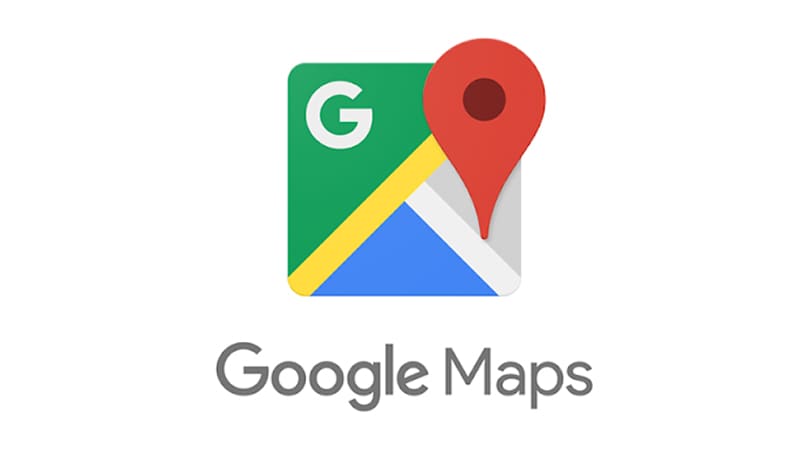If you, like certain members of the PC Pro team, wasted many, many hours of your formative years fashioning little cities of your own in Will Wright’s fiendishly addictive Sim City games, then this little gem will soon see you rummaging around your loft for your dusty, once-cherished floppies.
If you, like certain members of the PC Pro team, wasted many, many hours of your formative years fashioning little cities of your own in Will Wright’s fiendishly addictive Sim City games, then this little gem will soon see you rummaging around your loft for your dusty, once-cherished floppies.
Some bright spark has taken Google Maps’ rendition of Hong Kong and sprinkled it liberally with two-dimensional, isometric goodness. Forget Street View, forget Bing’s Bird’s Eye view – this is better. Much, much better.

The sheer attention to detail is staggering. Every building is lovingly built, pixel by pixel, and even the slides in the park and goalposts on the playing field are rendered in tiny, pixellated loveliness. In fact, the only thing that could make this any better would be a SimCity-esque disaster. We’d pay good money to see Godzilla stomping through the metropolis, crushing it into tiny, tiny pieces.
Don’t take my word for it, though, go and wonder at the sheer, unadulterated brilliance yourself.
Disclaimer: Some pages on this site may include an affiliate link. This does not effect our editorial in any way.