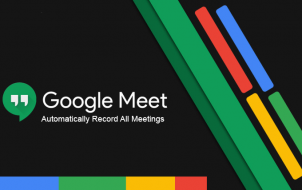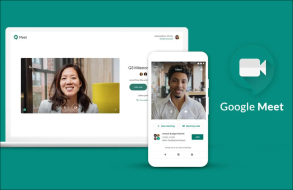Although a wide variety of alternatives exist, Google Meet is one of the most popular video conferencing apps. It’s attached to G Suite and it’s not some ordinary video call app. Expect high-def video and as many as 30 users per meeting.
However, sometimes you’ll want to turn off the camera during the meeting, for whatever reason. You need this option to be readily available and at your disposal at all times, which we’re happy to report that it’s available. Here’s how to turn off the video camera for Google Meet.
Turning Off the Video Feature on Google Meet
As soon as you run the Google Meet app, your camera will turn on and you’ll likely see yourself. If you want to make sure that your camera isn’t recording, tap or click the camera icon in the bottom part of the screen. Yes, this works for all versions of the app/web app.
It’s as simple as that. Additionally, you can also turn off your microphone by clicking/tapping the mic icon right next to the camera icon.
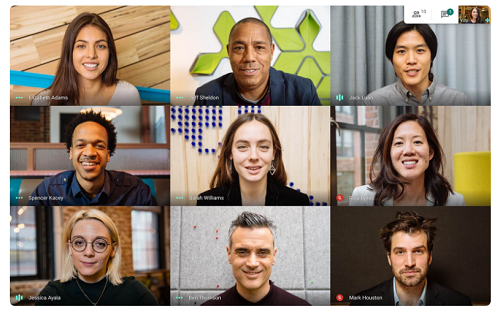
Switching the Camera
If you’re in a Google Meet call on your computer, you’ll pretty much have one active camera. However, making the most of both cameras on your phone/tablet can be very useful. Although the selfie camera is activated in Google Meet by default, you might want to show your room to the other call participants. Maybe you want them to see the whiteboard, or maybe you want to show them something. Either way, the back camera on any phone has much better specs than the front-facing one.
- To switch the camera on your phone/tablet while in Google Meet, join a video call and then tap/click to the three-dot icon in the upper-right corner of the screen.
- Then, select Switch camera.
Adjusting the Camera
Although Google Meet allows call participants to experience video conference meetings in high-def, the camera options can be too complicated. The app is built to offer the best quality with minimal tweaking.
Google Meet is equipped with a feature that brightens the exposure of your camera, which is convenient for dimmer rooms – in this way, people are able to see you more clearly in dark areas.
However, in well-lit conditions, this feature may not offer the best video experience. Sure, it won’t hurt and it isn’t too terrible, but turning off this brightening feature would be the best way to go.

Fortunately, this is possible. At least on iOS devices, that is.
- To turn this setting off, open the Google Meet app. You’ll have to join a video call before you can turn the setting off. Once you’ve joined a video call, navigate to the three-dot icon.
- Then, select Don’t adjust for very low light. This will turn the feature off, allowing for a pristine, natural experience. In low-lit conditions, you can turn the feature back on by following the exact same instructions.
Dynamically Shifting Between Audio Devices
If you are a busy person and you often take your meetings on the go, Google Meet allows you to change audio devices. For example, start your meeting at the office using your earbuds, move on to your car and switch to Bluetooth speakers, and so on.
- To do this, navigate to the top of the screen, select the current audio source, and then select the device you want to switch to.
Frequently Asked Questions
Why isn’t Google Meet detecting my camera?
There are a few reasons why your camera might not be detected by Google Meet, let’s cover some solutions.
Check your OS privacy settings:
1. If you’re using Windows 10, open up the Start menu and select Settings. 
2. Then, click on Privacy. 
3. Scroll down and select Camera from the left-side menu. 
4. Now, click the Allow apps access to your camera toggle button to turn it On. 
5. You’ll need to refresh the browser or app for the changes to take place.
Assuming you had it turned off, performing the above steps should have taken care of the problem.
Tweaking the Google Meet Camera
You can turn off the camera on Google Meet whenever. You can also switch to a different one on your device, adjust the auto-brightness settings, or change the speaker(s).
What do you like the most about Google Meet? How have you set up your camera? Let us know in the comments below and feel free to add any thoughts or questions that you may have.
Disclaimer: Some pages on this site may include an affiliate link. This does not effect our editorial in any way.