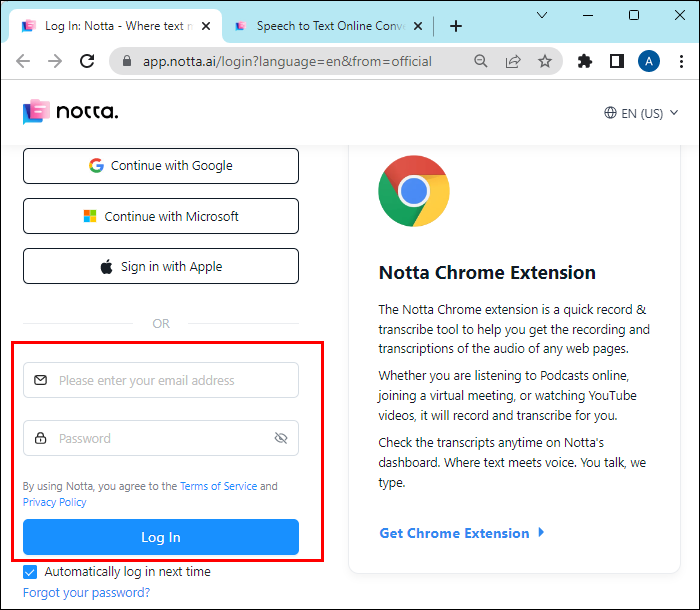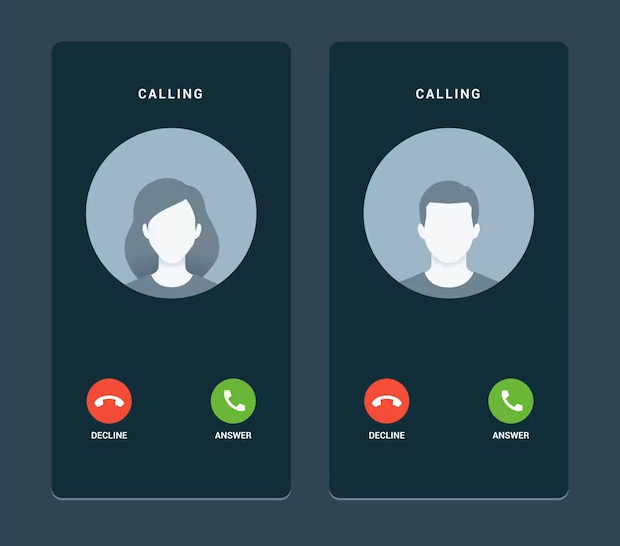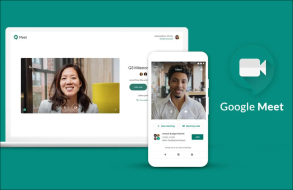Video recordings of meetings can be important for a business. A recorded meeting video is helpful in many ways: you can review what happened and follow up on ideas, use recordings as training materials for new employees, use them as a reference, or show it to someone who wasn’t able to attend the meeting.
In this article, we’ll explain what it takes to record a meeting on Google Meet, who can record it, and how to do it automatically.
Turn Recordings On and Off
Firstly, to record something on Google Meet you need to be a registered user of one of the Google Workplace plans, which are not free. There are specific Workplace editions that allow recording: Essentials, Business Standard, Business Plus, Enterprise Editions (Starters, Essentials, Plus, Standard), Education Plus, Teaching and Learning Upgrade, and Workspace Individual Subscriber.
An organization’s Google Workspace administrator is allowed to record meetings on Google Meet. As an administrator, they can let participants record the meeting, and then share it with others, for instance, someone who wasn’t able to attend it. Teachers can record a class while on their Google Workspace account, as an organizer, they can allow their students to record the class as well. On the other hand, the administrator can also turn off the recording for other participants.
The most important thing to know is that recording isn’t automatic, meaning someone needs to start recording for every separate meeting.
Two steps need to be completed before you can adjust the settings for recording. First, you need to check if the option to record is available, which means you need to have the Workspace edition that supports recording. The other step is making sure Drive and Docs are turned on, i.e., allow the users access to recordings in Google Drive.
The third step is turning on the recording function on Google Meet. This is how you do it:
- Log in to the Google Admin console with your administrative account.
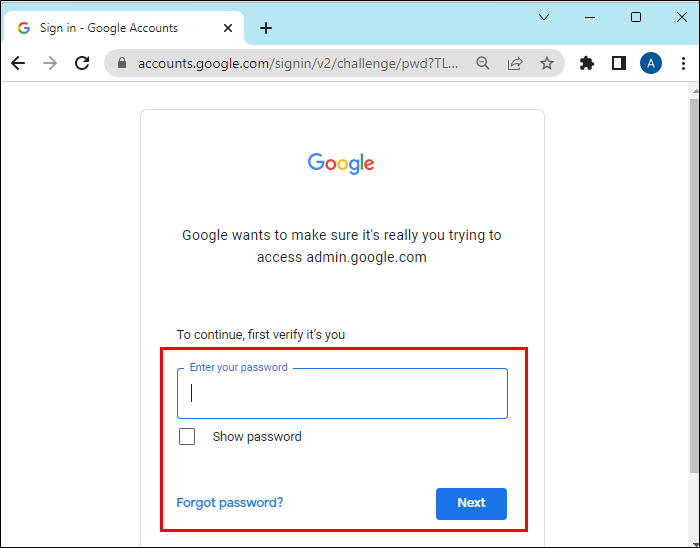
- Find the option “Apps.”

- Go to “Google Workspace.”

- Then go to “Google Meet.”

- Tap on “Meet video settings,” to apply the settings for everyone.

- Click on “Recording.”

- If you want other people to record as well, check the box “Let people record their meetings.”

- Click on the option “Save.”

Now, in addition to the administrator, others can also record a meeting. Note that administrator must allow recordings for another account, i.e., turn it on. Accounts that can also record in these conditions are the meeting host, a co-host from a different organization than the host, the organization’s host but only when the “Host management” option is turned off, and the teacher or co-teacher in Google Classroom.
How to Record on Google Meet
You can record a Google Meet meeting using both mobile and web apps. This is how to record a meeting in the web app:
- Open the web app.

- Tap on the three dots.

- Click on “Start recording.”

On the mobile app, do this:
- Open the mobile app.

- Click on the menu located in the bottom right corner of the screen.

- Select the option “Start recording.”

An orange circle will appear next to your username, letting the participants in the meeting know they are being recorded by you. If you have to leave unexpectedly in the middle of the meeting, the recording will continue until the meeting is over and all other participants have left.
How to Automatically Record
As previously mentioned, recordings can’t be automatic since an administrator or someone else needs to press that button and start recording, for each meeting. So, if you don’t have a Google Workspace membership, third-party software can help you record your Google Meet meetings.
Use Meet Pro
You can automatically record while using Google Meet, but you also need Meet Pro and its features. Meet Pro requires Google Workspace, and it has an auto-record feature.
This feature can be set up to start recording from the moment a user joins Google Meet. Also, if you don’t want it to automatically start recording the meeting right away, you can set it up to prompt you to turn on recording manually. This feature isn’t free, but it’s very useful if you keep forgetting to start recording.
Use Notta AI
Another way to record your meeting on Google Meet is by using Notta which is free. Notta is an AI-based voice-to-text transcription service that can support 104 languages. When synced with other devices, it can have access to recordings which it can also transcribe. This AI can also help you record all your meetings. All you need to do is link Google Calendar and Notta. The app’s bot can then start recording your Google Meet meetings automatically. This is how you link your calendar to the AI:
- Log in to your account on the Notta tool.

- Click on the option “Upcoming Video Calls” in the sidebar of your screen.

- Click on “Connect your Google Calendar.”

- Allow access to Notta.

- Tick the boxes for access and go “Continue.”

After you’ve completed these steps, Notta can sync with your Calendar and note all the scheduled video calls that exist there. You can choose which ones you want Notta to automatically record. Your Google Meet meetings can always be found in the Notta dashboard, under the option “Upcoming Video Calls.”
You can start recording when you tap on the option “Start recording.” The Notta bot will join the Google Meet meeting and start real-time transcribing and recording as soon as it starts.
Vmaker for Video Screen Recordings
While Notta AI is an excellent choice for audio recordings of high quality, Vmaker can be your go-to software for video screen recordings. Exceptional HD quality and the ability to record unlimited meetings are the main reasons why you should use Vmaker to record your Google Meet sessions. This is how you record with Vmaker:
- Download the Vmaker Windows app.

- Choose the option “Screen mode” to record the screen.

- Choose which microphone you want to use.

- Tap on “Preferences” located under options.

- Choose the recording quality.

- Click on “Start recording.”

After the recording is finished you can find it on the Vmaker’s cloud account and edit it to your preferences.
Recording Your Meetings Is Beneficial
If you don’t have a Google Workspace account, permission, or administrator privilege to record meetings on Google Meet, there are ways to still record your video or audio calls, and save the recording for later. This is a very useful thing to do in case you need to review the recording or share it with someone who wasn’t able to attend that meeting.
Why do you record your Google Meet meetings? Have you tried any of the software mentioned in the article? Tell us in the comments section below.
Disclaimer: Some pages on this site may include an affiliate link. This does not effect our editorial in any way.