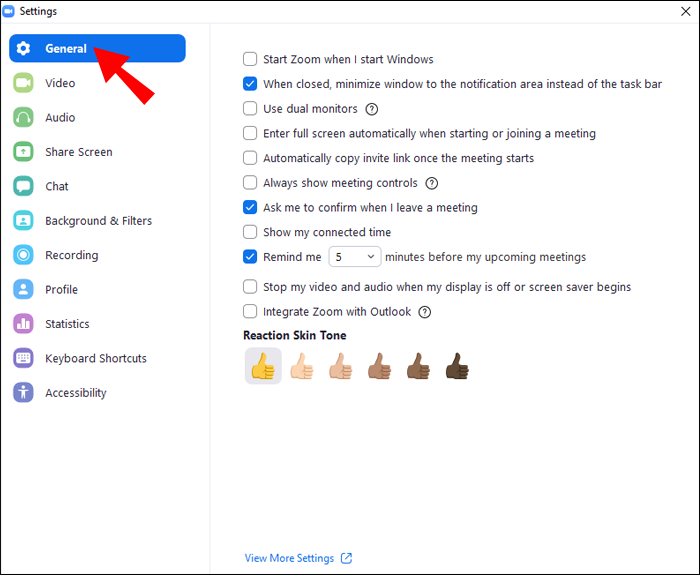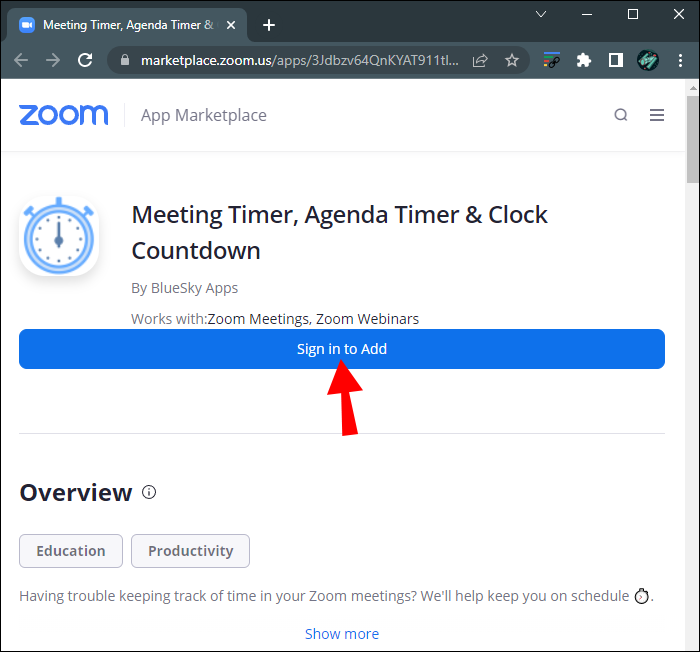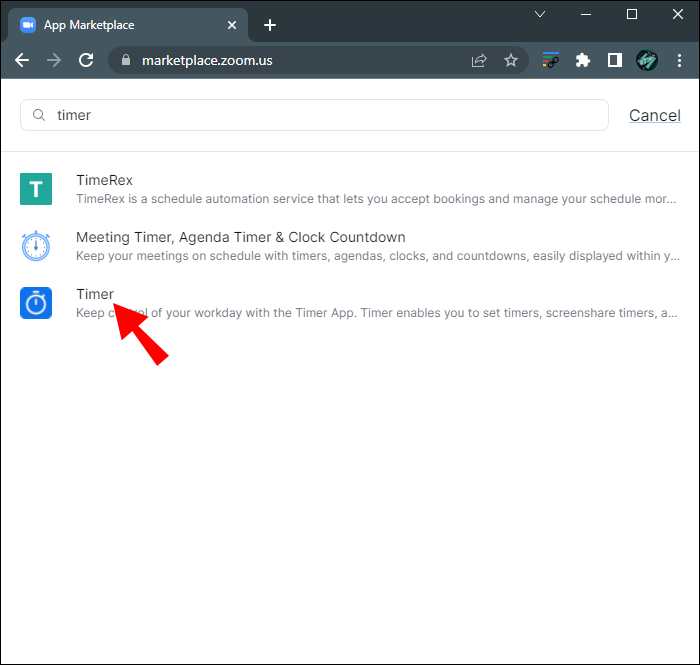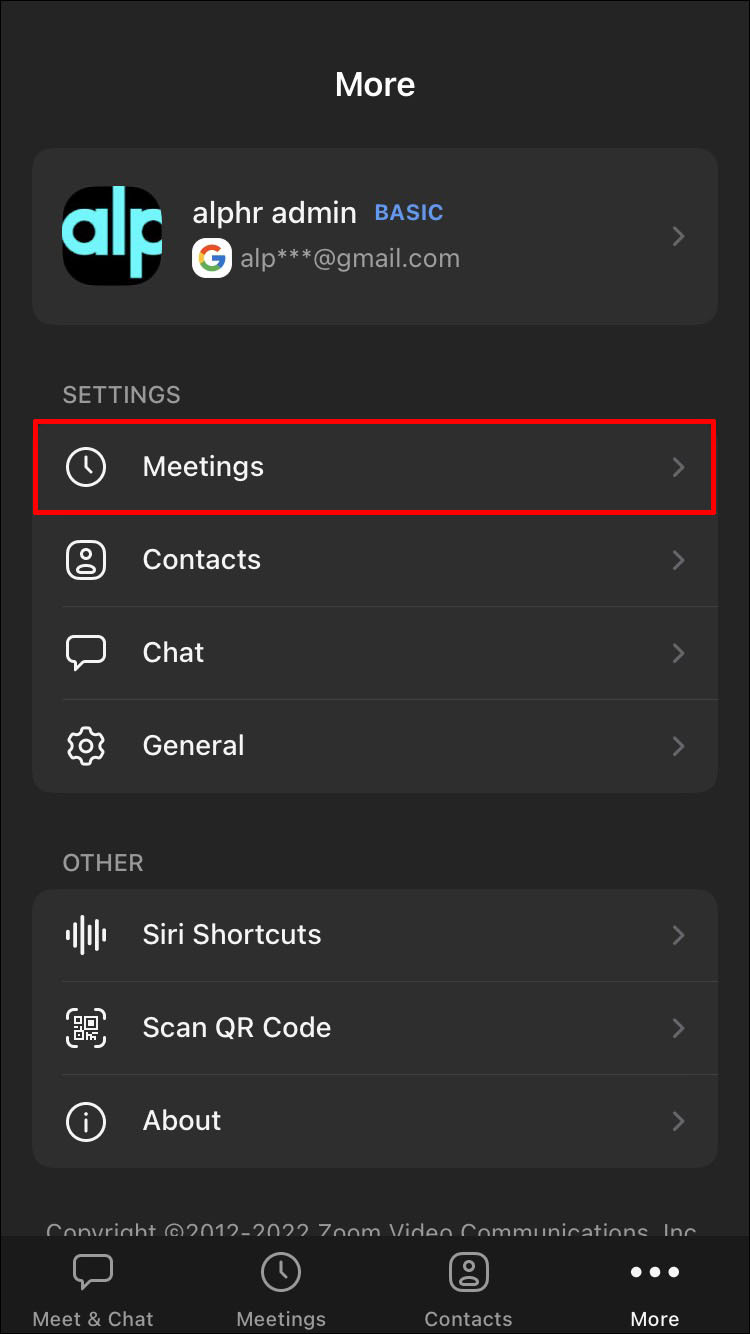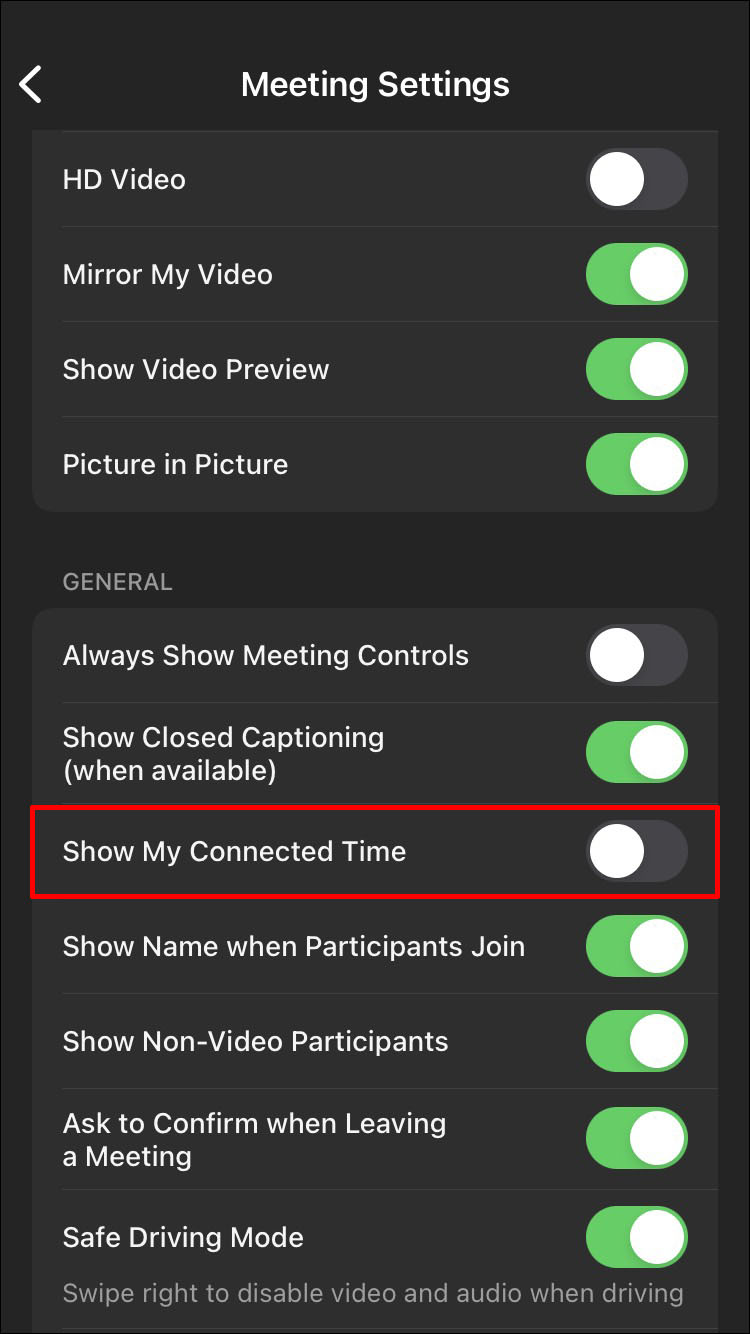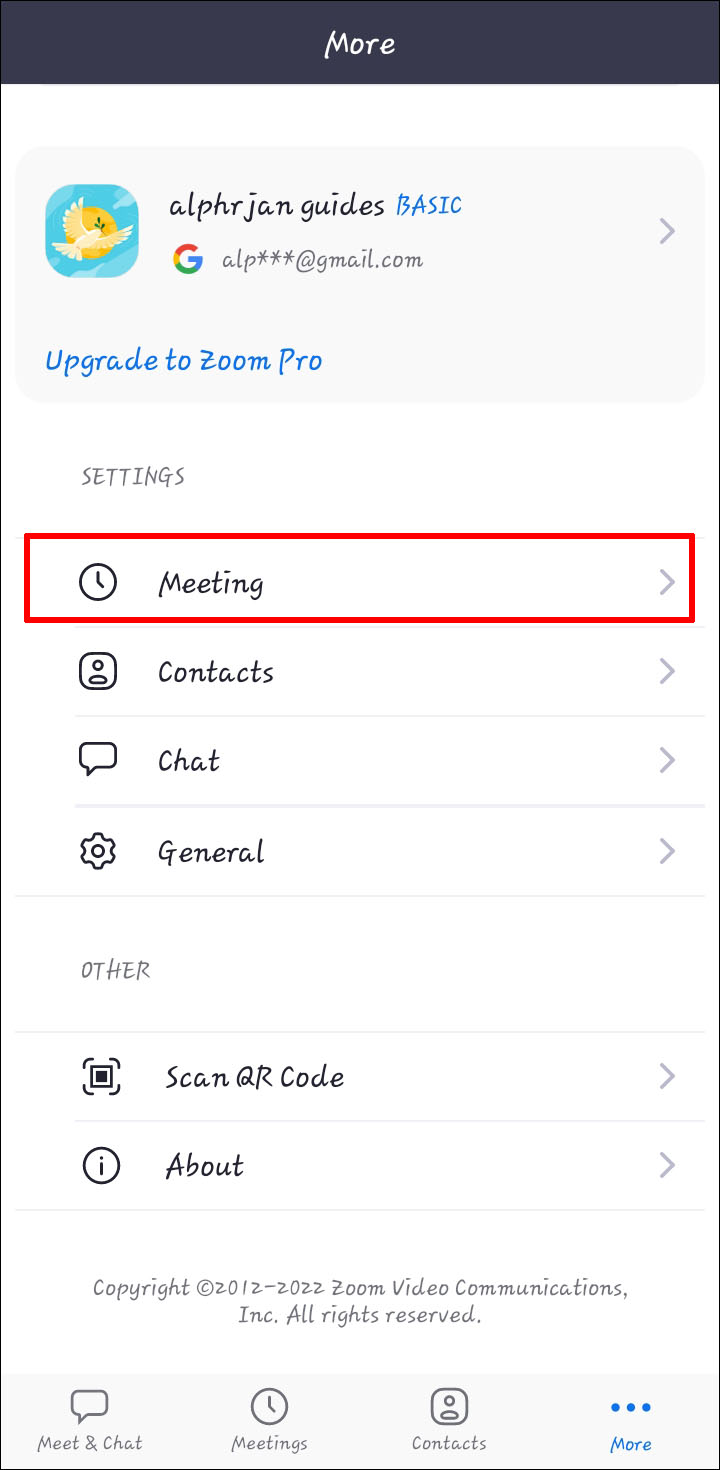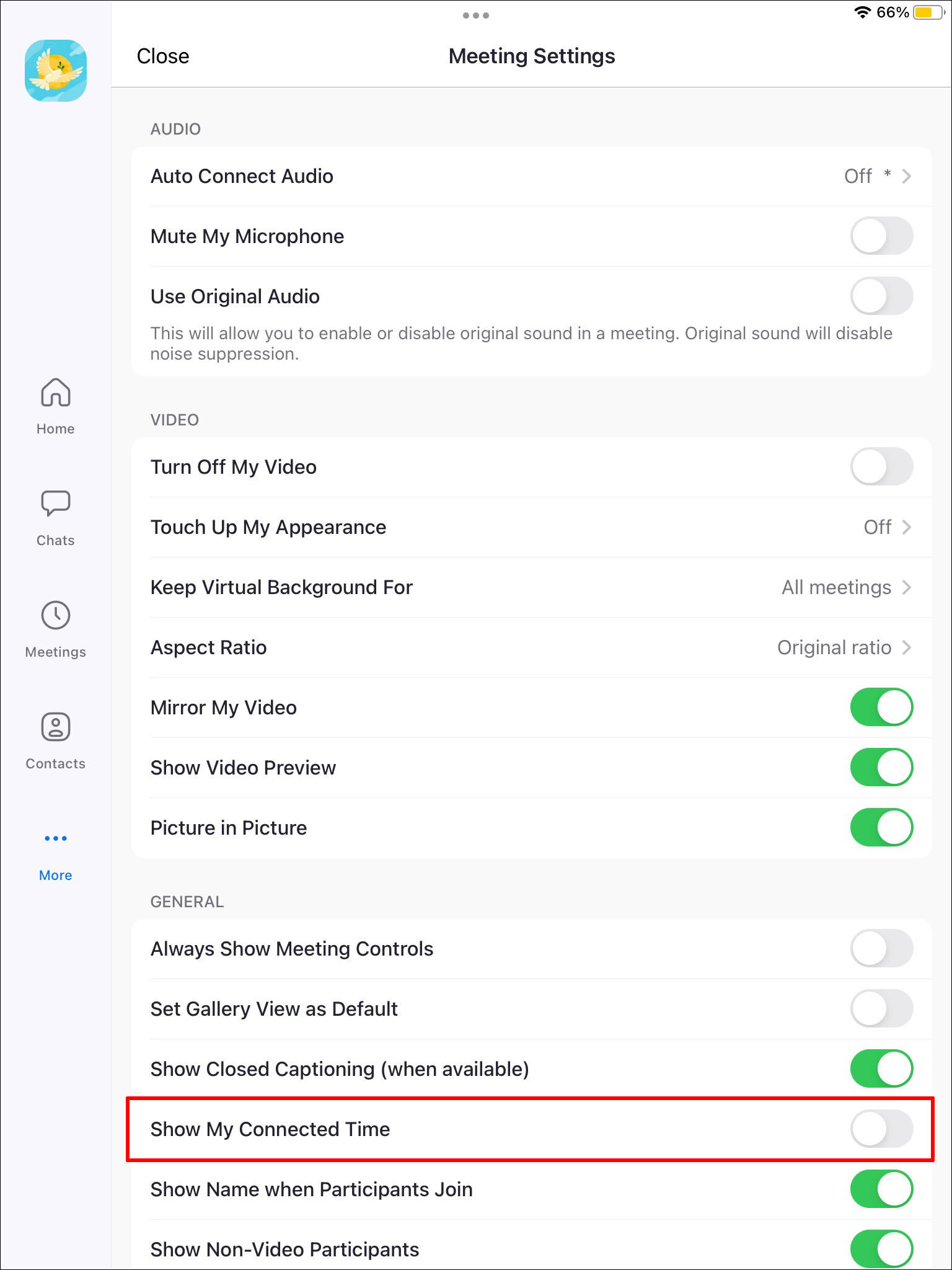Device Links
Zoom is a popular video conferencing tool that provides users with a virtual space where they can catch up with friends, follow college lectures, or hold business meetings. However, it has some drawbacks. Two people can stay in a video session for up to 24 hours, but meetings with three or more participants have a 40-minute cut-off. To ensure you’ve had a productive meeting, you’ll need a timer that reminds you not to get off track.
This article will discuss several ways that will help you set a timer in Zoom, regardless of whether you’re on a PC or mobile device.
How to Set a Timer in Zoom on a PC
If you’re using the Zoom desktop app, three methods will allow you to upgrade the video sessions, making sure that each minute counts.
The first involves using the official Zoom Meeting Timer. The easy-to-use timer boasts simple features that steer meetings in the right direction and help users prioritize important tasks.
The second method is installing third-party software that offers more complex time-tracking features and caters to larger organizations like schools and growing businesses.
Finally, users can also rely on the official Zoom Timer app to manage their online sessions better and help each participant become more focused.
Using the Zoom Meeting Timer
To display a timer in your meetings, you have to enable the built-in timer. To do so:
- Launch the Zoom desktop app and sign in with your credentials.
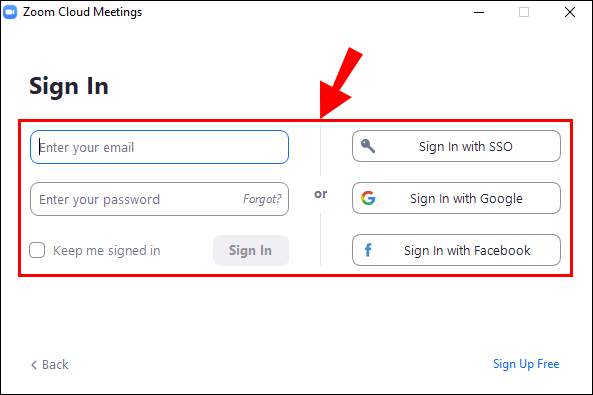
- Press the “Settings” button beneath your profile image.

- Navigate to the “General” section and select the “Show my connected time” option.

The next time you join a meeting, the Zoom app will display the timer in the upper right part of the desktop.
Using the BlueSky Timer
The BlueSky Timer takes the hassle out of organizing online meetings. The program is perfect for schools or companies looking for an all-in-one virtual time management tool. BlueSky comes with a meeting timer, agenda timer, and clock countdown. The features encourage meeting participants to make the most of the video calls, boosting productivity, participation, and teamwork. Users who plan to host up to two meetings a month can use the free version, while the paid version starts at $10 a month.
To install the timer on your PC:
- Go to the Zoom App Marketplace.

- Select “Sign in to Install.”

- Press the “SSO” option.

- Enter the appropriate domain into the text field.
- Tap the “Continue” button.
- Sign in to Zoom using your credentials.
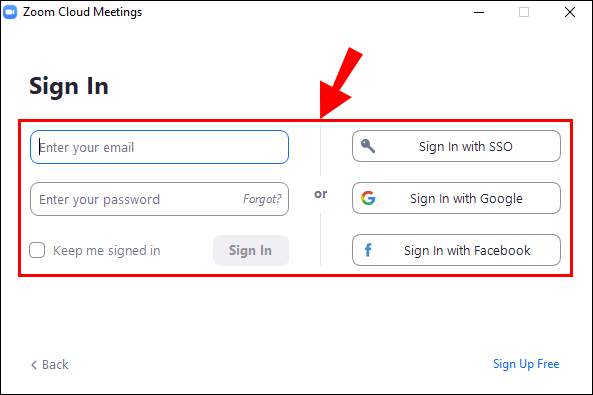
- Click on “Install.”
- Choose “Authorize.”
If you’ve powered on the “Auto Join Meeting” feature, the add-on will join every meeting automatically. When the feature is disabled, you can add the timer manually. To do so:
- Navigate to the dashboard and select your Zoom icon.
- Choose the “Add Timer to Meeting” option.
- When you start a meeting, tap the green icon in the upper left of the screen.

- Zoom will display your Invite Link. Tap the link to copy it to the clipboard.

- Paste the Invite Link into the “Add Timer to Meeting” tab.
When you have invited the BlueSky Timer as a meeting participant, you’ll receive a private message from the program in your Zoom chat. The message will contain the link to the program’s Control Center. Once you click on the link, the Control Center displays in your web browser, not the Zoom desktop app. You can control the timers using the Control Center settings. Note that BlueSky timers work in regular video sessions but are not compatible with Zoom breakout rooms.
Uninstalling the program from Zoom is also a relatively straightforward process:
- Go to the Zoom App Marketplace.

- Press “Manage.”

- Select “Installed Apps” and choose the BlueSky Timer app from the list of available options.
- Tap the “Uninstall” button.
Using the Zoom Timer App
The app gives users the option of several preset time limits ranging from 5 minutes to 30 minutes. If these options aren’t enough for what you’re hoping to achieve with your meetings, you can customize the time frame. The maximum length of time you can set up is 100 minutes.
The app is compatible with Windows 5.7.3 operating systems or higher. If you’re the network administrator, you’ll also need to add the app’s URL to the network’s Allowlist.
To install the app from the Zoom App Marketplace:
- Sign in to the Marketplace using your Zoom login details.

- Type “Timer” in the search bar to locate the app.

- When the app appears in the search results, click it.

- Go over the permissions the app requests and tap “Authorize.”

- Click “Add” or “Visit Site to Add”.

When you remove the Timer app, you can find it under the “Apps” tab in the Zoom desktop version. You can use the preset intervals for your meetings or enter a custom length.
In case you change your mind about the app and realize it’s not the best option for your Zoom meet-ups, you can remove it. Here’s how to do it:
- Sign in to your Zoom profile and go to the Zoom Marketplace.

- Find the Timer App using the search bar.

- When you spot the app in the search results, tap it.

- Click on the “Remove” button.

How to Set a Timer in Zoom on an iPhone
If you work on a tight schedule, you’ve probably had to jump on a few calls through the Zoom mobile app. Keeping track of time on a small screen can be challenging, but iPhone users can bypass this issue with Zoom’s built-in call timer.
To enable the feature on your mobile device:
- Launch the iPhone Zoom app and sign in using your login information.

- Navigate to the app’s Settings by clicking the “More” button at the bottom right corner.

- Tap the “Meetings” tab.

- Switch on the “Show my connected time” option.

When you join a meeting, the timer will show up in the center of the interface in the upper part of the screen. Since most mobile video conferencing tools obscure the phone’s clock, this feature is excellent for urgent meetings when you’re in a time crunch.
How to Set a Timer in Zoom on an Android
Android users can also access Zoom’s timer feature and organize their time more effectively.
To enable the timer feature on an Android tablet:
- Launch the Android Zoom app and sign in with your credentials.

- Go to the app’s Settings by clicking the “More” button below.

- Select the “Meetings” tab.

- Turn on the “Show my connected time” option.

When you’re in a video call, the timer will appear in the upper-middle part of the interface.
How to Set a Timer on an iPad
Although desktop versions of Zoom are available for PCs and Macbooks, some users prefer to video conference through their iPads. The mobile device comes with a built-in camera and microphone, so a call is just a few clicks away. However, the Zoom interface expands when you begin a call and hides the iPad’s clock. This inconvenience means you have to pull down the top of the screen each time you want to check how much time has passed. Luckily, you can enable the Timer feature for a smooth user experience.
To set a Zoom timer on your iPad:
- Open the iPad Zoom app and sign in with your account details.

- Navigate to “Settings.”

- Tap the “Meetings” tab.

- Select the “Show my connected time” option.

The timer in the top-center of the screen will now display how long you’ve been in a call.
Keep Track of Time When Video Conferencing
While Zoom is mobile and desktop friendly, using the app can lead to confusion, especially when trying to unlock more advanced time management features.
PC users can become master planners using Zoom’s built-in timer, third-party software like BlueSky, or the Zoom Timer app. All three timers will enhance your video calls, so the final choice depends on your personal preference.
Mobile users have access to the built-in timer feature, available on Android and iOS devices. It’s relatively simple to enable and allows you to monitor how long your calls last.
Do you prefer the desktop or mobile version of Zoom? What is your favorite timer? Is it one we mentioned in the article? Let us know in the comments section below.
Disclaimer: Some pages on this site may include an affiliate link. This does not effect our editorial in any way.