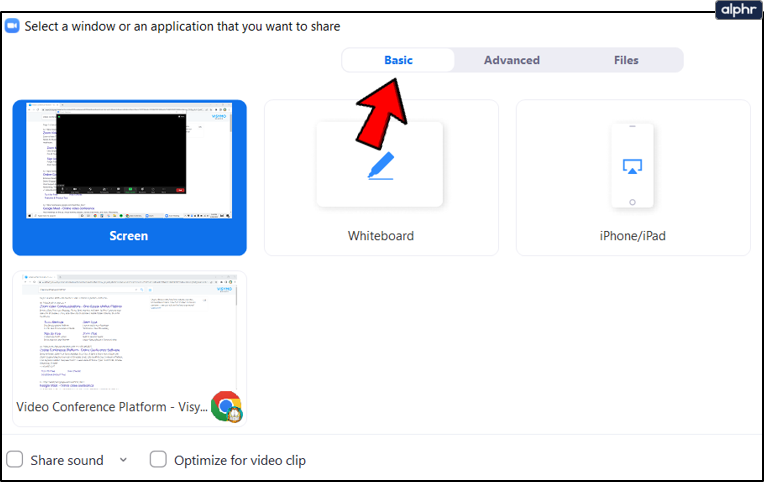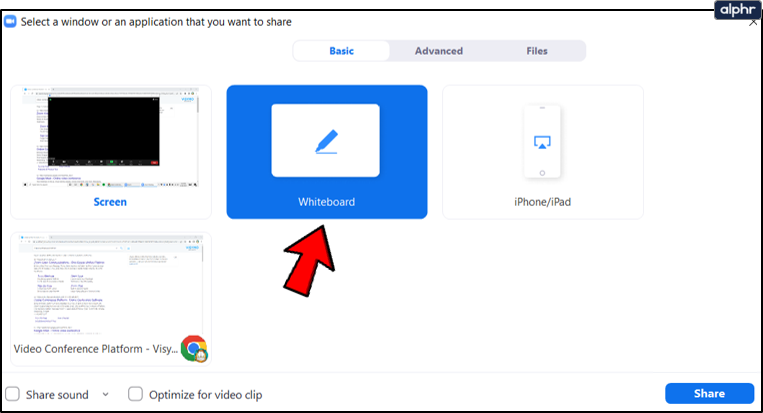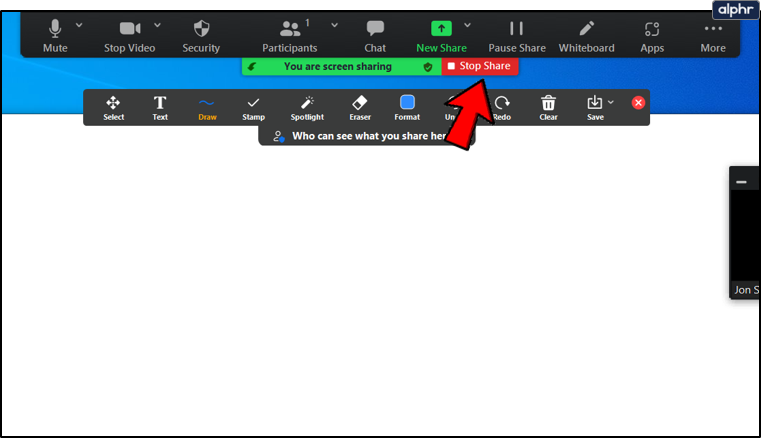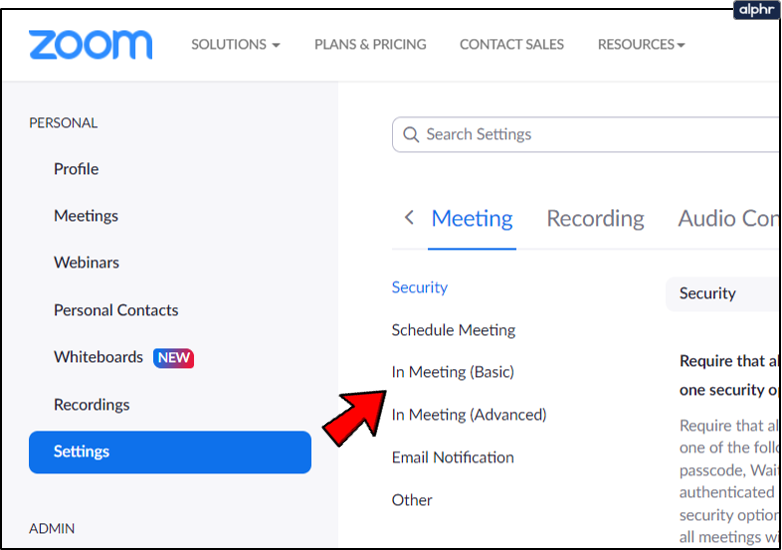Regardless of how big or small, most companies depend on technology to make everything run as smoothly as possible. Many services, like the video conferencing platform, Zoom, help facilitate the process.
However, Zoom does so much more than simply making work meetings more efficient; it’s also an excellent tool for online learning. Many universities use Zoom, and it’s the best way to organize a webinar of any kind. This benefit is due (in no small measure) to the Whiteboard feature. But what is a Zoom Whiteboard, and how exactly do you use it? This article shows you what you can do with a Zoom whiteboard and how to use it.
How to Access the Zoom Whiteboard
One of the best things about Zoom is how easy it is to share your screen with all attendees or participants. One of the things you can share is the Whiteboard. It’s the same as a traditional whiteboard found in any classroom or conference hall; only it’s virtual.
If during your meeting, you need to write or draw something on the Whiteboard, all you need to do is:
- Select “Share Screen” on the Zoom control panel.
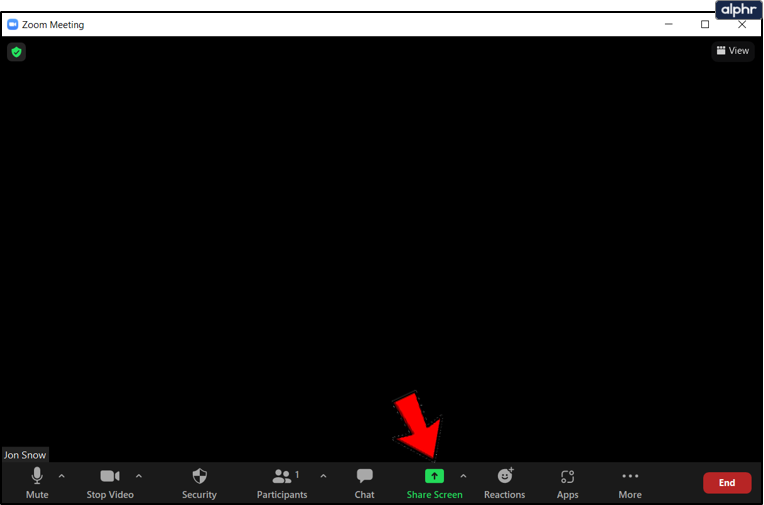
- You will see the Basic, Advanced, and Files tab. Select the “Basic” tab.

- Click on the “Whiteboard” window and choose “Share.”

- When you’re done, click on “Stop Sharing.”

When you open the Whiteboard, you’ll see the annotation tools immediately. You can hide them or reveal them again if you press the Whiteboard option on the Zoom meeting controls. You’ll also see the page controls in the right bottom corner of the screen. These options mean you can create new pages and switch between existing ones.
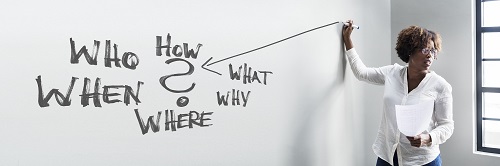
And here’s the thing, if you have the dual monitors feature enabled, you can have more than one screen sharing Whiteboard simultaneously. So, as in many conference halls and classrooms, there are two Whiteboards side by side. The Basic sharing feature includes the Whiteboard, but you can also share PowerPoint presentations or your desktop screen.
Whiteboard Annotation Tools
You can use the annotation tools when you share a screen like Whiteboard with other Zoom room participants. Note that if you’re the host, you can disable this feature. Annotation tools include inserting text, drawings, notes, select, stamp, spotlight, arrow, clear, and other valuable features. You can also change the color of the Whiteboard.
Furthermore, you can use “Save,” which means you’ll get a screenshot of a current Whiteboard screen, which gets downloaded to the designated location. But it’s essential to keep in mind that you must enable them in the Zoom web portal before using the annotations.
Enabling the Zoom Web Portal
- Go to the Zoom web portal and log into your account.

- Select “Settings” and then “In Meeting (Basic).”

- Verify that “Annotations” are “enabled” under “Meeting”.

Now you’re free to start a Whiteboard session with all the annotation tools at your disposal.
Pro Tip: You can use the Smart Recognition Drawing feature on the Zoom Whiteboard. Draw a circle, for example, and Zoom will recognize the shape and smooth out the lines.
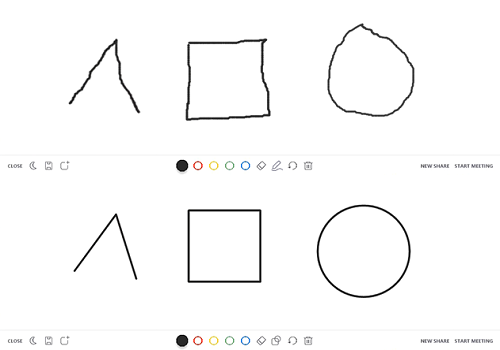
Advanced Sharing Features
Whiteboard is one of the most popular sharing screen features in Zoom. But several other sharing options are hiding under the “Advanced” tab when you click on the “Share Screen” icon on the Zoom meeting panel. Here’s what else you can share with Zoom.
Portion of Screen
It does what it says. It lets you share only a portion of your screen on Zoom. When you select this option, you’ll see a rectangle that you can then move around. In turn, you can precisely shape and stretch to choose how much of your screen you want other participants to see. This feature is handy when you’re in a hurry and not particularly keen on decluttering your desktop.
Computer Sound Only
There is another convenient feature known a “Computer sound only.” Sometimes there’s no need to share a video at all, as an audio clip will suffice. By selecting this option, you get to transmit audio from your computer while leaving out the visible part.
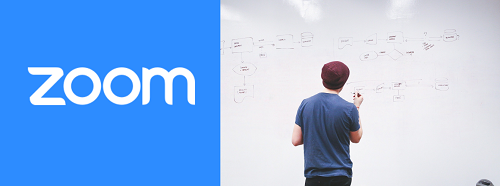
Content from 2nd Camera
If you have an integrated webcam on your laptop, it can be tricky to manage the video. That’s why Zoom lets you effortlessly switch from one camera to another. So, apart from an integrated webcam, you can have other cameras displaying the image you want without having to move around the laptop.

Make the Most of the Zoom Whiteboard
There’s nothing quite like a blank canvas. It’s full of possibilities. And when someone shares their Whiteboard, they’re ready to help you visualize things better. Maybe it’s some math in a classroom, or perhaps how to draw the best comic book, or a hand-drawn graph you thought up in a moment of inspiration.
It’s good to have the Zoom Whiteboard when you need it. If you have the dual monitor system, you can have two Whiteboards, and things can be doubly interesting. Have you ever used the Whiteboard feature in Zoom?
Disclaimer: Some pages on this site may include an affiliate link. This does not effect our editorial in any way.