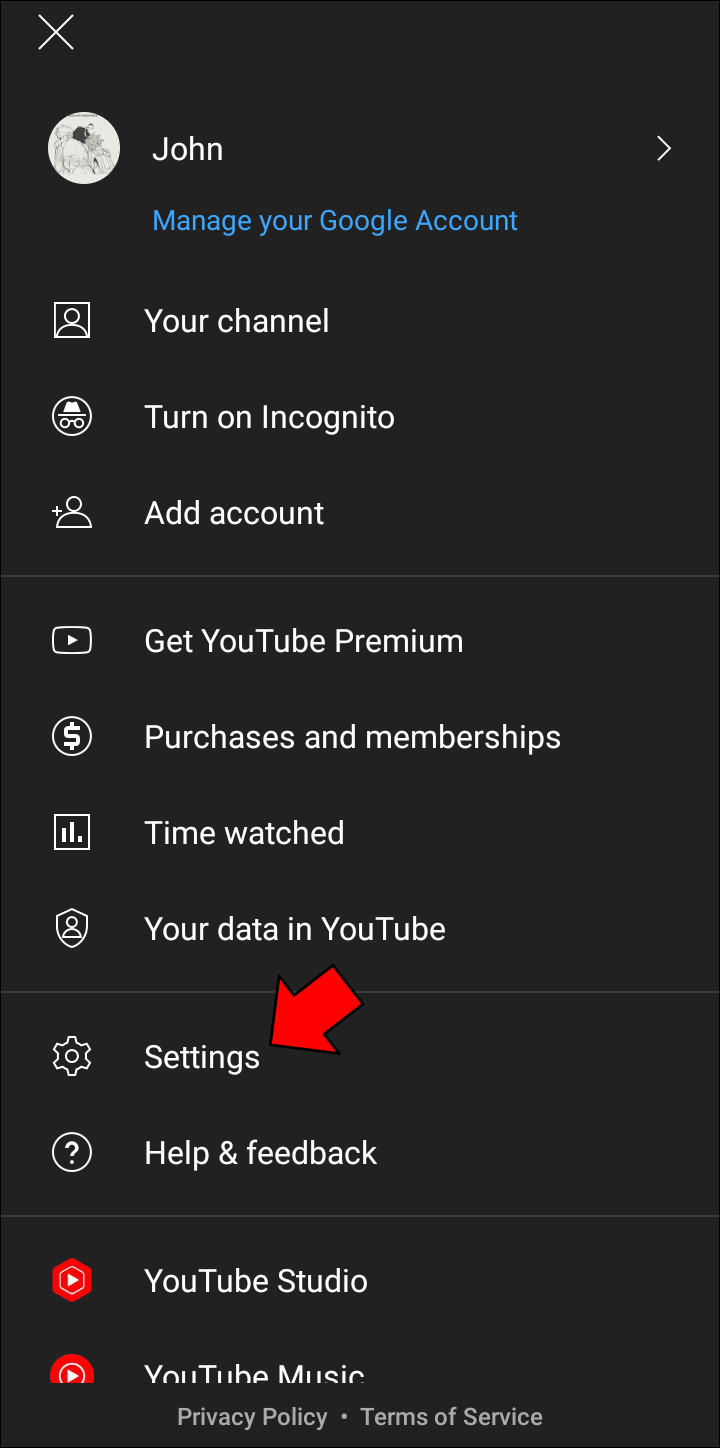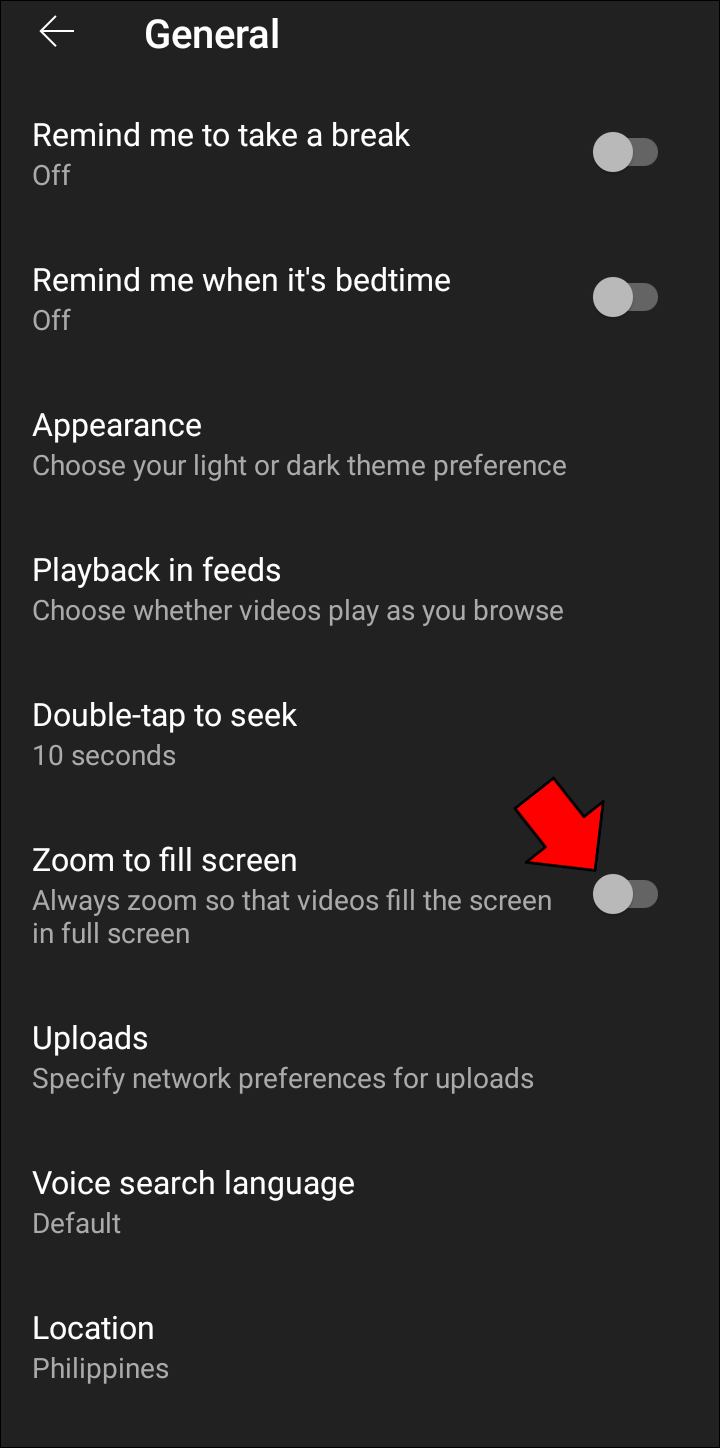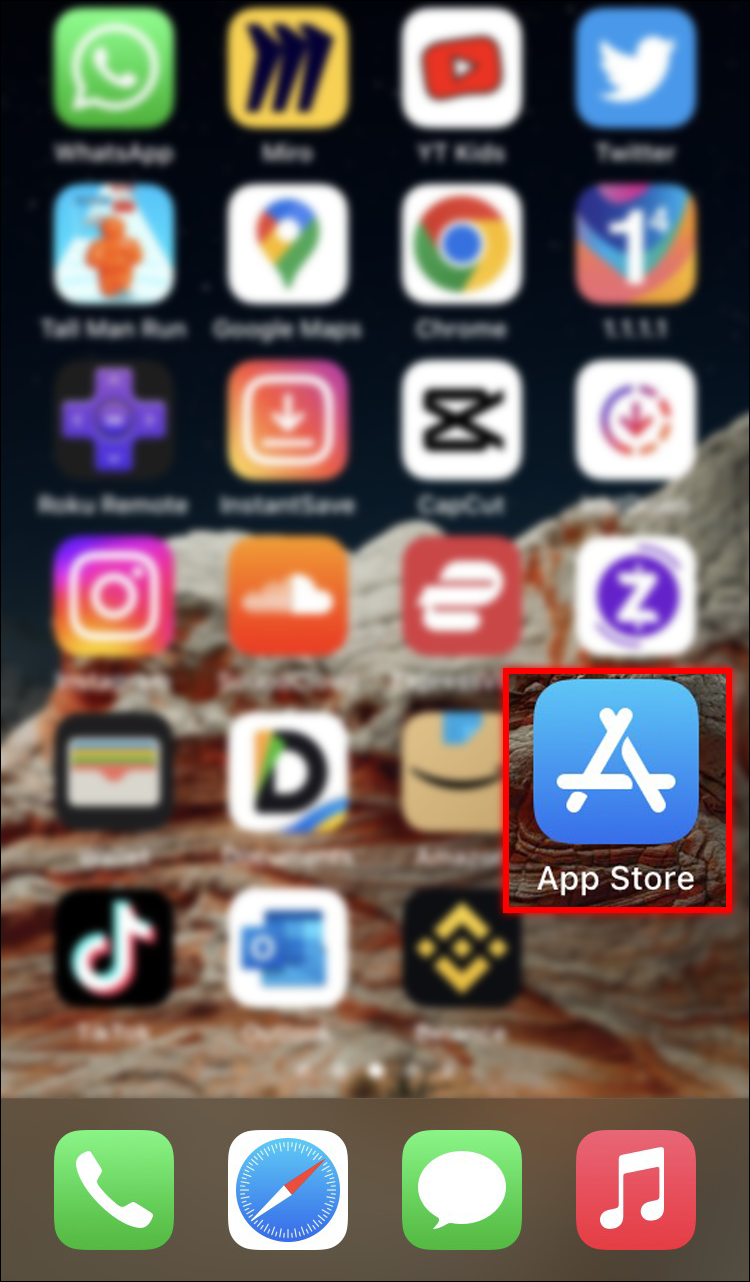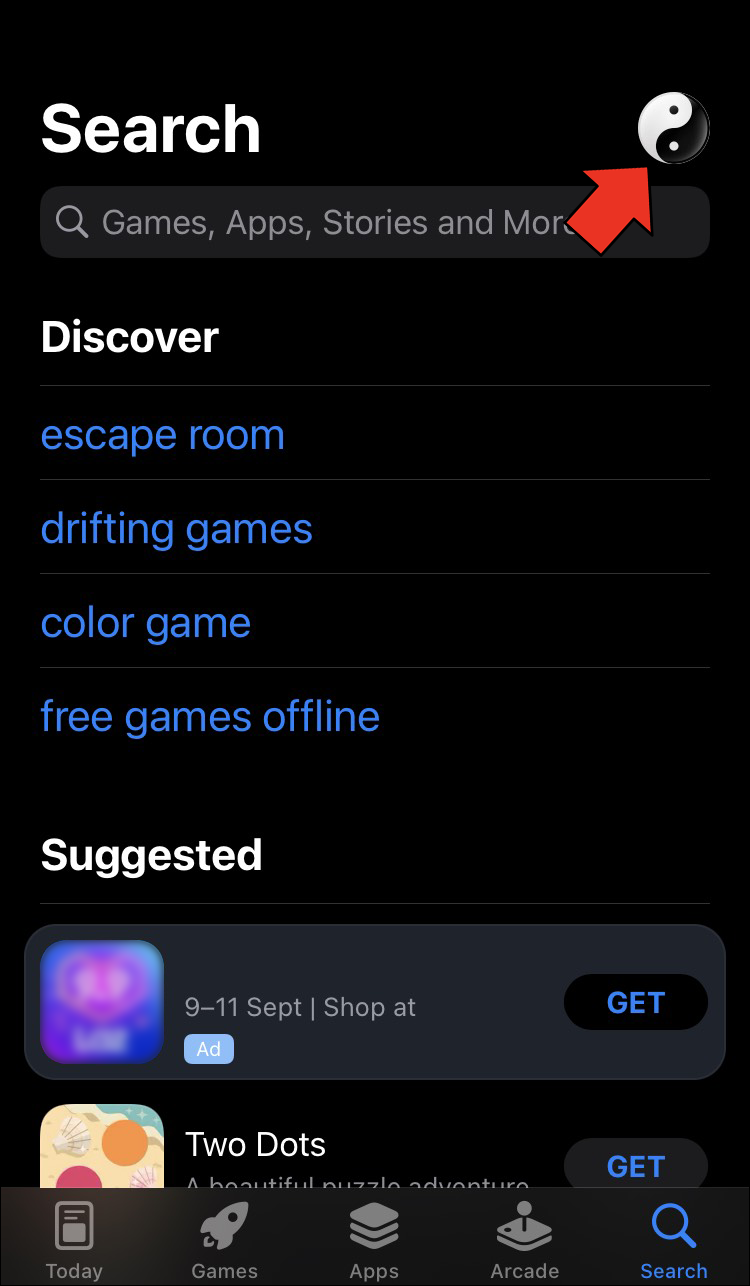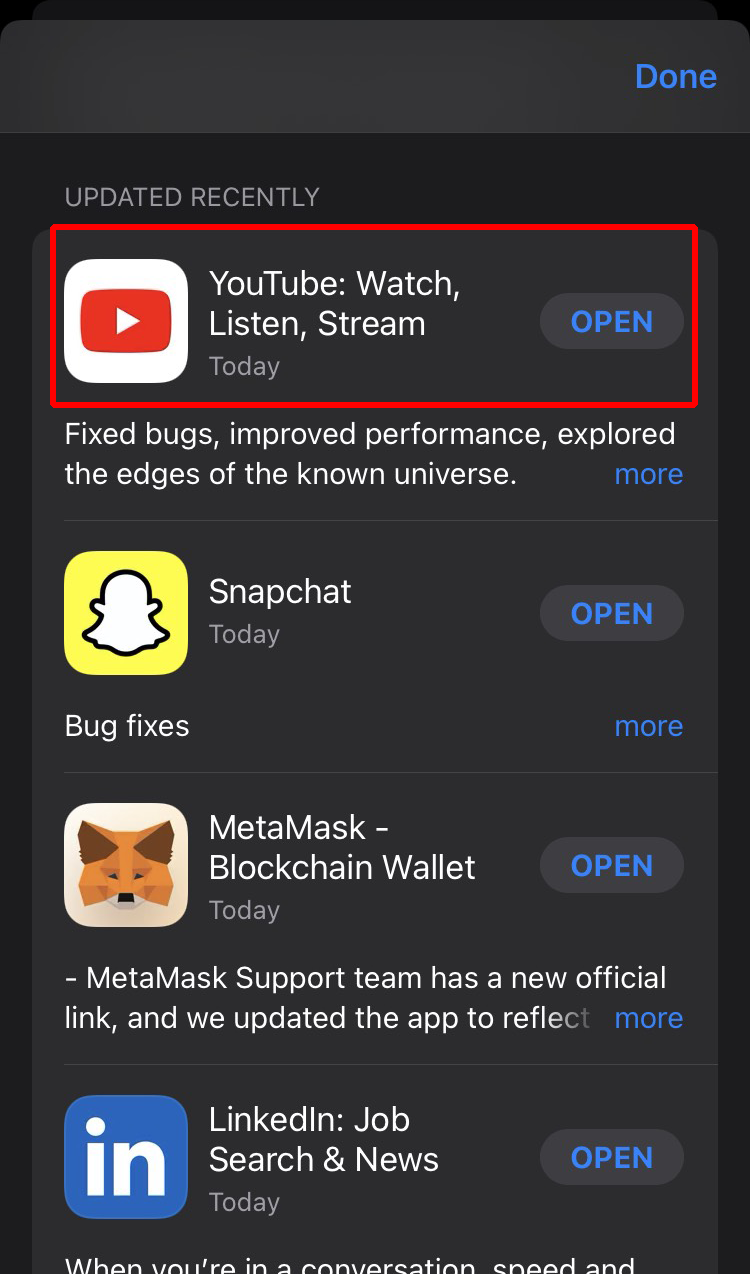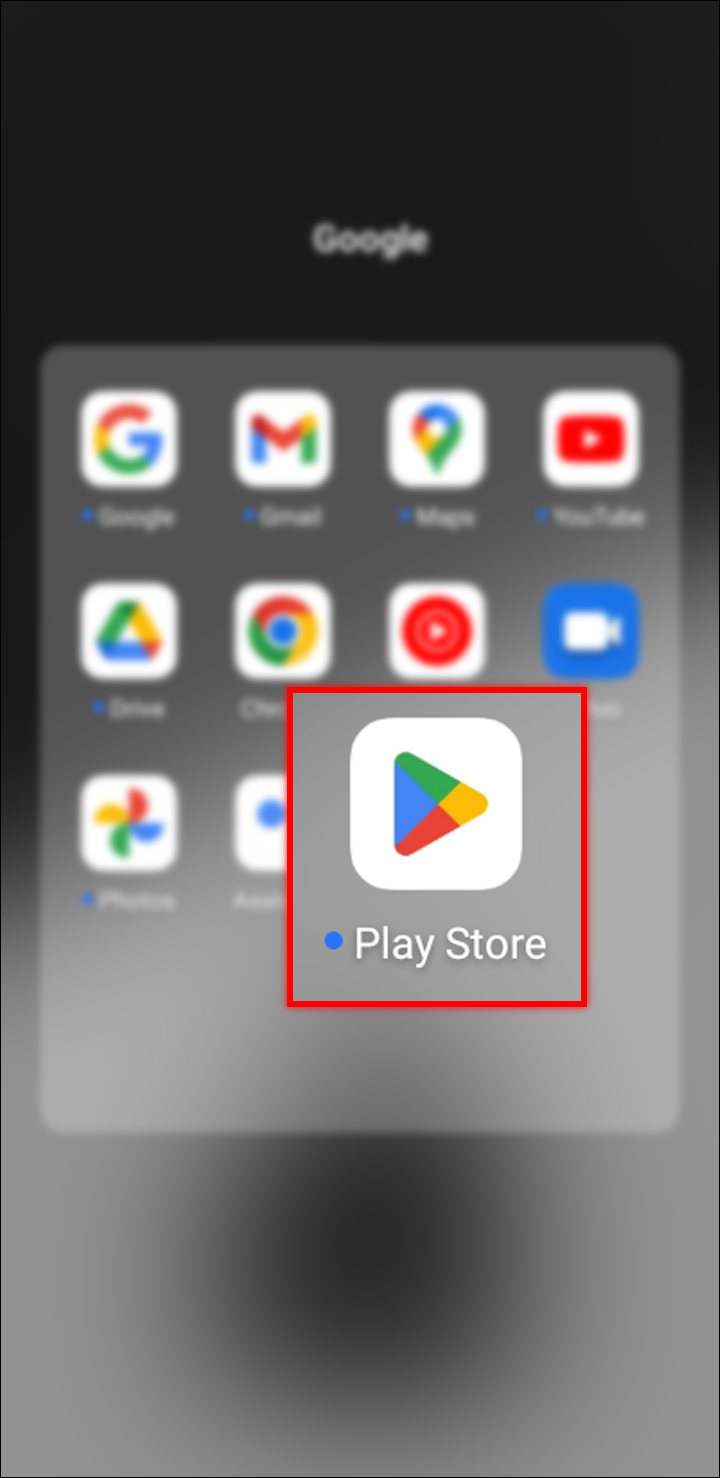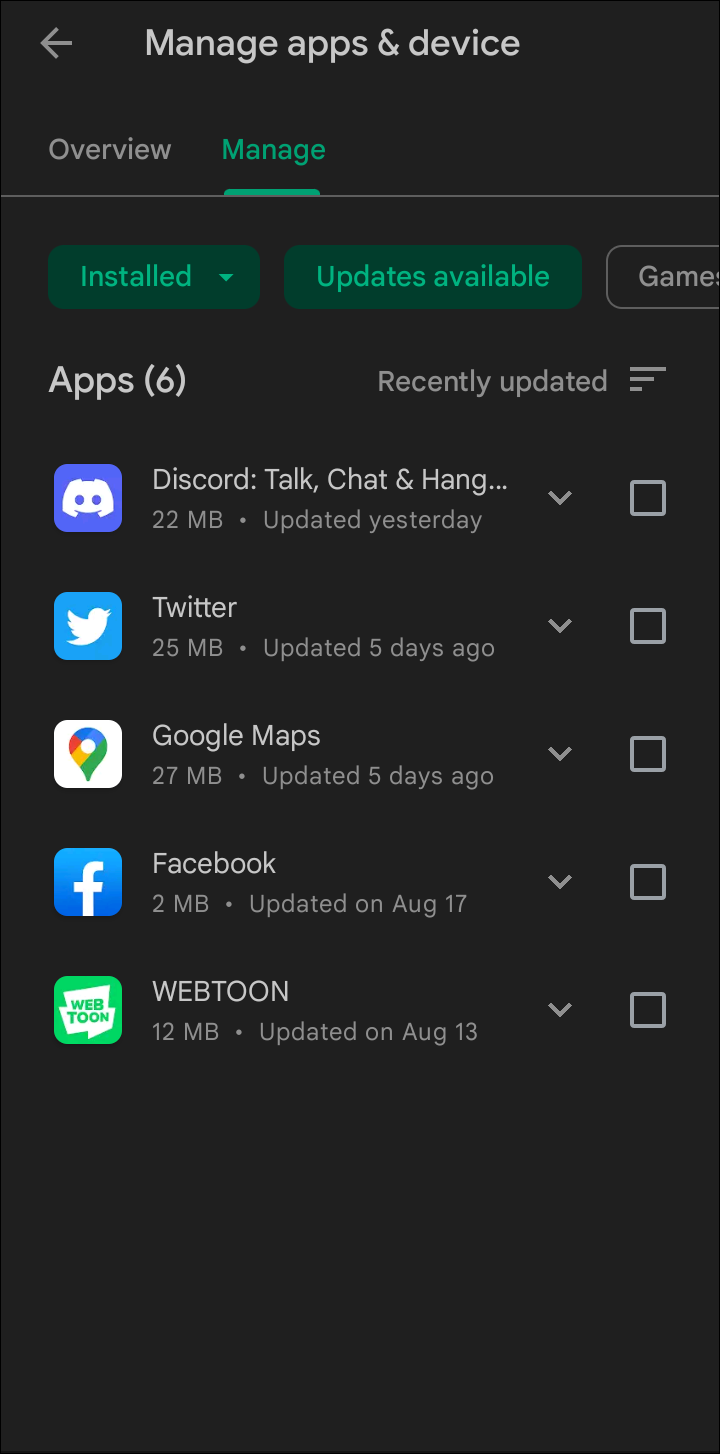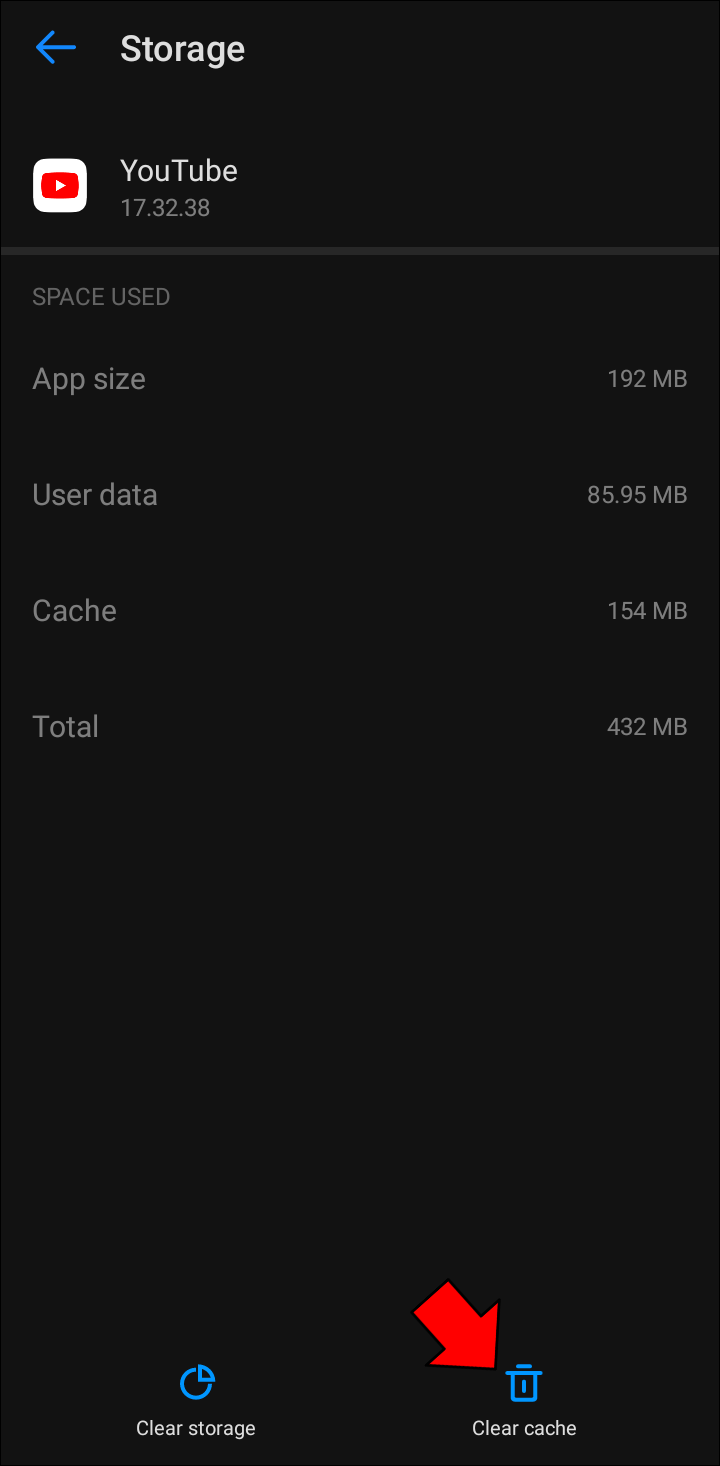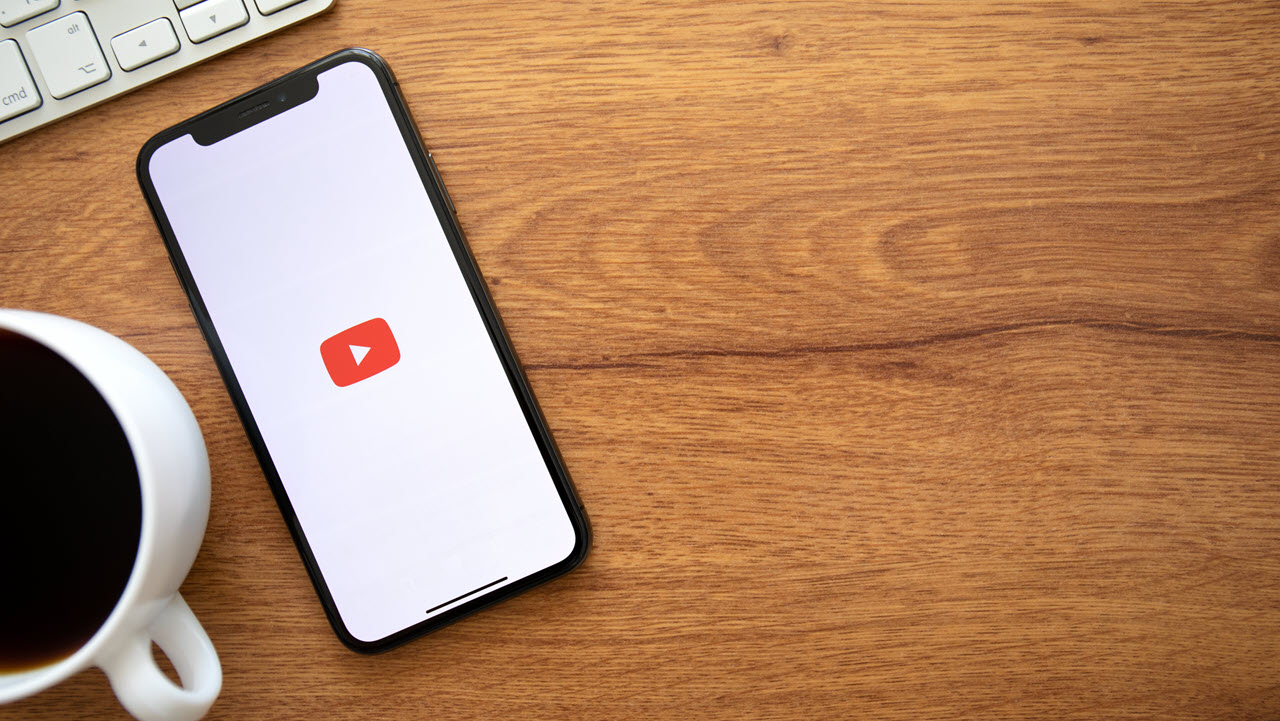YouTube Shorts is a relatively new option on YouTube. It allows users to record up to 60-second-long videos, publish fresh, exciting content, and connect to a new audience. Many consider YouTube Shorts as YouTube’s response to TikTok videos and Instagram Reels.
Some YouTube Shorts appear to be zoomed in so the viewers aren’t able to see the subtitles when using the YouTube phone app. If you’re looking for a solution to this problem, you’ve come to the right place.
While this doesn’t happen to everyone, many users say their YouTube Shorts are zoomed in even though they haven’t changed their settings. There are a few ways to fix this problem.
Turn Off Landscape Mode
YouTube Shorts must be shot in a vertical orientation. If you’re trying to watch YouTube Shorts and they all appear to be zoomed in, check whether your phone is locked to portrait mode. If it’s not, your phone may be trying to rotate YouTube Shorts, which is why they appear to be zoomed in.
Disable “Zoom to Fill”
YouTube offers the “Zoom to fill screen” feature. This makes all videos fill the screen in full screen. If you have this option turned on, try disabling it and check whether it works. Here’s how to do it.
- Open the YouTube app.
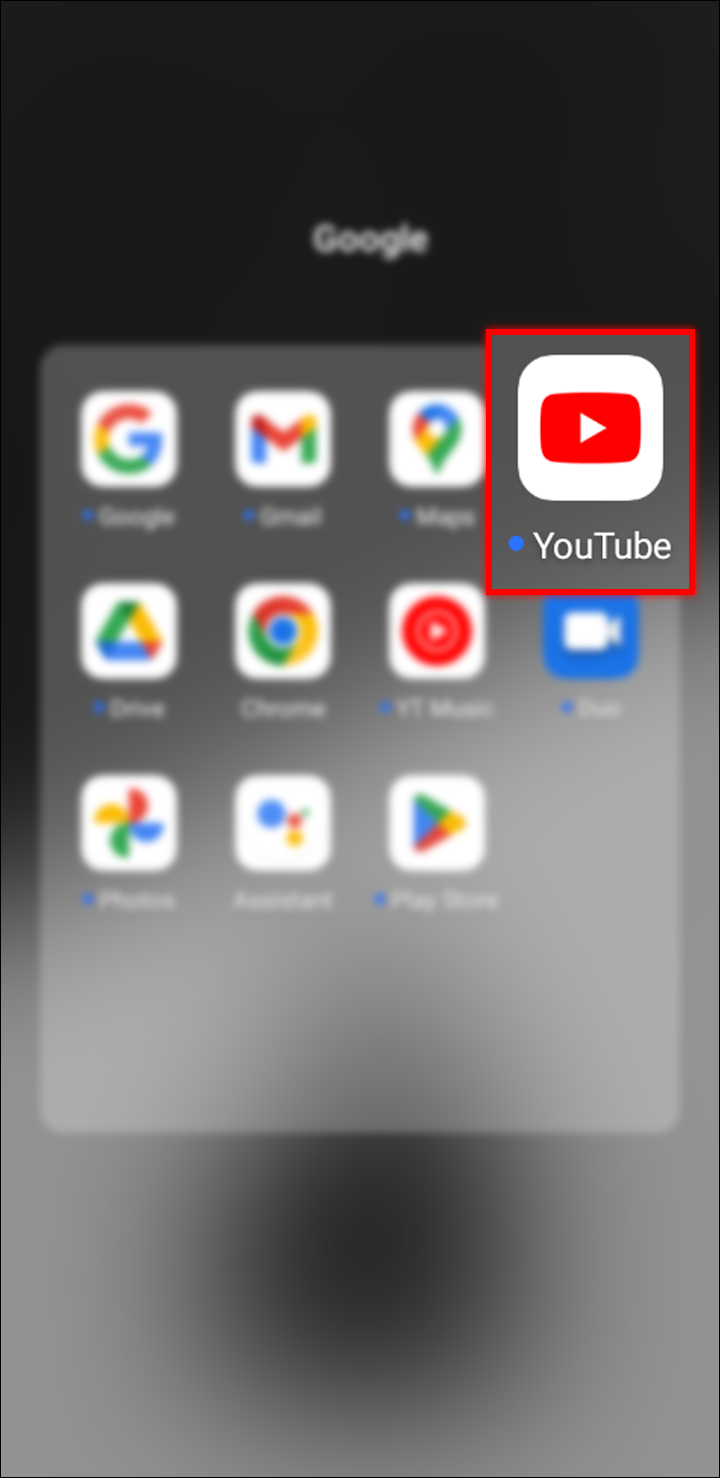
- Tap the profile picture in the top-right corner.

- Go to “Settings.”

- Press “General. “

- Switch the toggle button next to “Zoom to fill screen.”

- Restart the app and see if the problem is fixed.
Update the App
The YouTube app can encounter numerous issues if it’s not updated regularly. If you’re not sure whether you’re using the latest version of the app, we’ll show you how to check it.
iPhone users should follow the steps below to update their YouTube app.
- Open the App Store.

- Select your profile picture at the top of the screen.

- Scroll down to see if there are any pending updates. If you see “YouTube,” press “Update” on the right. If you don’t see “YouTube,” it means you’re already running the latest version.

If you’re an Android user, follow these steps to update your YouTube app.
- Launch the Play Store on your phone.

- Press your profile picture in the top-right corner.

- Select “Manage apps & device.”

- Go to the “Manage” tab.

- Tap “Updates available.”

- If you see “YouTube,” tap it and press “Update.” If you don’t see it, it means you’re running the app’s latest version.

Clear Cache
If you have an Android, you can try clearing the app’s cache and see if that resolves the problem. Here’s how to do it.
- Open your menu and go to settings.

- Scroll down and go to “Apps.”

- Find YouTube and tap it.

- Choose “Storage.”

- Tap “Clear cache.”

- Launch the app and try playing YouTube Shorts to see if the problem persists.
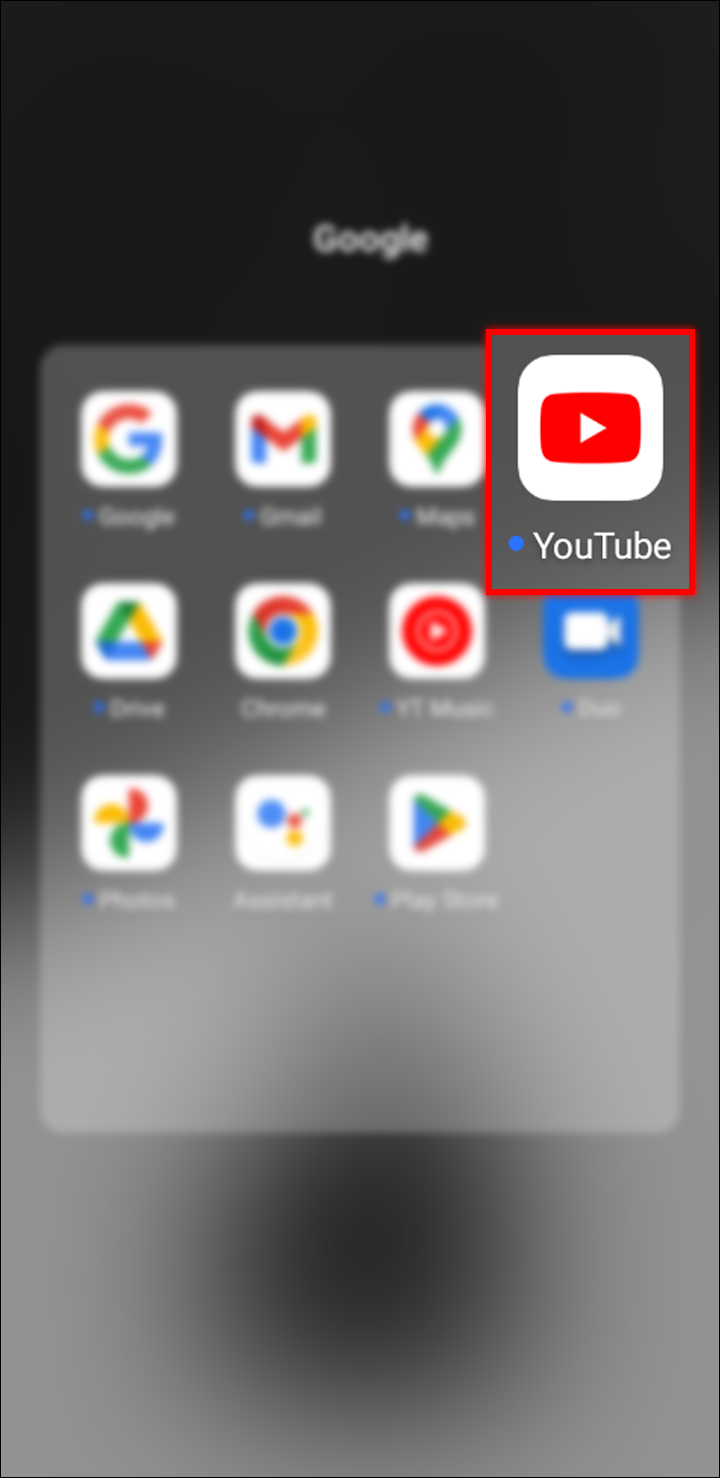
Visit YouTube Help Center
If you’ve tried the steps we’ve discussed above and the problem is still there, it may be a good idea to visit the YouTube Help Center. Type “shorts” in the search field, and you may be able to find a solution for the issue.
FAQ
How do I create a YouTube Short?
Follow these steps to create a YouTube Short.
1. Open the YouTube app.
2. Tap the plus sign in the middle of the bottom menu.
3. Choose “Create a Short” and start recording.
In which countries are YouTube Shorts available?
YouTube Shorts are available within the YouTube app worldwide. You should see the “Shorts” option at the bottom menu after launching the app. If you don’t see it, it’s likely you’re not using the app’s latest version. Try updating the app, and you should see the option.
Enjoy YouTube Shorts
It’s not uncommon for YouTube users to encounter issues with the app. One of the common issues is that YouTube shorts are zoomed in without an apparent reason. Fortunately, this bug can easily be fixed in just a few steps.
We hope this article helped you remove the issue and you’re now enjoying YouTube Shorts.
Disclaimer: Some pages on this site may include an affiliate link. This does not effect our editorial in any way.