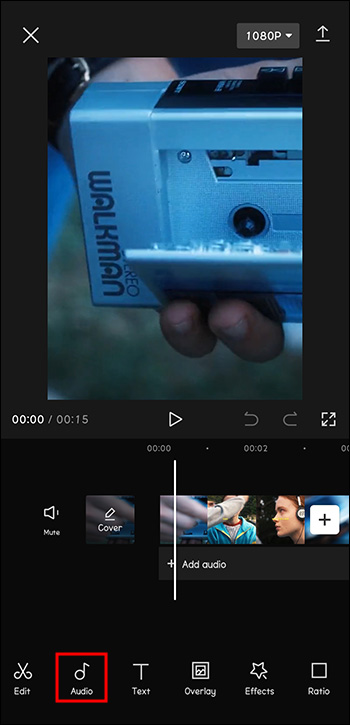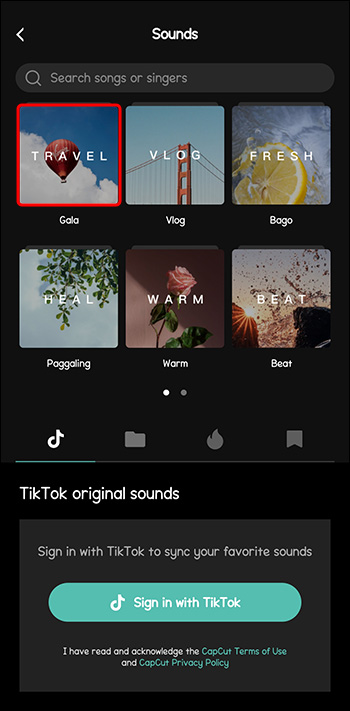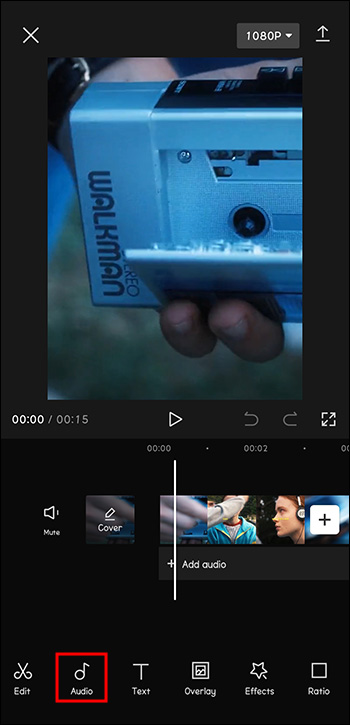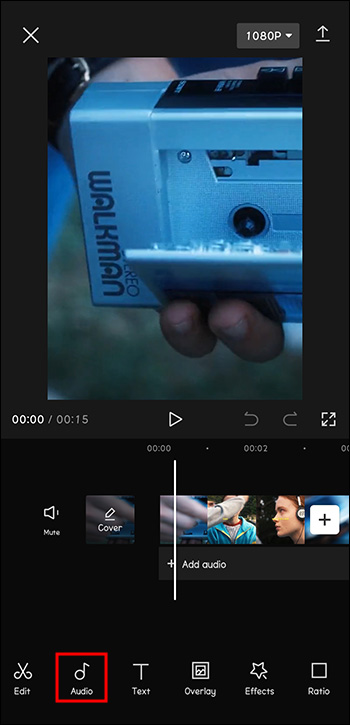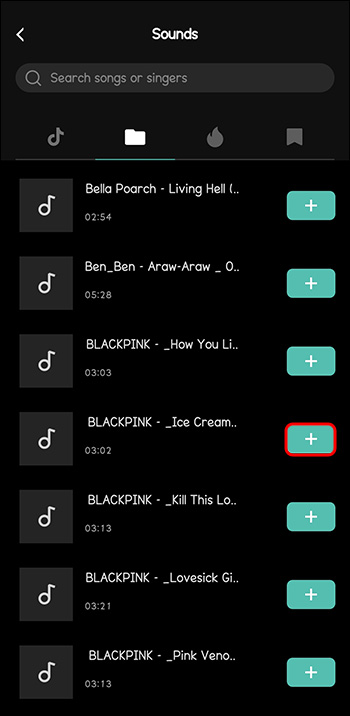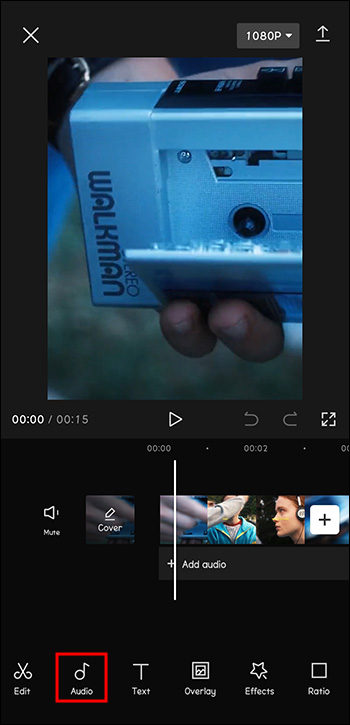If you want to make dynamic and engaging videos, you might want to use motion tracking. This is a technique where the camera follows an object on the move.
Fortunately, top video-editing app CapCut utilizes this great feature. This article will explain how to use motion tracking in CapCut.
How to Use Motion Tracking in CapCut
As mentioned, motion tracking refers to a technique which makes the camera follow an object on the move. Only a few video-editing apps have this feature, including CapCut.
These are the steps to adding motion tracking to your video in CapCut:
- Open CapCut, then tap on “New project.”
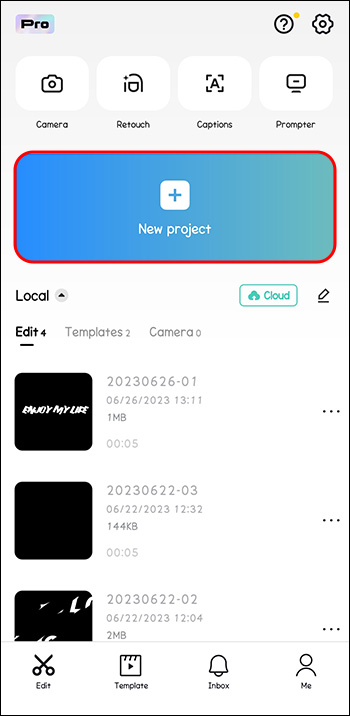
- Add your video from the gallery.

- Open “Text” from the menu at the bottom.

- Type just a “.” And make it a bright color.

- Increase the size of the dot. Also, make sure the dot is centered.

- Match the duration of the text (in this case, dot) to the duration of the entire video.

- Add a “Key Frame” at the begging of the video.

- Center the dot on an object you want to be tracked in the video.
Do this step for the entire duration of the video.
- Delete the text (dot).

- Increase the video speed by just a little bit (1.2 for example).
Now enjoy the result!
As you’ve seen, this is a quick way to make your videos dynamic. It also comes in handy when you physically weren’t able to follow the object around while filming.
How to Add Music in CapCut Using Your Android Device
What would make your fast-moving videos even more attention-locking? Adding some beat to go with the moves!
Imagine a video with you jumping around, all zoomed in. But, without the music, the effect wouldn’t be the same. So this is how you make it seem “Oscar-worthy”:
- Open CapCut.

- Click “New Project”.
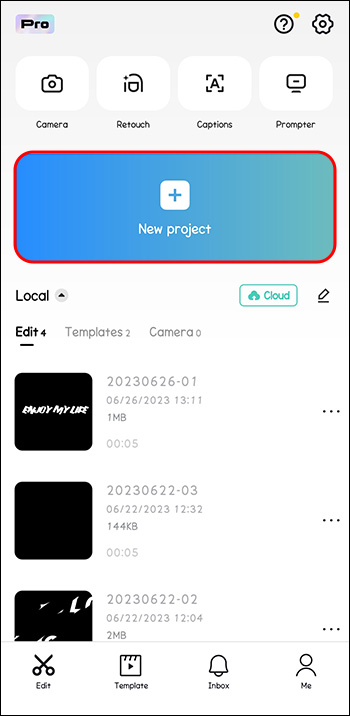
- Add your video.

- From the menu at the bottom, select “Audio”.

- Choose “Sounds”.

- Choose an existing song from the desired genre.

- Tap on the download icon next to it.

- Tap the “+” to add the song to the video.

Now your video’s a full-on experience. Just always remember to give credit to the authors of the music, unless it’s stated that it’s “copyright free”. You can do that by mentioning their name and the track’s name in the description box of your video.
How to Introduce Slow Motion in Your Video Using CapCut
Slow motion can be a fun way of giving a scene in your clip more exposure and importance.
Follow these steps to introduce slow motion into your clip:
- Open “CapCut” and tap on “+New Project.”
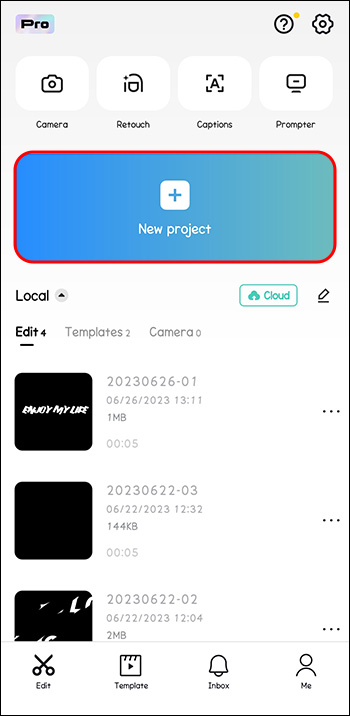
- Choose “Edit.”

- Choose “Speed” from the Tool bar.

- Choose “Normal.”

- Drag the slider to the left to adjust to speed.

- Tap the “tick” icon when you’re ready. Download the video.

Now your video will stand out in the sea of thousands of videos online.
Can You Add a Voiceover in Your Videos Using CapCut?
Maybe you’re making different types of videos to the dynamic ones we mentioned so far. You might be more into house tidying, or sit-down and get-ready-with-me kind of videos.
Those are great too, especially when you want to relax after a long day and feel like you just had a chat with a friend. However, those types of videos might be more compatible with voiceovers.
Here’s how you can add a voiceover to your videos with the help of CapCut:
- Open CapCut.

- Click “New Project”.
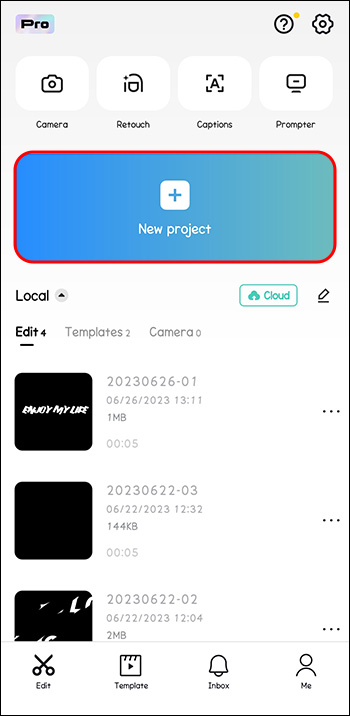
- Add your video.

- From the menu at the bottom, select “Audio”.

- Choose “Record”.

- Tap and hold the “Record” button.

- Press “Enable”.

- Hold the “Record” button all the way while speaking.

Now your video is all set up for you to work on it further or publish it.
How to Upload Your Tunes and Use Them in CapCut
Although CapCut has an already rich library to choose from, you might wish to insert a very specific song into your video. Don’t worry, it’s possible.
Just follow these steps to add your music to a video in CapCut:
- Open CapCut.

- Click “New Project”.
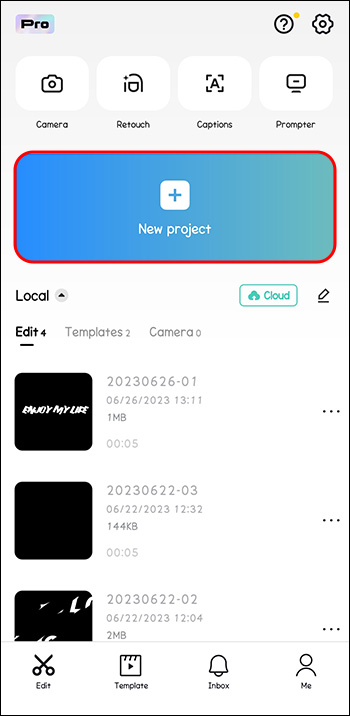
- Add your video.

- From the menu at the bottom, select “Audio”.

- Go to “Sounds”.

- Select “From Device”.

- Choose the desired song. Press “+”.

And voila, your music’s in the video. Again, make sure to always give credit to the authors of music, to avoid any copyright claims.
How to Save Music from CapCut for Later
Maybe you just scrolled through CapCut’s music library and found the perfect song you wish to add to your next video again. What if I won’t be able to find it again, or it was removed from CapCut? Don’t panic.
This is how you can add from your previous video:
- Open CapCut.

- Click “New Project”.

- Add your video.

- From the menu at the bottom, select “Audio”.

- Go to “Extracted”.

- Choose the video which includes the song.

- Click “Import Sound Only”.

Now your video has that perfect melody you worried about not being able to replicate.
Creating Videos to Capture the Attention of Viewers
Producing content isn’t just about being creative anymore and having something to say. You have to be original, stand up among the crowd, and always bring something new to the table. Some of you might not care, as they do it for sheer fun, but others made a career out of social media.
CapCut is your ideal companion in doing so. This video-editing tool lets you add music, filters, backgrounds, texts, and many more to your videos.
The newest addition to its features is motion tracking. This allows you to follow a moving object in your videos, even when you weren’t able to do so filming it in real life. Very dynamic and attention-capturing videos can be made with the help of this.
Do you use CapCut? Which features do you use most often? Tell us in the comment section below.
Disclaimer: Some pages on this site may include an affiliate link. This does not effect our editorial in any way.