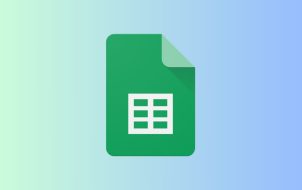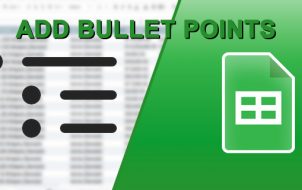You see them everywhere – in various articles that want to link more info or references, even in MS Word documents. Yes, of course hyperlinking is possible in Google Sheets. It allows you to quickly access a webpage and even an external folder or file.
Adding hyperlinks in Google Sheets is very straightforward. Still, there’s more to hyperlinks than meets the eye. Here’s how to add hyperlinks to Google Sheets and how to make the most out of them.
Adding Hyperlinks
Whether you want to link a particular cell in your spreadsheet to an external link or to a file/folder on your computer, the principle stays the same. However, there is more than one way to insert hyperlinks in Google Sheets.
The most straightforward, but not necessarily the quickest way, to insert a hyperlink is to select the cell of choice, and go to the Insert tab in the top menu section and select the Link option. On the other hand, you can right-click the cell in question and go to Insert Link in the drop-down menu. The most straightforward option here would be to use the Ctrl + K shortcut.
Whichever method you go with, the same menu will appear, prompting you to enter an external link to a website, webpage, or external file/folder. Paste the link inside the Link box and select Apply or hit Enter.
Now, you’ll see that the text cell in question has turned blue and that there’s an underline below it. This means that the text now links to a particular online address. To go to that webpage/file/folder, hover over the cell, and a popup will appear. Click the link in the popup, and a new tab will open in your browser, taking you to the linked destination.
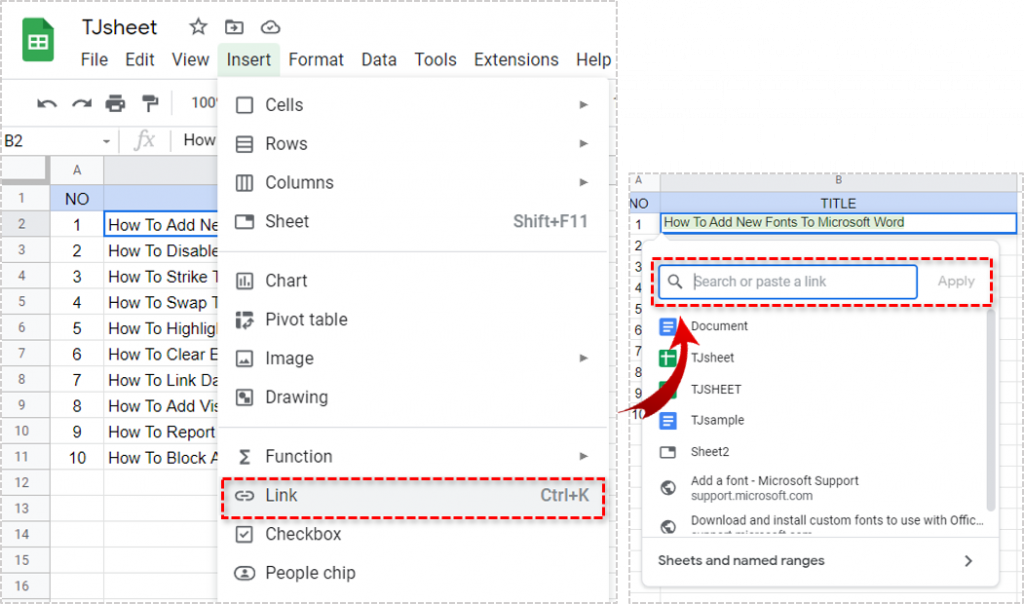
Using the HYPERLINK Formula
Alternatively, you can use a formula to add a hyperlink to any cell in your spreadsheet. This is definitely not the easiest, most straightforward way to go about things. However, if you’re practicing adding formulas to Google Sheets (which is one of its main benefits), you can use one to add a hyperlink, as well.
The hyperlink formula is fairly simple, “=HYPERLINK([URL], [cell text].” URL is the exact online address that you want the cell to link to. The cell text is what you want to be displayed as text in the spreadsheet cell. So, if you want, for instance, to have a cell entry with the text “Search Engine,” and you want it to link to Google, here’s what your function should look like:
=HYPERLINK("https://www.google.com","Search Engine")
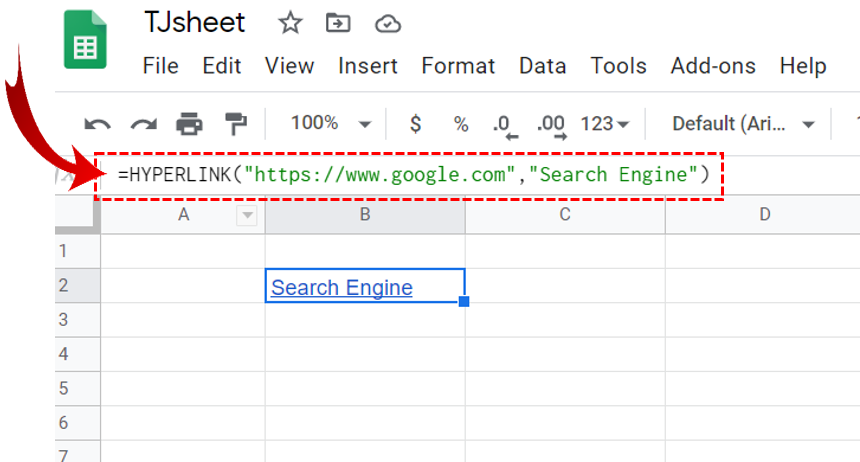
The effect of this formula is the exact same one as when linking using the Ctrl + K shortcut. Still, the standard hyperlinking method doesn’t change the formula in Google Sheets, so there’s that.
Hyperlinking Another Sheet
If you’re operating with multiple sheets inside a single Google Sheets document (which is more than likely), you might want a piece of information to lead to another sheet. Yes, this is very much doable in Google Sheets, using the hyperlink function.
To do it, open the hyperlinking window using one of the above-mentioned methods (the formula method won’t work, as both sheets will be under the same URL). In the Link field, you’ll see the Sheets and named ranges option. Expand it by clicking it. Here, you’ll be able to select which sheet you want to hyperlink in the given cell.
Now, the selected cell text will turn blue and underlined. Hover over it and left-click the sheet link, and you’ll immediately be taken to that particular sheet within your Google Sheets document. The sheet won’t open in the new tab, but if you want it to, you can middle-click the link.

Hyperlinking to Another Google Sheets Document
No, there isn’t a special option that allows you to hyperlink to another Google Sheets document. It’s much simpler than that, in fact. When you think about it, each Google Sheets document has its own URL, right? The whole service is online-based, and you can have other people access the Sheets document, as long as you give them access to it.
Well, this is how you can hyperlink a particular Google Sheets cell and have it led to a completely different Google Sheets document. Just use any of the above-mentioned methods and enter the URL of the document in question.
Keep in mind, though, that only the users with the permission to access the document that the link leads to will be able to access it.
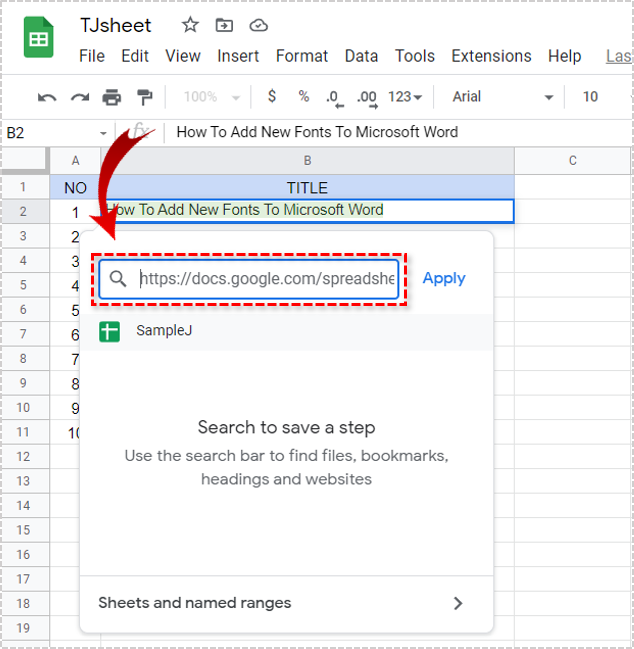
Hyperlinking to a Range of Cells
A very useful hyperlink option is the one where you can set a range of cells to automatically highlight upon navigating to a hyperlink within a cell. This is a handy referencing option. It’s often used when you want to elaborate on the data inside a cell. For instance, let’s say that a cell tells how many American athletes are taking part in a competition. You can link this cell to actually lead to the list of names of these athletes within the same spreadsheet. Here’s how to hyperlink to a range of cells.
Select a particular cell that you want to hyperlink and enter the hyperlink menu as you have done before (not using the formula). In the popup dialog box, you’ll see the Select a range of cells to link option. Use the typical Google Sheets/MS Excel logic to set the range. Hit OK and then Apply. Now, to test this, hover over the hyperlinked cell and select the link. The designated range of cells should be highlighted automatically.
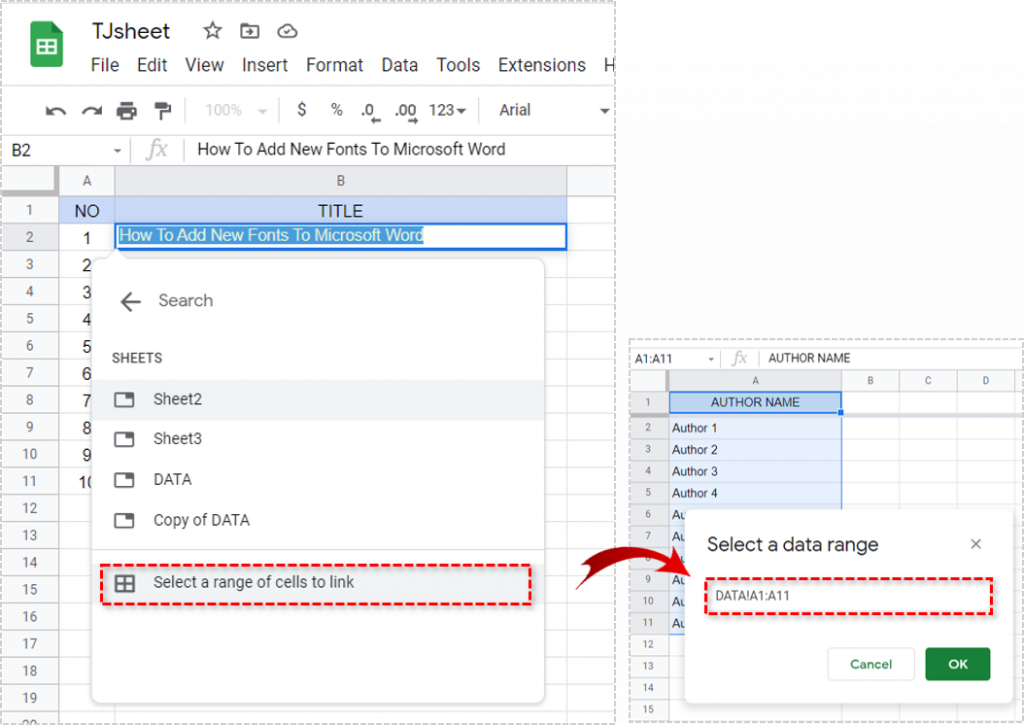
Hyperlinking in Google Sheets
Although the hyperlinking action is straightforward, you can get fairly creative with it. There are various ways to add a hyperlink, and there are various types of things that the link itself can lead to. In any case, it’s all based on pretty much the same philosophy.
Has this guide helped you hyperlink a cell in your Google Sheets document? Have you learned something you didn’t know before? Feel free to add your thoughts or ask any questions in the comments section below.
Disclaimer: Some pages on this site may include an affiliate link. This does not effect our editorial in any way.