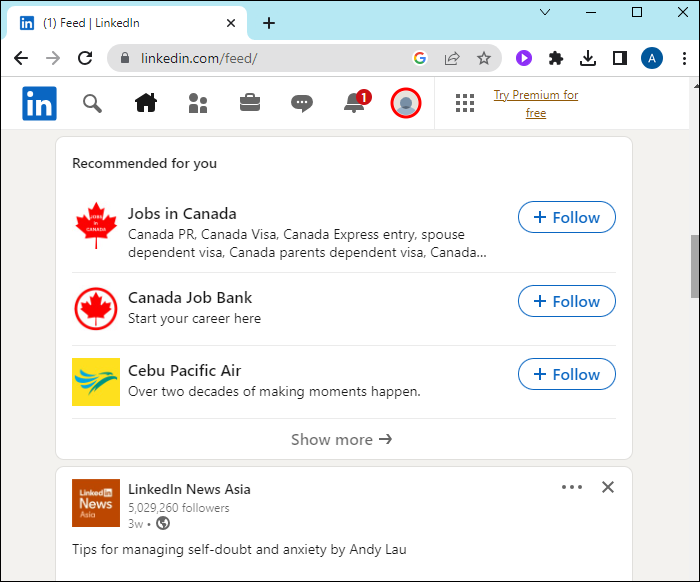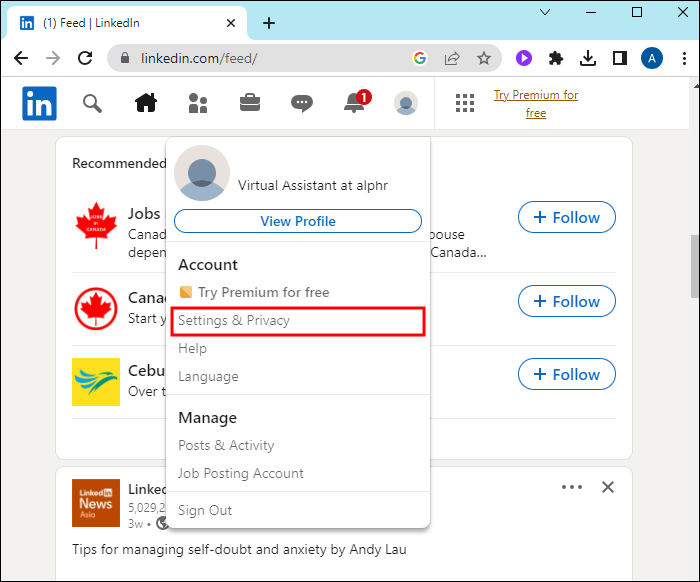Device Links
LinkedIn supports 27 languages on its site. The primary language used in the country you select during sign-up determines your LinkedIn’s default profile and interface language. However, LinkedIn allows you to change your default profile language to any of your preferred languages, provided the platform supports it.
If you want to change your LinkedIn default language, you’re in the right place. This article will tell you everything you need to know.
How to Change Default Profile Language on LinkedIn
Your LinkedIn profile communicates a great deal about you personally and professionally. Being able to display it in your target audience’s language gives you a competitive edge in the international market and opens more opportunities.
LinkedIn allows you to manage your profile language settings, enabling you to switch to whichever option works for you. You can change the default profile language to another by translating or duplicating the profile to other languages.
Changing LinkedIn’s Default Profile Language on Desktop
If you’re not fluent in your LinkedIn profile default language, you might find it convenient to switch to a language of your choice without duplicating your profile. This comes in handy because you can complete the process in minutes from your profile setting without typing anything.
Here’s what you need to do:
- Enter your email and password to access your account, or sign up on the page for free if you don’t have an account.
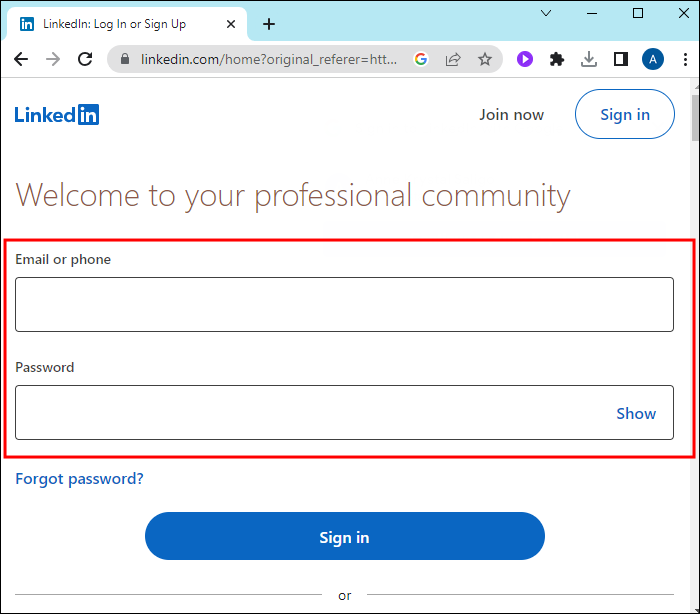
- After logging in, tap “Me” in the top right corner.

- Select “Settings and Privacy” from the drop-down menu. A quick substitute method is to tap the “Me” icon and select “Language” from the menu. This will directly take you to the language settings page.

- Tap on the “Account Preferences” tab to access your account settings.

- Scroll down to the “General Preferences” section on the account settings page. Here you’ll find various options related to the appearance and functionality of your LinkedIn account.

- Navigate to the “Language” option that indicates your default language. Tap the drop-down menu to show other languages that LinkedIn supports.

- Scroll down on the menu and select your preferred language. Your account will autoload and immediately switch from the default language to the new one you selected.

Don’t be surprised if some features in your default language are missing in your new language. Complex technicalities in translation make it challenging for LinkedIn to fine-tune features in some languages. Also, this method only translates LinkedIn-generated texts on menus and page titles. Your manually added content, such as posts, remains in the default language.
Changing LinkedIn’s Default Profile Language From Your Phone’s Settings
The LinkedIn mobile app codebase and architecture don’t allow the incorporation of translation features. For that reason, you can’t use the above method to change your LinkedIn profile language on your phone. But you can do so from your phone’s language settings.
The LinkedIn app uses the default language on your device. If you change your phone’s default language, the changes will apply to your LinkedIn profile language.
Here’s how to change your phone’s default language:
- Go to the phone’s home screen and open the device settings app.

- Look for “Account preferences” and select it.

- On the “General preferences” menu, tap “Language and input.”

- Tap the “Change” menu to display the available languages.

- Choose your preferred language from the list and confirm your selection.

- Once the language setting on your device has changed, the LinkedIn App will automatically update the changes. If the changes fail to apply, restart your phone.
Duplicating Your LinkedIn Profile in Multiple Languages
If you target opportunities in regions that don’t support your profile’s default language, you might need to duplicate your profile to avoid missing opportunities. LinkedIn allows you to display your profiles in multiple languages and switch to any whenever you find it appropriate.
Remember that this feature is unavailable on the LinkedIn mobile app, so you can only set up multiple language profiles on a computer. Here’s how to duplicate your LinkedIn profile in several languages:
- Go to your LinkedIn homepage and tap the “Me” button in the top-right corner of your screen.

- Select “View Profile” in the extended drop-down menu.

- Tap the “Pencil” icon next to “Profile language” in the right sidebar.

- The “Profile language settings” pop-up window appears on your screen. Tap on the “Add language” button next to your default language.

- Choose a language from the drop-down menu. This triggers a prompt to update your first and last name because your name needs to appear in the new language.

- LinkedIn doesn’t automatically translate your headline. In the “Headline box” beneath your name, translate your existing headline into your selected language or write a new one.

- When finished, tap “Create Profile” and select “Done” to save the changes.

LinkedIn will display your duplicate profile alongside your other profiles since they’re identical copies except for the language. People who view your profile will see it in their LinkedIn default language. However, LinkedIn allows viewers to select the language they prefer to view your profile. You can also edit your profiles independently, regardless of the language.
FAQs
Does changing my LinkedIn profile language affect my connections or profile information?
Changing the language settings will only affect the view on LinkedIn’s user interface. Your profile information, connections, or any content you’ve shared on the platform will remain intact. However, LinkedIn may adjust the content shown on your feed to reflect more on your selected language.
How many times can I change my LinkedIn profile language?
LinkedIn doesn’t impose restrictions on how many times you can change your profile language. You can switch between languages as often as you like, which enables you to grab opportunities immediately they come your way.
Can I change my default profile language to one LinkedIn doesn’t support?
LinkedIn currently supports 27 languages, so it’s not guaranteed you’ll find your preferred language. If your preferred language is unavailable, you might need to use one of the supported languages or provide feedback to LinkedIn requesting support for the language you need.
Embrace Multilingual Networking
You can customize your LinkedIn profile to your preferred languages with ease. Some of the perks of language adjustment on your profile are enhancing your professional presence, expanding your network globally, and facilitating engagement with diverse audiences. Don’t allow language barriers to limit your reach and potential on the world’s largest professional networking platform.
Do you have a multilingual profile on LinkedIn? If so, did you have any issues setting it up? Tell us in the comments section below.
Disclaimer: Some pages on this site may include an affiliate link. This does not effect our editorial in any way.