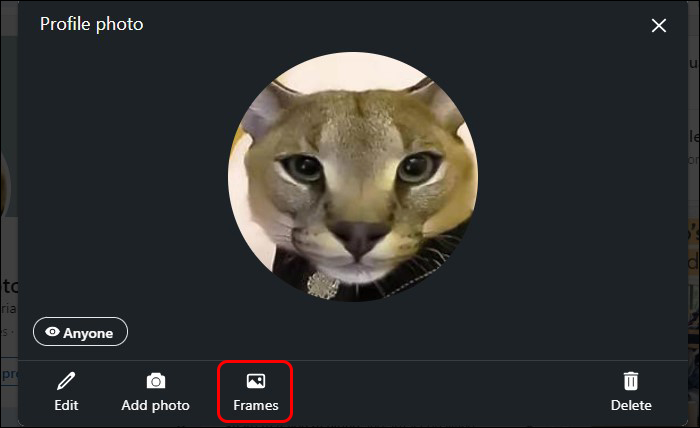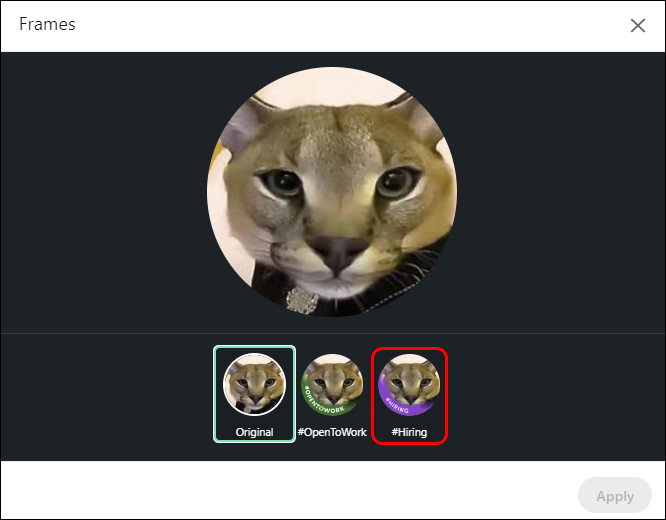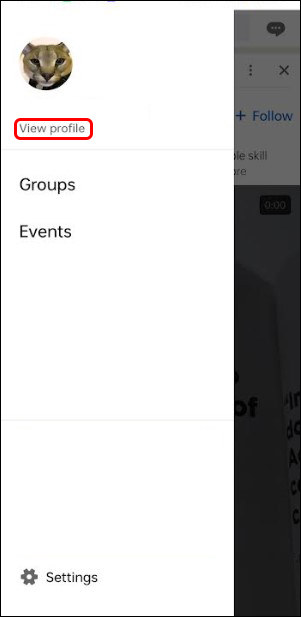Device Links
LinkedIn’s Hiring Badge feature lets your network know you’re hiring for an open role. This way, instead of searching through tons of potential candidates, interested job seekers come to you.
If you’ve not yet utilized LinkedIn’s Hiring Badge feature and want to know how, we’ve got you covered. This article will explain everything you need to know.
How to Add the LinkedIn Hiring Badge on a Desktop
To add LinkedIn’s Hiring Badge to your profile from your desktop, do the following:
- At the top of your LinkedIn home screen, select the “Me” icon.
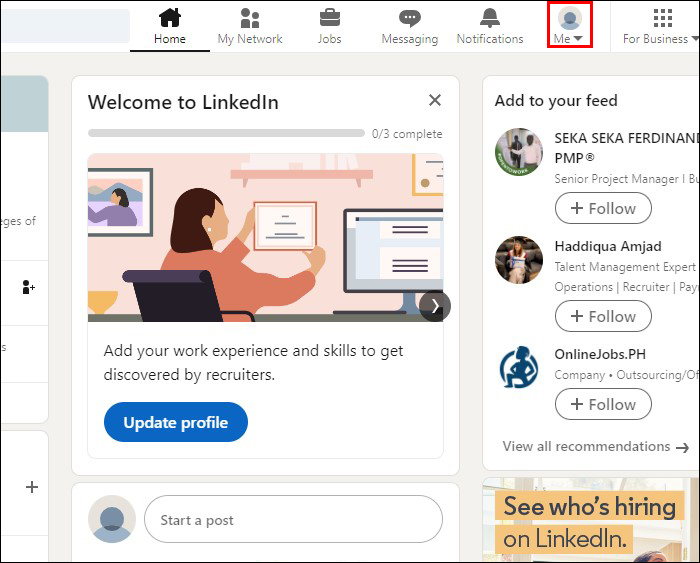
- Click on “View Profile.”

- Select your “Profile Picture” and click on “Frames.”

- Choose “#Hiring” frame.

- Click on “Apply.”

- Go to “Add to Profile,” and your frame and job post will be added to your profile.

How to Add the LinkedIn Hiring Badge on a Mobile Device
If you use LinkedIn on your mobile, this is what you need to do:
- Go to your “Profile Picture.”

- Click on “View Profile.”

- Tap on your “Profile Picture” and click on “Add Frame.”

- Choose “#Hiring” frame.

- Select “Apply.”

- Go to your “Organization,” then add an existing job or create a new one. The Hiring Badge and job post will be added to your profile.

How to Remove the Hiring Badge From Your LinkedIn Profile
To remove the Hiring Badge from your LinkedIn profile, simply delete the job post, or follow the steps below:
- Go to the “Me” icon.
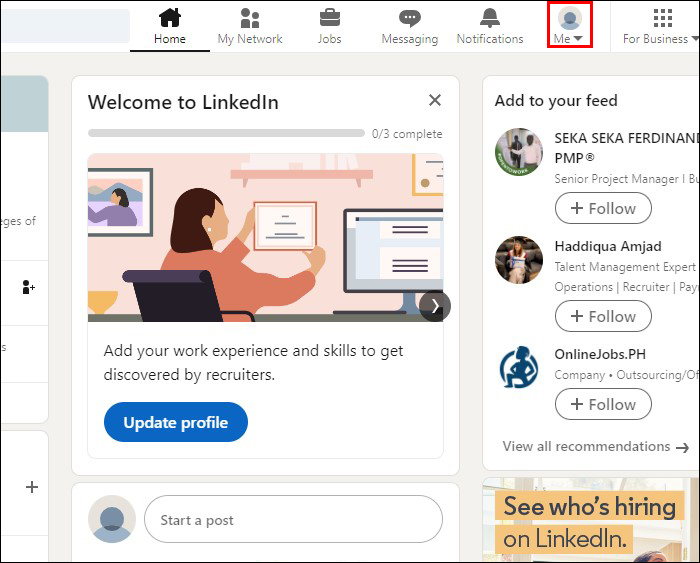
- Click on “View Profile.”

- Select the “Edit” button in the “Share that you’re hiring box.”
- Select “Delete from Profile.”
Why Use LinkedIn’s Hiring Badge Feature?
LinkedIn’s Hiring Badge feature is essential for building awareness around your job post within your network. Hiring companies are usually perceived as reliable sources of employment, and hiring indicates that the business is flourishing amidst current circumstances, attracting employees desiring stability.
When interested candidates respond to your Hiring Badge opportunity, you experience a more personalized interaction which can increase conversion rates.
Who Can Use LinkedIn’s Hiring Badge Feature?
Recruiters on LinkedIn can use the Hiring Badge to attract potential candidates within their network. This helps job seekers spot an opportunity when they browse on LinkedIn.
Recruiters can ask their colleagues, including management or even the CEO, to add the Hiring Badge to their profile. This way, everyone in the organization is included in the hiring process, as the badge signifies that they’re seeking new colleagues. It also boosts visibility and engagement for job posts because the job opportunity will be shown to a more extensive network.
Utilize Hashtags
When you’ve added a Hiring Badge to your LinkedIn profile and let your network know that you’re hiring, it’s essential to use relevant hashtags to get your job opportunity out there. Share your posts using hashtags like #vacantrole #openjob #hiring #jobsopening.
By doing so, your post gains traction and is shown in different feeds, thereby speeding up the hiring process.
Notes on Using the Hiring Badge Feature on LinkedIn
There are a few things to consider when adding a Hiring Badge to your LinkedIn profile:
- As soon as you have created or shared your job posting, LinkedIn adds a Hiring Badge (#Hiring photo frame) to your profile.
- LinkedIn will feature your profile in your job post’s “Meet the Team” section.
- Your networks will be informed that you’re hiring, and they can share your job within their networks.
- To use this feature on your Profile and to add a job post, you need to be currently employed by the organization or a Page Super Admin.
- LinkedIn may require that specific organizations verify their work email domain before they select a job share or post a job.
- Once you share your job post from your profile, it will be seen in your network’s feeds.
- If you’re a Page Super Admin and share your job post as this profile, your post is seen in your Page followers’ feed.
- Some new job posts are reviewed by LinkedIn before they’re shared.
- You’re limited to only sharing 10 job posts that you haven’t created.
- If you’re posting a job, you can show all the other opportunities on your LinkedIn profile. If you post via Recruiter, this might not be true for jobs linked to another company page.
- The LinkedIn team reviews job posts on LinkedIn to check their accuracy and authenticity before being shared on your followers’ feeds or the network.
- LinkedIn job posters can collate all added jobs in one folder to post them.
- Consider changing your profile title to enhance your recruiting visibility.
Tips to Make the Most Out of Hiring on LinkedIn
Check out these tips to connect with the best candidates for your job post once you’ve added a Hiring Badge to your LinkedIn profile.
- Have a top-notch profile. Your profile must have a professional photo, a good headline, and a concise summary. Ensure that you include keywords relevant to your job post in these elements.
- Get a custom URL. Initial LinkedIn profile URLs after sign-up are long and contain characters and numbers, which makes them untidy. Change to a friendlier version by going to your profile settings.
- Take SEO into consideration. As with your webpage, ensure all your pages, LinkedIn posts, and job ads contain relevant keywords that potential job seekers will use when searching.
- Follow good etiquette when connecting with candidates. Seated at a screen when connecting with people can sometimes make us forget that we’re dealing with real-life human beings. Bear this in mind with your interactions and treat people with respect.
- Always be engaged with your network. You’re on LinkedIn because it’s a great social platform for connecting with businesses, so always take time to connect. Engage with people in your network to build interest around your job posts and your organization. This is the same as on other social sites where you’d post relevant, informative posts and engage with comments.
- Analyze your analytics often. LinkedIn has valuable insights and analytics that you can utilize. Data removes the guesswork from advertising your jobs or services and your marketing. Take advantage of this wealth of information and play around with your job post elements to change things up.
Attention-Grabbing in Badge Form
Displaying a Hiring Badge on LinkedIn is an essential way to attract the perfect candidate. It’s a fast, easy process, and once you’ve added the Hiring Badge and job post, LinkedIn will inform your networks that you’re hiring, and share the post within their networks. Hence, your job post visibility is boosted considerably.
Have you ever used a Hiring Badge on your LinkedIn profile? Did it attract the right caliber of candidates? Let us know in the comments section below.
Disclaimer: Some pages on this site may include an affiliate link. This does not effect our editorial in any way.