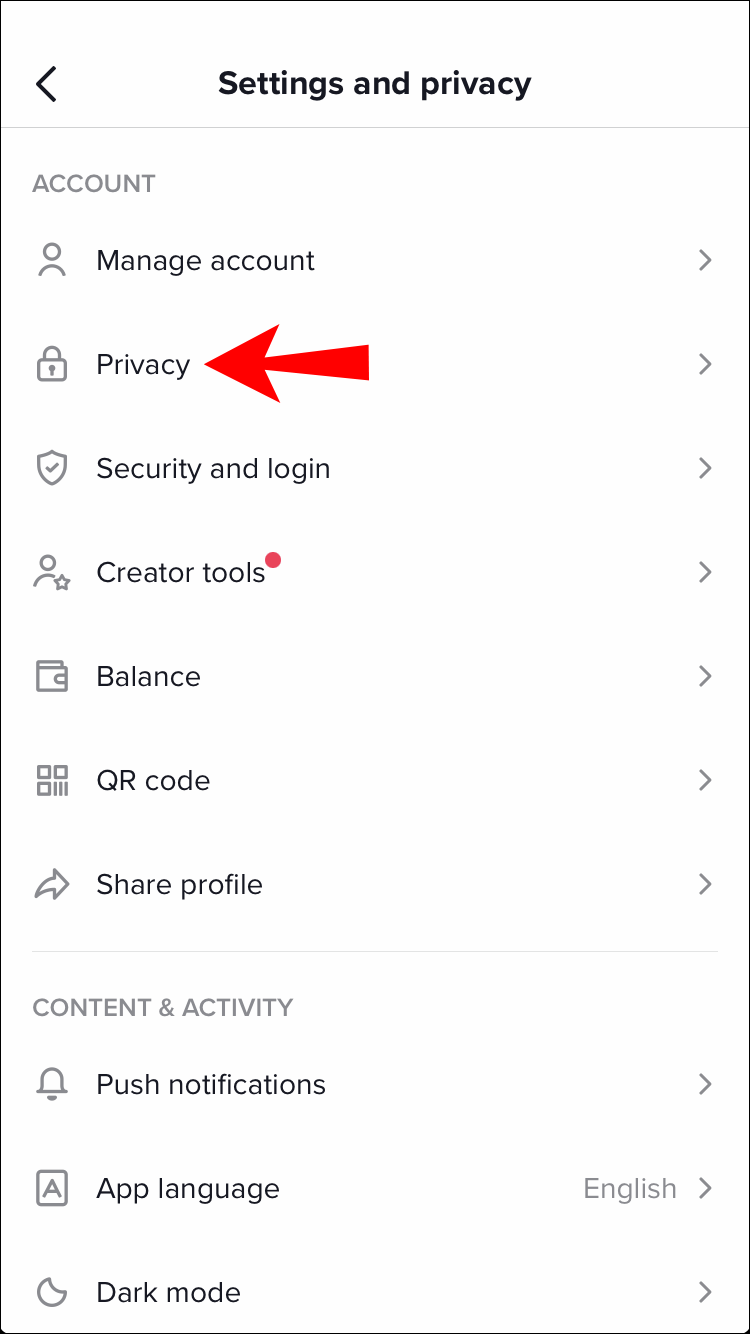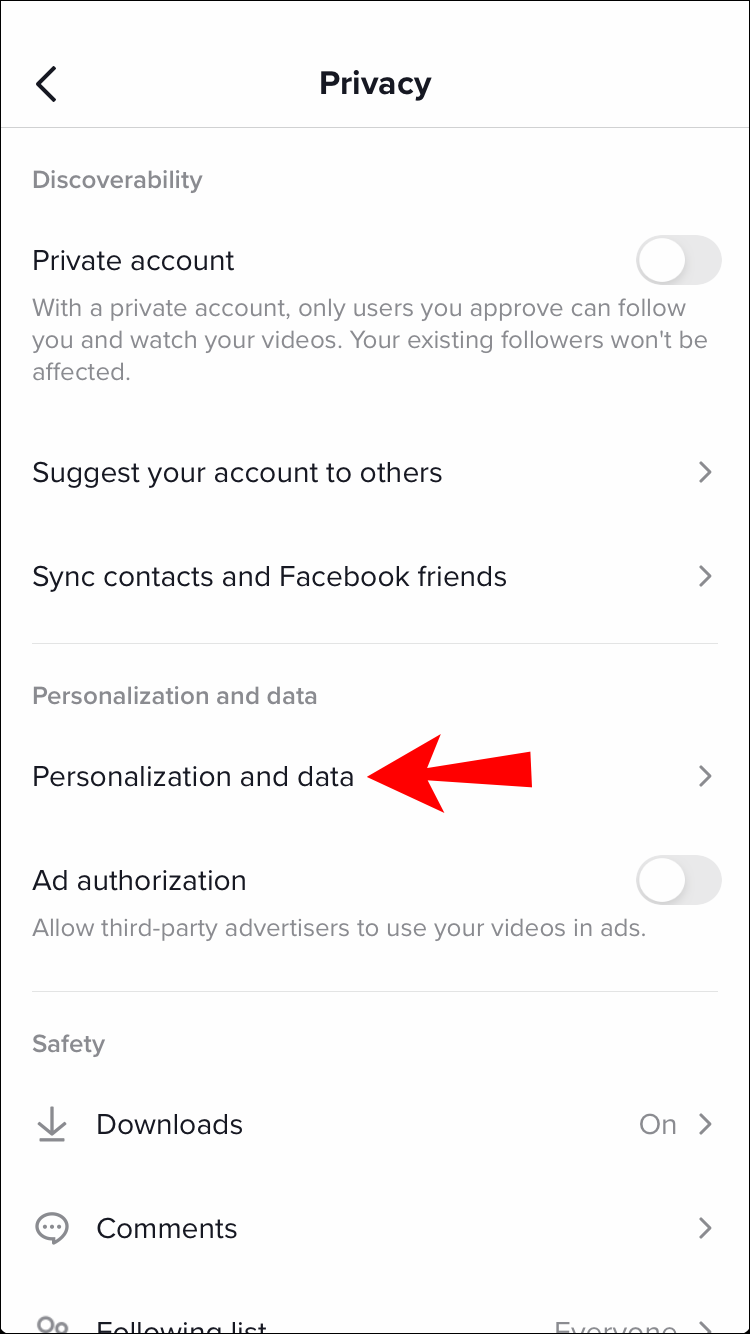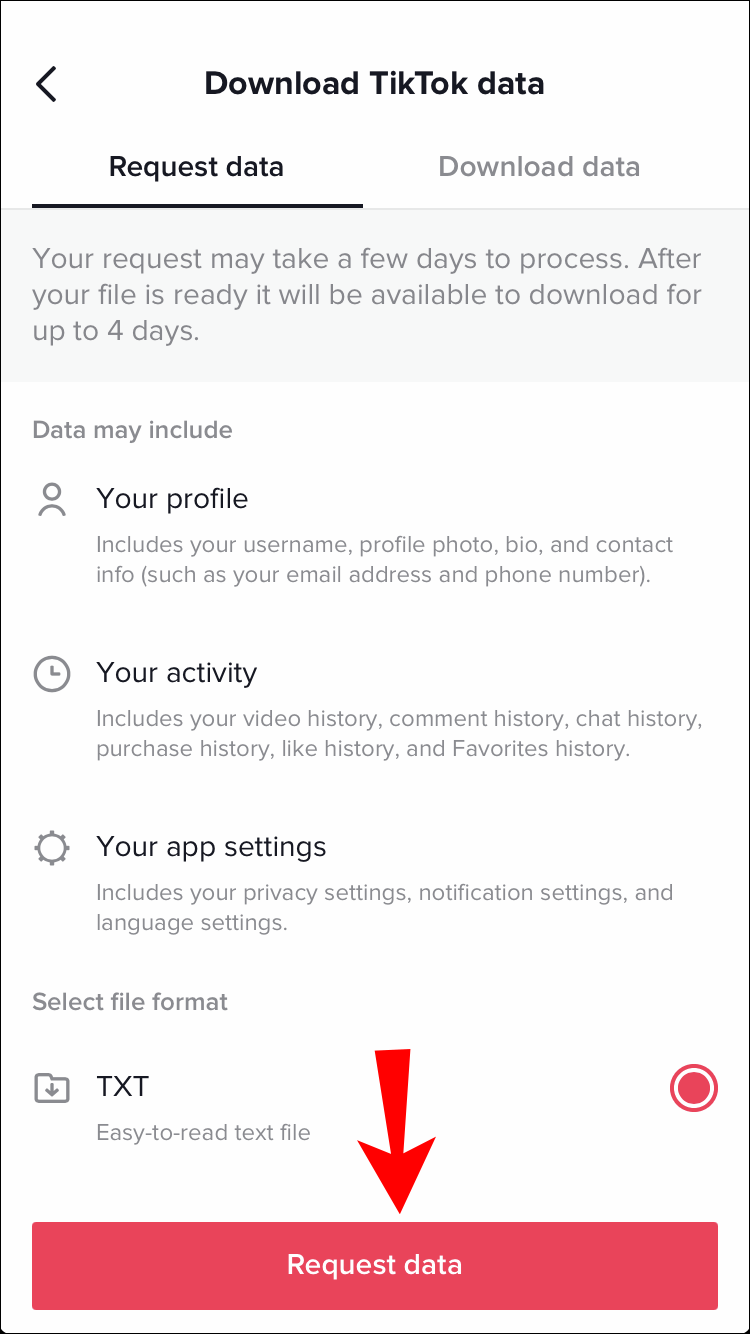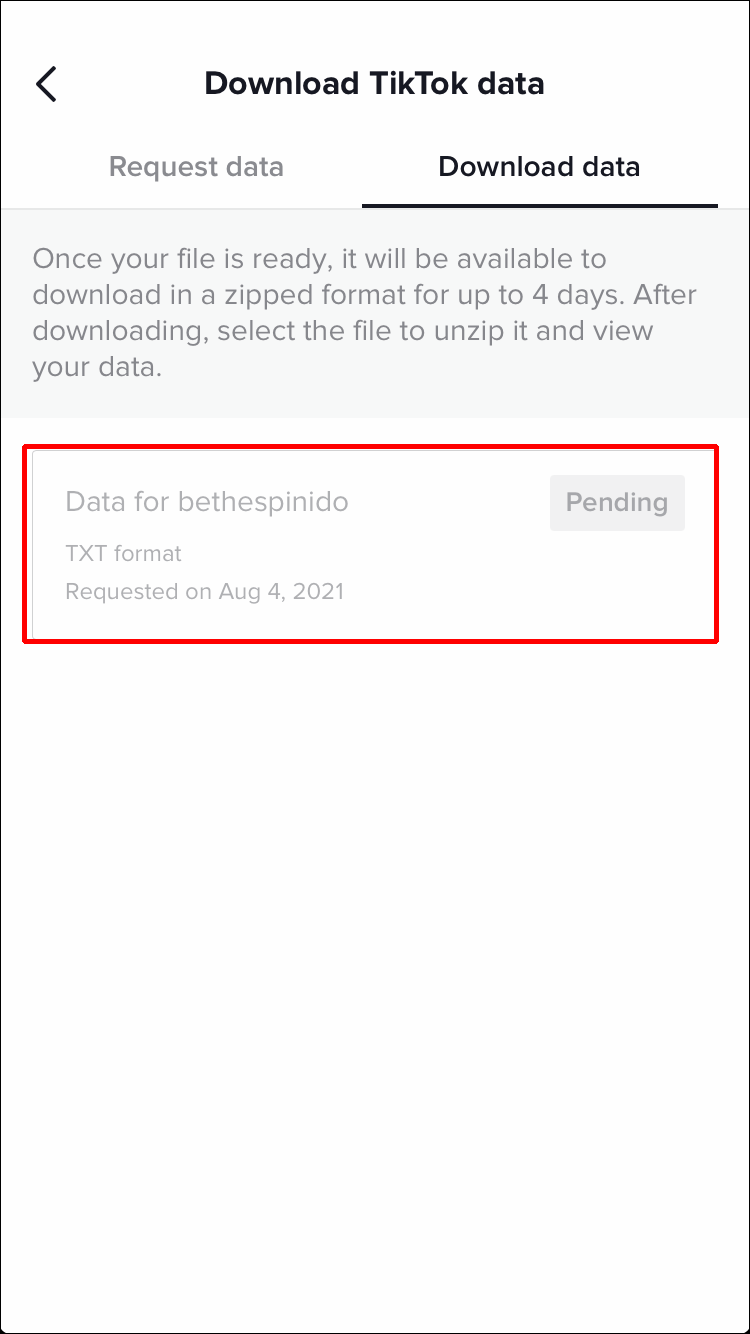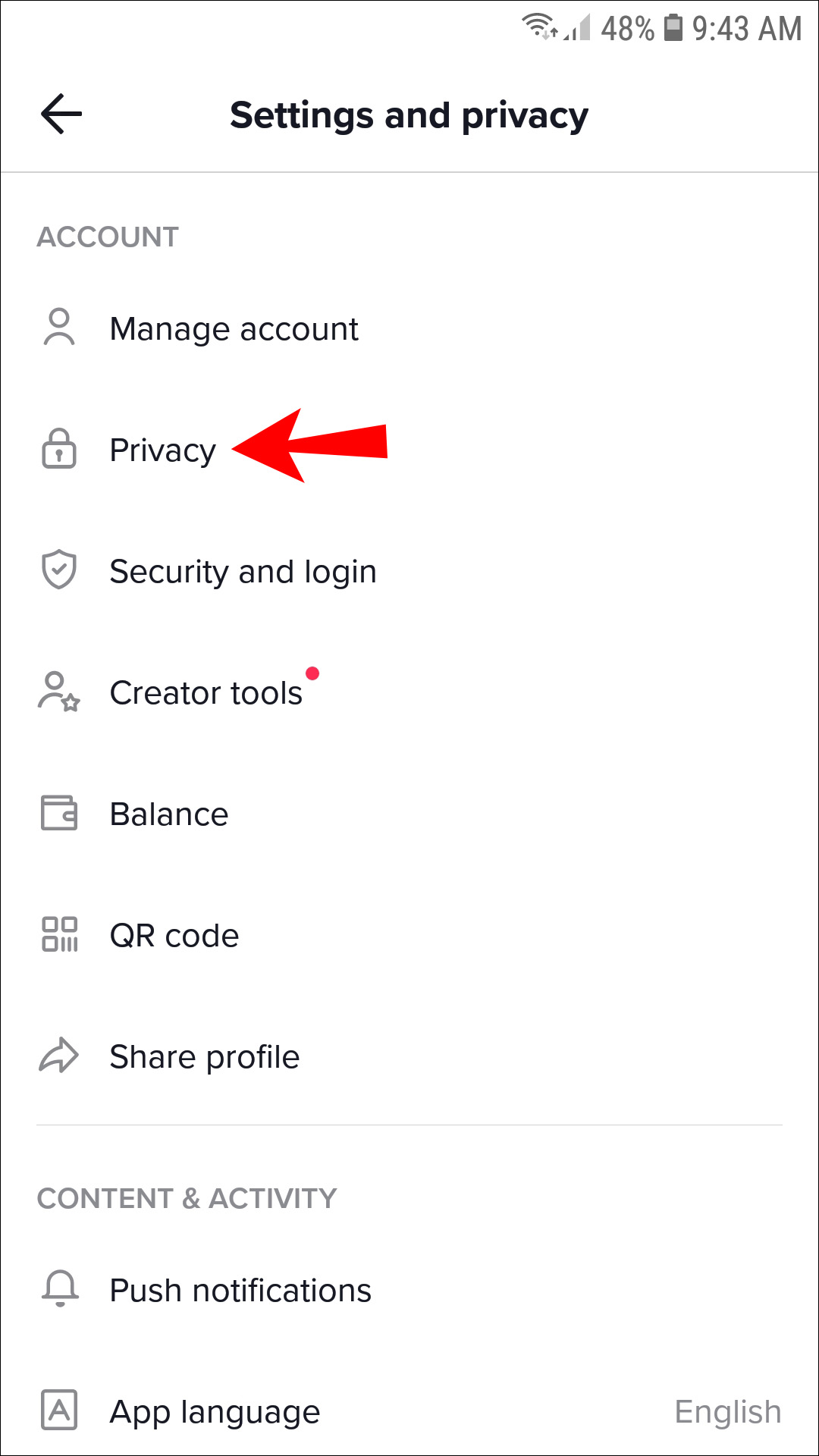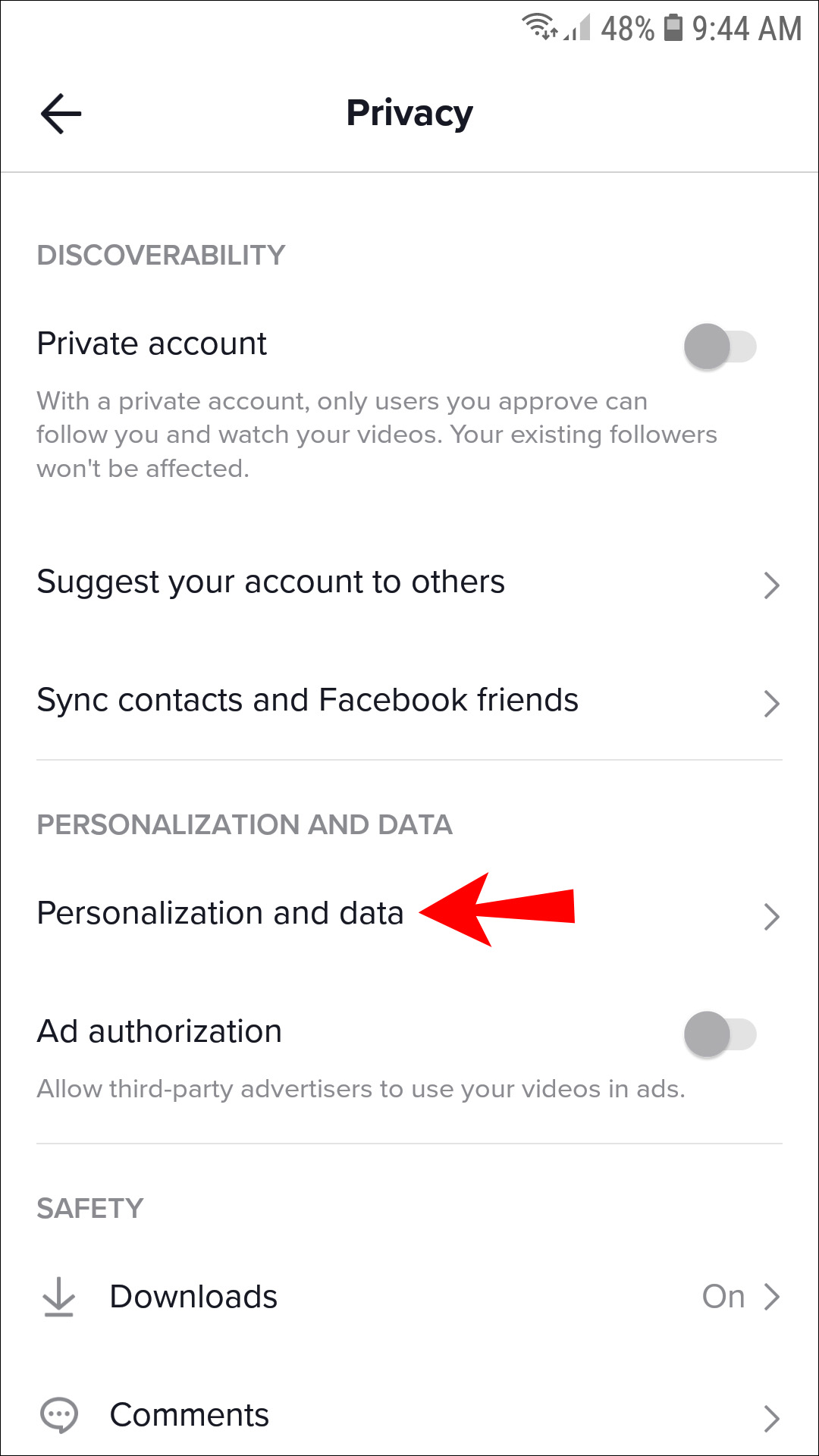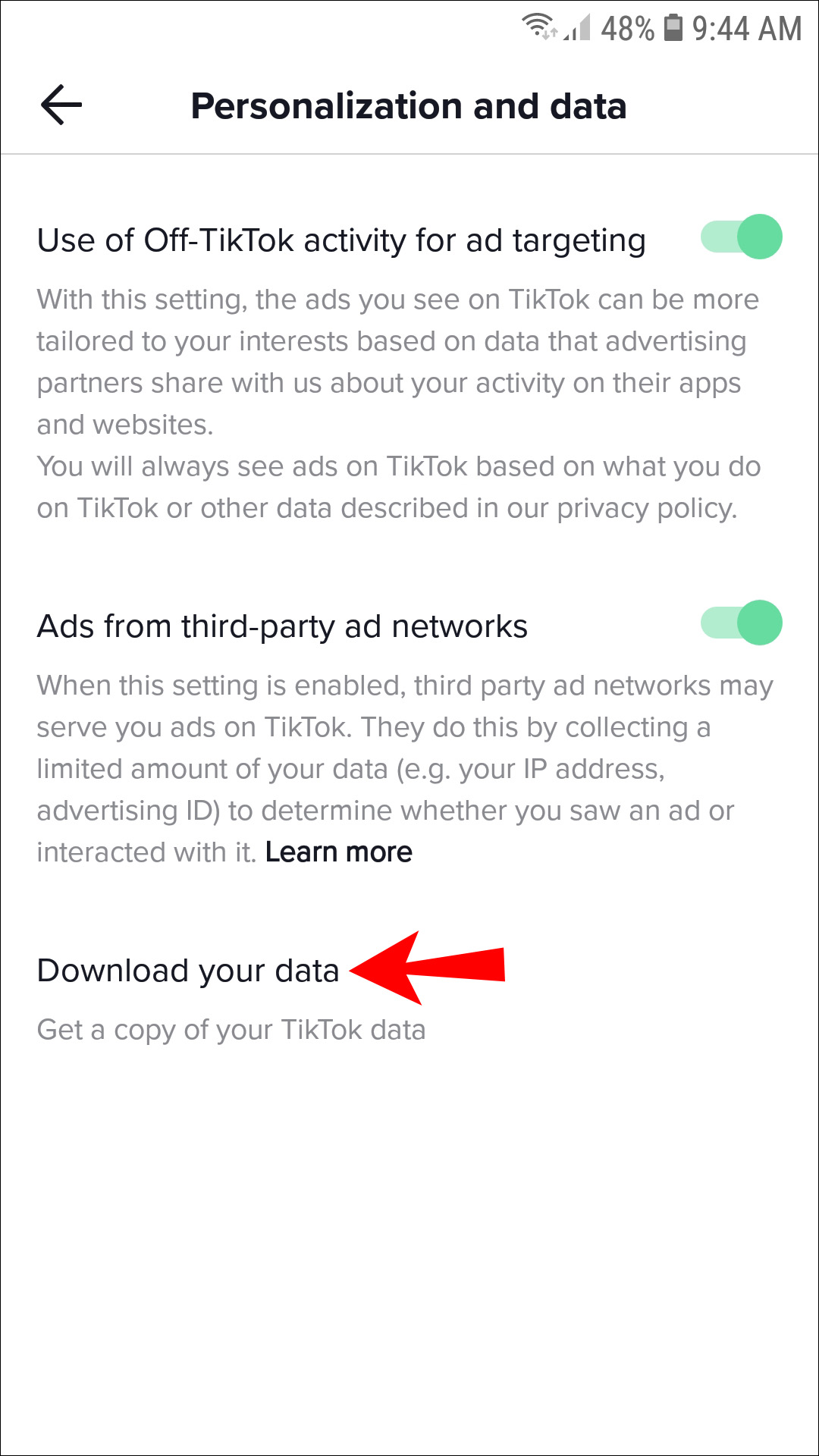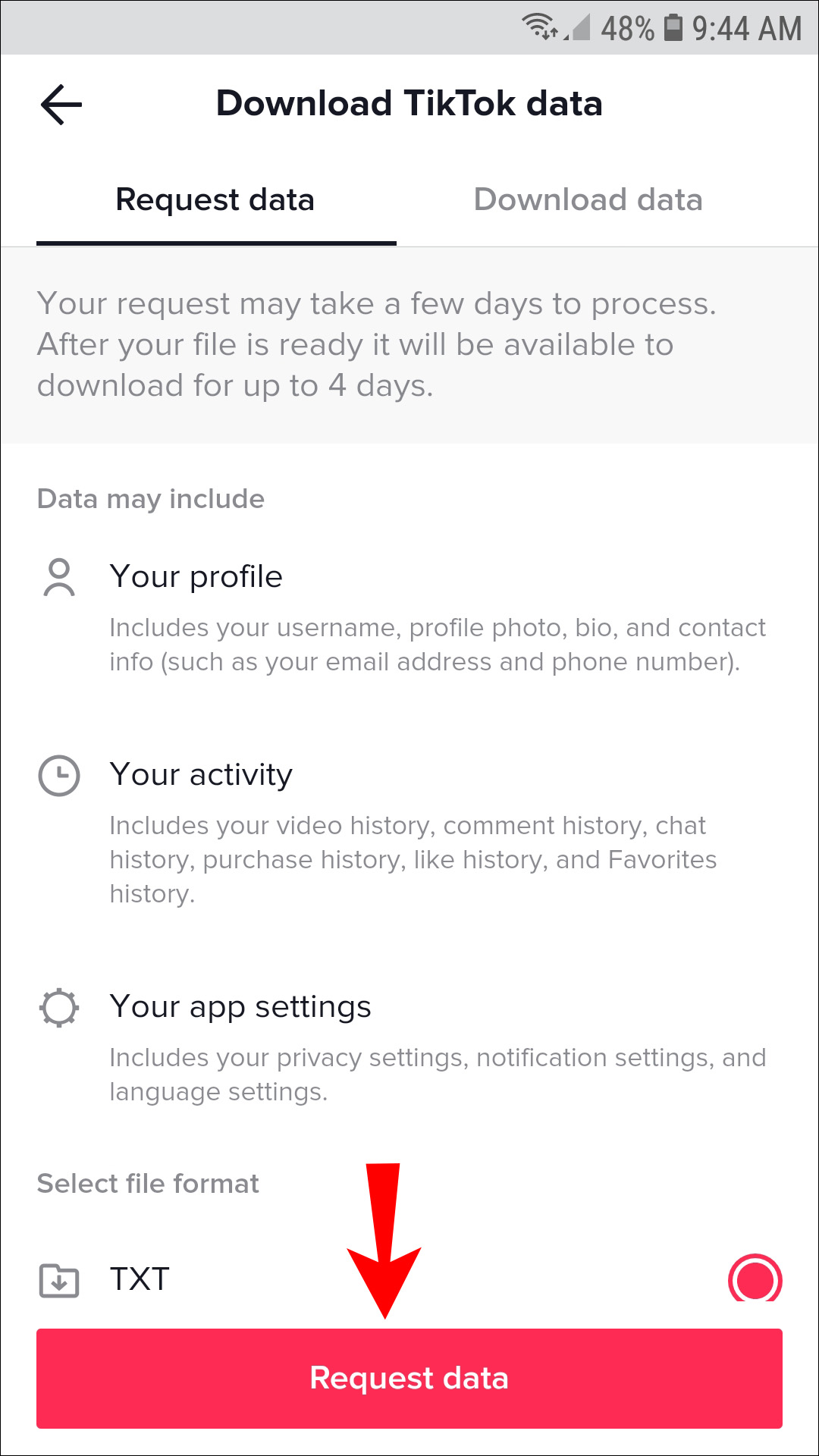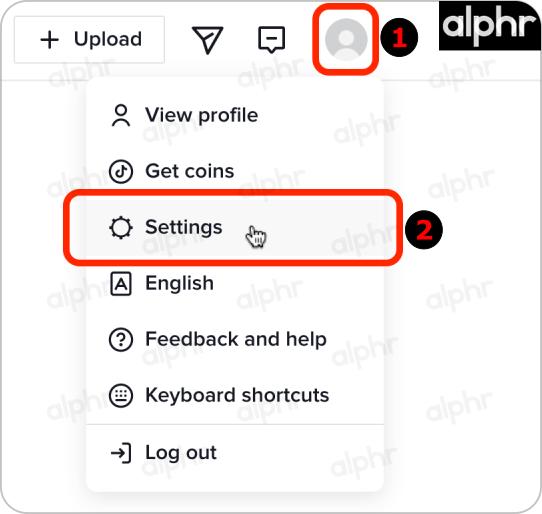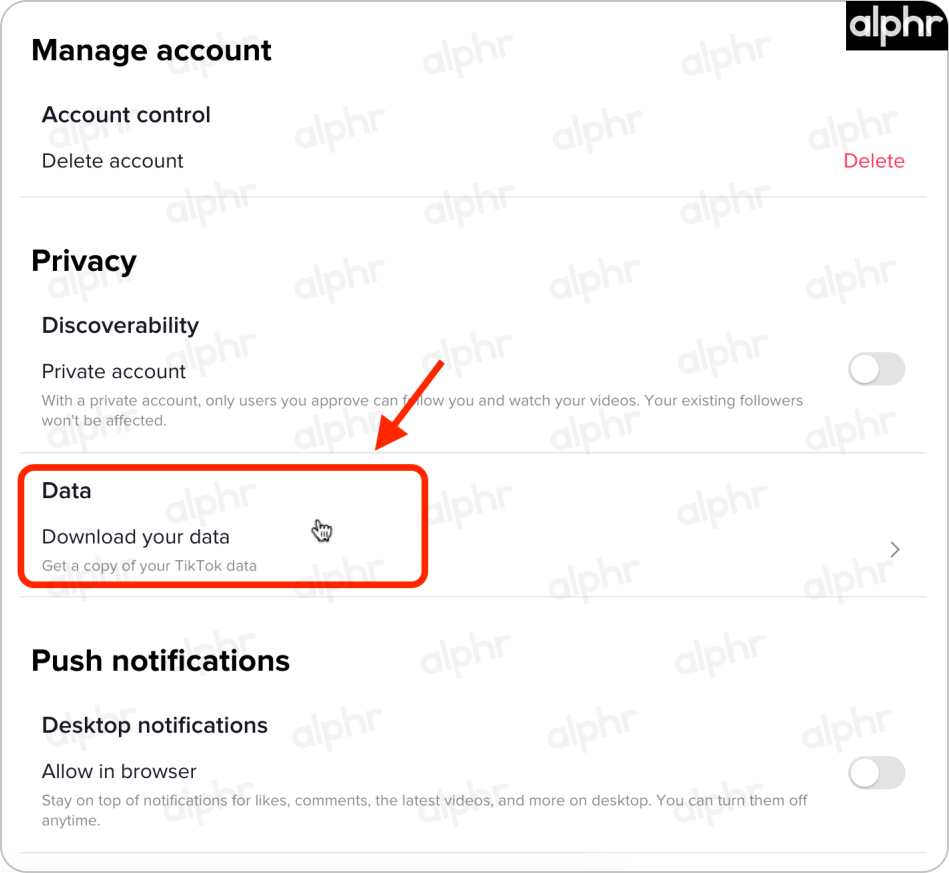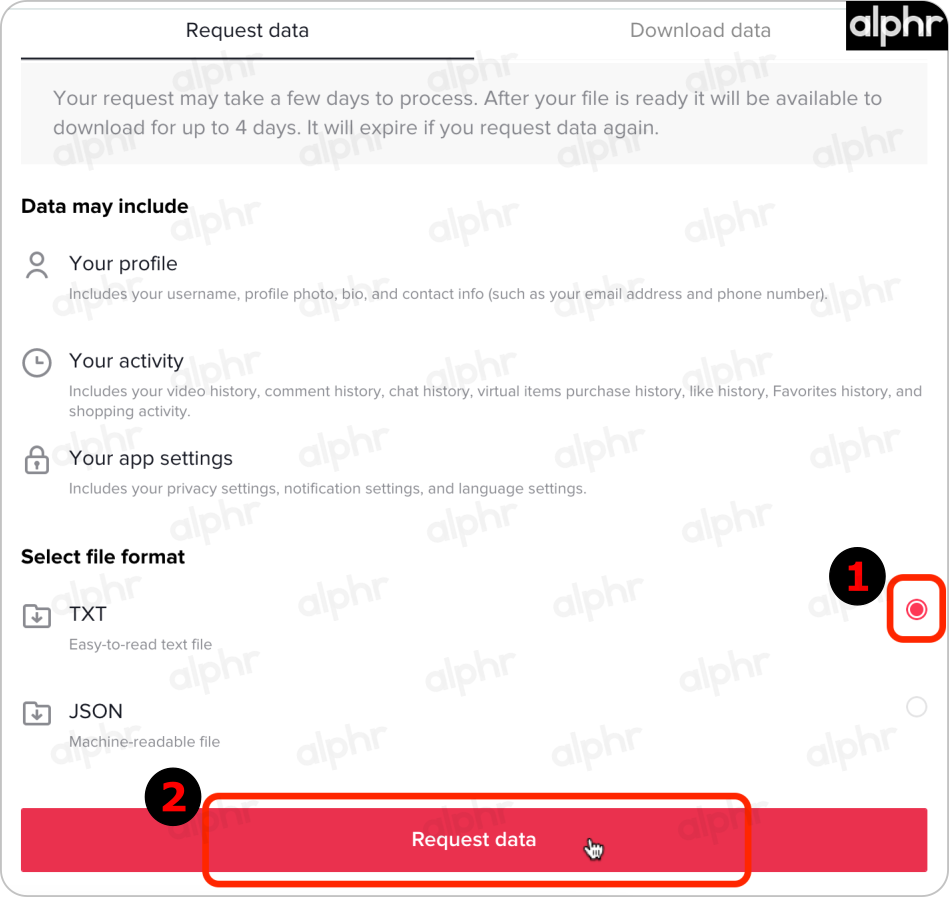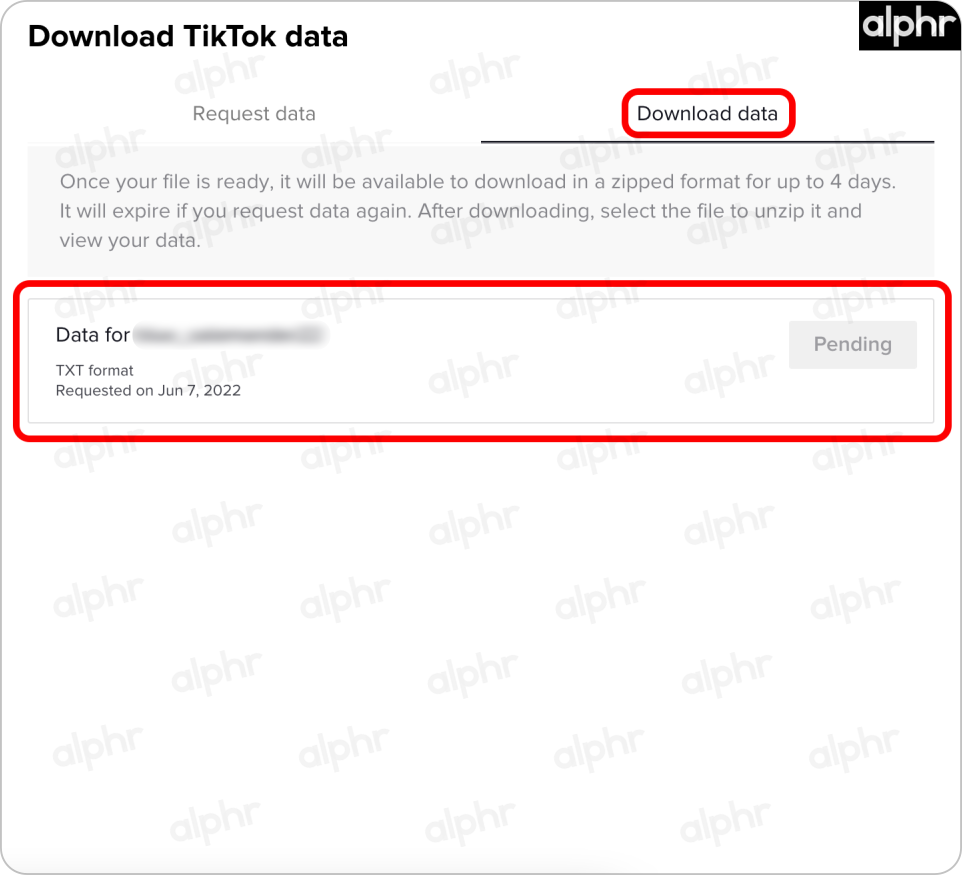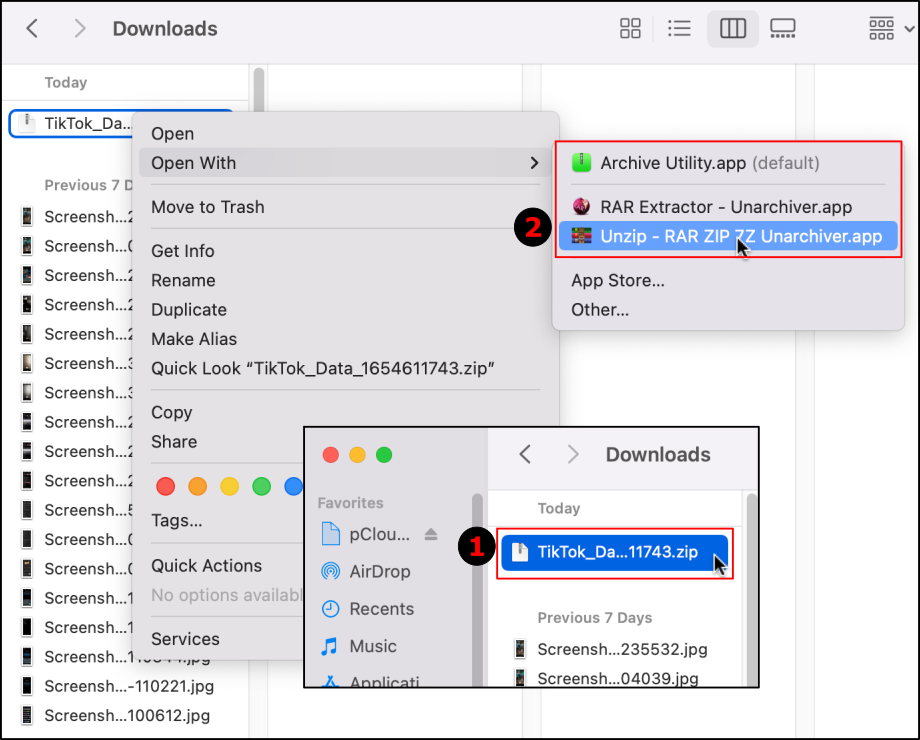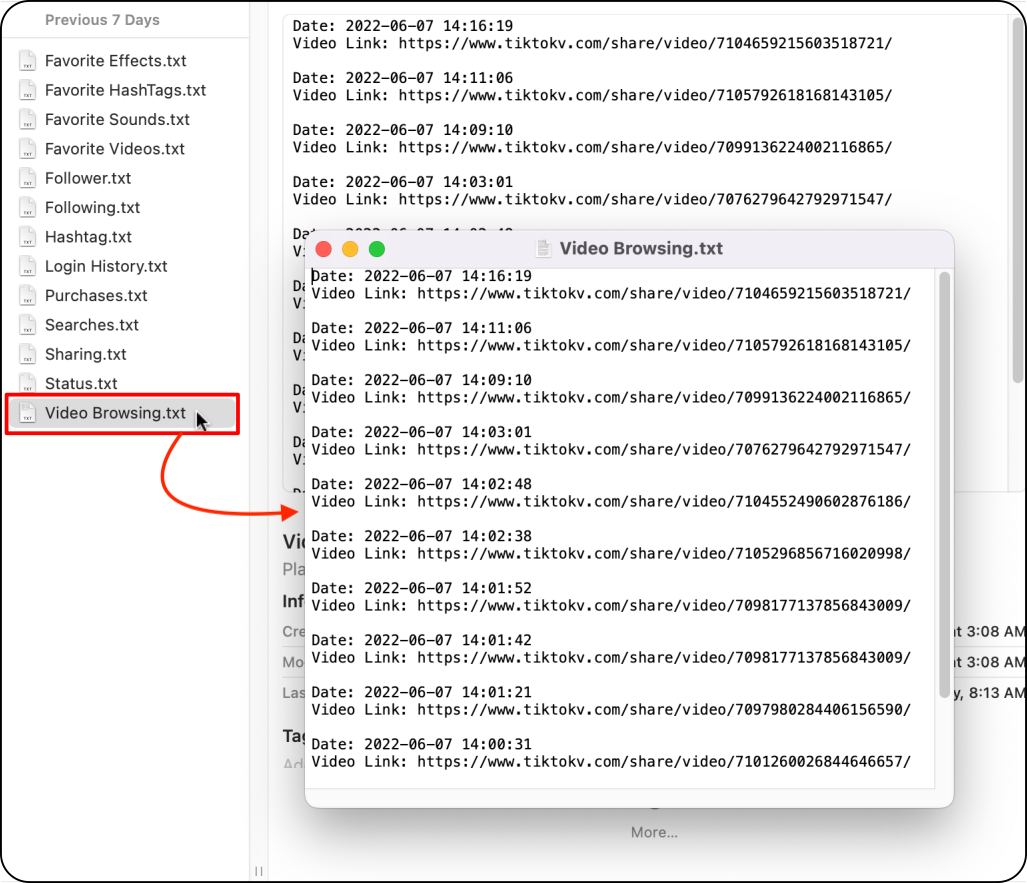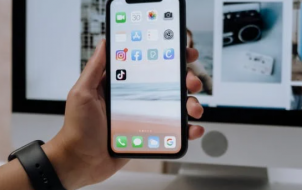Device Links
TikTok users know the pain of watching an exciting video on TikTok, accidentally pressing the wrong button, and losing it. You’re probably wondering how to see your watch history and return to your video in those situations. Fortunately, there is a solution!
In this article, you’ll see possible ways to view your video history and what you can always do to have your favorite videos available.
How to See Your Watch History in TikTok on the iPhone App
TikTok doesn’t have a “Watch History” button like other social apps. However, there is a way to access your history. You can request your data file from TikTok. This file contains information related to your TikTok account, such as your bio, comment history, followers list, login history, likes list, settings, etc. It also contains a list of videos you’ve watched, i.e., the “Video Browsing History” list.
Here’s how to request your TikTok data file to view your watch history:
- Open the TikTok app and go to your profile.

- Tap the three lines at the top-right corner and tap Privacy.

- Select Personalization and data.

- Choose Download your data.

- Tap the Request data button at the bottom.

- You’ll get a data request confirmation. Tap on the Download data tab to see the status of your request. For now, it says “Pending,” which means TikTok is processing your request. It usually takes about 24 hours.

- When the file is ready, select Download. You’ll get redirected to your browser.
- Log in to your TikTok account. You might get asked to verify it.
- In the new popup confirmation window, choose Download.
- The file downloads in a zipped format using your default file manager. If you can’t open it with your iPhone (no zip app installed), you can transfer it to your computer and open it there.
- Once you open the zip file, you’ll see several .txt files. Open the one named Video Browsing History.
- The list in the file contains the date, time, and a link to every video. Use copy/paste to watch any video in your browser.
Note: Your TikTok data file remains available for up to four days. After that, the file disappears, and you’ll have to send another request.
How to See Your Watch History in TikTok on the Android App
The TikTok Android app is very much like the iOS version. You have to request your TikTok data to see your watch history. This process can take up to 24 hours.
Here’s how to download your TikTok data on Android to see your history:
- Open the TikTok app and go to your profile.

- Tap the three lines in the top-right corner and select Settings and privacy.

- Tap on Privacy.

- Choose Personalization and data.

- Select Download your data.

- Tap on the Request data button.

- A message appears informing you that your request was received, and you’ll see the current status of the process by tapping on the Download data tab. Select Download to save your TikTok data once the file is ready.

- After downloading the file, you can access it in “My Files” or “Files.” If you can’t open it on your phone, send it to yourself via email or Wi-Fi LAN and use your computer to access it.
- The zip file contains multiple text files. Select Video Browsing History. When you open it, you’ll see all the videos you’ve watched with the date, time, and a link to each one. Copy the links and paste them into your browser.
How to View Your Watch History in TikTok on a PC
Downloading your TikTok data on a PC is probably the easiest way to view your watched history.
Follow the steps below to download your TikTok data on Windows, Mac, Linux, Chromebook, etc.
- Open your browser of choice and go to TikTok.

- Tap your profile icon in the top-right corner and select Settings.

- Select Data within the Privacy section.

- Confirm TXT is selected within the Select file format section, then click on the Request data button.

- Click on the Download data tab to view the status of your request.

- Once your data is available (be patient), download it and unzip it from the same webpage.

- Find the View Browsing text file to view all videos you watched or partially saw.

With millions of new videos every day, it’s easy to lose track of stuff on TikTok. Although TikTok doesn’t have a “Watch History” option, there are a few ways to rewatch your favorite videos, especially those you accidentally lost while in the middle of playing them.
Additional FAQs
How do I find a video that I commented on?
Unfortunately, TikTok doesn’t have an activity feature like Facebook, so you can’t go straight to a previously commented video. However, there are still ways to track that video (aside from the methods above).
When commenting on someone’s TikTok video, others will likely see the comment and like it or respond to it. Fortunately, when they do, you’ll receive a notification. If you tap on the message icon at the bottom of the TikTok app, you can tap on the video to the right.
However, if you didn’t receive a notification, there isn’t a direct way to go back to that video. You’ll either need to use the Discover feature to search for it, go to the profile of the person who posted it, or follow the instructions above to sift through your watch history.
Why isn’t my watch history showing up?
It’s possible that you experienced internet connectivity issues. It’s also possible that TikTok might have had its own server issues at the time you watched a video. Unfortunately, there’s no good way to tell for sure.
Disclaimer: Some pages on this site may include an affiliate link. This does not effect our editorial in any way.