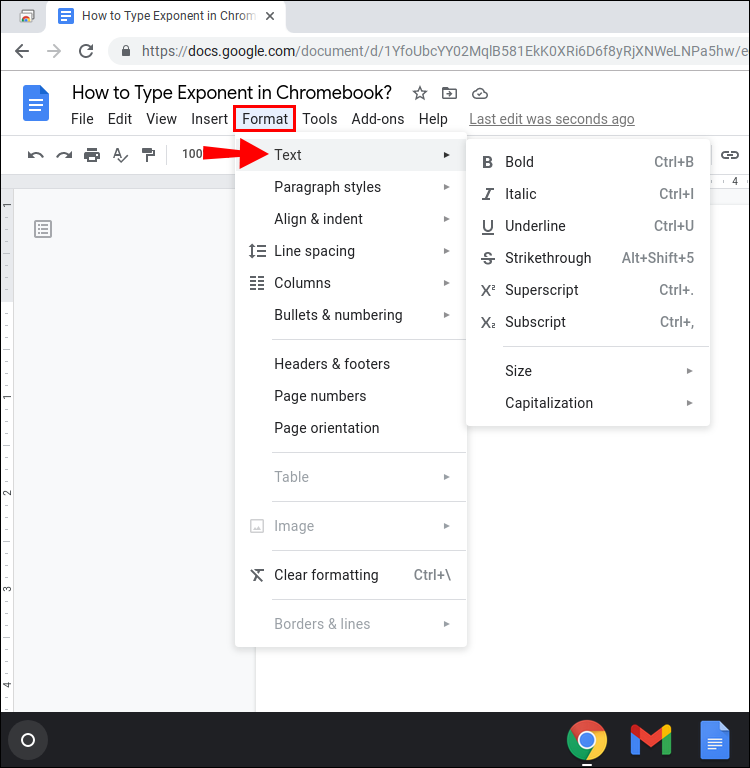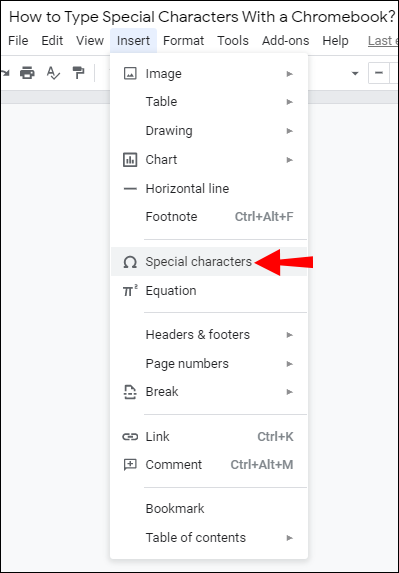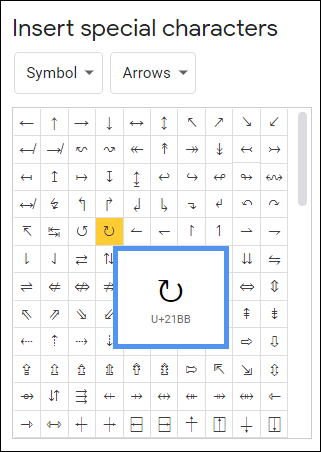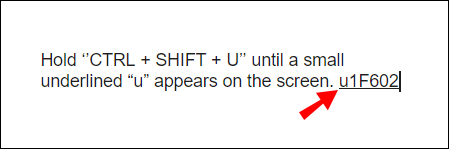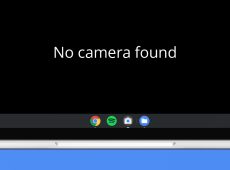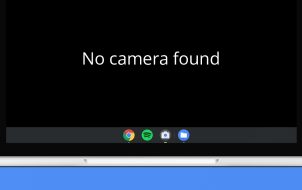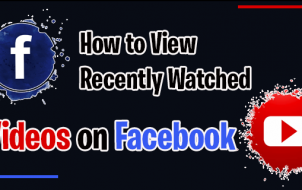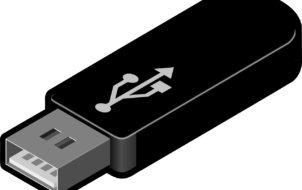Exponents are usually found in mathematical expressions and scientific scales. However, they also have a practical application. In particular, we use them for measuring size and volume.
Learning how to type numbers and letters in exponent form can be useful. In this article, we’ll show you how to type exponents on a Chromebook and how to use other special characters as well.
How to Type Exponents on a Chromebook?
Exponents (or Powers) are letters or numbers that are positioned slightly above the baseline on the right-hand side. They’re most commonly used in mathematical equations to indicate complicated operations. For example, if you wanted to multiply the number 3 five times by itself, you would use an exponent (35).
You can also find them on the Richter scale and other scientific scales as measurements. Of course, you don’t have to be a scientist to deal with exponents. We use them in everyday life when we discuss the length, width, and height of a certain area. Square and cubic units are also expressed by superscript numbers.
There’s a number of ways you can add numeral superscripts to your text file. If you own a Chromebook, you probably work with Google Docs on a regular basis. The Chrome OS word processor offers a wide range of text formatting features. Here’s how to type exponents on a Chromebook by using Google Docs:
- Open your file in Google Docs and select the number or letter you want to turn into an exponent.

- Go to the menu bar above the file. Open the “Format” tab and click “Text.”

- Choose the “Superscript” feature from the drop-down menu. Click to enable it.

The highlighted character will now appear in exponent form. You can repeat the same process in other parts of your text.
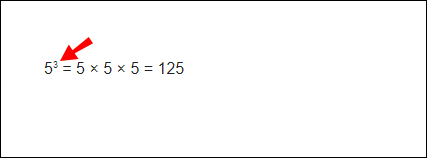
You can also use a keyboard shortcut to write characters in exponent form. Here’s how to do it:
- Press ‘’CTRL + /’’ to access the list of features and find the “Text Formatting” section.

- Choose “Superscript” from the list of options. On the right-hand side, you’ll see the ‘’CTRL +.’’ shortcut.

How to Type Special Characters With a Chromebook?
Exponents are not the only special characters available on Chromebook. Google Docs and Slides support a wide range of symbols, shapes, and diacritical marks. Here’s how to type special characters with a Chromebook:
- Open your Google Docs or Slides file.

- Move your cursor to the part of the text where you want the character inserted.

- On the menu bar above the document, open the “Insert” tab.

- Choose the “Special Characters” option.

- A new window will open with a list of characters. The characters are divided into categories. Find the one you need and click on it.

Unfortunately, this method doesn’t apply to Google Sheets. So far, there’s no built-in feature that allows you to insert special characters. If you need to include one in your spreadsheet, it’s best to copy it from your Google Docs file.
How to Use Unicode With a Chromebook?
Simply put, Unicode is the standardized numerical representation of written text. The purpose of this system is to create a universal coding language. Unicode characters can be used on all platforms, devices, and operating systems.
The ever-growing database is carefully maintained by a non-profit organization called the Unicode Consortium. It currently supports over 140,000 characters.
In order to incorporate Unicode into your text, you need to familiarize yourself with the character “code points.” Luckily, there are several websites you can use for reference. Most notably, the Unicode Table offers a detailed description of each character.
Once you know the encoding, you can apply it to your text file. In this case, there are several ways to do it. Here’s how to use Unicode with a Chromebook:
- Open your Google Docs file.

- Hold ‘’CTRL + SHIFT + U’’ until a small underlined “u” appears on the screen.

- Release the keys and type in the code point of your desired Unicode character.

- Press “Enter.”

Another way to do it is to install an extension to your browser. Here’s how to do it:
- Go to the Chrome Web Store.

- Type “
utf-8” in the search bar.
- Click the “Add to Chrome” button on the right-hand side.

- The add-on icon will now appear on your browser. Click on it to open a list of characters.

- Copy the one you want and paste it into your document. You can use the ‘’CTRL + C and CTRL + V’’ keyboard shortcuts.

Additional FAQs
How Do You Type to the Power of 2 on a Chromebook?
The power of two (2n) is a great example of an exponent. If you need to incorporate it in your text file, you can use the Equation Toolbar feature. Here’s how to do it:
1. Open your file in Google Docs.

2. Click on “Insert” in the menu bar at the top of the screen.
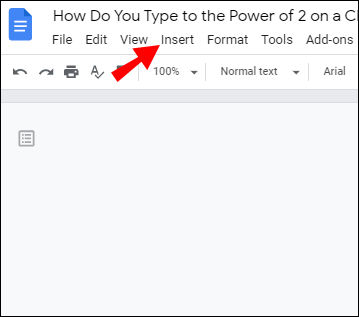
3. You’ll see a small π2 sign next to the word “Equation.” Click on it to open the “Equation Toolbar.”

4. Under the menu bar, you’ll see a list of options. Click on the math operation to open a drop-down menu.

5. Choose “xb” from the menu. Type in the value.

How to Use Keyboard Shortcuts on a Chromebook?
When creating a text file, keyboard shortcuts can really come in handy. Instead of formatting the entire document manually, you can tweak it by simply pressing a few buttons.
Chromebook supports a wide range of text editing shortcuts. Apart from the standard formatting features, you can also add certain special characters. Here’s a list of the most popular keyboard shortcuts:
• CTRL + (Superscript/Exponent).
• CTRL +, (Subscript).
• Search + Alt; Launcher + Alt (Turn Caps Lock on and off).
• CTRL + x (Cut).
• CTRL + C (Copy).
• CTRL + V (Paste).
• Ctrl + Backspace (Delete the previous word).
• Alt + Backspace (Forward delete).
• Shift + Ctrl + Left arrow (Select the previous word or letter).
• Ctrl + z (Undo your last action).
• Shift + Ctrl + z (Redo your last action).
Does Word Run on Chromebook?
Chromebook does indeed run Microsoft Word. In fact, you can download the word processor from the Google Play Store. Here’s how to do it:
1. Go to the Google Play Store and type “Microsoft Word” into the search bar at the top of the screen.

3. Click on the green button on the right-hand side that says “Install.”
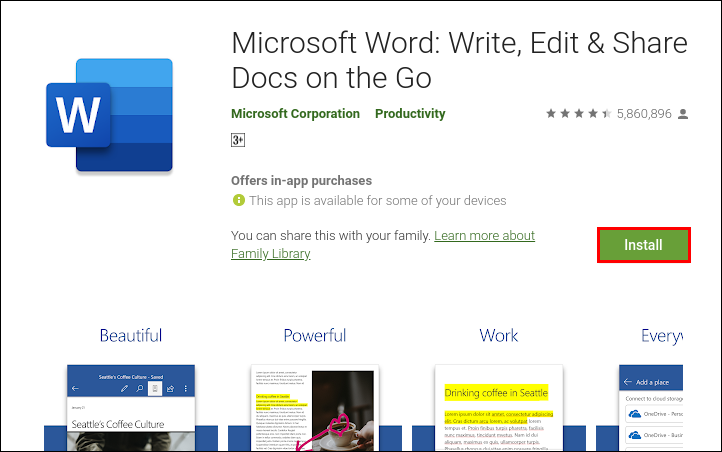
When the installation is complete, Chromebook will automatically redirect you to the Word homepage.
If you enjoy Microsoft Office, you can also download other apps, including Excel and PowerPoint.
How Do You Type a Subscript on a Chromebook?
If you would rather stick to Google’s word processor, here’s how to type a subscript in Google Docs:
1. Highlight the character you want to be in subscript form.

2. Open the “Format” tab on the menu bar above.

3. Click on “Text” to access the drop-down menu.

4. On the right-hand side, select “Subscript.”

The highlighted number or letter will now be placed slightly below the type line.
You can also type a subscript on Chromebook by using the Google Docs “Special Character” feature. Here’s how to do it:
1. Mark the place where you want to insert the character.

2. Open the “Insert” tab on the menu bar and click “Special Characters” to open the pop-up window.

4. Write “Subscript” in the search bar.
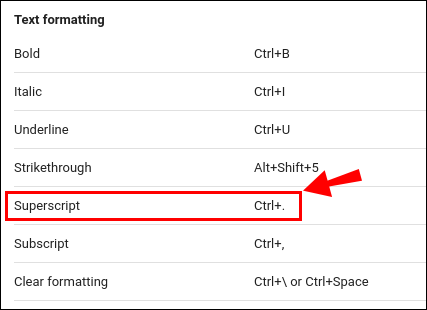
5. Choose the character you want to include in your text.
The Powers That Be
As you can see, there’s more than one way to type exponents or powers on a Chromebook. You can use the built-in text formatting features to make any character appear in exponent form. Of course, you’re not limited to numeral superscripts. Apps like Google Docs and Slides support a wide range of special characters.
Like every other device, Chromebook also allows you to use Unicode. There are two ways you can do it –by using a keyboard shortcut or by installing an extension on your Browser.
How often do you use Unicode characters in your text files? Do you know how to use keyboard shortcuts on Chromebook? Comment below and tell us if there’s another way to insert special characters in your document.
Disclaimer: Some pages on this site may include an affiliate link. This does not effect our editorial in any way.