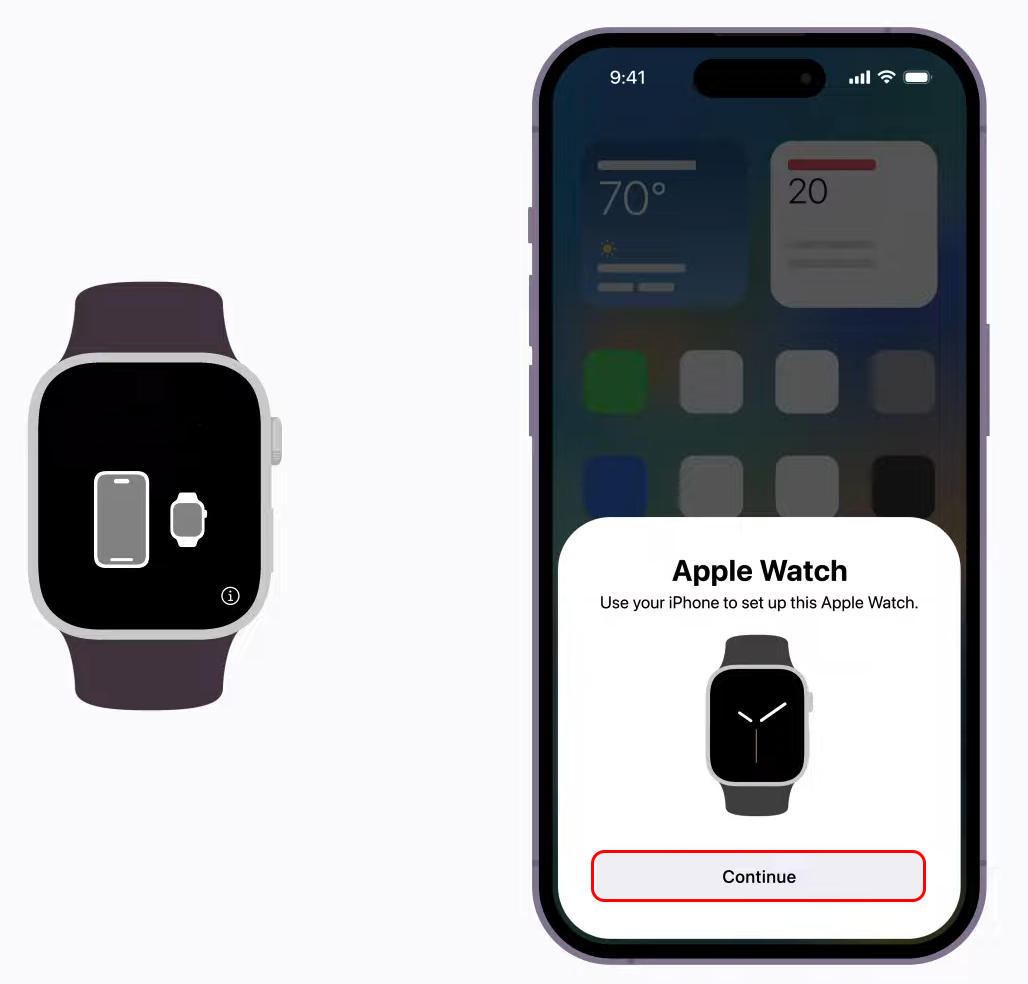If you’ve upgraded your iPhone and have the Apple Watch, you might be wondering how to pair them. Fortunately, there are ways to smoothly transition between Apple devices and ensure that you keep all your content.
This article will explain how to connect the Apple Watch to a new iPhone. Plus, you’ll learn how to pair an Apple Watch to a new iPhone without your old iPhone.
Things You Need Before Connecting Your Apple Watch to New iPhone
When connecting your Apple Watch to the new iPhone, there are certain prerequisites that need to be checked for a smooth transition to take place:
- Apple ID and passcode to turn off Activation Lock
- Older and brand-new iPhones should be connected to a Wi-Fi network
- The iPhone and Apple Watch need to have a battery charge of 50% minimum
- The password to your Apple Watch
Connecting Your Apple Watch to Your New iPhone If You Have Your Old iPhone
Your Apple Watch was probably paired to your old iPhone. Now that you have a new model, you’ll need to unpair the watch from the old iPhone so it can be paired to the new device. Before doing so, it’s important to make sure that your data is backed up on iCloud, a PC, or even a hard drive. Once you start up the new iPhone, you can add the latest backup to the new device and Apple watch.
Step 1 – Make Sure Your Old iPhone Is Updated
Prior to connecting the Apple Watch to your new iPhone, ensure that your existing iPhone is updated to the most recent iOS version and the Apple Watch. Updating might take anywhere from a few minutes to a couple of hours. Your gadgets need to be on charge during the update, especially if you choose to update overnight.
Step 2 – Switch on “Health” and “Activity”
If you choose to back up your data using iCloud, do the following:
- Navigate to Settings.

- Tap on your name.

- Click iCloud.

- Ensure that the Health setting is turned on.

If you choose to back up your data using a PC, this is what you need to do:
- Encrypt the backup.
- This will preserve your “Health” and “Activity” information.
Step 3 – Back Up the Old iPhone
When backing up the old iPhone, you can use iCloud or Mac. The Apple Watch gets automatically backed up too.
If you back up with iCloud, do the following:
- Go to Settings and click on your name.

- Select iCloud then choose iCloud Backup.

- Ensure that Back Up This [Device] is on.

- Put your iPhone on charge.

- Make sure that your iPhone is connected to a Wi-Fi network.

- Lock your device screen.

If you receive a notification about not having enough iCloud storage, you can follow the onscreen steps to purchase more iCloud storage.
Here’s how to back up on a Mac:
- Launch Finder on your Mac.

- Connect your iPhone to your Mac with a cable.

- If you receive an alert to Trust This Computer or add your password, then follow the onscreen steps.

- Select your iPhone on your Mac.

- Tap on the Encrypt box.

- Choose Back Up Now.

- Check the date and time of the latest backup once complete to see if the process was successful.
Step 4 – Set Up the New iPhone
Start the setup on the new iPhone. During the process, you’ll receive an alert asking if you possess either “iCloud” or an “iTunes” backup. Choose the latest completed backup to restore all of your content from the old iPhone to the new one. It’s important that the iPhones and Apple Watch are all updated. If not, you won’t be able to see the backup on the list.
Step 5 – Use Your New iPhone to Access the Apple Watch Application
- While wearing the Apple Watch, make sure that it’s unlocked and have the iPhone nearby.
- If you receive a notification asking you to verify whether you’d like to use the watch, then follow the onscreen instructions.
- if you’re notified to Start Pairing, first unpair the Apple Watch to complete the setup.
- Once the setup is complete, you can enjoy your new iPhone paired with the Apple Watch.
Connecting Apple Watch to New iPhone Without Old iPhone or If Old iPhone Was Erased
If you no longer own your old iPhone or you already erased all the content, there’s a chance that the Apple Watch is still paired to it.
To unpair your Apple Watch from your old iPhone, follow these steps:
- Erase the Apple Watch.
- Start setting up the new phone and log into iCloud.
- Go to your Apple Watch application on the new iPhone and pair the watch with the new iPhone.

- Try restoring your data from the latest backup. It’s important to ensure that both the new iPhone and your Apple watch are updated.

- If you receive a notification to restore your data from an Apple Watch backup, choose the latest backup.


- If there isn’t a backup available, set up the Apple Watch like new.
- Follow onscreen instructions to complete the setup.
- You can now use the Apple Watch paired with the new iPhone.
When trying to restore your data, if your Apple Watch and new iPhone aren’t up-to-date, you won’t see the backup on the list. Additionally, you’ll lose “Workouts,” “Activity,” and all the settings that were changed between your last backup and now on your watch.
If you’re on version iOS 11 or later and using iCloud, then “Health” and “Activity” information that is stored in your iCloud will automatically be backed up. Additionally, it will be stored up-to-date on any Apple device using the same Apple ID.
Apple Watch Stuck While Pairing
If you’re in the middle of pairing your Apple Watch and it suddenly gets stuck, showing the white Apple logo on a black screen, then follow the steps below to fix the problem:
- Press and hold the side button and Digital Crown simultaneously until the watch restarts and then release the buttons.

- Once the watch restarts, press and hold the Digital Crown once again, or press the screen firmly.
- Click Reset.
- After the watch is reset, pair it with your iPhone.

FAQ
What can I do if my Apple Watch isn’t pairing with my iPhone?
If your Apple Watch isn’t pairing with your iPhone, you can try checking your Apple Watch’s connection to make sure the Wi-Fi is on, check that you’re on the correct settings for pairing, and that neither device is on airplane mode. Additionally, you can try rebooting your iPhone.
Perfectly Paired
Connecting your Apple Watch to your new iPhone is relatively simple. Just make sure that you have all your Apple devices updated and backed up. It’s also important to perform regular updates and backups on all your Apple devices. This way, your data is always stored and saved, reducing the chances of you ever losing it.
Have you ever connected an Apple Watch to a new iPhone? If so, did you use any of the tips or tricks featured in his article? Let us know in the comments section below.
Disclaimer: Some pages on this site may include an affiliate link. This does not effect our editorial in any way.