Reels are a highly popular Instagram feature. They enable users to share stunning videos with dubbed dialogue, catchy songs, and other engaging content. Some posts are so memorable that you’ll want to save them to your profile storage. But how exactly do you do that?
Find out in this entry. We’ll show you how to download Instagram Reels to various devices.
Downloading Instagram Reels using an iPhone
Downloading other people’s Instagram Reels on an iPhone is possible, but it wasn’t in the past. At the time, Instagram only allowed downloading your Reels. You needed a third-party app to download Reels. Now, you can also get those cool videos from within the app. Here are two ways to grab those awesome Reels on an iPhone.
How to Download Instagram Reels on an iPhone using the App
With seven easy steps, you can easily download and save IG videos to your iPhone using the Instagram app. Here’s how to do it.
- Head to “Instagram“ and open your account.
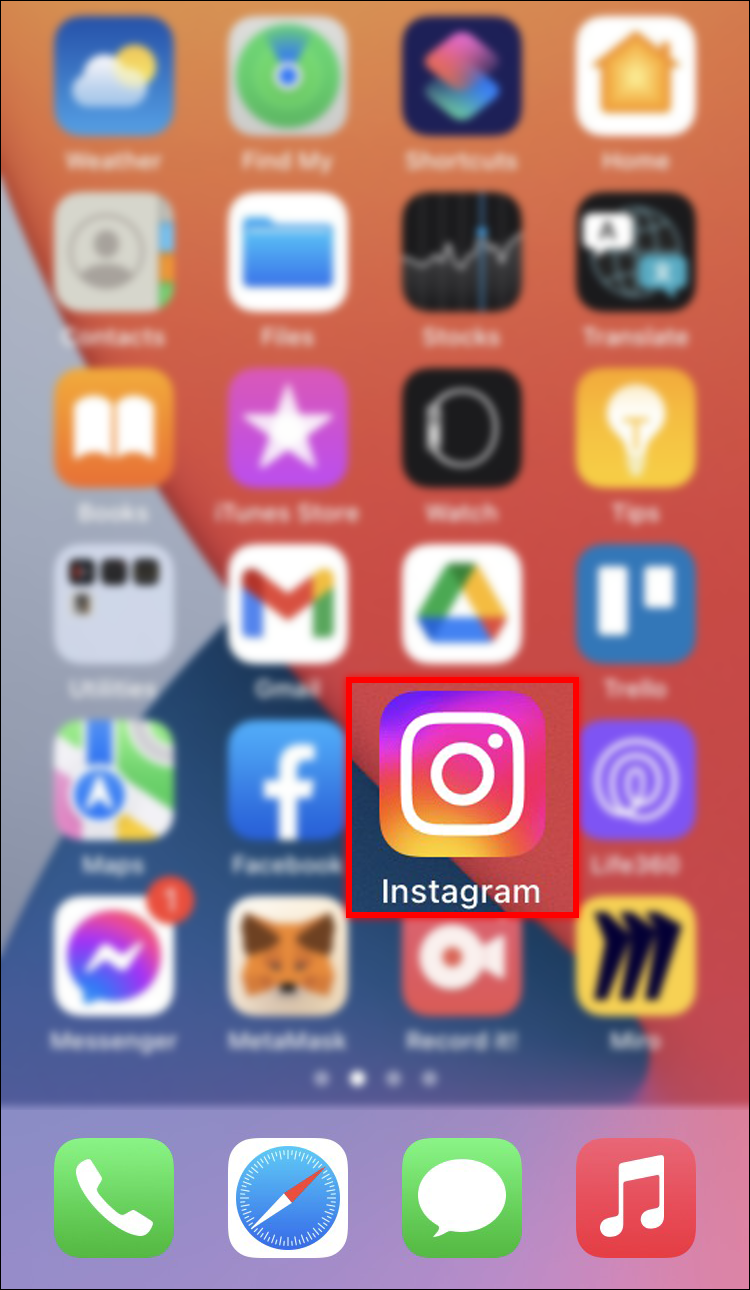
- Tap the “Reels icon” at the bottom.

- Find the video you wish to save, then press the “horizontal ellipsis” (three horizontal dots) in the lower-right part of the display. This should open another menu.

- Tap the “Share icon” (paper airplane) towards the top. Currently, it may say, “We’ve moved things around.”

- Scroll the options at the bottom to the left and choose “Download.”

- You’ll receive a confirmation status at the bottom stating it has finished downloading.

- Go to the “Photos app” and tap the downloaded video to watch it. It is now stored on your iPhone.

How to Download Instagram Reels on an iPhone using the InstaSave App
The second method for downloading Instagram Reels on an iPhone is to use third-party apps like Instant Save, InstaSave, and InSaver. The cool thing about some apps is they also have a website where you can download your favorite Reels—more on that later. The steps below are for Instant Save but feel free to try others.
- Launch the “App Store,” then search for and download the “Instant Save” app.

- Launch “Instant Save” and follow the welcome and privacy setting prompts. You can safely select “Ask App Not to Track” if desired.
- Select “Open Instagram.”

- Log in if prompted, then find the desired Reel in the feed and tap it to open it.

- Select the “horizontal ellipsis” (three horizontal dots) on the right side of the screen.
- Tap the “share icon” towards the top. Currently, it may say, “We’ve moved things around.”
- Scroll the options on the bottom to the left and select “Copy link.”
- Access the Home screen via the “Home” button or swipe up on newer models—Instagram will remain running in the background, so you can return without losing the Reel if needed.
- Reopen “Instant Save.”
- Choose “Allow Paste” in the popup window.
- Close the ad when allowed (small “x” in the top-right corner) unless you purchased the premium version with no ads or if no ad appears. You must view the ad to save the file.
- Choose “SAVE” underneath the Reel’s thumbnail.

At this point, the Reel has been downloaded to your iPhone. However, you can continue in the app if you’d like to repost the Reel or add other images/videos and edit the output. You can choose “Select Photos…” if you only want the app to access specific ones (reduces the list in the app), or choose “Allow Access to All Photos” if you want every image/video on your iPhone accessible. If you see “Keep Current Selection” as an option, you have chosen to share a currently saved Reel in the app.
How to Download Instagram Reels on an Android Device
- Open Instagram and tap your account.

- Go to your “Reels.”

- Choose the Reel you wish to download.

- Navigate to the lower-right section of your screen and select the dots to open another menu.

- Press the “Save Reel” button. The wording may vary depending on the version of your app.

- Wait for the platform to save the content to your Android phone.

How To Download Someone Else’s Reel
Downloading other users’ Reels requires a different approach. One of your options is to record the screen while playing the desired video.
- Go to Instagram and find the Reel you want to download.

- Launch your Screen Recorder by swiping the screen from the top to access the Control Panel or Control Center. Press the “Screen Recorder” button to open the feature. You may need to swipe right to access this function.

- Start the recording. Some devices do this automatically, whereas others require you to initiate the filming.

- Let the video finish, swipe down, and terminate the recording or tap the recording icon.

- Open your recording.

- Choose the “Edit” button.

- Use the controls in the lower part of the display to remove unwanted parts.

- Once you’re happy with the changes, press “Save Copy.” Again, the wording might be different on your phone. The content should now be transferred to your Gallery.

How to Download Instagram Reels on a PC
The PC version of Instagram may not be as smooth as its Android or iPhone counterparts. This doesn’t mean you can’t download Reels. Third-party apps are an excellent choice, and a tool like Loom might be your best bet. Here’s how it works.
- Install Loom to Chrome from this website.

- Open the extension and choose “Screen Only.”

- Open the Instagram Reel that will be downloaded.

- Return to Loom and press “Start Recording.”

- Quickly go back to the Reel; the recording should start in three seconds.

- Tap the red button in the lower-left part of the screen to end your recording.

- The system will copy a link to the video to the clipboard. The content should now open in the browser, allowing you to view and edit it.

How to Download Instagram Reels With Music
Sometimes, your Reels are downloaded to your device without music due to various bugs. To avoid this inconvenience, consider saving videos with a reliable app called Saverr Reels Downloader. This is how you can use the platform.
- Open Play Store and type “Reels Downloader” in the search box.

- Pick the first option in the search results and install the app on your phone.

- Start Instagram.

- Play the Reel you wish to save to your device.

- Expand the menu by tapping the three dots.

- Select “Copy Link” and open Saverr.

- The platform should automatically retrieve your copied link. Tap the download icon and wait for the download to finish, and the saved content should appear in your “Downloads” section.

If you’re an iOS user, you may want to use the InstDown app to save Reels with music. It’s a smooth platform that downloads videos directly to your Gallery. Take the following steps to set it up and download your Reels.
- Launch the App Store and find the InstDown for Instagram Reels platform.

- Tap the “Download” button and install the app on your iPhone or iPad.

- Open Instagram and head to the content you wish to save.

- Press the three dots.

- Select “Copy Link” and head back to InstDown. The link will be automatically pasted from Instagram.

- Pick “Generate” and allow the system to access your photo library.

- Wait for the platform to download the Reel to your iPhone. Check the status by tapping the “More” option.
How to Download Instagram Reels Without Watermark
After downloading an Instagram Reel from your profile, you should see a Reel logo in the video. This watermark might be annoying, and you might want to remove it if you plan on posting your content to TikTok or other platforms.
Instagram doesn’t offer a native feature to eliminate the watermark, because it’s a form of free advertising. You’ll need to use a 3rd party Reel saver in order to do so
Even though the platforms seem different, they work almost the same. To save Instagram Reels without watermarks, you’ll generally need to follow these simple steps.
- Head to Instagram and play your Reel.

- Click the three horizontal dots in the lower-right section of your display and press “Copy Link.”

- Open your Reel saver and paste your link. The app should do this automatically, but some platforms may require you to do it manually.

- Download the content to your hard drive or camera roll.

How to Download Instagram Reels in Gallery
A large number of third-party apps allow you to download Instagram reels. The only problem is that some of them save your videos to the “Downloads” folder or other, less accessible location. You probably prefer storing the content in your Gallery. Video Downloader For Instagram lets you do just that.
- Download the app from the official Google Play Store page.

- Start the program.

- Open your Instagram and log in to your account if you haven’t already.

- Click the horizontal dots near the Reel you wish to download.

- Choose the “Copy Link” button and go back to the Video Downloader.

- Paste the link on your own or let the program do it automatically.

- Tap “Download,” and the platform will save the video to your Gallery.

Your Favorite Content at Your Fingertips
You probably revisit your favorite Instagram Reels several times a day. Opening and closing the app repeatedly is annoying. Downloading the videos to your device is a much faster way to access the Reels. That’s where screen recording and third-party platforms come into play. Whether you’re a PC, iPhone, or Android user, they enable you to save the content within seconds and post it to other websites without watermarks.
How many Instagram Reels have you downloaded on your PC or smartphone? Which app did you use to save the videos? Are you familiar with any other platforms for saving Instagram Reels? Let us know in the comments section below.
Disclaimer: Some pages on this site may include an affiliate link. This does not effect our editorial in any way.





























































