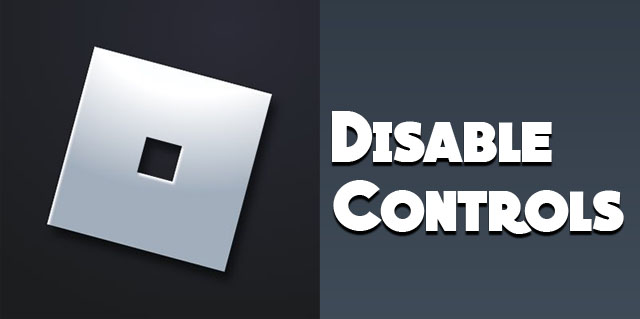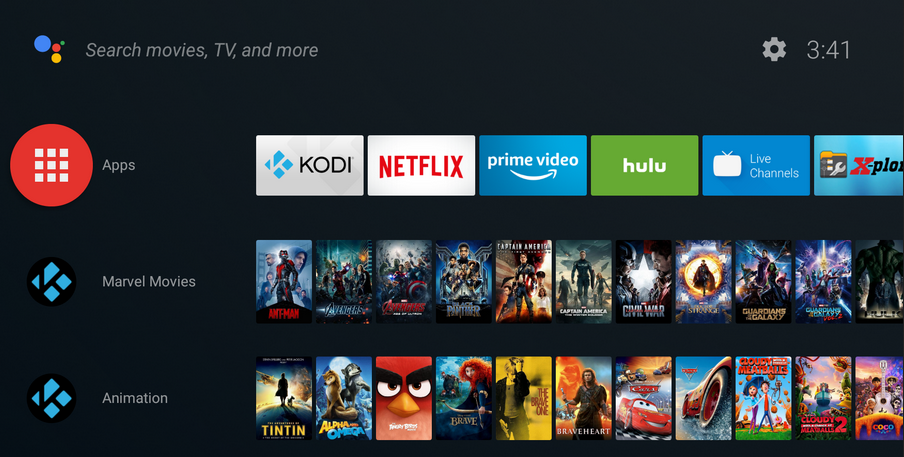With the increased use of technology in education and everyday life, the number of kids who use phones, tablets, or PCs is on the rise. Consequently, more parents have growing concerns and wish to protect their children from the negative effects of technology, from gaming addiction to social media exposure. Parental controls can help parents set device usage boundaries and regulate their child’s access to potentially inappropriate content.
Although you can’t force technology out of your kids’ lives, you can make sure that they are using it in the safest way possible. Before setting up parental controls on your device, it’s important to understand what they are and how they work.
What Are Parental Controls?
First, let’s cover the basics of parental controls and what they do. Developers have implemented Parental Controls on iPhone and Android devices to better monitor a child’s activity. Parental controls encompass a group of settings that restrict or limit the content that’s available to your kid. Setting them up will enable you to filter what your child can do or access on the device or in the individual apps, both online and offline.
These controls encompass a range of features, including but not limited to regulating screen time, restricting access to inappropriate content, managing app downloads and purchases, and tracking device usage. They are meant to help parents or caregivers create a safer online environment. You can tailor content to a child’s age and maturity level and instill responsible digital habits while ensuring a balanced and healthy relationship with technology.
The following sections describe Android’s Parental Control options. However, if you want to manage the Parental Controls for an application like Snapchat, you’ll need to perform the steps in that application.
Family Link
Family Link is native to Android, and it’s something that replaced old parental controls. It allows you to set up limitations or block access to certain sites, apps, or functions on the device. It can be accessed through your device’s Settings or downloaded as an app. The app is free and can be found on the Play Store.
Let’s go over Family Link’s features to better understand the range and types of options covered by parental controls.
Screen Time
Family Link allows you to see how much time your child has spent using each app in minutes. You can view this information for individual days or apps. What’s great is that you can set limits for specific app use or the whole device. Once they reach the time limit, the device or app will be locked. After their time runs out on that app, there is a bonus option to award your kids with “extra screen time” available on the app.
Another useful feature is to lock all devices simultaneously in case your kids need to take a break.
Location
The Location feature on Family Link can help reassure parents by letting them know their child’s whereabouts. In a world where many dangers lurk around every corner, it feels better knowing you can reach them and find them easily if the need arises.
The app shows your child’s location on the Family Link or Google Maps. Geofencing is also available on the new version of the app, so you can get notifications whenever your child arrives at or leaves a predesignated location.
In addition, there’s an option to use it with the Find My Phone service in case your child has lost or misplaced their device.
Bedtime
Overstimulation can impede sleep and wreak havoc on a bedtime schedule. This is especially true when using mobile devices because blue light directly affects melatonin production. Often, this results in poor sleep quality and duration, leading children to have problems with focus, learning, and mood regulation.
This app option allows you to set up the exact downtime for the device, automatically locking it when it’s time for bed.
Google Services
Family Link gives you control over a child’s account and all the apps they use on their device. This includes changing or resetting their password and editing their personal information. You can also access individual apps and adjust the permissions.
Aside from account settings, you can control which can be downloaded from the Play Store, block explicit results on Chrome, and block content you don’t want your child to see on YouTube. In addition, you can set different approval levels, age-rating limits, and purchase limitations for all apps. Lastly, if you feel your child doesn’t need access to specific apps, you can block them entirely.
Hardware
Teaching kids about privacy and sharing online is essential. Even as an adult, you must carefully choose what to post, where, and whom to share pictures or videos with.
However, with Family Link, you don’t need to worry if your kid will post or share photos on social media, use the camera or mic for multiplayer games, or have video calls with strangers. The app allows you to set up permissions for using the camera and taking and sharing photos and videos. You can also turn microphone or camera access for specific apps on or off.
Family Group
Create a group with all your family members by sending invitations through Family Link. This is a convenient feature because other adults can oversee how your child uses their devices.
Keep in mind that all invitees are required to have a Google Account to join. And you can invite up to five members.
Once you create a group, you will be assigned as a Manager, giving you control over your child’s account and content shared through the group. As a Manager, you can also give permission and access to other caregivers or family members and share admin control with the other parent.
Monitoring With Family Link on Android
With Family Link, you can monitor all content on your child’s device and directly see which apps have been used, when, and for how long. Based on this, you can set or adjust parental controls accordingly.
At first, setting up the Family link may seem a bit confusing. However, if you follow these pointers and steps, the process shouldn’t feel as complex. To avoid getting stuck or being prompted to repeat the setup from the beginning because of something you didn’t previously do, follow these pointers:
- Your child must have their personal Google Account set up first. If you don’t do it beforehand, you’ll be prompted to do so during setup.
- Delete all other accounts, except your child’s Google Account, from the child’s phone.
- The device needs to have an Android version 5+ to run the app.
Setting Up Family Link via Settings
Most Android phones have Google Family Link as a built-in feature accessible through Settings. That’s why the initial phase of the setup process can be completed in 2 ways -via Settings and the app.
Part 1 Using Settings – On the Child’s Phone
- Go to Settings and tap Google.
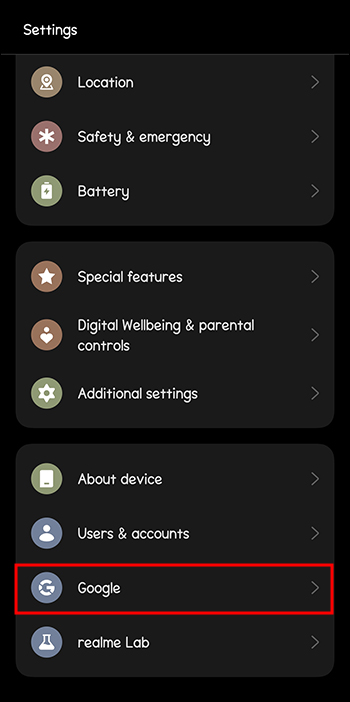
- Choose Parental Controls and tap the Get Started button.

- Select one of the options under Child or Teen and tap Next.
- Sign up with your child’s Google account.
- Select your child’s account from the list and enter your (Parent) Google account credentials.
- Scroll to the end of the About the Supervision page, enter your child’s Google account password, and tap Agree.

- Tap Allow on the Allow Supervision box and wait for the accounts to link. You can manage some apps, filters, and settings from here or complete that on the Family Link app on the parent’s phone later.
- Go to Next to allow all the permissions.
Part 2 Using Settings – On Parent’s Phone
- Navigate to Settings and tap Digital Wellbeing and Parental Controls.

- Select Parental Controls.

- Log in using your Google account credentials.
Taking Additional Measures
Most of the parental controls are covered by the Family Link. However, there are extra steps you can take to ensure that your child is safe and follows the restrictions that you set for them. It also doesn’t hurt to set up additional safety measures to ensure they don’t find a way around them.
Play Store Age Rating
Whether games, books, movies, or TV programs, you can choose age-appropriate content your child can access through the Play Store. Creating a PIN ensures that your child can’t find a way around the restrictions you set on the device. You can set this up in just a few steps:
- Open the Google Play Store and tap the profile icon in the upper right corner.
- Go to Settings and then to Family.

- Tap Parental Controls and make sure your toggle switch is on.
- Create a PIN your child doesn’t know to prevent them from turning the controls off and click OK.

- Confirm the PIN.
- Go through all subcategories under Set Content Restrictions and filter the type of content (Apps & Games, Films, TV, Books) by setting the maturity level.
- Tap Save.
Play Store In-App Purchases
If your child has access to the Play Store, you probably want to ensure they can’t download anything without permission or purchase anything when you’re not looking. This is especially the case for in-app purchases. Here’s how to turn off in-app purchases on Android:
- Open the Play Store app.
- Tap on the profile icon in the upper right corner and tap Settings.
- Choose Authentication, then tap Require Authentication for Purchases.

- Select the first For All Purchases option in the Purchase Authentication pop-up window.

- Enter your Google account password.
If anyone tries to make a purchase from Google Play on this device, they’ll be prompted to enter a username and password.
FAQs
Can Family Link block all inappropriate content for my children?
Unfortunately, it doesn’t, but specific apps have some blocking features. For example, Google Chrome settings allow you to block access to particular websites. You can block YouTube content you don’t wish your child to see by setting the age rating.
Can children have multiple Google accounts added to their supervised devices?
It’s not recommended. With multiple accounts, children can switch to other accounts that don’t have the same restrictions. Google suggests keeping one account per device to make sure the app works properly. However, you can add Google Workspace to the device for an Education account.
When can a child get an unsupervised Google account?
In theory, children 13 years or older can have an unsupervised account. However, this might vary depending on the country of residence. Prior to a child turning 13, parents will receive a notification asking if they wish to continue with the unsupervised account.
Are there other available parental controls for Android?
Yes, there are. There are many different apps available in the Play Store that give you a multitude of parent control options, like AppLock or FamiSafe.
Can a child find their way around parental controls?
Most of today’s children and pre-teens are even more tech-savvy than their parents. Consequently, many have found a way to bypass parental controls on their device.
With Great Power Comes Great Responsibility
Family Link and similar apps give parents peace of mind regarding what their children are up to on their devices. Whether you want to allow your kid more autonomy or set stricter rules, by understanding parental controls, you can set up the device in a way that’s best for you and your family.
Have you tried Family Link yet? Which one of these features was the most convenient for you, and why? Let us know in the comments section.
Disclaimer: Some pages on this site may include an affiliate link. This does not effect our editorial in any way.