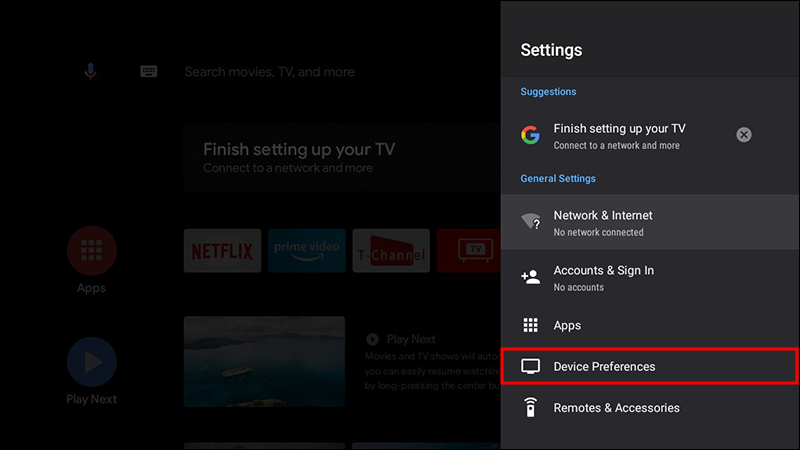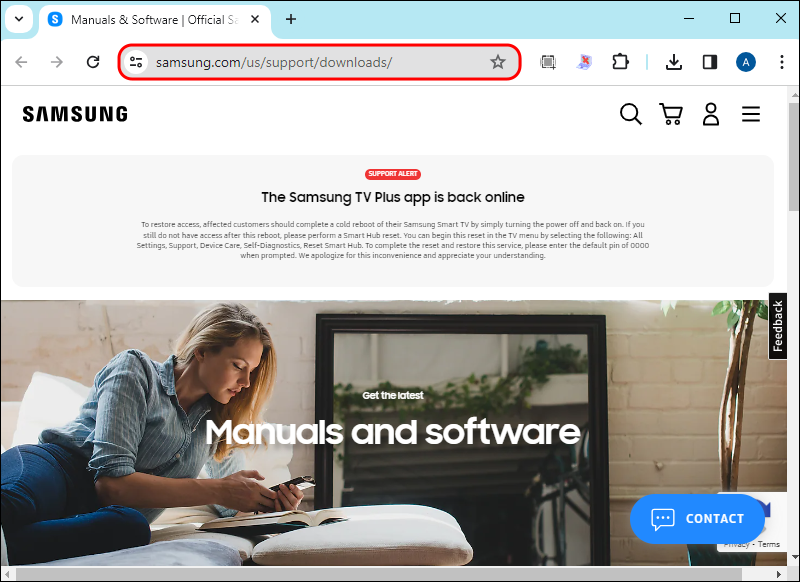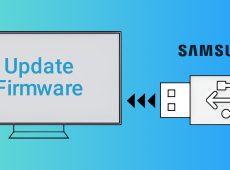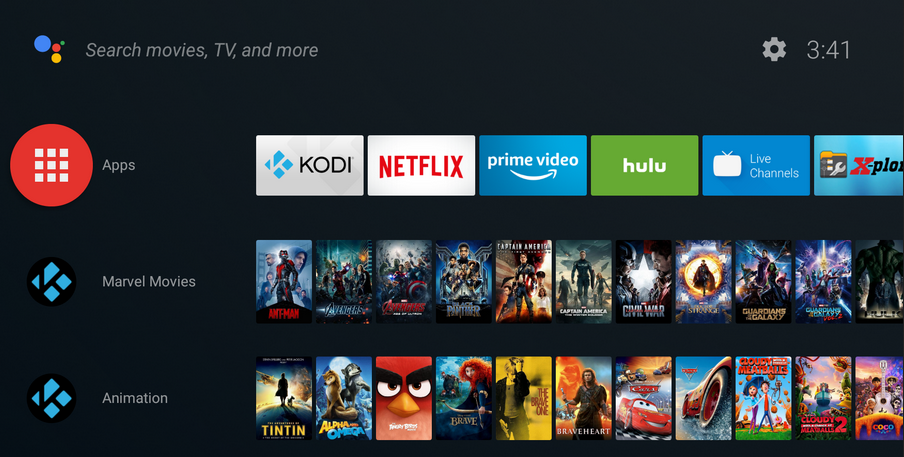If you are running into persistent security issues or are unable to access parts of a TV’s software or the newest features, you most likely need to update your TV’s firmware. Updating your device allows it to operate optimally in many aspects, including sound enhancement, picture improvement, app optimization, and security.
If you haven’t done it before or are struggling to update your TV, this article will help.
How to Update Android TV Firmware
In general, unless you notice an issue with your Android TV, firmware updates are largely optional or are performed in the background if they are vital updates. Needless updates, especially if done manually, can do more harm than good if you use the wrong update file.
You can set Android TVs to be set to receive updates automatically or manually. To install firmware automatically, you must enable this setting on your TV. On the other hand, manual updates are done through the internet or a USB flash drive. Network connectivity is required for both, but a strong Wi-Fi connection is essential for the former.
General Guide to Updating Android TV Firmware Manually
There are a few precautions to note when updating modern TVs. Firstly, ensure your network is reliable and will not be interrupted throughout the process to avoid damaging your TV. Also, you must install the appropriate version of firmware for your TV model. Using a different version can destroy your device’s hardware. If the above are in place, you can install the software.
Although there are different TV brands that operate on Android, the process generally takes the following methods when updating the TV over Wi-Fi:
- Connect your TV to Wi-Fi and go to Menu, Home, Help, or Settings. The exact setting will
depend on your device manufacturer or model.
- Select Status & Diagnostics.

- Choose System Software Update.

- Grant permission to your system to update firmware and wait for it to be completed. Don’t press any buttons or switch off the TV during the process.

And here’s what you’ll need to do if you want to use a USB drive:
- Find and download the updated version of the firmware.

- Send the firmware file to your device through a USB or other storage means.

- Insert the drive into your TV’s USB port and check your TV manual for details on how to put your TV in recovery mode.

- Your TV will recognize the file in the drive and ask for permission to apply updates.
- Wait for the file to be installed and restart the TV.
However, these are just general guidelines for installing firmware updates. Check your manufacturer’s website for exact steps because the process might not be similar.
Since Samsung and Sony are two of the most popular TV brands that use Android TVs, this article will provide a bit more details about those models.
Update Samsung TV Over the Internet
The process of updating firmware on Samsung TVs is quite straightforward and not particularly different across the board. Find below the steps to update firmware on a Samsung TV over the internet.
- Connect your TV to Wi-Fi.
- Press the Menu or Settings button with your remote.

- Locate Settings if you pressed Menu in the first step, and select Help.

- Choose Software Update.

- Press Update Now.

- You’ll be asked to confirm the download if there’s an update available. While your TV is downloading and installing the firmware, don’t press any buttons or switch off the TV.
- Wait for your TV to restart and apply the updates.
Update Sony TV Over the Internet
Sony TV has different TV models, but the general idea is the same. You get a notification when there’s a new version and decide whether to update it. However, you must agree to Sony’s Privacy Policy to receive downloads in some models, such as the W800 series. Usually, most people agree with the Policy during setup, but if you haven’t, here’s how to do that:
- Press the Help button on the remote control.

- Go to Privacy Settings.
- Agree with the Privacy Policy by pressing on the pop-up.
Once you’re done with that, you can wait to receive software downloads when available. They usually pop up in the upper right part of your home screen for some models, and for others, you get it when you’re about to turn your TV off or on. You have the option to “Update Now” or “Update Later.” You will be sent reminders periodically if you don’t update immediately.
If you update, the appropriate file will be downloaded automatically before it’s installed. When downloading, you can keep using your TV normally, but you won’t be able to use your TV during installation. Don’t turn off the TV while it’s updating.
If you choose to ignore the update notification, you can perform a manual update. Here’s how:
- Press Help on your remote control.

- Go to System Software Update and choose Software Update.

- Press Update TV Software or Update or similar variations.

Remember to connect your TV to a Wi-Fi network before updating it.
For the W800 series, the process is a bit different.
- Press Home on your remote control.

- Choose Settings and press Device Preferences.

- Go to About and then System Update.
- Follow the onscreen instructions to complete the installation.
Update Using a USB Flash Drive
For this method, you’ll need to download the file from your TV manufacturer’s website, and the process slightly differs from brand to brand.
This article will use Samsung and Sony as examples. So, here’s how to install a firmware using a USB flash drive:
For Samsung TV:
- Open the Samsung Download Center on your browser.

- Select Enter Model Number to input your TV’s model number, or click Product Type and then TV to find your specific TV.

- Click the TV model from the options to open your TV support page.

- Navigate to the Downloads section and click Download beside the newest version.

- Wait for the file to be downloaded to your PC as a compressed file. Then, locate and unzip the compressed file.

- Connect your USB flash drive to your computer and send the file to the drive.

- Disconnect the USB from your computer when it’s done sending and insert it into your TV’s USB input.
- Go to your TV’s Menu with your remote control, click Settings, and then Support.

- Select Software Update and then Update.

- Choose Yes to confirm, and your TV will locate the file through your USB.
Wait for the process to be completed without turning off your device or pressing any button. When the firmware is updated, the TV will restart automatically.
Note that your TV will only detect the file when it’s stored in the flash drive’s root directory and not in any folders you may have on the USB already. To ensure nothing obstructs your TV from finding the file, you can clear the drive of all files before sending the file to the USB.
Update Automatically
If you’d rather not have to update your TV manually every time there’s a new update available, you can turn on automatic updates. This way, your device automatically updates when your TV is on standby and connected to Wi-Fi. Follow the steps below to enable automatic updates.
The process varies slightly between Android builds, but you generally need to find the About, Help, or Support section to locate the Software Update settings.
For a Samsung TV, follow these steps:
- Press your remote’s Menu button and go to Settings.

- Click Support and select Software Update.

- Enable Auto Update.

Keep Your Android TV Updated
Updating your Android TV’s firmware is mandatory if you want your TV to get the most recent features. Thankfully, it’s a straightforward process and many models update automatically if you select that setting during setup.
How often do you manually check for TV updates? Do you use a USB, a dongle, or built-in Wi-Fi to update your TV? Let us know in the comments section below.
Disclaimer: Some pages on this site may include an affiliate link. This does not effect our editorial in any way.