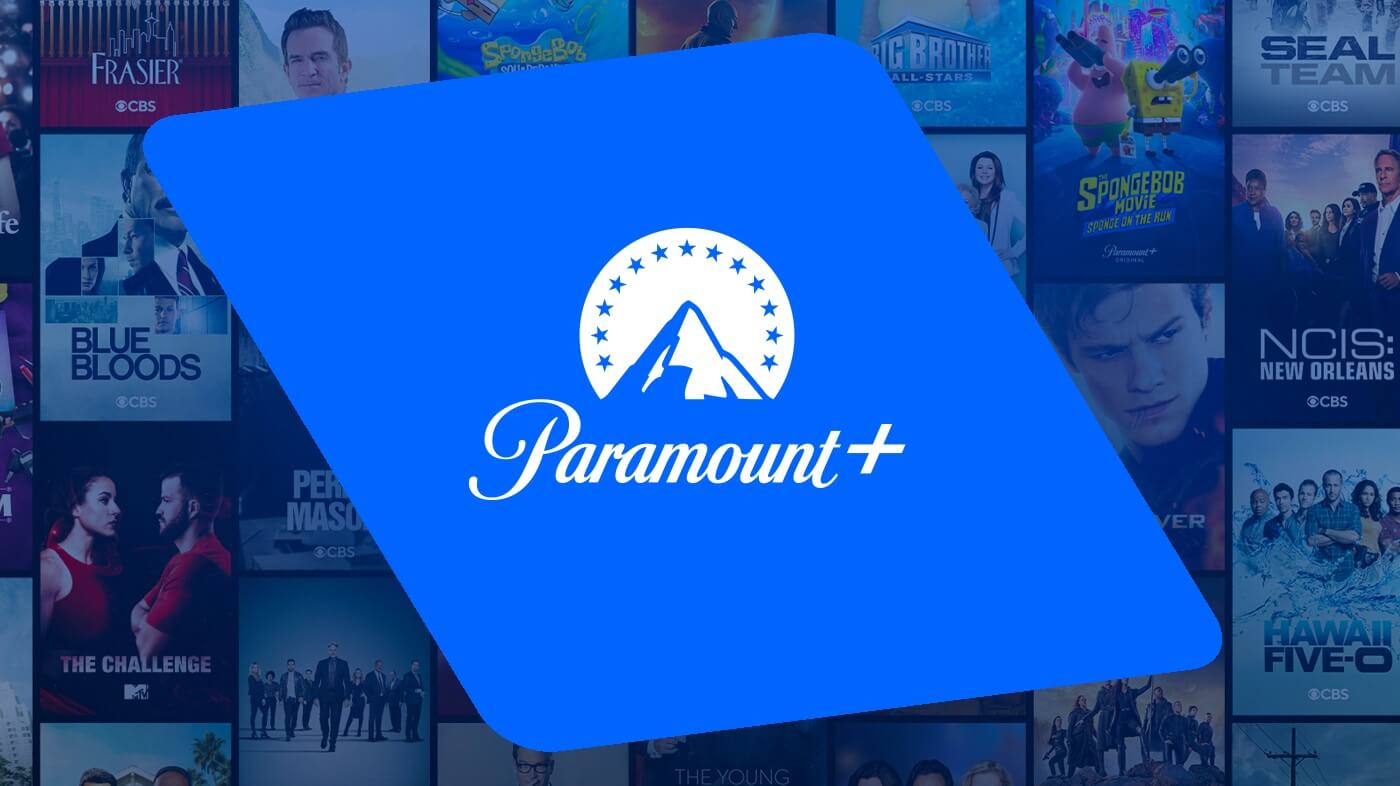Device Links
Want to cancel your Max (formerly HBO Max) subscription? There can be multiple reasons behind this. Perhaps you want to save money, the video quality isn’t up to par, or you aren’t enjoying the shows and movies offered.
Fortunately, canceling your HBO Max (Max) subscription is relatively straightforward, provided you use the correct process to initiate the cancellation. You must go through the provider where you originally signed up for the subscription. For example, if you signed up with iTunes, you must cancel HBO Max there.
This article will explain how to cancel HBO Max using a variety of methods.
How to Cancel HBO Max Subscription From the Web
- Open the Max website on your computer and enter your account details. Click on your name at the top right of your screen.
- A menu will pop up with different options. Select the Settings option from the list.

- On the left-hand side of your screen, click the option to Manage Subscription.
- A new screen will open. Select the option to cancel your subscription, which will appear on the right of your screen. Choose a reason for cancellation.

- Next, confirm your cancellation.
How to Cancel HBO Max Subscription From Android or iPhone
- Open a web browser and go to max.subscription.com.
- Sign in to your Max account.
- Select Cancel Your Subscription at the bottom of the page.

- Click the Continue to Cancellation option to confirm that you want to cancel HBO Max.
How to Cancel HBO Max From the App Store
- Open the Settings on your iPhone.
- Tap on your name at the top.
- Choose Subscriptions in the list.

- Select HBO Max in the Active section.
- Tap Cancel Subscription.

- Confirm that you want to cancel HBO Max.
How to Cancel HBO Max From Google Play
- Open the Google Play Store and tap on your profile icon in the top right corner.
- Select Payments & Subscriptions in the menu.
- Tap Subscriptions.

- Choose the HBO Max subscription in the Active section.
- Select Cancel subscription at the bottom of the page.

- Confirm that you’d like to cancel your subscription.
How to Cancel HBO Max Subscription via Hulu
- Access hulu.com/account on your device and sign into your account.
- Under the Your Subscription section, click on Manage Plan.

- Look for the HBO Max option. Once you’ve found this option, toggle the checkmark to an X.
HBO No More
You can cancel your HBO Max subscription on the device of your personal preference with ease. All it takes is a few clicks, and you and any other users on your plan can move on from HBO and choose a new service for all your entertainment needs. If you want to re-subscribe with HBO in the future, the process is just as straightforward.
F.A.Q.
How do I cancel HBO Max in another country?
You can cancel HBO Max from another country via the Max website, the iPhone’s App Store, or the Google Play Store.
How can I cancel HBO Max on Amazon Prime?
You will have to go to the Manage Your Prime Video Channels section in your Prime profile. From there, select Prime Video Channels, select HBO Max from the list, and cancel your subscription.
How do I cancel HBO if I’m paying for it through my cable provider?
Unfortunately, you can’t cancel HBO on the website if you pay for the service through your cable or internet provider. You must cancel your subscription through your provider. You can call the company or go to your online account and look for a Features or Add-ons option.
Disclaimer: Some pages on this site may include an affiliate link. This does not effect our editorial in any way.