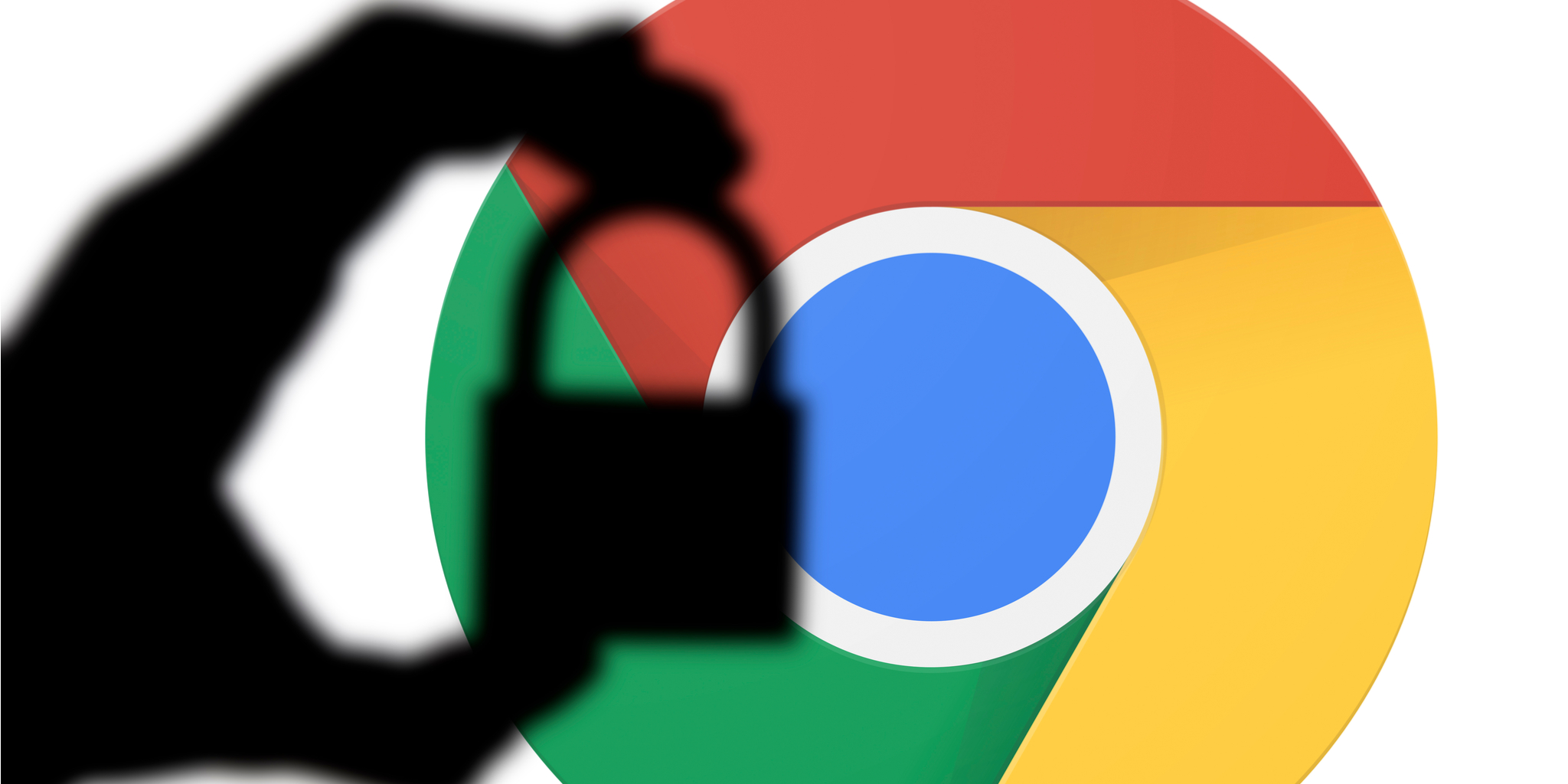Ever dreamt of searching for something on your phone’s screen by drawing a mere gesture? Google’s Circle to Search gesture brings exactly that, letting you quickly search for items on your screen with a gesture. Read below to learn more about Circle to Search and how to use it.
What Is Google’s Circle to Search Gesture?
As the name indicates, Circle to Search is a new way to search for anything that appears on your phone’s screen with a simple gesture: making a circle, scribbling, or highlighting.
With Circle to Search, you can quickly identify objects in a photo or a video, search text, or get relevant answers for an item of interest. For example, you can encircle or highlight a shoe in a YouTube video to know its brand or scribble an unknown text to learn its meaning.
Additionally, you can zoom into your current screen with a two-finger gesture to encircle precisely what you need to search. This can be super helpful to highlight tiny search objects for generating accurate search results.
In many ways, Circle to Search is a new way to trigger an enhanced version of Google Lens to search for objects on your screen. It is also a great way to do reverse image searches on Instagram.
For now, Circle to Search is available on the Google Pixel 8 Pro and Samsung Galaxy S24 series. On the Galaxy S24, the option related to the search gesture is under Display > Navigation Bar > Circle to Search.
How to Use Circle to Search on Android
Invoking the Circle to Search feature is a pretty straightforward process. Here’s what you need to follow:
- Long press the navigation gesture bar or the home button to trigger Circle to Search.
- Your screen will show a sparkly animation followed by a suggestion to circle, highlight, or tap on the screen to search.
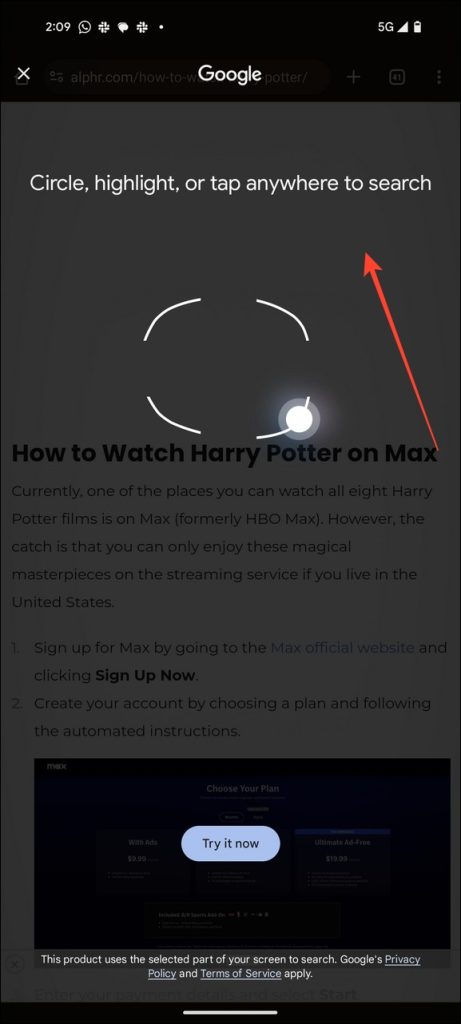
- Circle or highlight your item of interest.

- If you fail to enclose an object in the circle, you can drag the corners of the highlighted rectangle to include the subject and generate search results. If the search object is tiny, zoom in using a two-finger gesture.
- Pull up the search results tab to view/inspect your search results.

- Hit X in the top left to exit the Circle to Search window once you have completed searching.
You can adjust the highlighted search area and get updated search results in real time.
To view your Circle to Search’s search history, tap the three-dot menu in the top-right and select the Search history option. You can also clear your recent 15-minute search history by pressing the Delete last 15 Minutes option.

Deleting your Google search history on Android or Chrome will also clear your Circle to Search history.
How Is Circle to Search Different From Google Assistant?
Unlike Google Assistant, Circle to Search provides an immersive search experience without forcing you to switch to another app. It utilizes the power of Google Lens to provide tailored search results. In addition to searching, you can use Circle to Search to shop directly from search results by encircling the item of interest.
The feature is also a godsend for finding the meaning of difficult words. Additionally, you can add your queries with the encircled item to get more specific search results powered by the Generative AI. For example, you can highlight a food item or a building on your screen to ask why it is so popular to get accurate answers instantly. This will help you quickly boil down complex queries to simple, easy-to-understand solutions.
With Circle to Search, you can easily compare two options without leaving your screen or switching to another search app. For example, you can quickly highlight/encircle two hotels on your screen to learn and compare their rating, photos, and reviews without leaving the app.
Once you are done searching, you can return to where you started.
Circle to Search Enhances the Search Experience on Android
Circle to Search is an innovative way to search for items on your phone’s screen. While the feature is currently available on select premium Android phones like the Galaxy S24 and Pixel 8, it could roll out to more devices in the future.
For now, you can use Google Lens to search or identify dogs and cat breeds or people.
FAQs
Which phone models will have the Circle to Search feature?
So far, only the Samsung Galaxy S24 and Pixel 8 will have the feature.
Why isn’t Circle to Search working?
There are two main reasons the feature may not work for you. First, you may need to enable it in the settings (as explained above), or you aren’t long-pressing the navigation bar (white bar at the very bottom of your screen).
Ensure the feature is enabled in the settings. Then, long-press the bar at the bottom of your phone to ensure it’s working properly.
Disclaimer: Some pages on this site may include an affiliate link. This does not effect our editorial in any way.