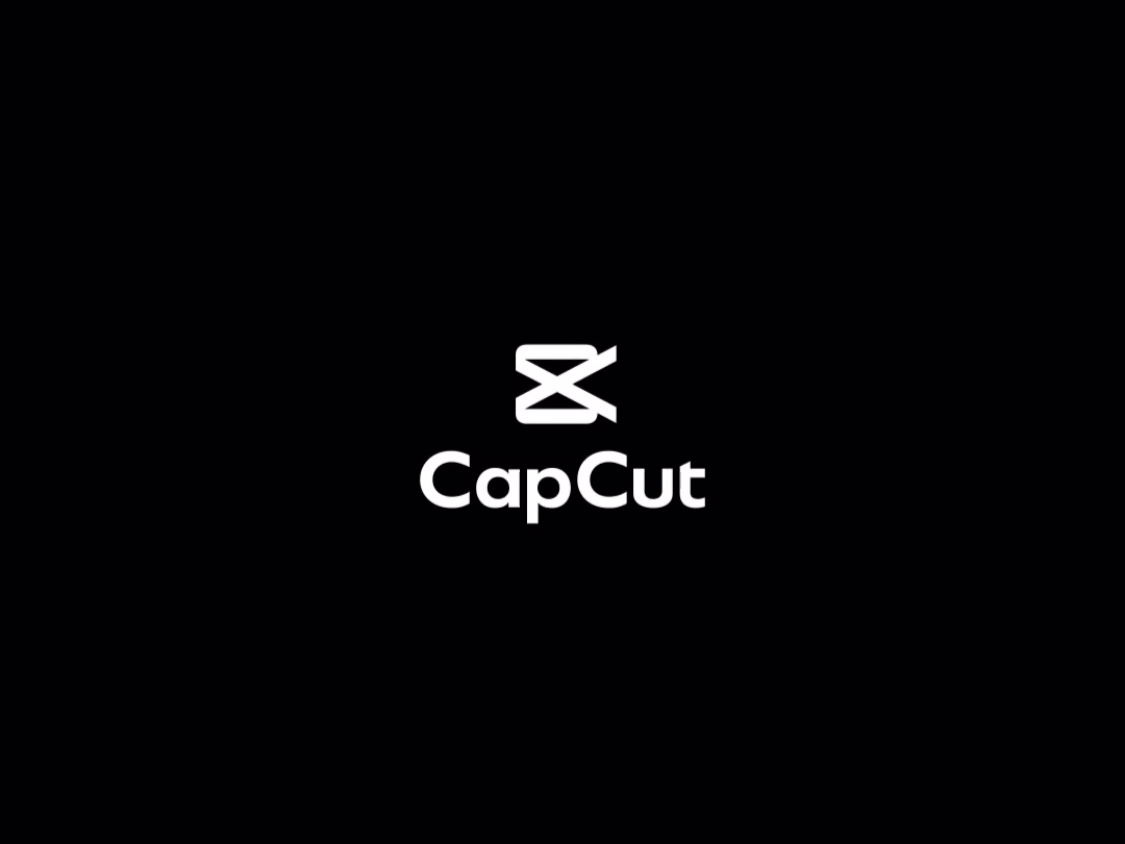Making music videos and engaging visuals to go along with your songs is a great way to boost engagement, but it typically takes a lot of time and hard work. Muze Art wants to change that. This is an AI-powered tool aimed at making music marketing and creative expression far easier for artists, brands, and other users.
Here’s how you can turn songs into videos with Muze Art.
Turn Songs into Videos with Muze Art: Step-by-Step
Muze Art has the ability to understand songs of different genres, separate music and lyrics, and then create viral videos for any song that you can post on TikTok, YouTube, or wherever else you want. The way its technology works is quite complicated, but luckily, the actual user process to turn songs into videos with Muze Art is relatively simple.
Step 1. Go to the Muze Art site and log in. If you’re a new user, you can click “Start Trial” or “Try Free” to test out this tool without having to pay. Or, you can sign up for one of the premium plans, starting from $49 a month.

Step 2. On the dashboard, you’ll see all the different options of what you can create with Muze Art. Select “Create a Music Video.”

Step 3. Next, you need to upload the track you want to work with. Click the upload button in the center of the screen and select the track from your device.
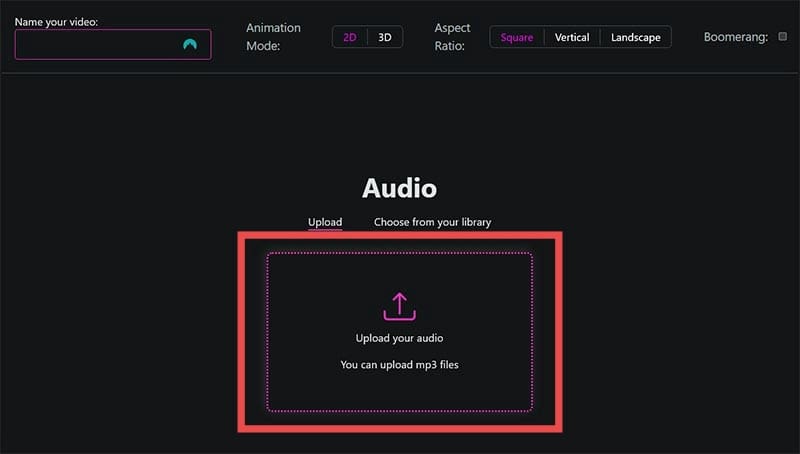
Step 4. Once your track uploads, use the cut tool if you want to shorten it or make a video for a short section of the track. Or leave it all intact if you want a video for the whole thing. Click “Upload Audio” when you’re ready to proceed.

Step 5. Next, you can start to configure your video. Set a name, choose from the two animation modes (2D or 3D), and select your desired aspect ratio. You can also use the “Audio Reactivity” slider to set how the camera moves in line with your audio. The higher the setting, the more movement. Click “Next Step” when you’re happy.

Step 6. Choose an art style from the many available options. You can also create your own, if desired. Some of the most popular styles include “Photorealistic,” “Steampunk,” “Manga,” and “Vibrant.” Click “Next Step” when done.

Step 7. Next, add prompts to tell the AI exactly what you want to see in your video. Type in your prompt to the box provided and use the drop-down menu on the left to adjust the camera angle. Click “Add more scene” to add extra prompts, and set the timing to “Automatic” to let the AI adjust the timing of each scene, or “Manual” if you want full control. Click “Generate Video” to proceed.
Note: You may also add your avatar at this stage. That involves clicking “Add an avatar” and using the “Create an avatar” function to generate your custom avatar using photos of yourself or someone else. You can use your avatar in the prompts by typing “{avatar}” (for example, “close up on {avatar} face”) but this is all optional and you can still make great videos without avatars.

Step 8. You’ll be redirected to the “Your projects” folder in the “Library,” and you’ll need to wait while your video generates. This can take quite a while, due to the complexity of Muze Art’s tech. You can use other Muze Art functions, like making an avatar or creating AI images, while you wait.

Disclaimer: Some pages on this site may include an affiliate link. This does not effect our editorial in any way.