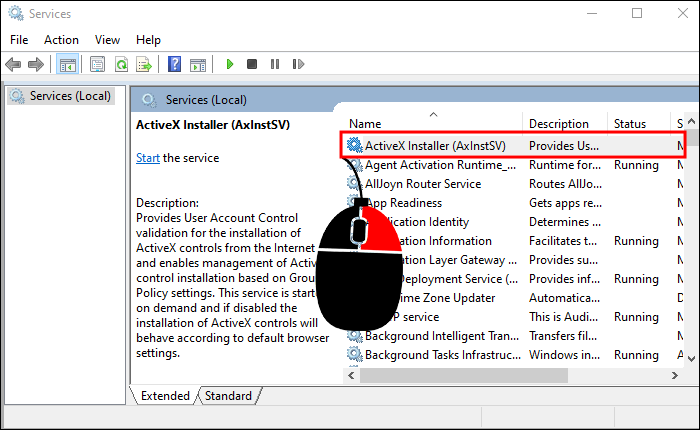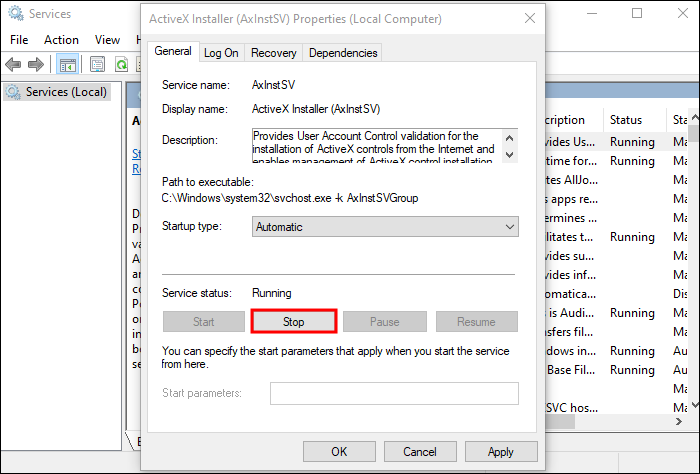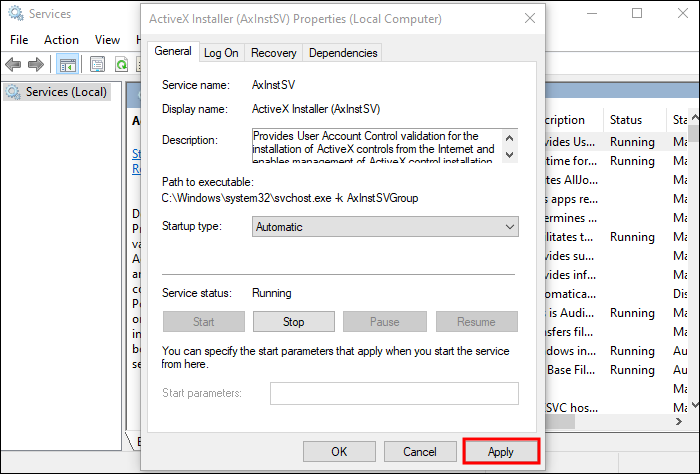Are you unhappy with your current laptop’s performance in games? Don’t worry.
Even laptops that aren’t built for gaming can still offer plenty of pleasant experiences. And if you’re running on a midrange to high-end laptop, you can probably make it even better with a few tweaks.
How To Improve a Laptop’s Performance for Gaming
There are several ways to improve performance on gaming laptops to squeeze out every last ounce of power, as well as other laptops that could run more games with the right configuration.
Add an SSD

An SSD can greatly impact your gaming experience if you’re still not using one. Even if you still need an HDD to store your games, installing the operating system on an SSD gives a huge performance boost.
SSDs have faster read and write speeds, meaning all system software applications are executed faster.
This will translate to your gaming experience.
Some games rely on fast read speeds to load assets into the memory. Therefore, installing SSD games on SSDs dramatically affects some loading and rendering times.
Clean the Laptop

There are two ways to clean a laptop. You should perform both the occasional hardware and software cleanups.
Adware, malware, and even non-malicious apps can pile up on your laptop. Whether you’re low on storage or have too many apps running in the background, the odds are your laptop’s performance will drop.
Running some scans and deleting unused files and apps will contribute to a minor performance boost.
Then you have your hardware cleanup. This one can be tricky if you’re unfamiliar with how a laptop is put together.
But you have two options. You can take your laptop to a professional cleaning service or watch some YouTube video tutorials and do it yourself.
It’s important to remove the dust and change the thermal paste to prevent overheating. When components get too hot, they don’t perform as well and may even cause the laptop to shut down in the middle of your gaming session.
Add RAM

A laptop with just 8 GB of RAM is nothing special these days. It’s enough to run many games but adding another 8 GB stick can have a massive impact on gaming performance.
You don’t have to go overboard here either. Very few games take advantage of 32 GB of RAM, so ensuring you have at least 16 GB installed is often more than enough.
Update the Drivers

Drivers are a unique software category for applications that tell hardware components how to behave.
Not keeping drivers updated, especially for the graphics card, can be the difference between running a game and not being able to launch it.
Updating drivers is just as important for older-generation graphics cards as new ones. While the latter might not be as impacted by the driver version, older cards often get more significant performance boosts that help them remain relevant in gaming applications.
Consider Overclocking

Many years ago, laptops couldn’t be overclocked without serious tech knowledge. This is no longer the case.
Although overclocking CPUs and graphics cards is primarily a desktop PC endeavor, laptops come with unlocked components that can be overclocked.
AMD and Nvidia graphics cards are configured for specific power draws and clock speeds. But software like Afterburner from MSI can help you change the memory and core clock, voltage, power limit, and fan speed on a laptop graphics card.
This is assuming the card was designed to support this.
Remember that overclocking can seriously overheat components, and traditional laptop cooling isn’t powerful enough to support long-term increases in voltage draw and clock speeds.
Optimize Power Settings

Some laptops aren’t properly configured to unlock their true potential. The Power Settings window is a good indicator of whether your laptop is holding back.
Changing the setting to High Performance will drain the battery faster but should boost the CPU performance.
Here’s how to optimize the power settings.
- Press the “Start” button.

- Go to “Settings.”

- Select “System.”

- Navigate to the “Power and Sleep” section.

- Go to “Additional Power Settings.”

- Select “High Performance.”

- Confirm the new plan settings.
Disable Background Services
There are a couple of background services that run on any Windows laptop by default. While each alone has no significant impact, multiple services can put an unnecessary resource drain on the CPU and RAM usage.
Disabling the following services should boost your in-game FPS.
- Application Layer Gateway Service
- Bluetooth Support Service
- Connected User Experience and Telemetry
- Downloaded Maps Manager
- Enterprise App Management Service
- Fax
- Internet Connection Sharing
- Touch Keyboard and Handwriting Panel Service
- Windows Biometric Service
- Windows Insider Service
- Windows Mobile Hotspot Service
- Windows Media Player Network Sharing Service
Here’s how to disable services in Windows.
- Type “Services” in the Windows search bar.

- Click to bring up the “Services” app.

- Right-click on a service.

- Click on “Properties.”

- Click the “Stop” button.

- Click “Apply.”

Change the Graphics Card Settings
Normally, every game allows you to change the display and graphics settings to fit your desired performance or visual quality.
However, that won’t always result in your laptop’s best FPS.
Changing the graphics card settings from the driver panel may offer an additional boost. This is because the laptop won’t automatically set aside extra memory for computing functions you won’t use.
Launch the master controls for your AMD or Nvidia graphics card and tinker with the image quality, texture, and performance settings until you achieve a higher frame rate.
If you already have a few profiles to go through, ensure you select the highest performance over balanced or high-texture quality options.
Switch to an Ethernet Connection
Owning a gaming laptop is convenient, as you can game anywhere with a stable internet connection and a backup wall socket.
But wireless gaming isn’t always fun.
If you spend most of your time in single-player games, the internet connection won’t matter. But online games, especially competitive titles, require a stable connection with low latency.
Switching to an Ethernet connection when you’re home will immediately boost performance in your online games.
It won’t increase your FPS, but it could solve any lag and disconnect issues.
Use Windows 10 Game Mode
Game Mode is a preinstalled Windows 10 app designed to make changes to your system so it can deliver superior performance in gaming applications.
This tool makes specific adjustments to memory usage, disables background processes and services, and allocates resources in various ways to give you higher FPS in games.
For example, it may temporarily disable updates, notifications, and other background activities you might not think of when gaming. Once you exit Game Mode, it will restore your settings to the previous configuration.
It doesn’t do anything too special, but it automates many of the things that could take you 30 minutes to an hour to complete before every gaming session.
Change the Resolution
Gaming on high resolutions will make any game more impressive. Unfortunately, high resolutions can kill your FPS.
Lowering the resolution by one or two levels, as the game accepts, can boost performance.
Can I Use an External Graphics Card on My Laptop for Gaming?
Usually, gaming laptops will come with a dedicated graphics card, sufficient to make them powerful enough to run various titles.
However, laptop graphics cards aren’t on par with desktop graphics cards. The small format, limited cooling, and power draw limitations make it difficult for even the strongest gaming laptops to match the performance of similarly configured desktop PCs.
Then there’s the issue of some gaming laptops boasting underwhelming entry-level graphics cards.
But since swapping the graphics card in a laptop is not a piece of cake compared to desktop component swapping, there is another route to beef up a laptop’s performance.
Modern laptops can use an external graphics card without compromising or overloading their power supply.
You need a couple of things to make this work.
- A special graphics card external enclosure.

- An external graphics card power supply.

- A compatible thunderbolt cable port on the laptop.

With this setup, you can enable a laptop to recognize and use many desktop-version graphics cards and turn a productivity laptop into a powerful gaming machine.
The biggest advantage of using external graphics cards on laptops is that they don’t interfere with internal power usage or cause overheating.
But there are more downsides to using an external graphics card on a laptop. First, not all of them will work with thunderbolt cables.
Secondly, setting up an external graphics card is a substantial investment that includes buying a special case and power supply.
Then, you can run into hardware and software incompatibilities.
Is it possible? Yes. Does it work all the time, or is it worth the trouble? Arguably, no.
Not All System Configurations Yield the Same Results
If you want a better gaming laptop without buying a new one, it’s best to try and squeeze every last bit of performance out of yours by making some software and hardware tweaks.
The ideal configuration can boost performance by 20% to 30% under the right circumstances.
Which of these suggestions had the biggest impact on your gaming experience? Let us know in the comments section below. Feel free to share any additional tips you might have to get even better results.
Disclaimer: Some pages on this site may include an affiliate link. This does not effect our editorial in any way.