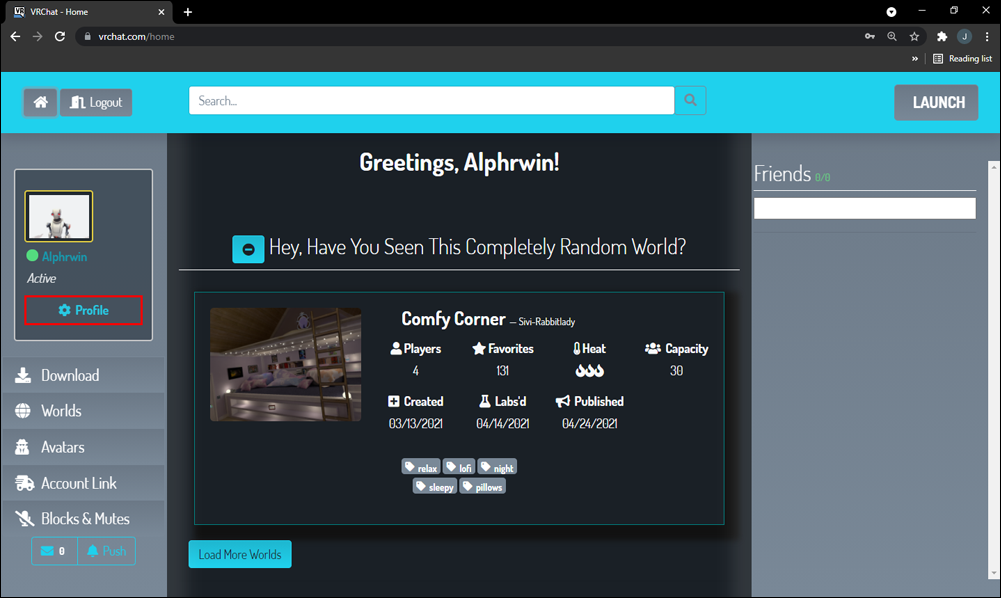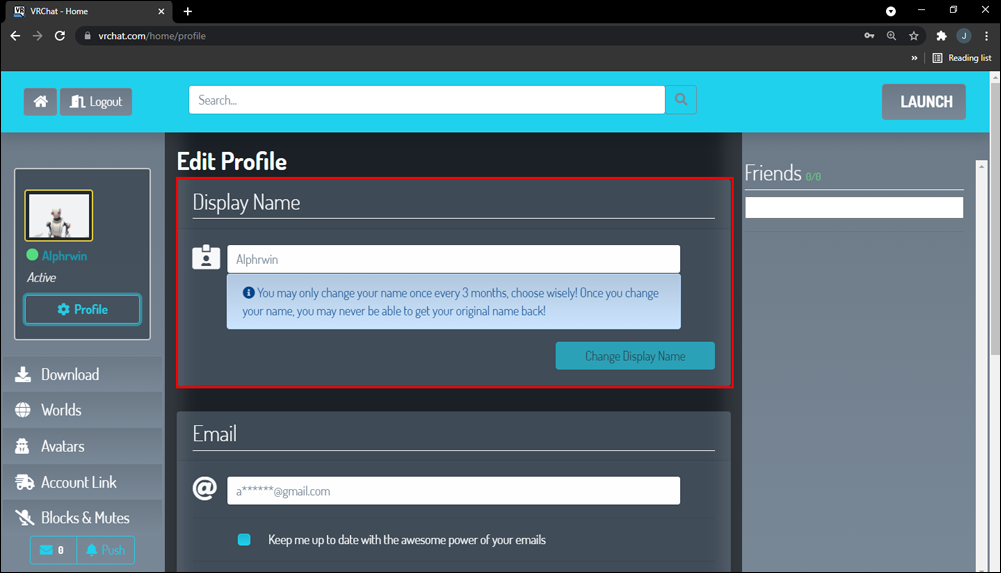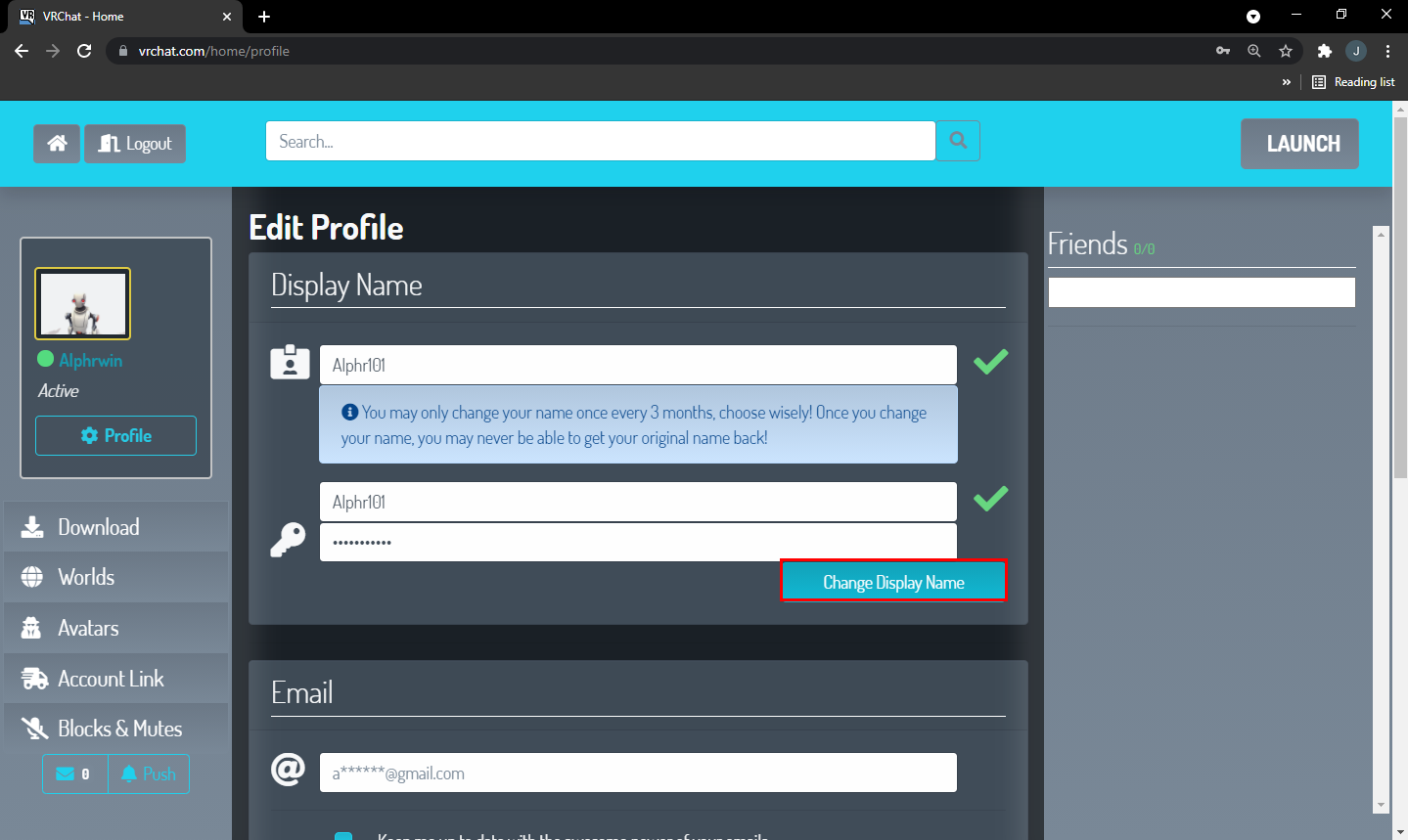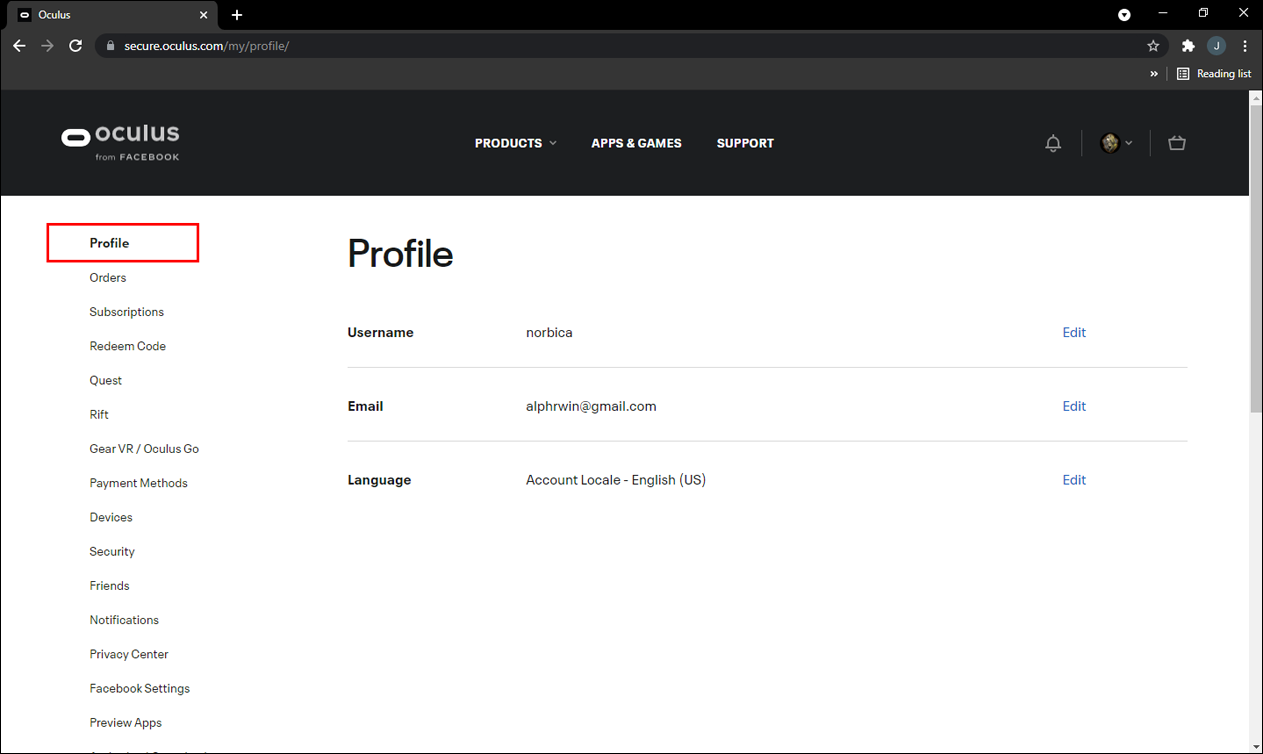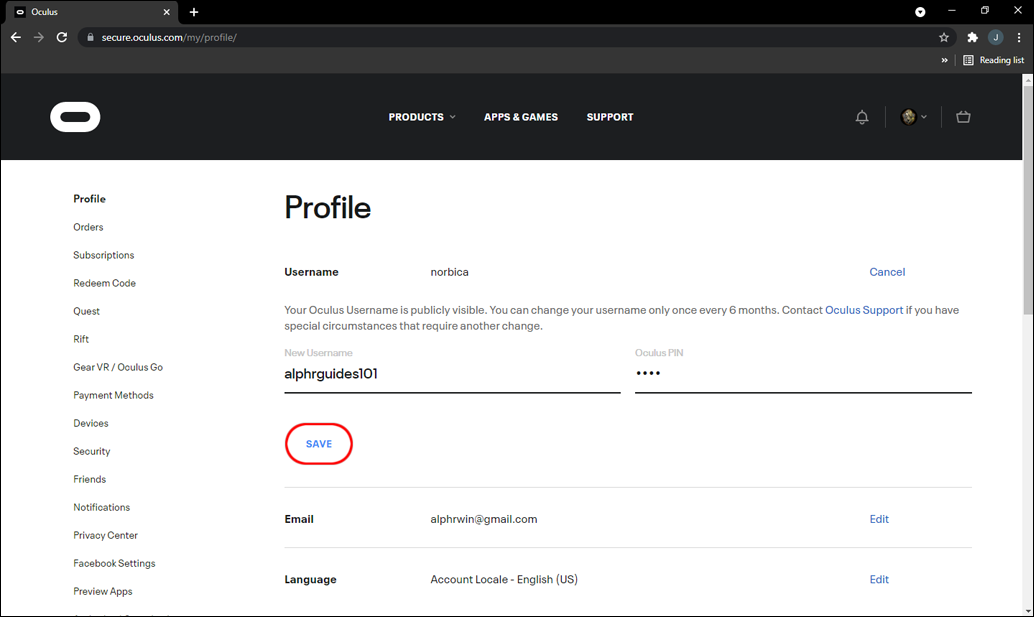Your display name is an integral part of the VRChat world. It informs other players who they’re chatting with, allowing them to decide if they want to keep conversing. Over time, your name preferences might change, and you may want to use a different moniker. But how do you do this?
Read on to learn more about how to change your VRChat name. You’ll find out how to do it on multiple platforms, including Steam and Oculus.
How to Change Your Name in VRChat for Steam
The name you first sign up for your VRChat sessions with is your username. You can’t change it, and you use it to log into the game.
However, you can change your display name. It’s the name other players see over your avatar. By default, it’s the same as your username, but you can change it once every 90 days.
Here’s what you need to do to change your display name in VRChat:
- Go to your VRChat homepage and enter your login credentials.
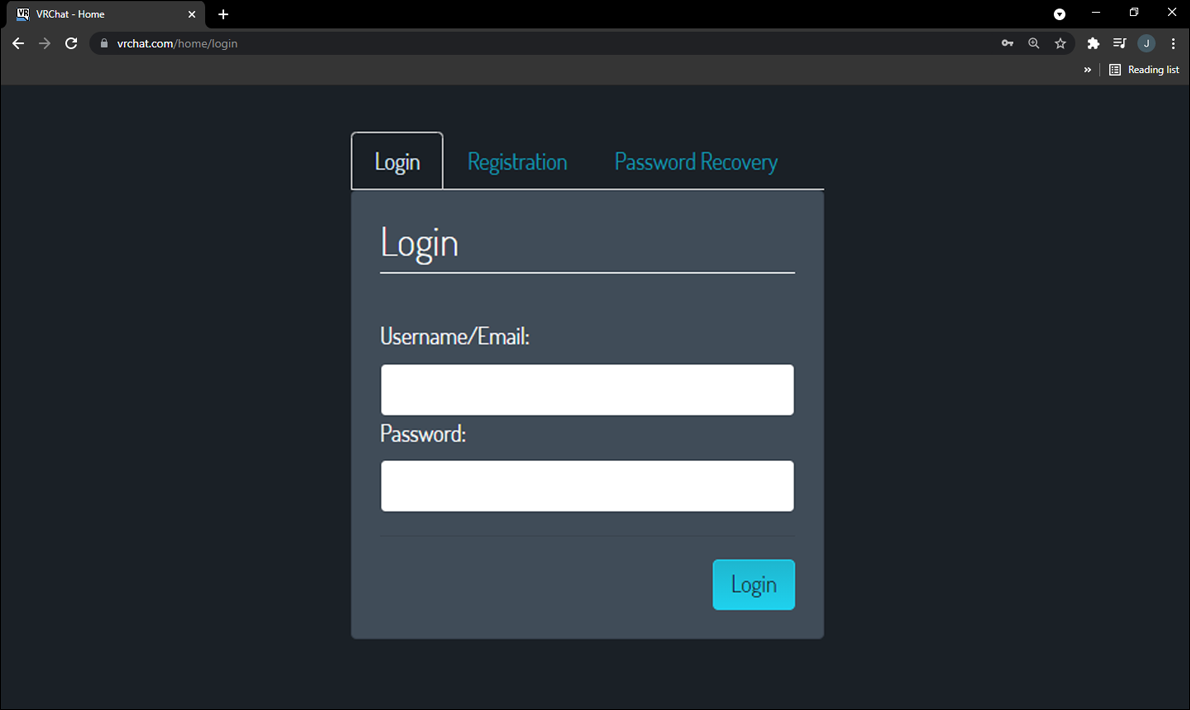
- Press the Profile button showing your name, avatar thumbnail, and status.

- This next window allows you to alter your account details, including the display name.

- Enter your new display name and re-enter it to verify your decision.

- Enter your password and click Change Display Name to save the changes.

- Start a new chat session to see if it worked.
Make sure to enter the new display name correctly and use between four and 15 characters. Additionally, it can’t be the same as someone else’s username or display name.
Bear in mind that this will only alter your display name. The username you need to use to log into the game will stay the same.
Also, consider a few crucial community guidelines when changing the display name. It can’t contain any rude or offensive language and can’t impersonate other users, either. Names violating the game’s Terms of Service and Community Guidelines may need to be altered.
Again, don’t forget that the display name can only be changed once every three months. You can’t override this limit, so be extra careful when choosing a new name.
How to Change Your Name in VRChat for Oculus
Changing your VRChat display name is also possible if you’re an Oculus user. The process remains the same:
- Navigate to the VRChat homepage and log in with your username and password.
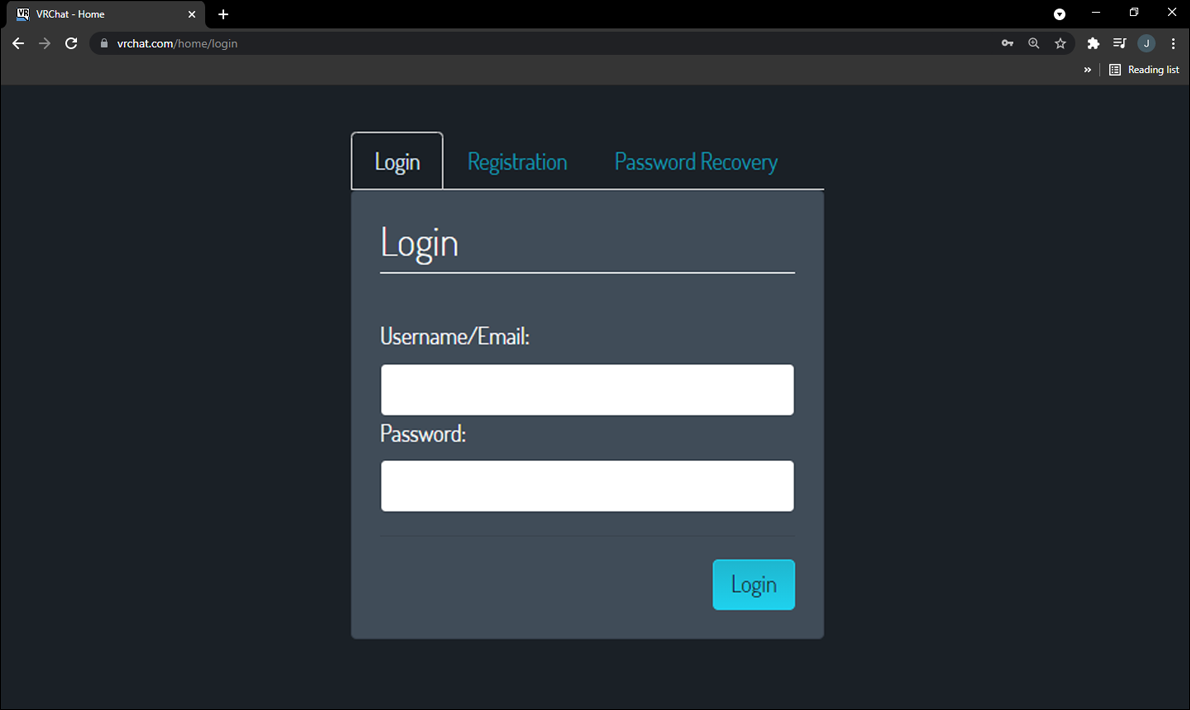
- Hit the Profile button to reveal your avatar thumbnail, status, and name. You’ll now see your display name and other account information.

- Type in and re-enter a unique display name.

- Save your changes by entering your password and click Change Display Name.
The Oculus also allows you to change your username. Once you do so, the name will be publicly visible and available on all Oculus devices. The username can be changed once every six months.
Follow these steps to change your Oculus username:
- Launch your browser and head to secure.oculus.com.

- Enter your login credentials.

- Press the Profile window in the left section of your display.

- Navigate to the Username window.

- Click the Edit button.

- Type in your new username and password.

- Press the Save button, followed by Confirm, and you’re all done.

Furthermore, you should be aware of specific Oculus username requirements:
- Your name must start with a number or letter. Other symbols aren’t allowed.
- The username must be between two and 20 characters long.
- Your username can include a combination of numbers, letters, underscores, and dashes. However, it can’t contain consecutive underscores or dashes.
- The name may not include periods, slashes, and spaces.
Additional FAQ
How do I change my email address in VRChat?
While you’re changing your VRChat name, you may also want to enter a new email address. Fortunately, this is a relatively simple process as well:
1. Log into VRChat using the game’s homepage.
2. Press the Edit Profile button. The app may not require login verification unless you’re entering the platform from a new location.
3. Enter your new email address into the blank box.
4. Press Change Email, and that’s all there is to it.
Managing Accounts in Virtual Reality
Changing your name in VRChat is simple yet highly beneficial. It can help reinforce the impression you want to leave in your chat sessions. Be careful when choosing a new name, though, and don’t forget to follow the guidelines to avoid trouble.
How many times have you changed your VRChat display name? Do you play the game on Steam or Oculus? Let us know in the comments section below.
Disclaimer: Some pages on this site may include an affiliate link. This does not effect our editorial in any way.