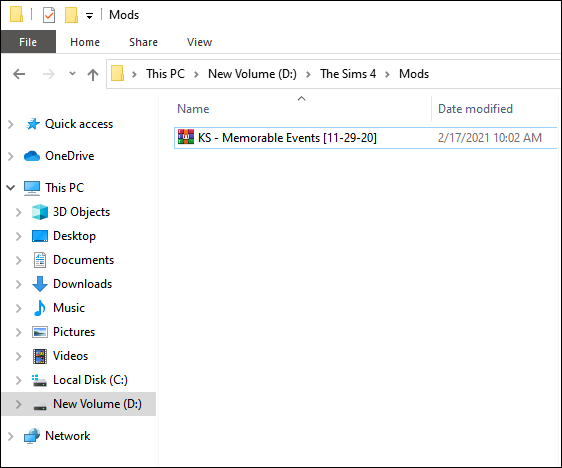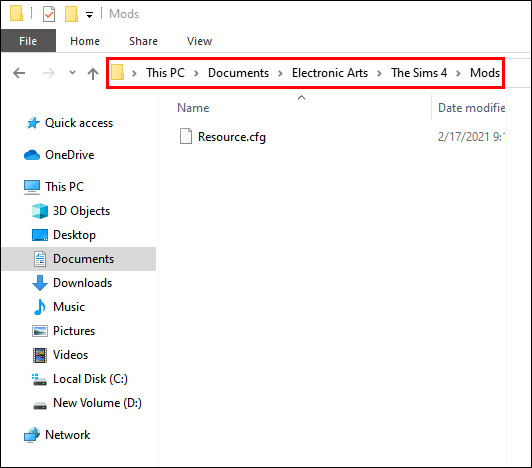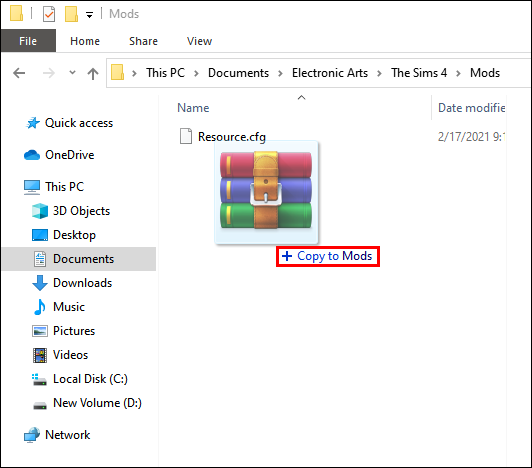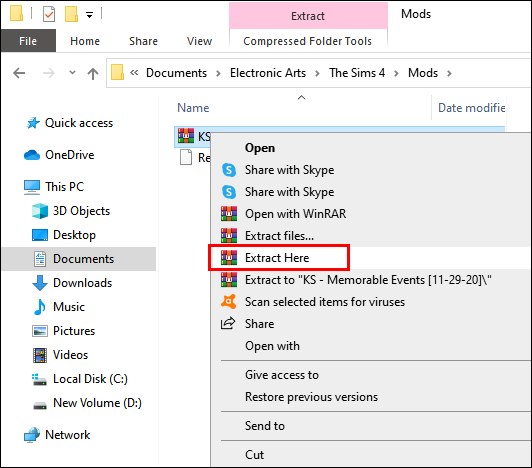Many Sims 4 players enjoy how the game looks and works as-is. However, members of the online Sims community have spent countless hours developing content to enrich and enhance the game and bring it to new heights. Mods allow you to get new features out of a game and change how some old functions work.
The great news is that mods aren’t complicated to install, but you still need to pay attention to some detail to get the most out of them. The process is slightly more challenging for mods than custom content (CC), but both follow a similar installation pattern.
How to Install Mods in Sims 4 on PC
Installing mods may sound simple, but it’s composed of a few steps and can take a while, depending on the size of the files you’re downloading. The steps include:
- Enabling mods in the game.
- Downloading the mods.
- Extracting the files from the zipped folder (optional, not applicable for some mods).
- Putting the files in the correct location.
- Running the game with mods.
By default, the game won’t acknowledge mods, so you need to enable them. After the game receives a new patch or update, these settings may be disabled, so you’ll need to go back and re-enable them.
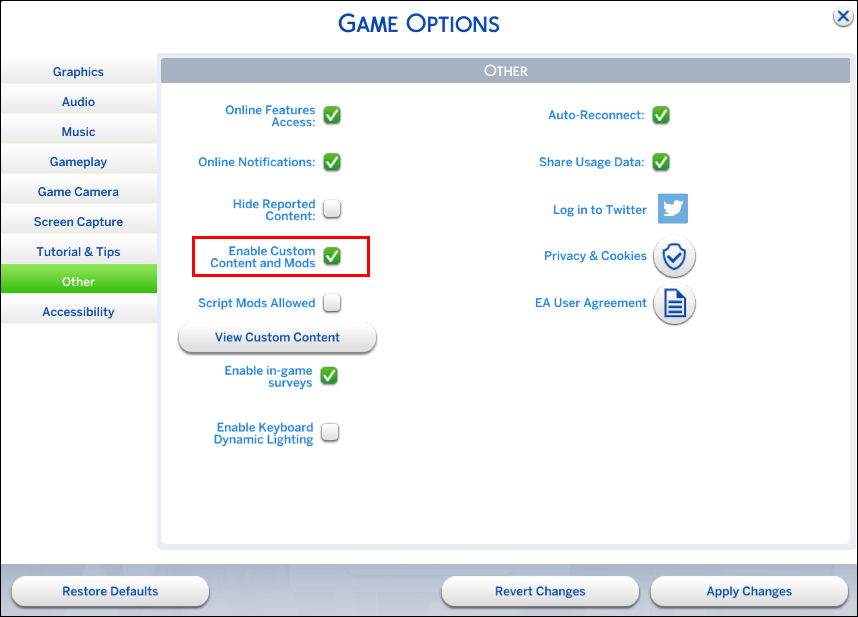
Once you’ve enabled mods in Sims 4, the game will automatically make a Mods folder in your Sims 4 Documents folder. The folder is usually found in this directory:
- Documents/Electronic Arts/The Sims 4/Mods
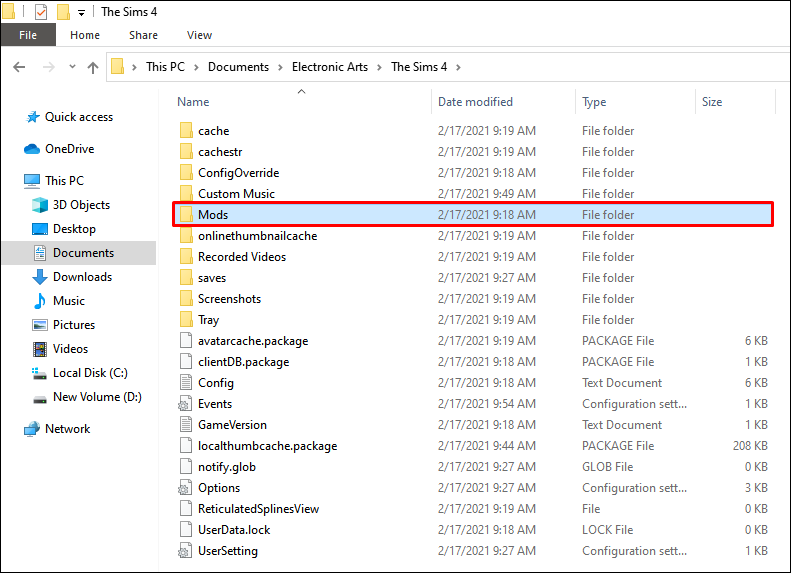
Use File Explorer to open the Documents folder directly.
Most mods come in the form of zipped files. You’ll need a program like WinRAR or 7Zip to open these folders and extract the raw files where you need them.
Before downloading a mod, check to see if it’s compatible with the current version of the Sims 4 you’re running on your device. Outdated mods may be flawed, not run at all, or may corrupt other parts of the game.
Installing the Mods
Installing the mods is somewhat of a misnomer, as you don’t need to follow an installation process. Once you have downloaded the mod files and opened them with an unzipping program, the steps will differ based on the types of mod you’re downloading. There are four main categories:
- Custom content and general mods: These files end in .package. Open the Mod folder the game has created (Documents/Electronic Arts/The Sims 4/Mods) and copy all the mod files into the folder. You can create additional subfolders to organize your growing mod collection better.
- Lots and new Sims: If you want to get more lots opened on the map, mods that enable them use the following extensions: .bpi, .blueprint, .trayitem. These files go in the Tray folder in the Sims 4 documents (Documents/Electronic Arts/The Sims 4/Tray).
- Script mods: Script mods change how the game operates in some way (custom careers, for example) and use the .ts4script extension. They can also use other files. If you’ve downloaded a script mod, don’t separate the files and keep them in the same folder. You can put this folder in the Mods folder. Naturally, you’ll need to enable script mods to work with script mods. Ensure the ts4script files are only one level deep at most in the Mods folder (i.e., Mods/ModName/.ts4script file).
- Zipped script mods: If you’ve opened a zipped file and see a .pyc file in it, you don’t have to unzip the folder or move the files. Move the entire zip into the Mods folder.
Other file types, such as images and .txt files, are not loaded by the game and can be discarded, but you can keep them for future reference. Once you know where each file is supposed to go, the process is simple:
- Open the zipped file.

- Open the appropriate destination in File Explorer.

- Drag the files from the zip to the destination.

- Wait for the unzipper to process the items.

Some download files are .exe files. Most commonly, this is a virus and should be avoided. However, if the mod’s creator can be trusted (as well as the site you downloaded it from), you can keep it.
The application usually installs everything automatically and gives you the instructions to complete the installation process. Advanced modders use application files to make more complex content that works with different file types and adds more functionalities, but these tend to be rare.
Running the Game
Once the mods are installed on your device, relaunch the game. If you’re using custom lots or items, you will need to check the Show Custom Content box when browsing through the gallery, lots, and buy menus.
How to Install Mods in Sims 4 on Mac
The process for installing the mods on a Mac device is essentially the same as the steps required for a PC:
- Go into the game and enable the mods and custom content.
- Download the mod you want from the internet.
- Use Finder to locate the Mods folder (Documents/Electronic Arts/The Sims 4/Mods).
- Extract the mod from the downloaded file and copy the files into the Mods folder. Don’t unzip script mods that work in zip files (most modders will notify you of these mods).
We recommend using Archive Utility to unzip the downloaded files for use.
How to Install Mods in Sims 4 on PS4
Unfortunately, Sims 4 doesn’t have mod support for the PS4. Games generally have minimal modding options on consoles, and games that allow you to change the gameplay are a minority. The developer has no current plans to enable custom content on the PS4, so don’t get your hopes up.
How to Install Mods in Sims 4 on Xbox
Similar to the PS4 situation, Sims 4 doesn’t allow mods on the Xbox console. With only a select few games allowing minor mod support (such as Skyrim), console gaming is relatively hostile to modding due to different OS requirements and setups.
If you want to play Sims 4 with custom content, your only options are to play on a PC (Windows or Mac).
How to Install Mods in Sims 4 Cracked
We generally don’t support players pirating games. Mods also bring this to the next level. Since pirated (or cracked) game versions often are slightly outdated or have a few different installation files, there’s no guarantee that mods that work for legitimate Sims 4 copies will work for pirated ones.
If you do want to try, the same process applies whether you’re using a cracked version of the game or a genuine copy. Your Sims 4 documents folder may be located in a different place, courtesy of the installation.
How to Install Mods in Sims 4 on Origin
Origin doesn’t have a standalone mod database or a way to keep your mod library updated automatically. The only possible upside is that you can access the game files from the Origin client:
- Open Origin, then go to the game library.
- Right-click on Sims 4 in your Origin library and select Locate game.
However, Origin won’t be able to find your Documents folder where the Mods files are supposed to go, so the help it provides is minimal.
How to Install Mods in Sims 4 on Steam
Whether you’re using Steam or Origin to play the game, the process for downloading the mods doesn’t change. Since Steam hasn’t enabled the Workshop for Origin games, you can’t keep a list of mods directly on the platform and have to download each mod manually.
Mod Troubleshooting Guide
Once you start downloading mods, you may not want to stop. However, you should note that some mods don’t play well with other ones. In severe cases, the game won’t run properly or at all. Here are some tips on how to get the most out of mods while preventing mishaps:
- Backup mods before an update: Game updates are the banes of all modders. Some mods stop working, while others are unaffected. Sometimes, the game library gets refreshed and removes all mods from the PC. Whenever you need to update Sims 4, copy the mod files to another folder.
- Use the Repair Tool: The in-built repair tool in the Steam or Origin client will refresh your local files and remove any corrupted ones. In some cases, it may fix mods that stopped working.
- Delete the cache files: In the Sims 4 Documents folder, you’ll see folders named “cache” and “cachestr.” These folders hold temporary files and information. Removing their contents can allow Sims 4 to refresh mods and resolve some issues.
- Check for mod updates: If a mod is not working due to a game update, chances are the creator has made a new version that patches the problem. You’ll need to remove the previous version of the mod and start from scratch with a new one. Deleting the cache is sometimes necessary as well.
- Check for mod incompatibility: If you’re using several mods, try using only half of them at a time to check if the issues persist. Changing the selection of mods you use at once can show which mod is the culprit. In some cases, the underlying game programming means some mods simply can’t work together at all, and you’ll need to choose which ones to keep.
Additional FAQ
How Do You Enable Mods in Sims 4?
Here’s what you need to do:
• Launch the game.
• In the main menu, click on the three dots icon in the top right corner to enter the Game Options.
• Click on the Other tab.
• Check the box to Enable Custom Content and Mods.
• If you’re using script mods, also check Script Mods Allowed. The game will show a warning when using script mods. Click on Accept.
• Press Apply Changes and exit the game.
Where Can I Find Mods for Sims 4?
Next up, you’ll need to download the mod from the internet. While we can’t tell you where to look, there are many online resources for Sims 4 mods and CC. You shouldn’t have to pay for any mods (although some modders will accept donations, as developing content can take days of work). Popular content libraries include Mod The Sims and The Sims Resource, but you can find them on social media or through popular YouTube simmers.
How Do You Get Custom Content in Sims 4?
Custom content is similar to mods. You’ll be able to find them in the same mod repositories. The main difference is that mods can change how the base game works, while custom content only changes the aesthetics of the game and doesn’t impact the underlying game mechanics.
Use The Sims Resource or follow your favorite online simmers on social media and track their posts to get the best custom content.
How Do You Download Mods for Sims 4?
Once you’ve found a mod you like, download it through your browser. Most browsers have a default Download folder (which you can change) and a section to find items you’ve downloaded. For Chrome, press “Ctrl + J” to open the Downloads screen directly.
Get More Out of Sims 4 With Mods
Mods are an excellent way to customize your Sims’ lives further and bring new challenges and items into the game. You’ll usually have more problems finding the content you like and installing it into the game. That’s a part of Sims 4’s charm. With so many community members, new custom content is available frequently.
What are your favorite Sims 4 mods? Let us know in the comment section below.
Disclaimer: Some pages on this site may include an affiliate link. This does not effect our editorial in any way.