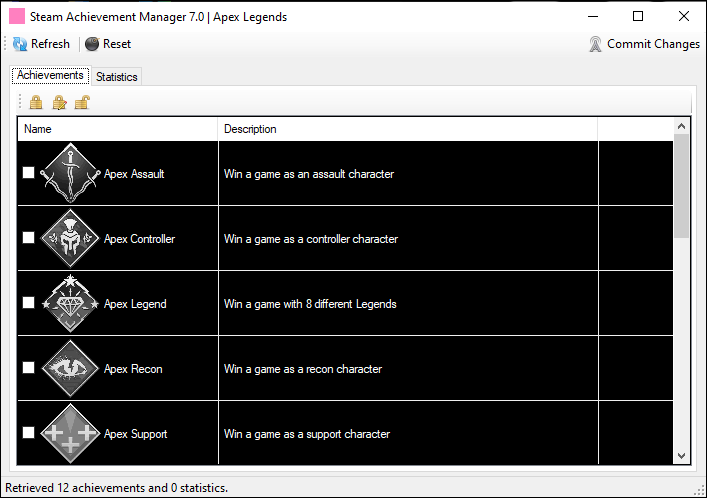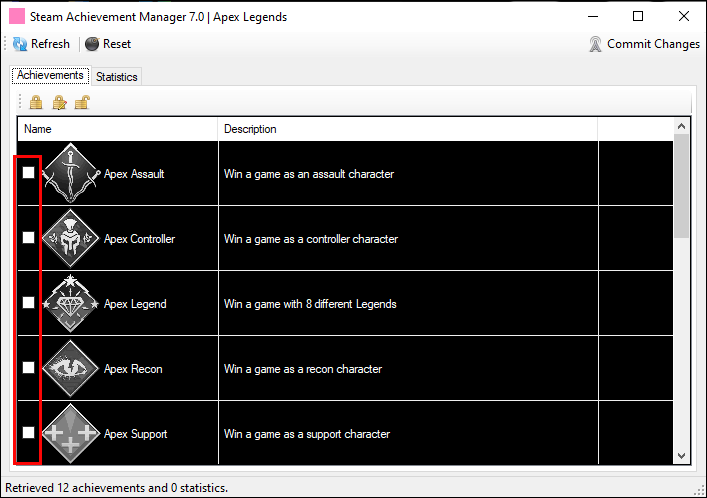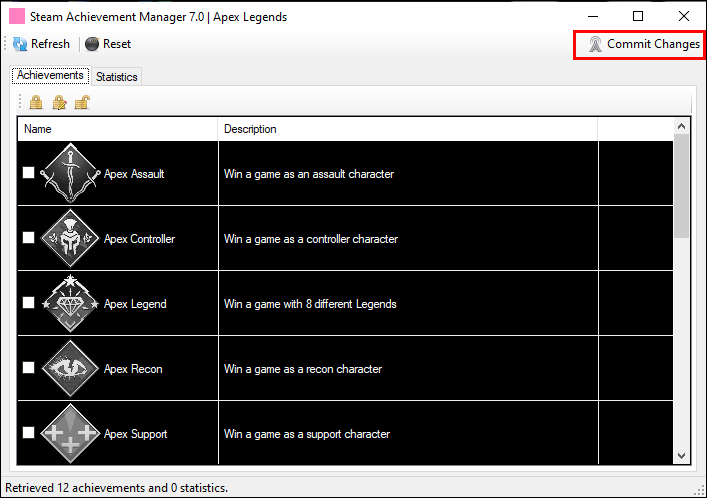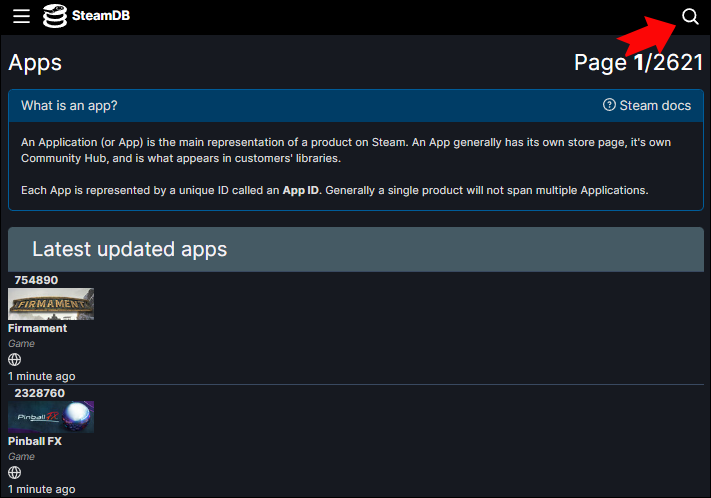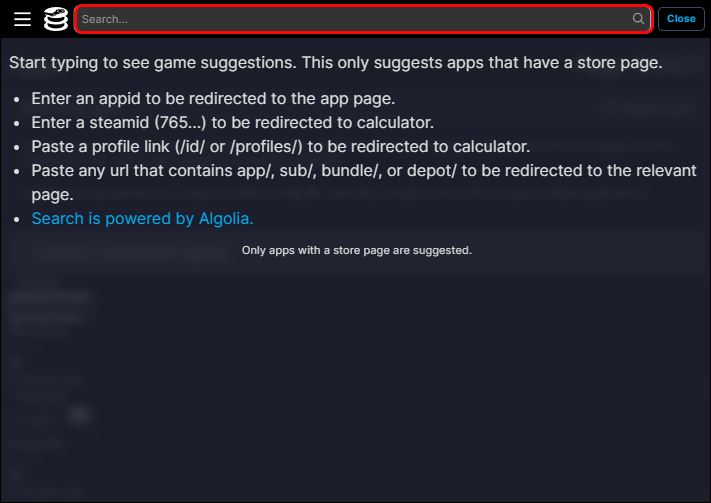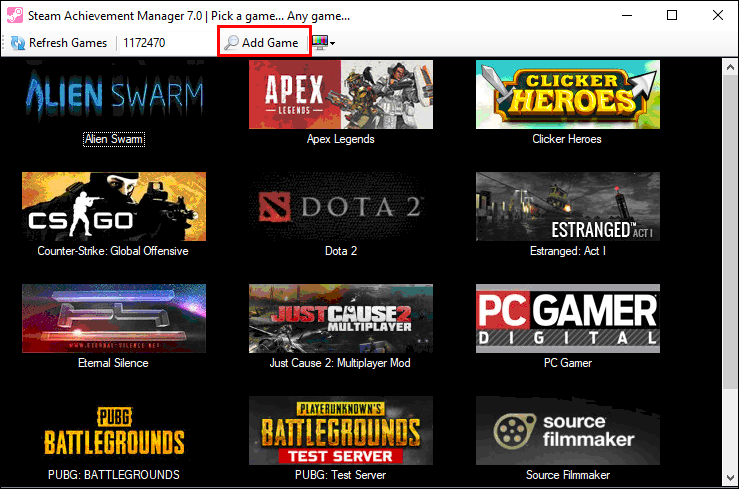As much as you love working your way through your Steam games library, there’s no denying that trying to unlock every achievement for all your games is a huge time-sink. You only have so many hours in the day. Can you really afford to spend those hours drudging through parts of a game you’ve already completed, grinding away to earn an achievement that is more about how long you play and less about completing an interesting challenge?
If your answer to that question is “no,” you may be interested to learn that there is a way to unlock achievements in Steam without actually completing the achievement yourself. To do it, you’ll need access to a tool called the “Steam Achievement Manager.”
What Is the Steam Achievement Manager?
Originally released in 2008, the Steam Achievement Manager (SAM) is a tool that sounds like it exists to help you organize your Steam achievements. Though that functionality is present in this open-source tool, many gamers use it to “hack” the achievement lists in their games.
This hacking allows them to unlock achievements while offline without actually earning them. SAM also allows users to sync these “unlocked” achievements to their online accounts so that it appears that the player has earned them to anybody who visits their profile. Think of it like a shortcut that can save you time on the grind-heavy achievements that do little more than force you to spend more time in a game.
It’s worth noting that SAM isn’t a Valve product. The creators of Steam have nothing to do with this tool, which was created, though it appears to no longer be maintained by an independent developer. As such, using SAM occupies a murky moral grey area.
Steam is unlikely to ban you or prevent you from accessing your account if you use SAM, likely because the changes you’re making only affect fairly cosmetic aspects of the gaming experience rather than impacting other players. Game developers may take a stricter approach. However, there are also few reported instances of SAM users receiving game bans without other mitigating factors, such as hacking multiplayer games, being in play.
Having said this, SAM has some legitimate uses. For example, a bug in a game’s code could cause an achievement you’ve legitimately earned to not ping, leading to frustration if you spent a lot of time working on the achievement. You can use SAM to unlock these types of bugged achievements without having to go through the legitimate (and time-consuming) route again.
How to Unlock Achievements Using Steam Achievement Manager
Getting your hands on SAM is easy enough, as it’s available via GitHub and works like an executable that links to your Steam account:
- Head to the “Steam Achievement Manager” page on GitHub and click “Download latest release.”
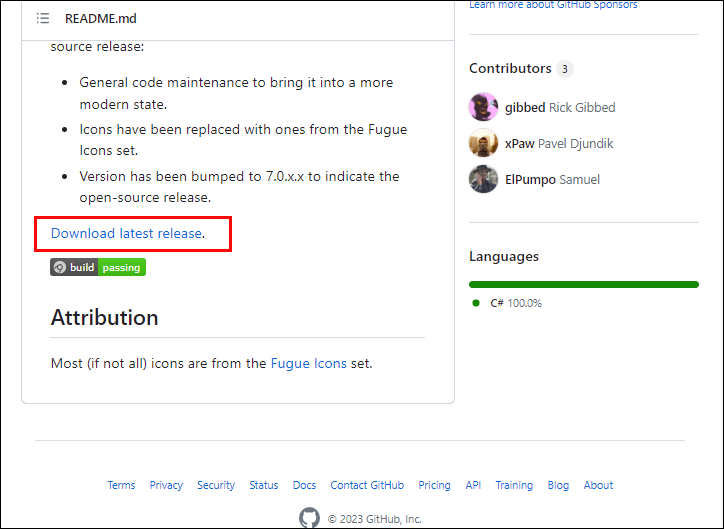
- Save the zip file for SAM to any directory on your computer.

- Unzip the SAM zip file using WinZip or any other file extraction tool.

Now that you’ve extracted the SAM files, you should see a pair of executables alongside a couple of .txt files that cover licensing issues and an application extension interface (API) file. Follow these steps to open SAM and use it to unlock game achievements.
- Launch Steam, sign in and leave it running in the background.

- Double-click the “SAM.Picker.exe” file to install SAM onto your system. Note that the other executable (SAM.Game.exe) is a dummy executable that exists to mimic the game for which you want to unlock achievements.

- Click the icon it creates to launch the app, and wait for a few minutes as it scans your Steam library for games.

- Select the game you wish to unlock achievements for from the list that SAM presents to bring up a list of available achievements.

- Check the boxes next to any achievements you wish to unlock for the game.

- Click on “Commit Changes” to unlock the achievements on Steam.

As long as you have Steam running while completing these steps, you should see your unlocked achievements ping one after the other. You’ll see the same if you didn’t start Steam before the process but log in after choosing a batch of achievements to unlock.
Try to limit the number of achievements you unlock to a select handful because trying to get too many at the same time may fill your Steam “Community” page with so many notifications that the app crashes. Also, note that you can use the above steps to lock previously unlocked achievements for games by removing the check mark next to them.
How to Find Games Manually Using SAM
In rare cases, SAM may fail to identify a game in your Steam library for which you want to unlock achievements. Thankfully, the app is compatible with Steam’s entire library of games, so you can use a game’s AppID to add it to your collection manually:
- Head to SteamDB and click the magnifying glass icon at the top-right of the screen.

- Type your game’s name into the search bar. You should see the game pop up as you type, so click on it to open its SteamDB page.

- Locate the game’s App ID (It should be the first item in the listed details) and copy it or write it down.

- Launch SAM and paste or type your game’s App ID into the blank field to the right of the “Refresh Games” option.

- Click “Add Game,” and SAM should locate the game via its App ID and add it to your library.

Once you’ve successfully added a game, you should be able to unlock (and lock) achievements as you do for the games SAM found automatically.
Could Using SAM Lead to a Ban?
Though SAM is usually safe to use, there are some instances where using the app could lead to a game or Valve Anti-Cheat (VAC) ban.
For instance, some of the earlier versions of SAM can trigger VAC bans in VAC-protected games if you try to run the app at the same time as playing the game. The easy way around this is only using SAM when you’re out of a game, though some may see the potential of a VAC ban as enough of a risk to avoid the software.
Some developers tie in-game rewards (such as cosmetics or weapons) to their achievements. Using SAM to unlock these types of achievements could lead to a game’s developer issuing a game ban, preventing you from playing the software, though such instances are rare.
Finally, anybody who has a profile on an achievement-tracking website that ranks users based on the number of achievements they have may experience issues with those sites. Steam Hunters is a good example. Though the site rarely bans SAM users, it marks achievements that it detects were unlocked using SAM and invalidates any times (along with other data) related to those achievements. In short, other Steam Hunters users will see that you’ve cheated, or at least used SAM to circumvent the normal method of unlocking an achievement, on your profile.
Unlock Achievements Without Playing the Game
SAM is an interesting software because it’s clear that players could use it to abuse Steam’s achievements system, and yet Steam appears to rarely (if ever) take action against those who use it. Of course, the app has some legitimate uses, such as unlocking bugged achievements. But many who use SAM do so to unlock achievements they haven’t earned.
We’re interested in your opinions about SAM. Do you think Steam should take harsher action against SAM users, or are you okay with people being able to unlock any achievement they want? Let us know what you think in the comments section below.
Disclaimer: Some pages on this site may include an affiliate link. This does not effect our editorial in any way.