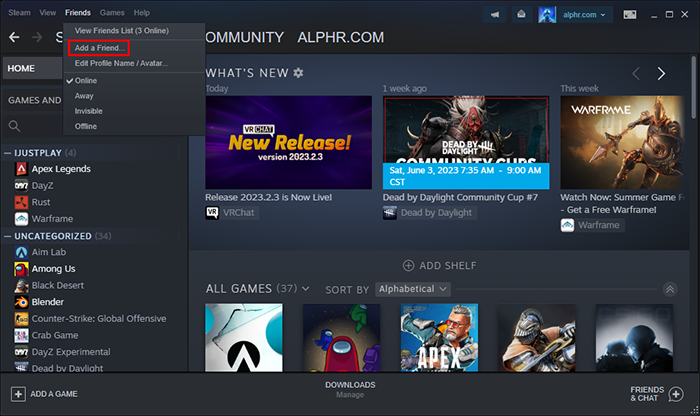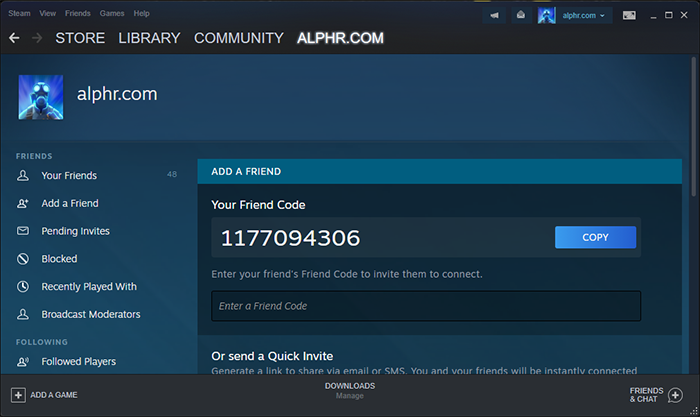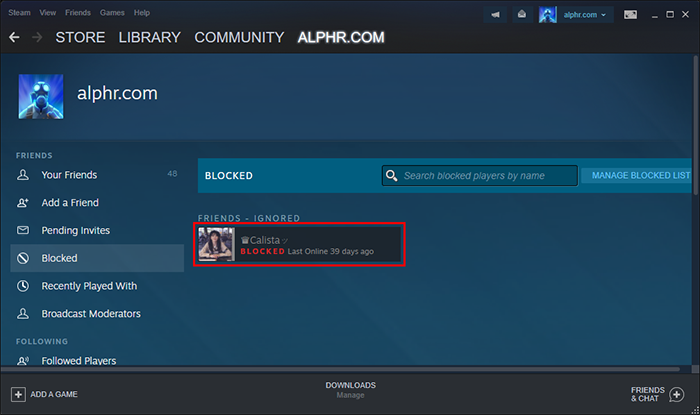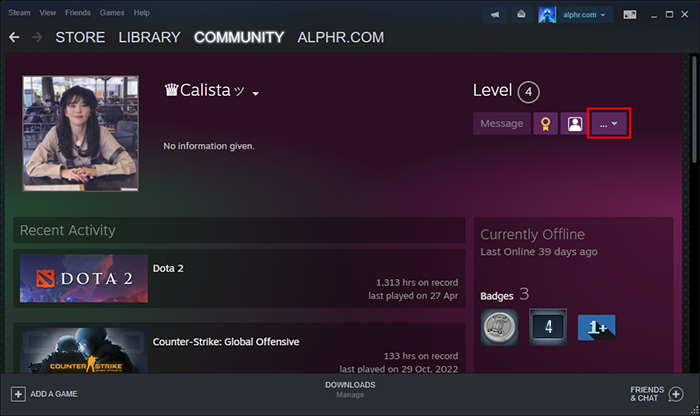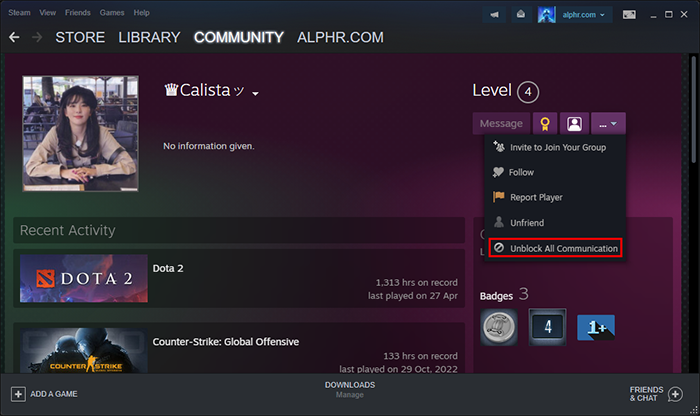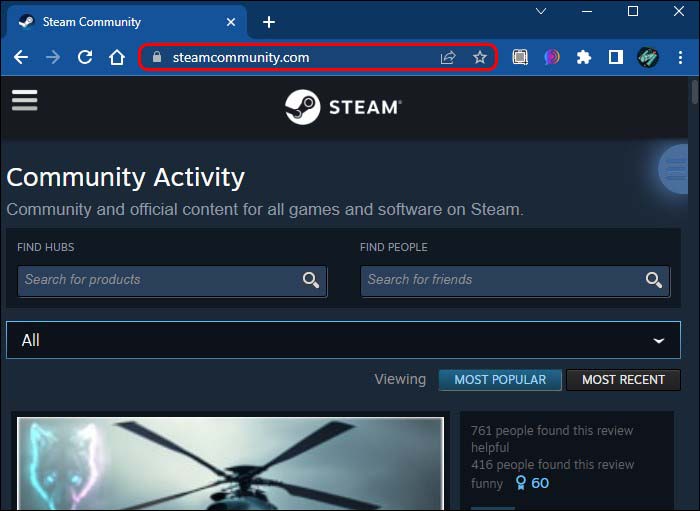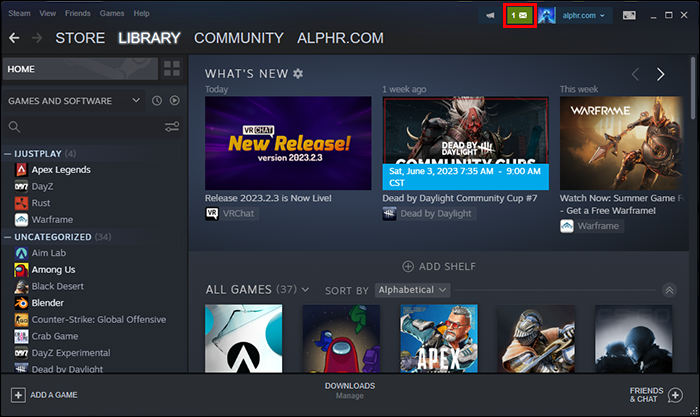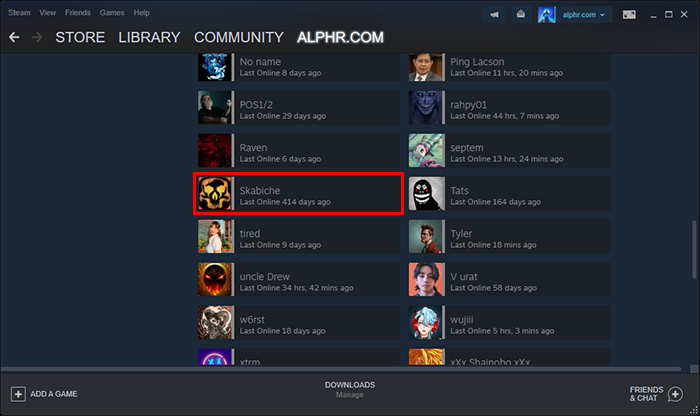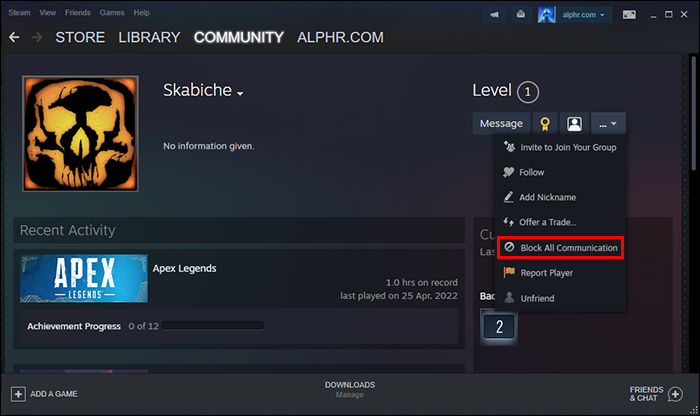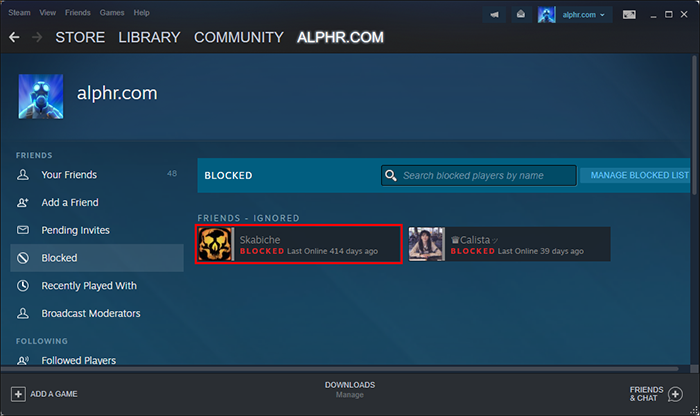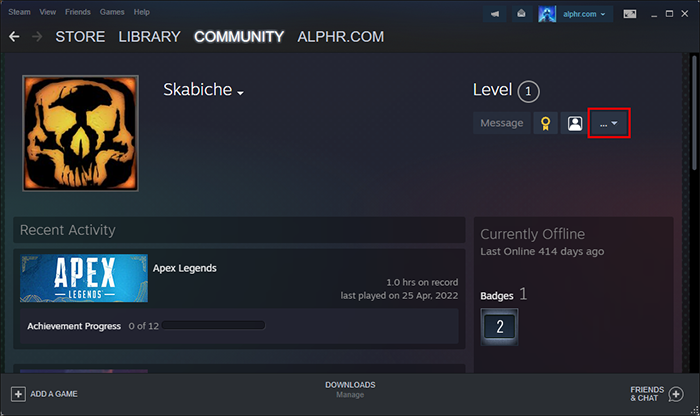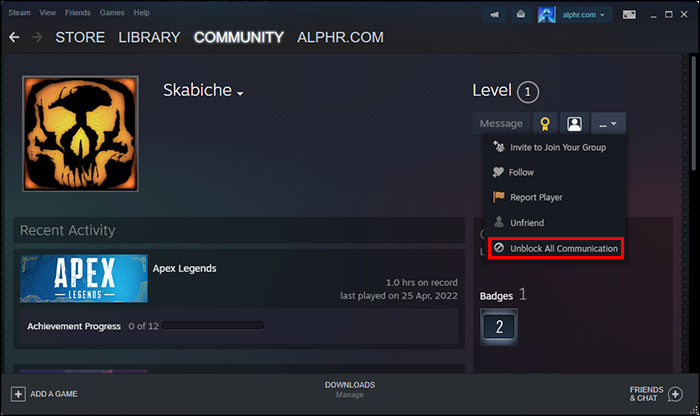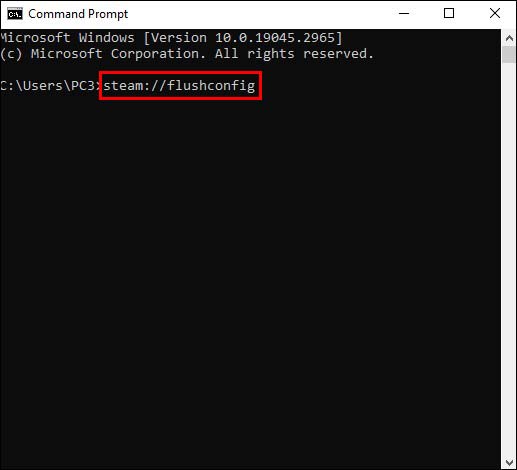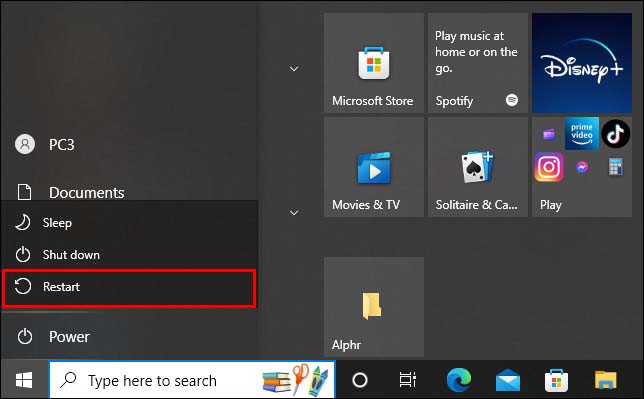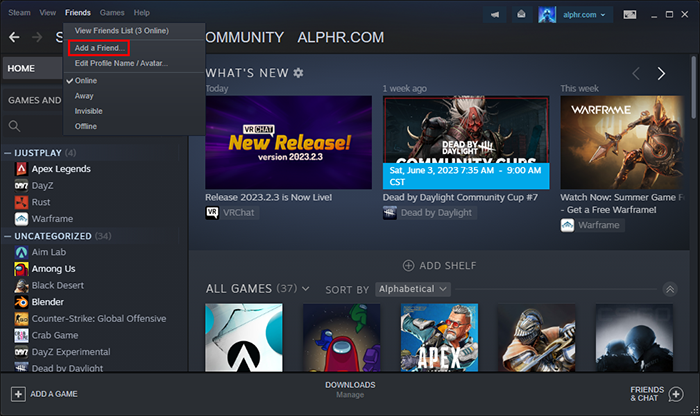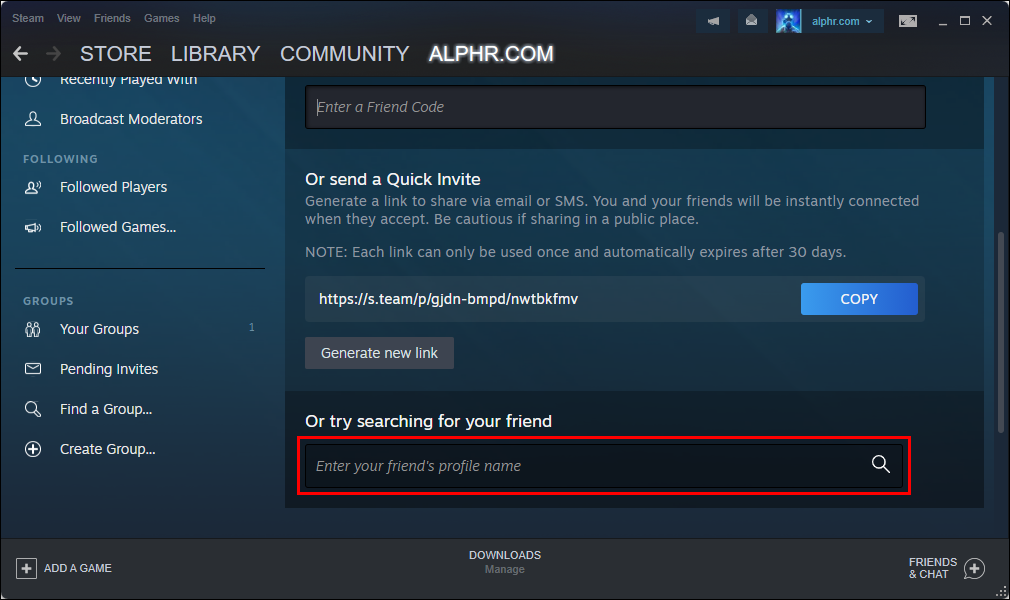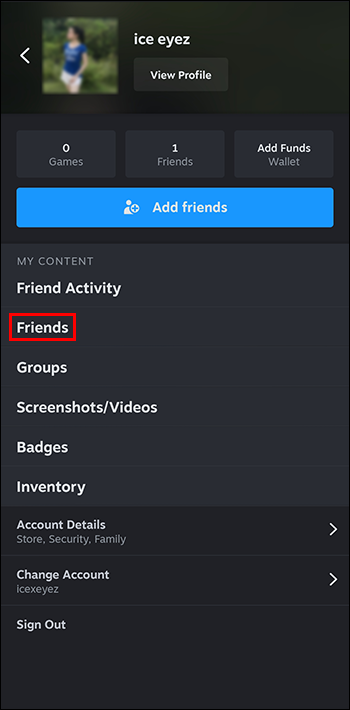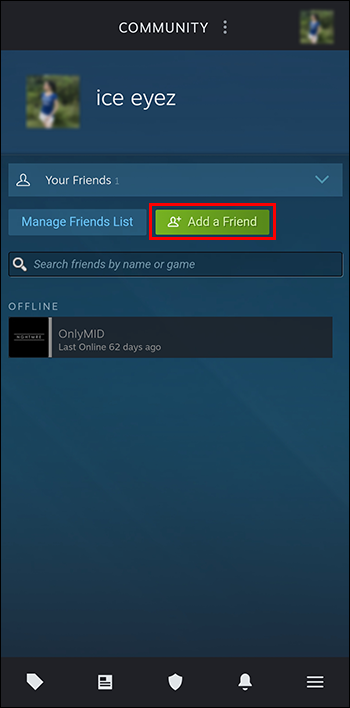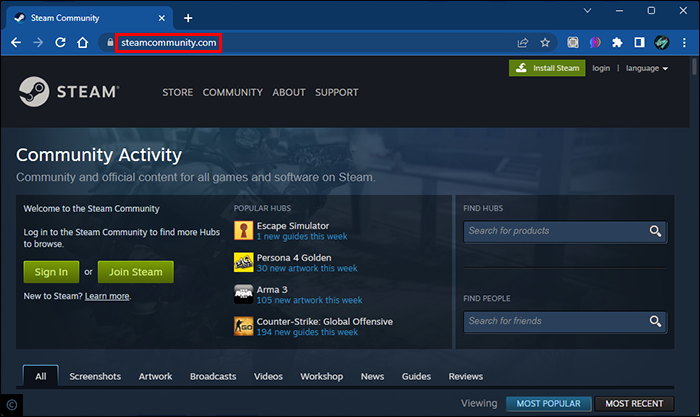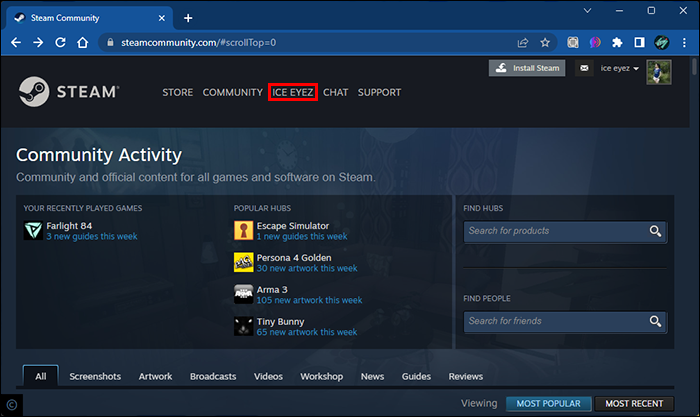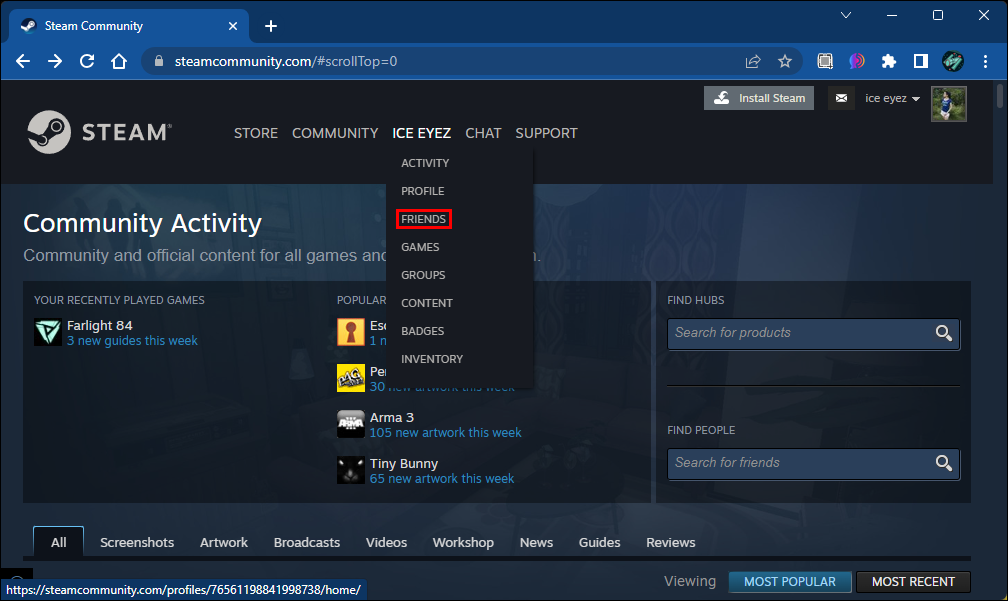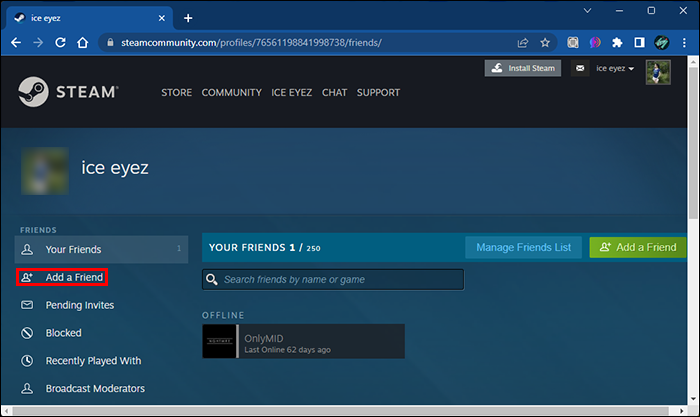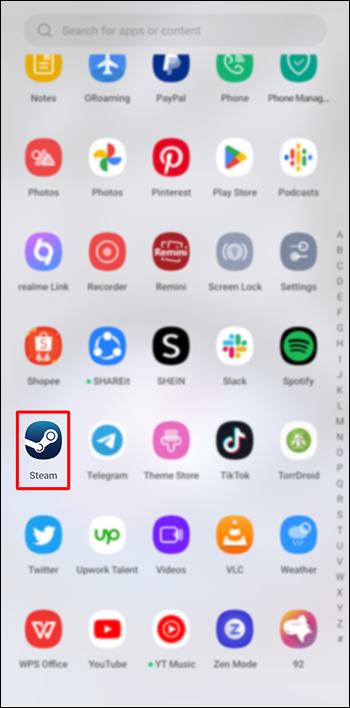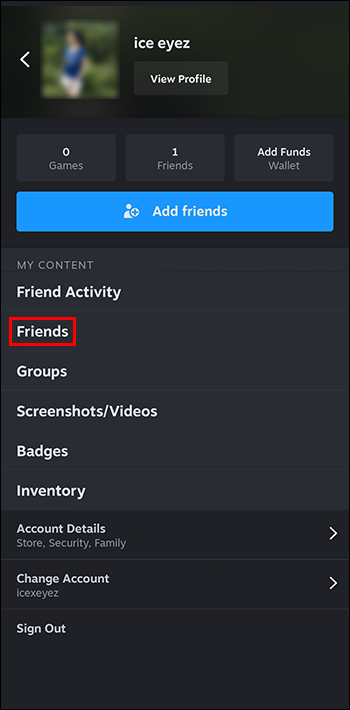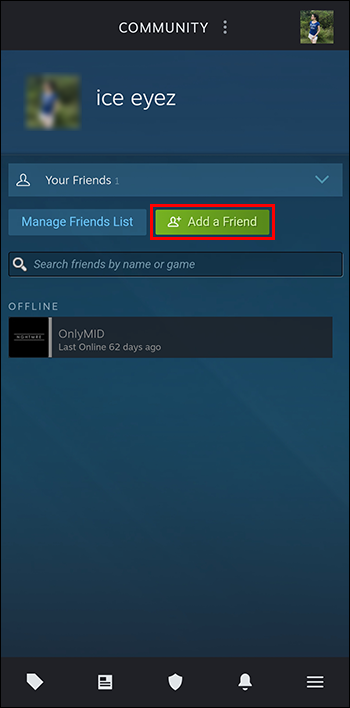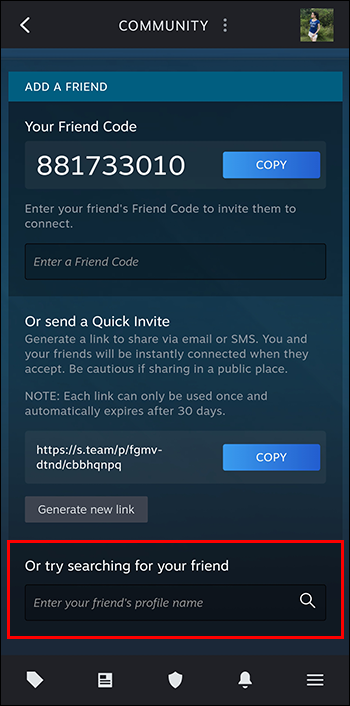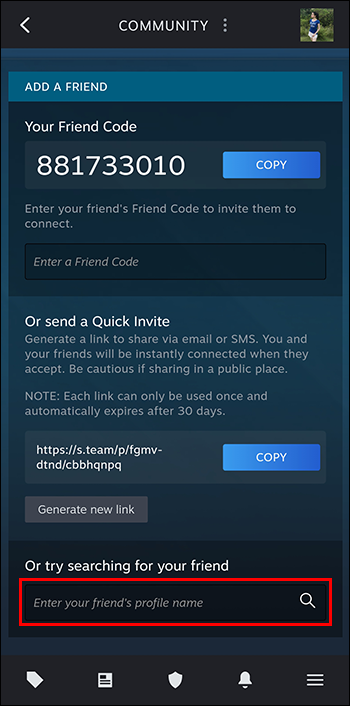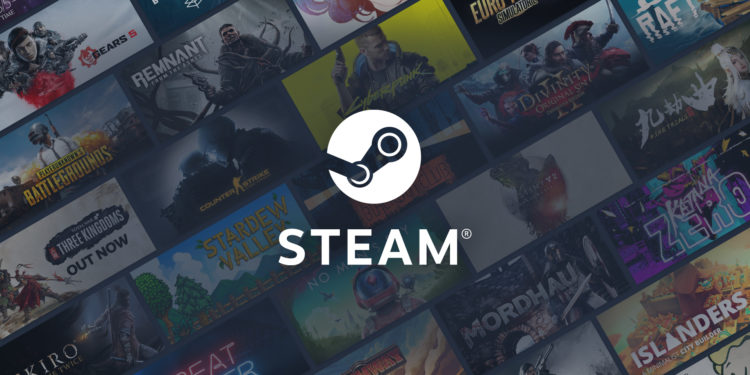To elevate your Steam experience, the gaming platform allows you to add friends to take advantage of multiplayer modes and create a community. But for several reasons, you may not be able to take full advantage of the “Add Friends” feature which can add excitement and amplify your experience.
In many cases, the main issue is that all features haven’t been paid for or the funds in your wallet are insufficient. This article covers what you should do if you run into this issue on Steam.
Reasons for “Can’t Add Friend’s” Error and Fixing Them
The “Can’t Add Friends” issue comes up for various reasons. Understanding them is the first part of getting a solution. The main reasons and solutions include:
Blocked User: Check Your Blocked List
You can’t add friends to your list if the users you’re trying to add have blocked you from their accounts and vice versa. If you have blocked them, unblocking them can quickly resolve the issue. You can then interact and share messages. To do this, you need to:
- Log into Steam.
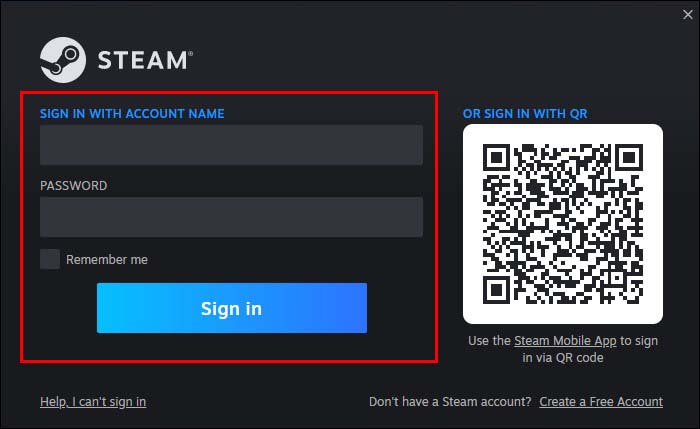
- From the navigation bar at the top, click “Friends” and Select “Add a Friend” from the drop down.

- On the navigation pane to your left, click “Blocked”

- Click the name from your blocked list that you want to unblock.

- On the right side, select the “…” dropdown menu.

- Select “Unblock all communication”

- Restart the Steam Client.
Note: Someone may intentionally or unintentionally ignore your invite, thus making you unable to add them to your list. Unfortunately, Steam can’t bypass any blocks or disclose whether you have been blocked.
Limited User Account: Review Your Account Type
Some Steam accounts are limited, and you can’t add friends unless you fulfill some purchase requirements. This can be an issue with a limited account, especially if no purchases have been made. Steam has a policy that users can only add friends if they have made transactions of at least $10. With a limited account, you can’t access all the features like regular account owners do. Download an XML file to verify whether you have a limited account. The steps to follow are:
- Log into your account.
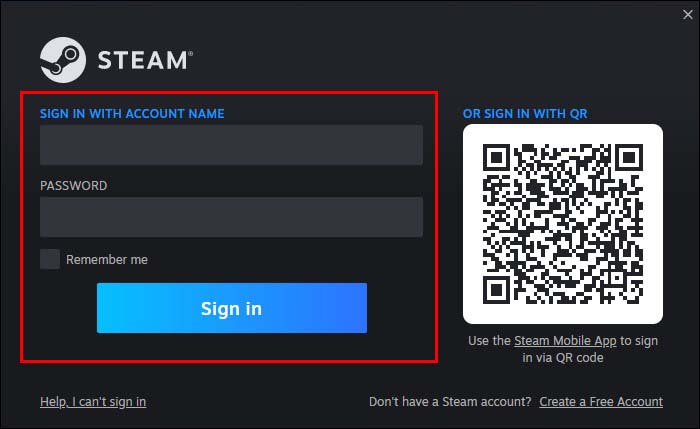
- Head to www.steamcommunity.com/profiles page.

- Launch the dialogue box by pressing Ctrl and F keys and type the word “limited.” You get this result “<isLimitedAccount>0</isLimitedAccount>”.
The 0 indicates that the account is not restricted. If you see a 1, this tells you the account is limited. For the latter, you must make a purchase first and then retry adding friends.
Too Many Invites: Check How Many Friend Requests You Have on Steam
You can only accept a certain number of friend requests. If this is exceeded, you may be unable to add more friends. Access your “Friends List” and check whether any requests are pending. You can choose to either reject or accept them. Some of the requests may need to be turned down to create more room for invites.
- Click the “envelope” icon on the right side of the navigation bar.

- Check whether there are pending invites, and go through them to add or remove friends and restart the Client and start adding friends
Block and Unblock Users on the Platform
If none of the methods mentioned above work, you can try to block and unblock users. Here are the steps:
- Find the profile of the user you are trying to add.

- Select “More.”

- Click “Block all communication.”

- Access the blocked list.

- Find the profile of the user you blocked.

- Select “More.”

- Click “Unblock All Communication.”

- Restart the Client.
Technical Issues: Refreshing
There are instances when Steam performs sluggishly and doesn’t work as it should. In such a case, refreshing helps. This is usually a last resort to consider if all other methods fail to work. To refresh, you should:
- Launch Run Command by pressing the Windows key and R.

- Type the letters CMD then “Enter.” This allows you to access Command Prompt.

- On the dialogue box, type “steam://flushconfig” (without the quotes) and wait.

- Restart your computer.

By restarting the system, all previous actions are reverted. You can then start working on your friend lists again.
Why You Need a Friend List on Steam
With a Steam friend list, it’s easy to access and manage all friends. At first, you can add a maximum of 250 friends. Upgrading your profile raises the number of friends allowed by 5 for each level earned. Steam accounts can receive invites from friends. However, you can’t enjoy this feature if your user account is limited.
There are different methods of adding friends on Steam, including:
- Navigate directly to a profile, then select “Add friend.”
- Sharing created invite links with users.
- Using the community to search for players.
To add friends, go to the Steam website or desktop app and:
- Click “Friends.”

- Click “Add a Friend.”

- In the search bar, type name.

On the mobile app:
- Select “Friends” to access your friends list.

- Click “Add Friend.”

- On the search bar, type the user’s name you want to add.

You can send an invite link to friends through chat, text message, or email.
Adding Friends from the Steam Community Website
To add friends from the Steam community, you need to:
- Open Steamcommunity.com or the Desktop app.

- Hover over the username (menu bar).

- On the drop-down menu, select “Friends.”

- Click “Add a Friend.”

Since you can’t add friends on Steam until certain conditions are met, you can receive invite links from your friends instead. This can solve the issue of the “Add Friends” restriction.
Using the Mobile App to Add Friends
The Steam app is accessible to iOS and Android users. The functionality is similar to the desktop option. There may be slight differences at some point, but you can still handle the same tasks.
- Go to the Steam app and launch it.

- Select “Friends” on your profile.

- Choose “Add a Friend.”

- Navigate to the search section.

- Tap “Enter your friend’s profile name.”

- Type the name you want to search and tap “Magnifying Icon.”

Note: To appear on your friend’s list, the user has to accept your request first.
Reasons Why It’s Hard to Find Friends on Steam at Times
Adding and finding friends isn’t always a simple process. This is because Steam has different twists in how usernames are treated. This makes it hard to find friends. If the database is down, the issue has to be resolved first before things can go back to normal.
Once signed up, you must create a username that allows you to access services. This is your primary username and isn’t the same one other users see in communities or games. The user can change their name at their discretion. This can confuse things, especially when someone attempts to add you as a friend.
To resolve this issue and ensure people can find you on Steam, use your ID to set a universal resource locater (URL). This remains the same.
Typically, a Steam account is associated with four names:
- Account name: This is what you use to log into the account. It can’t be changed.
- Profile name: This name appears in Steam Community, games, and friend lists. The name can be changed.
- Real name: By using this, friends can locate you quickly using the search bar. Add the name of your choice and change it when you feel it’s necessary.
- Custom URL name: A custom URL is a good way of ensuring that other users can find you easily.
A partial profile names record is kept on Steam and can be accessed in search results in abbreviated lists. You need to input their current name to find the person you seek.
Solve the “Can’t Add Friends” Issue for a Better Experience
Steam sometimes prevents access to some social and community features for some users. This is mainly to minimize incidents of phishing and spamming. Some users set up dummy accounts without game item purchases or wallet credit to get around this block. Restrictions are implemented to reduce malicious acts until money has been spent.
You can solve the adding friends issue by following the steps provided in the article. Did you find them helpful? Share your experience in the comments section below.
Disclaimer: Some pages on this site may include an affiliate link. This does not effect our editorial in any way.