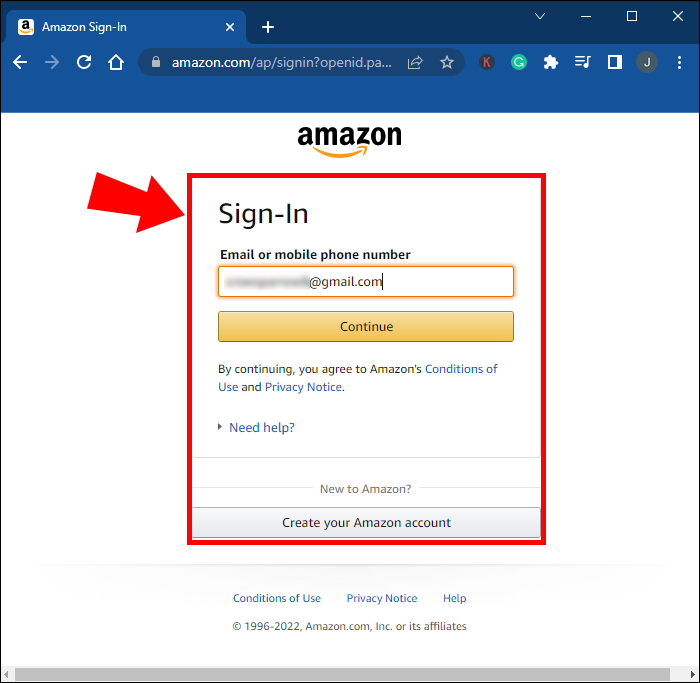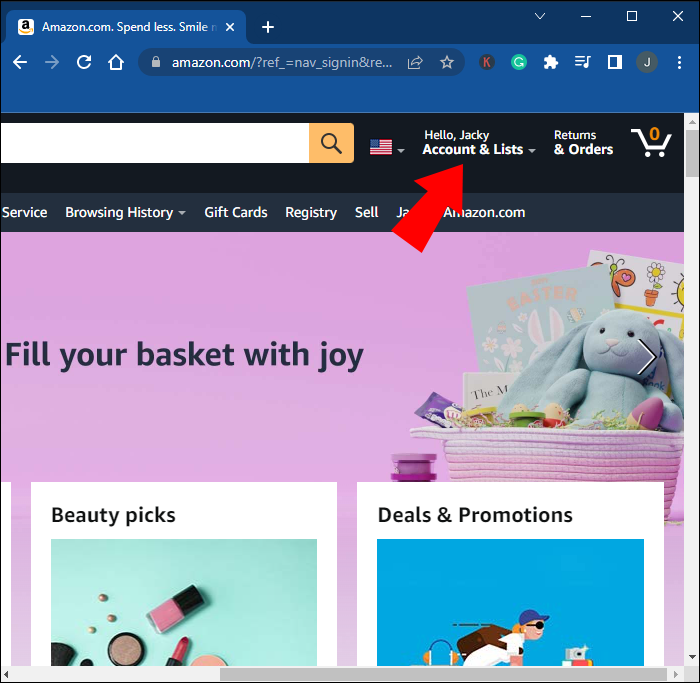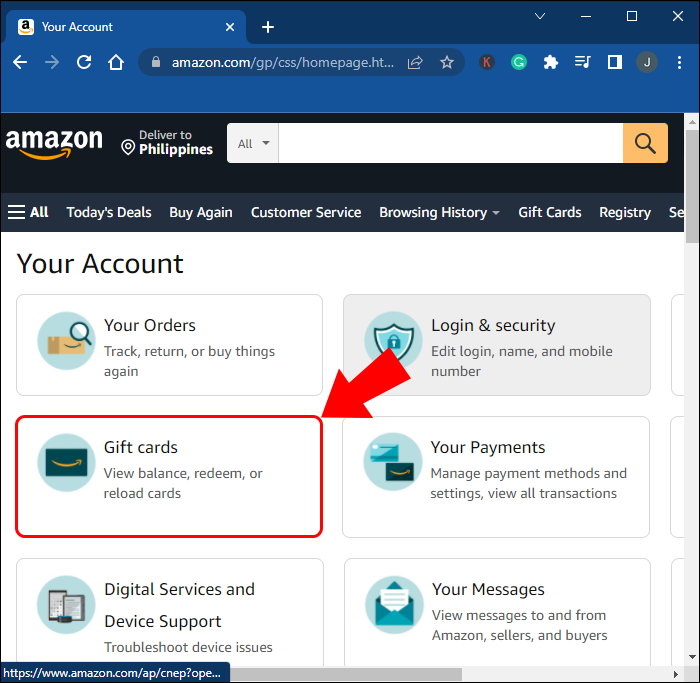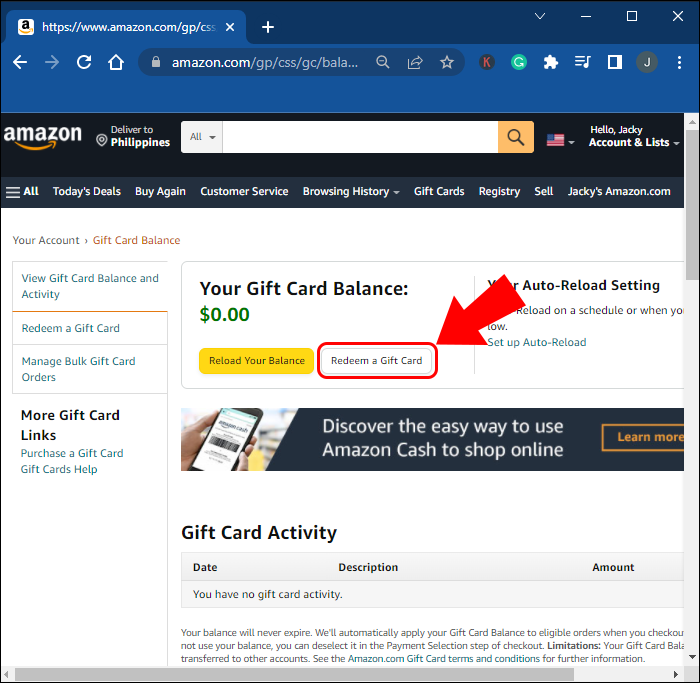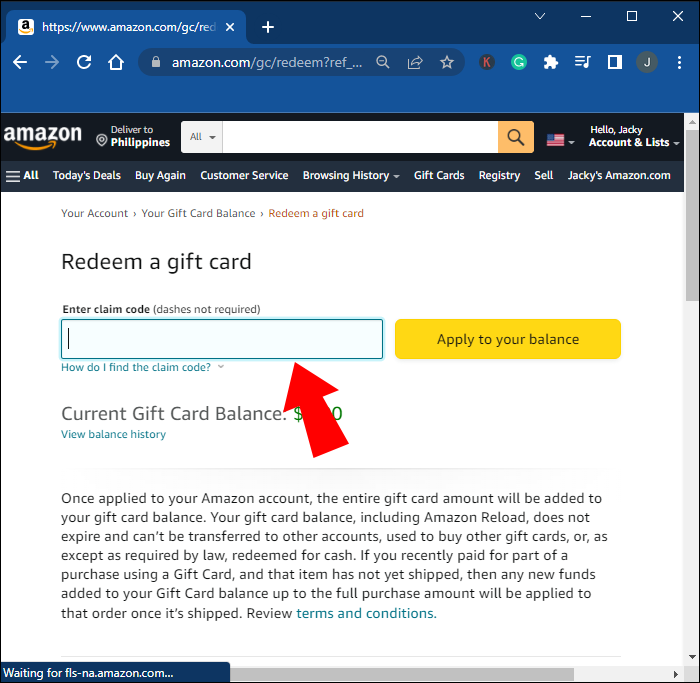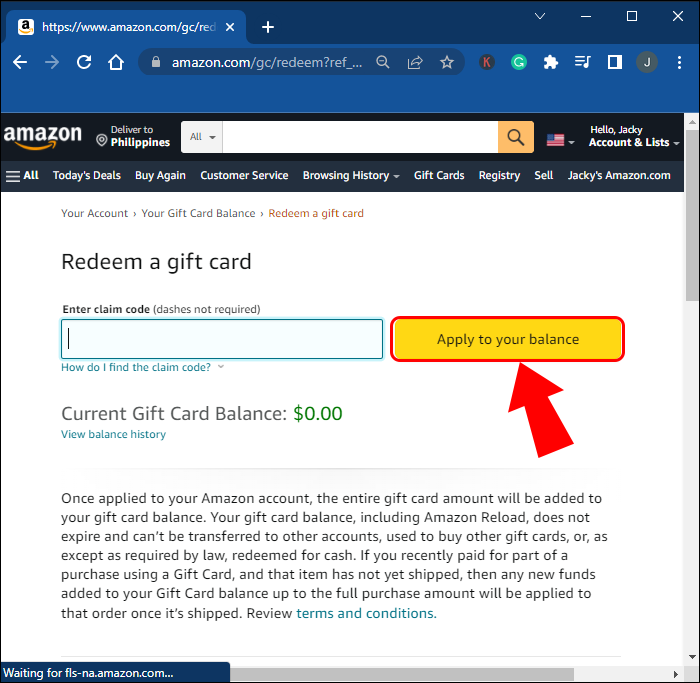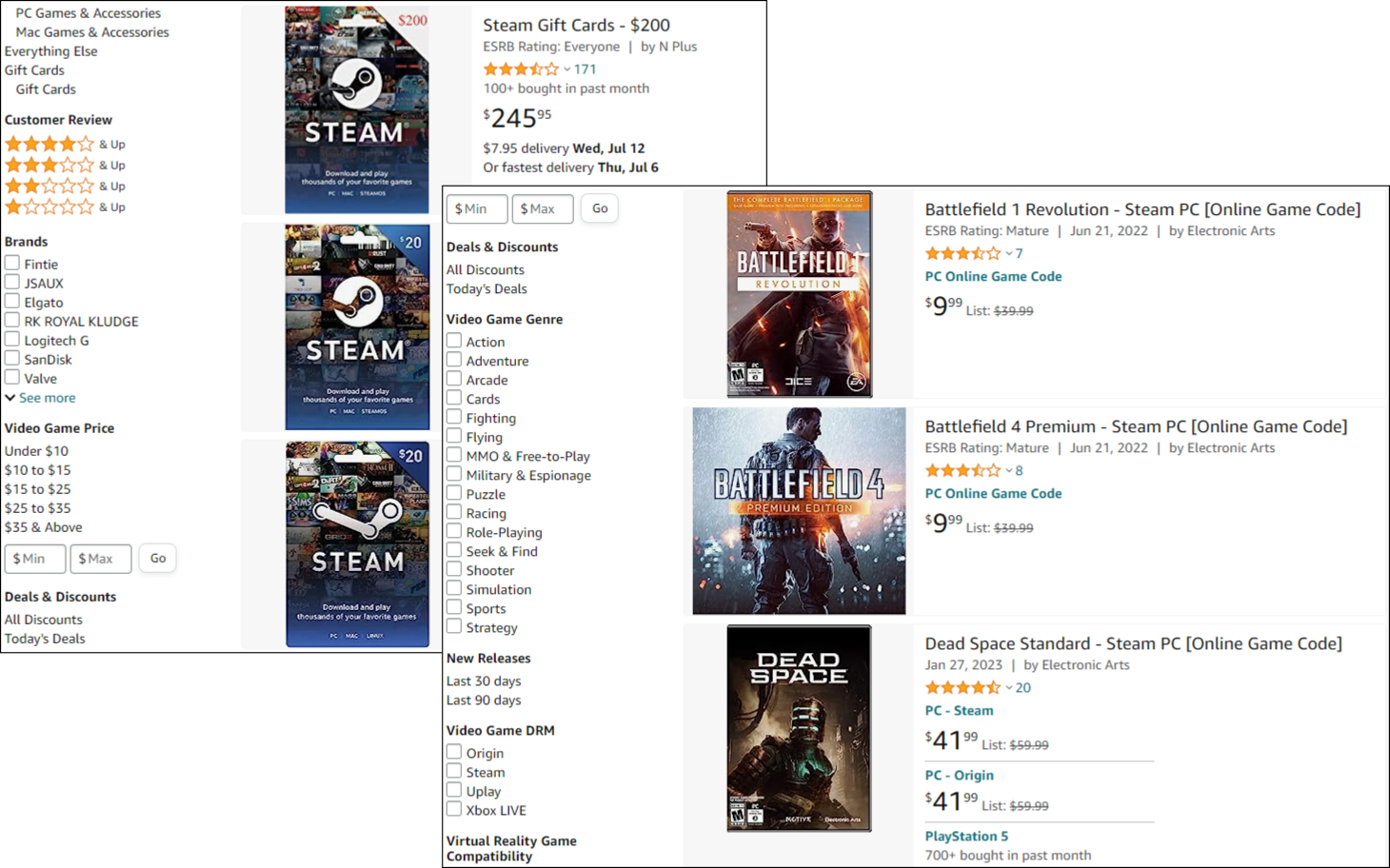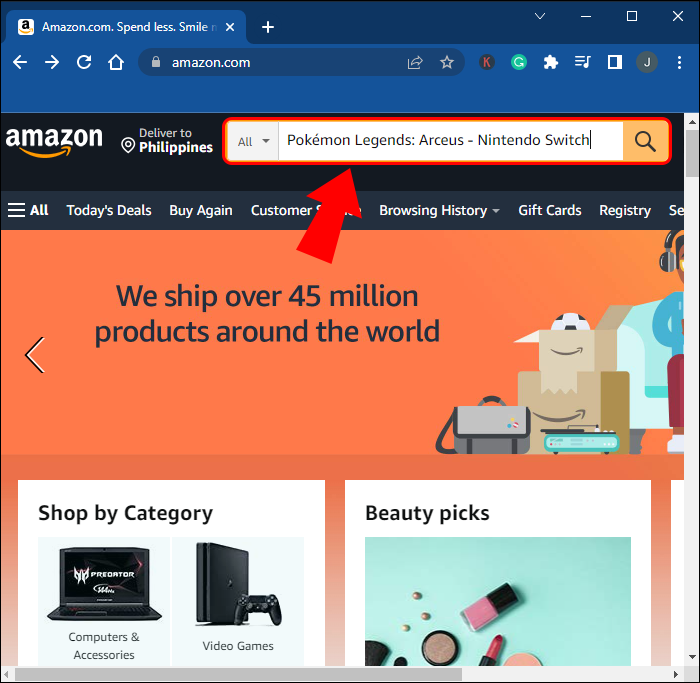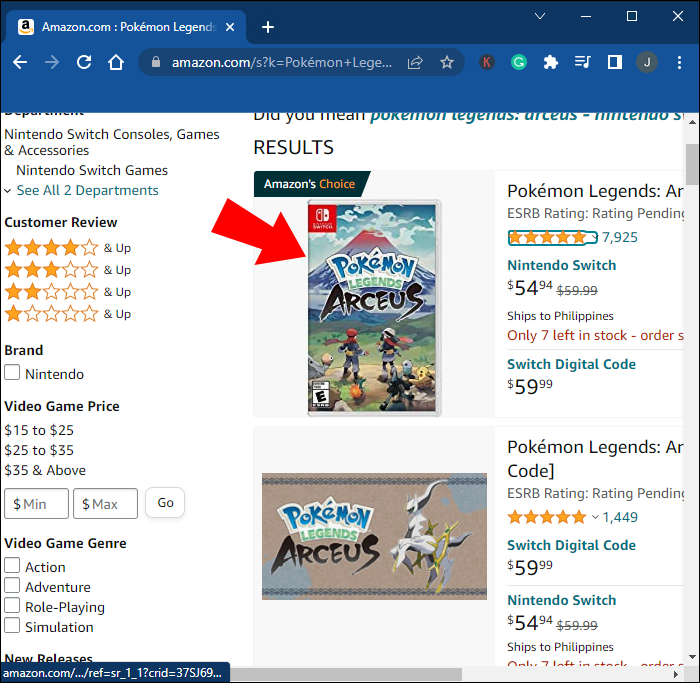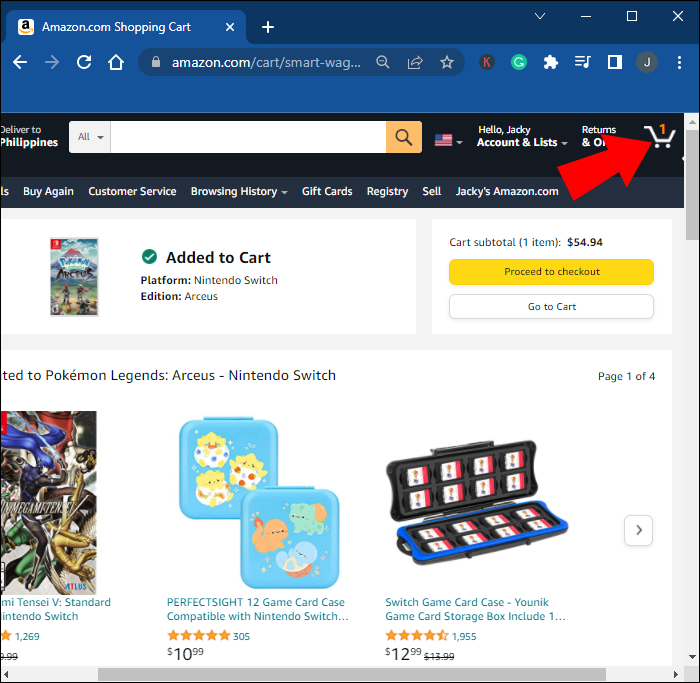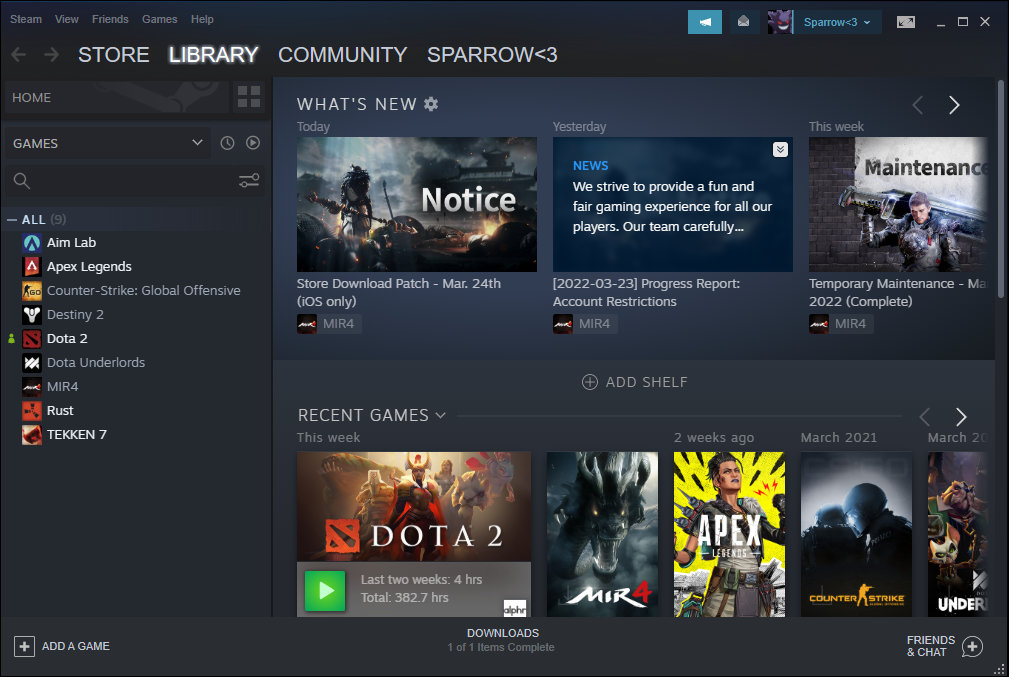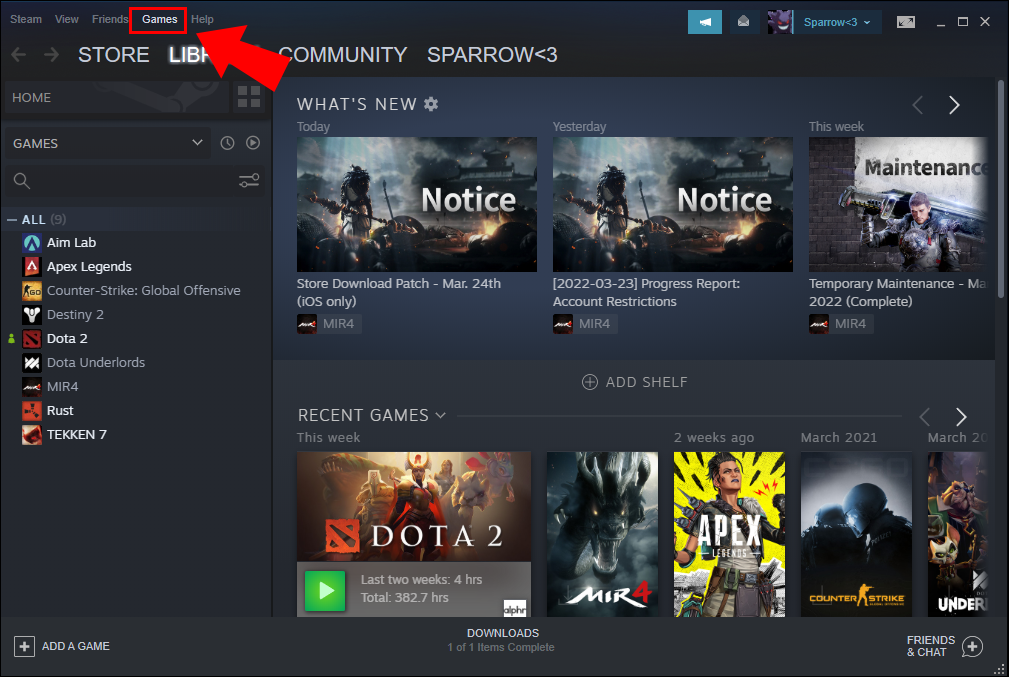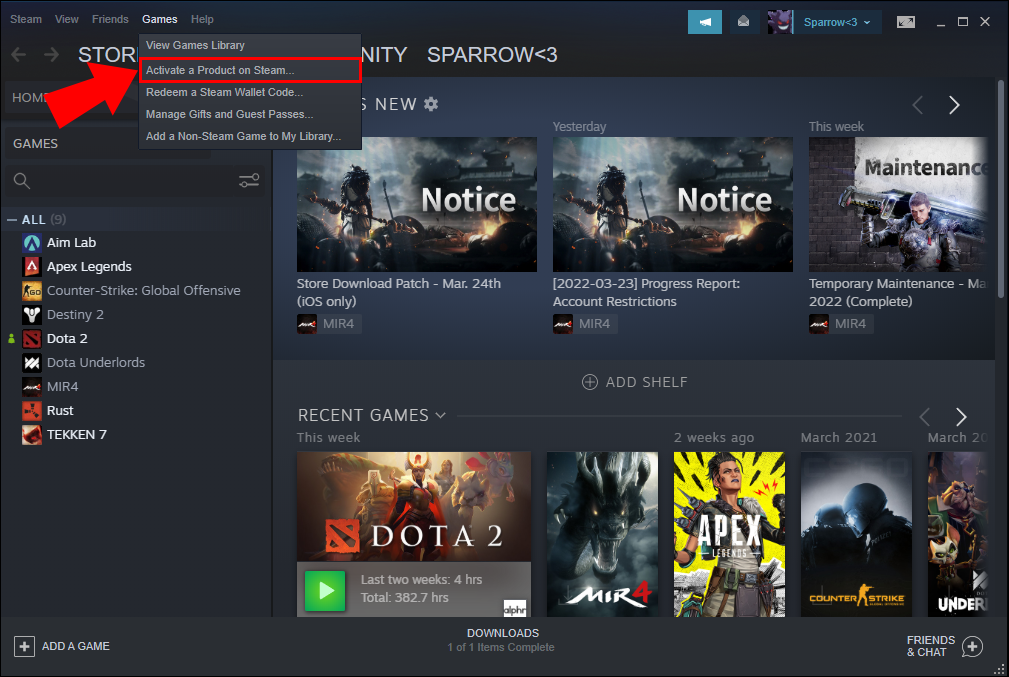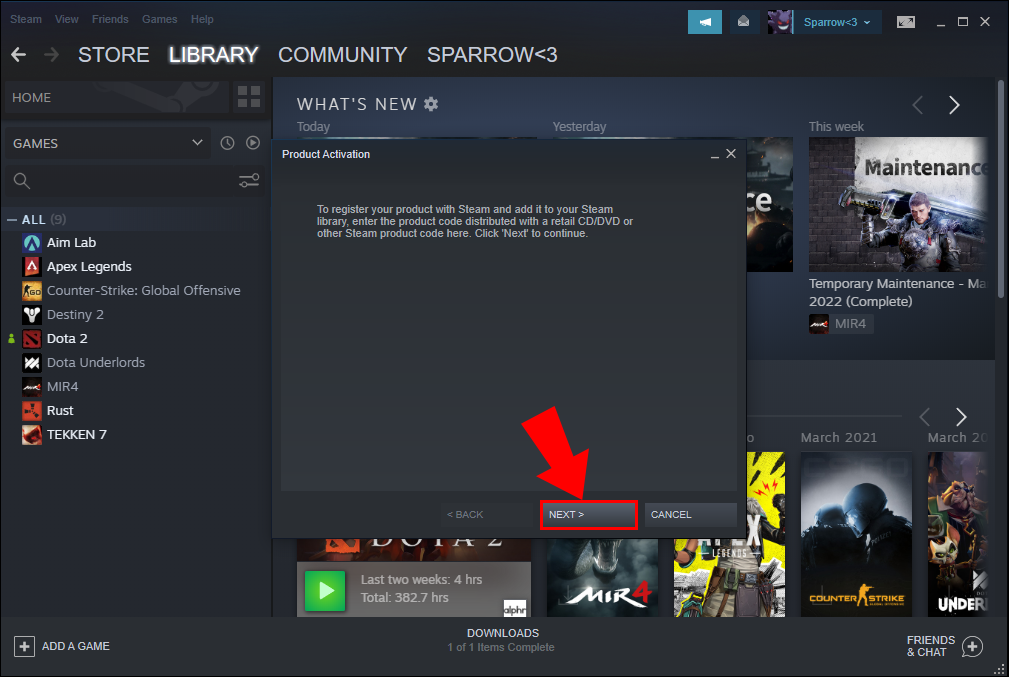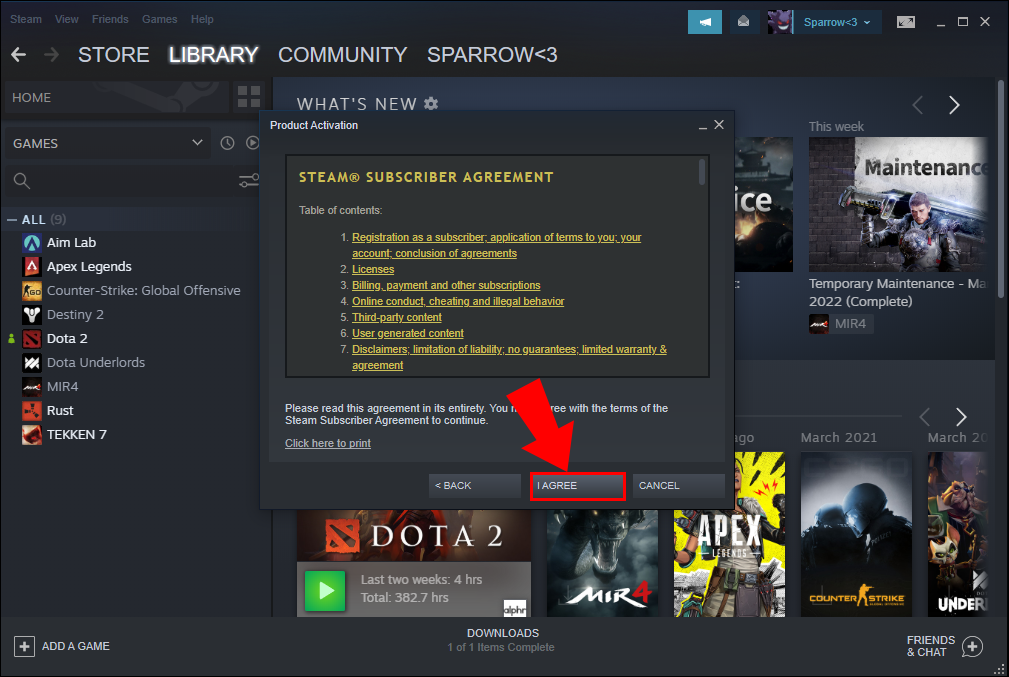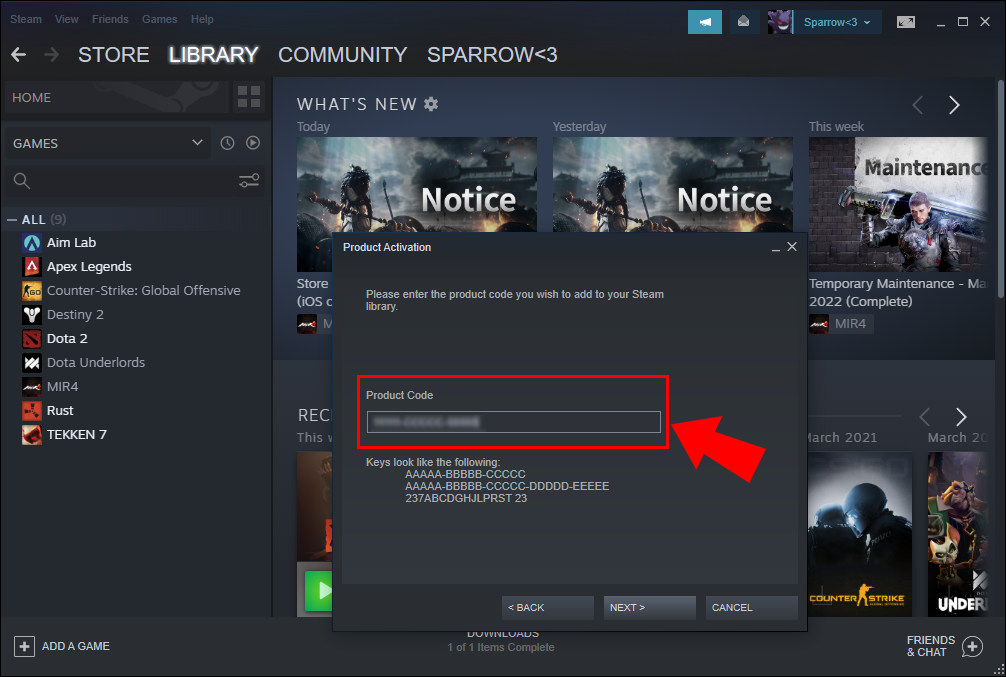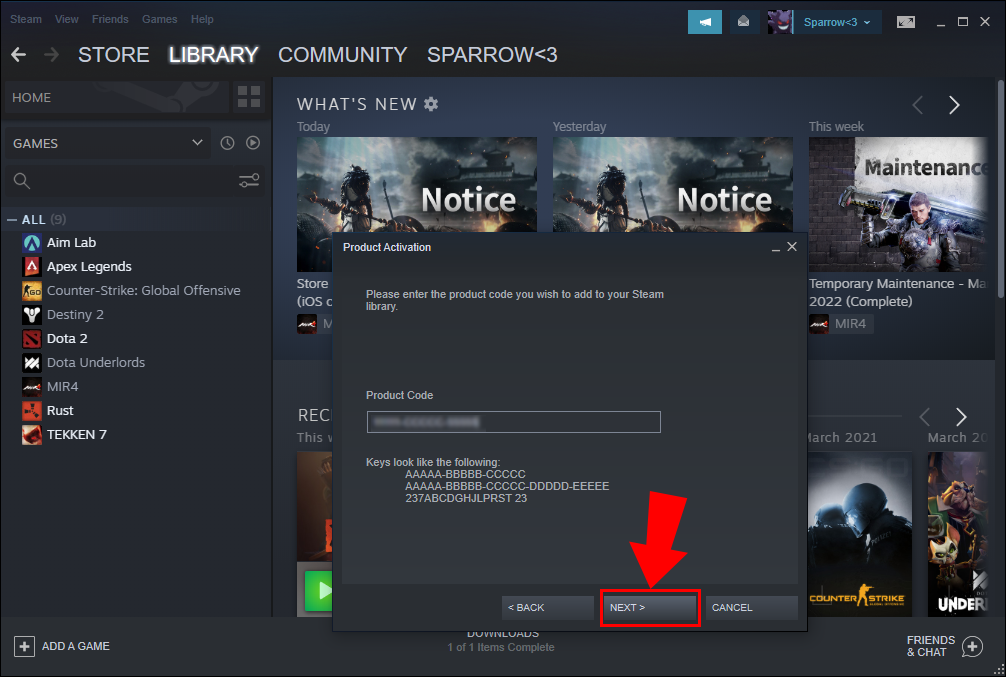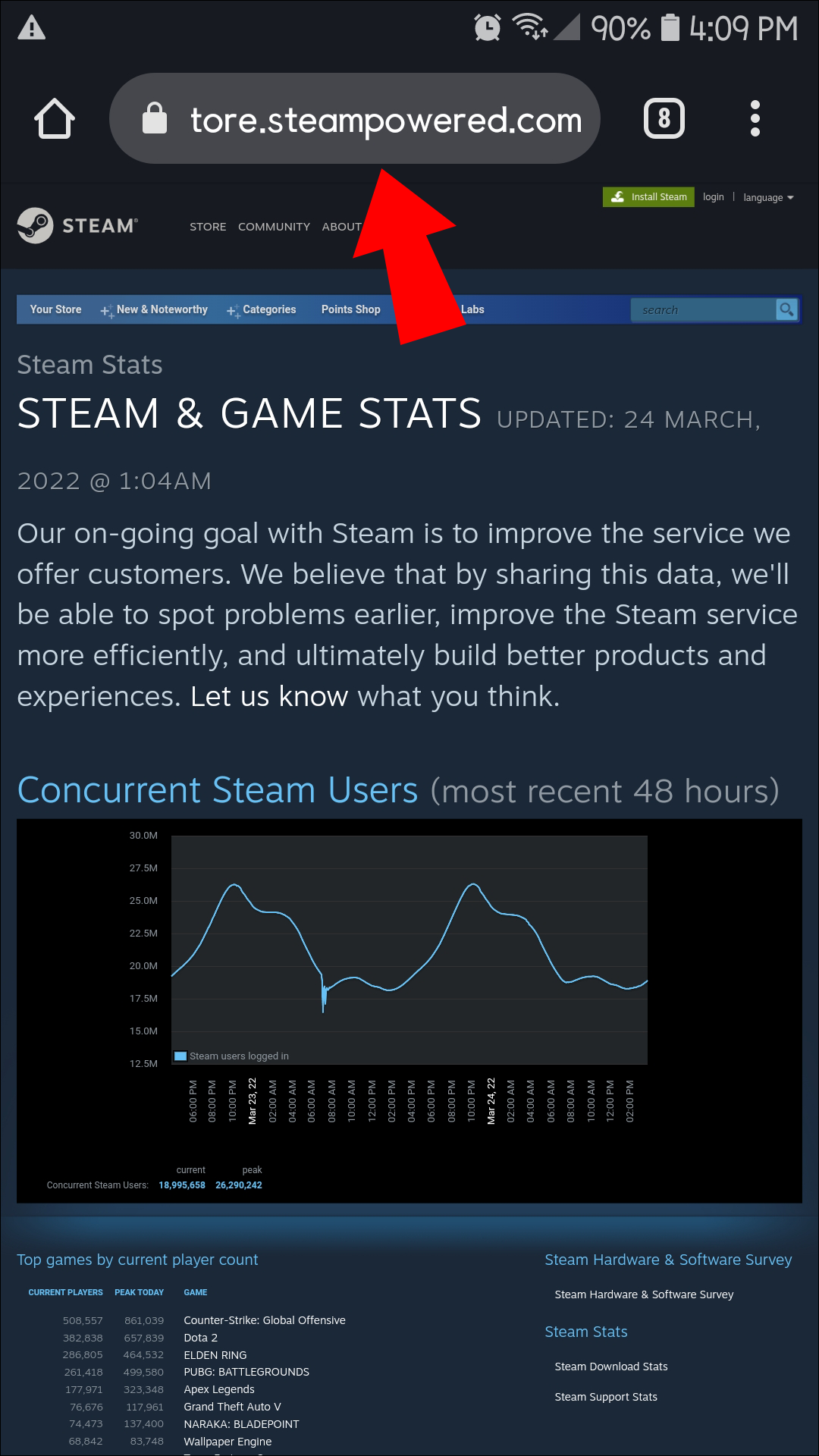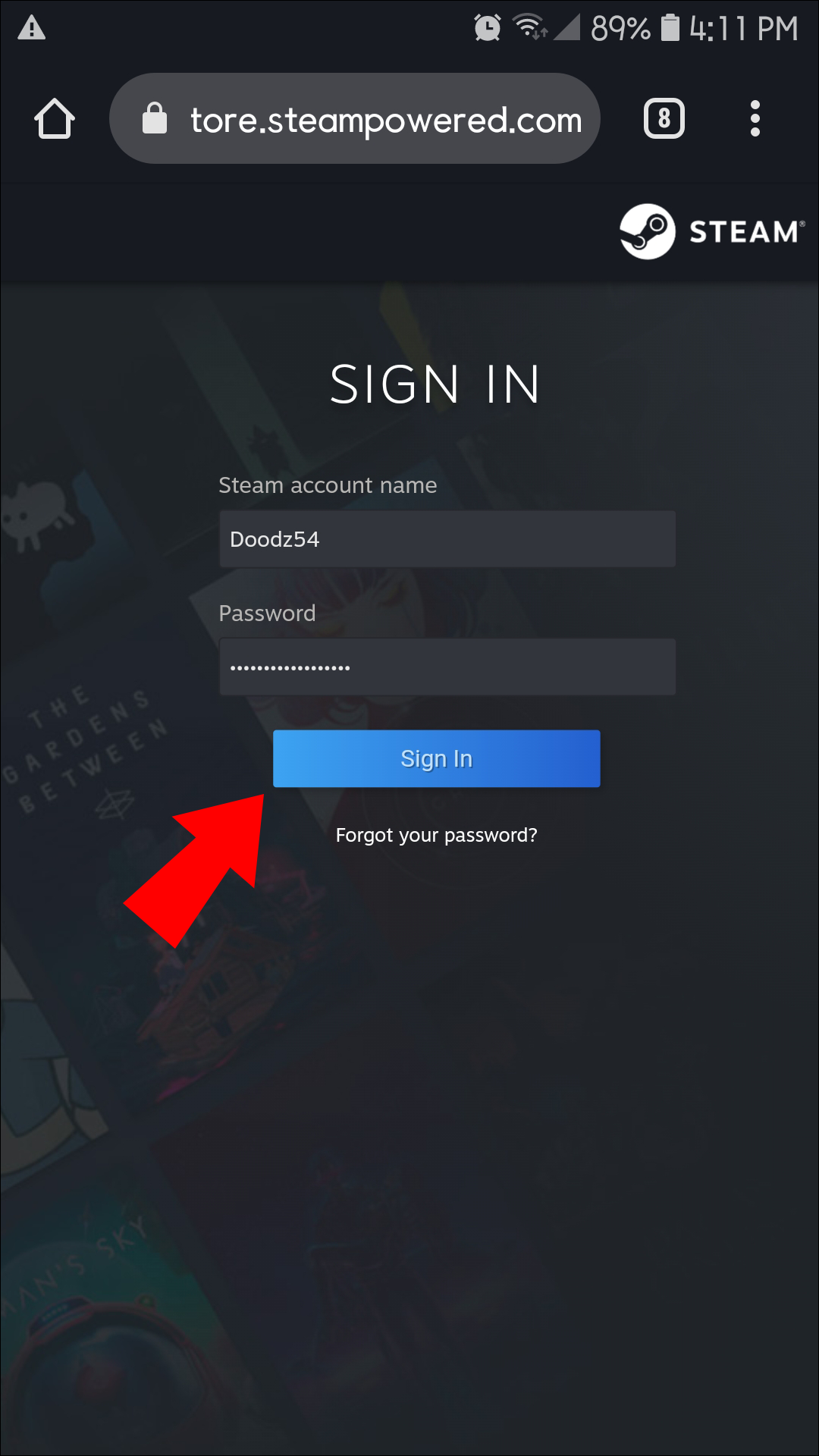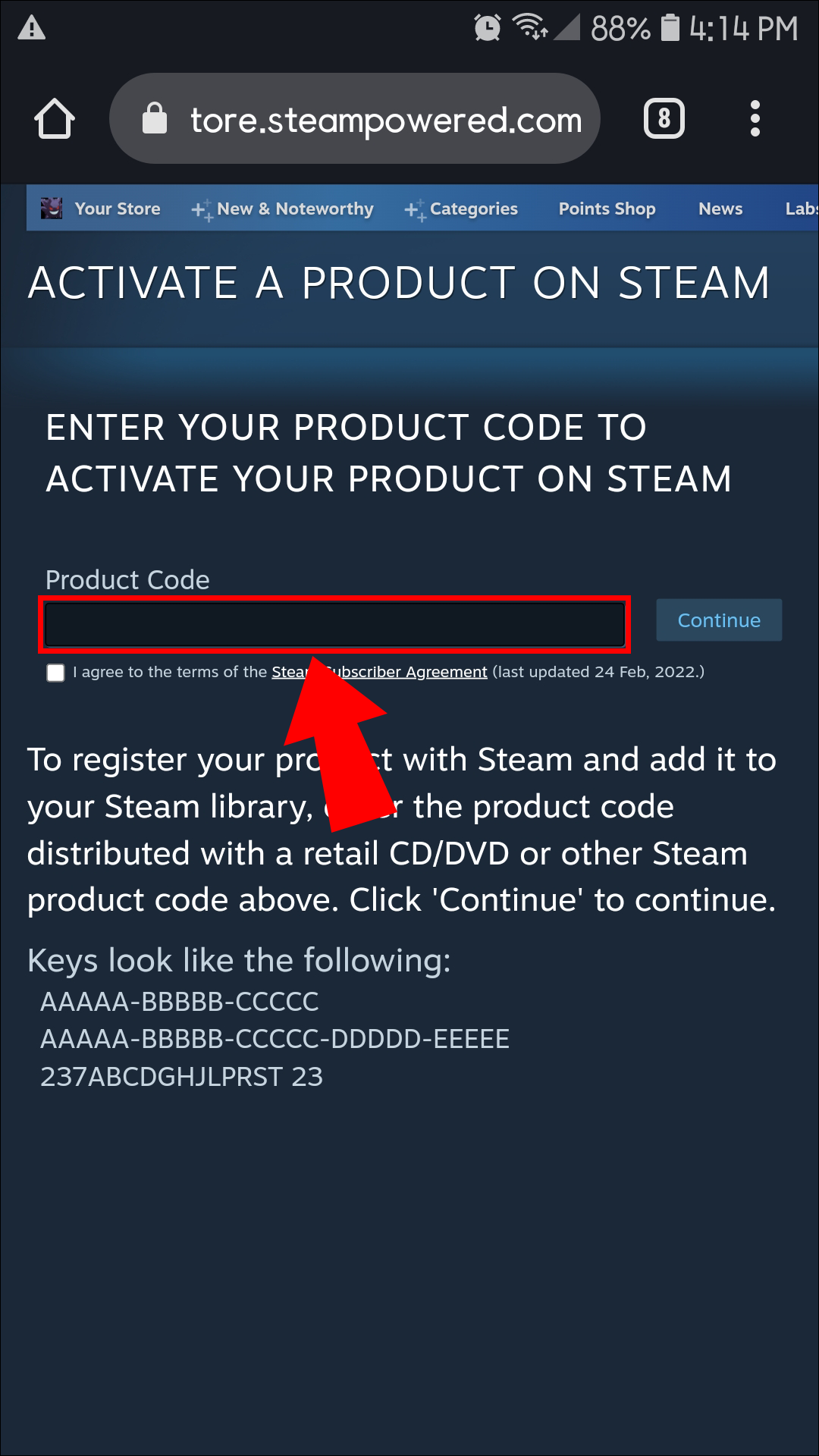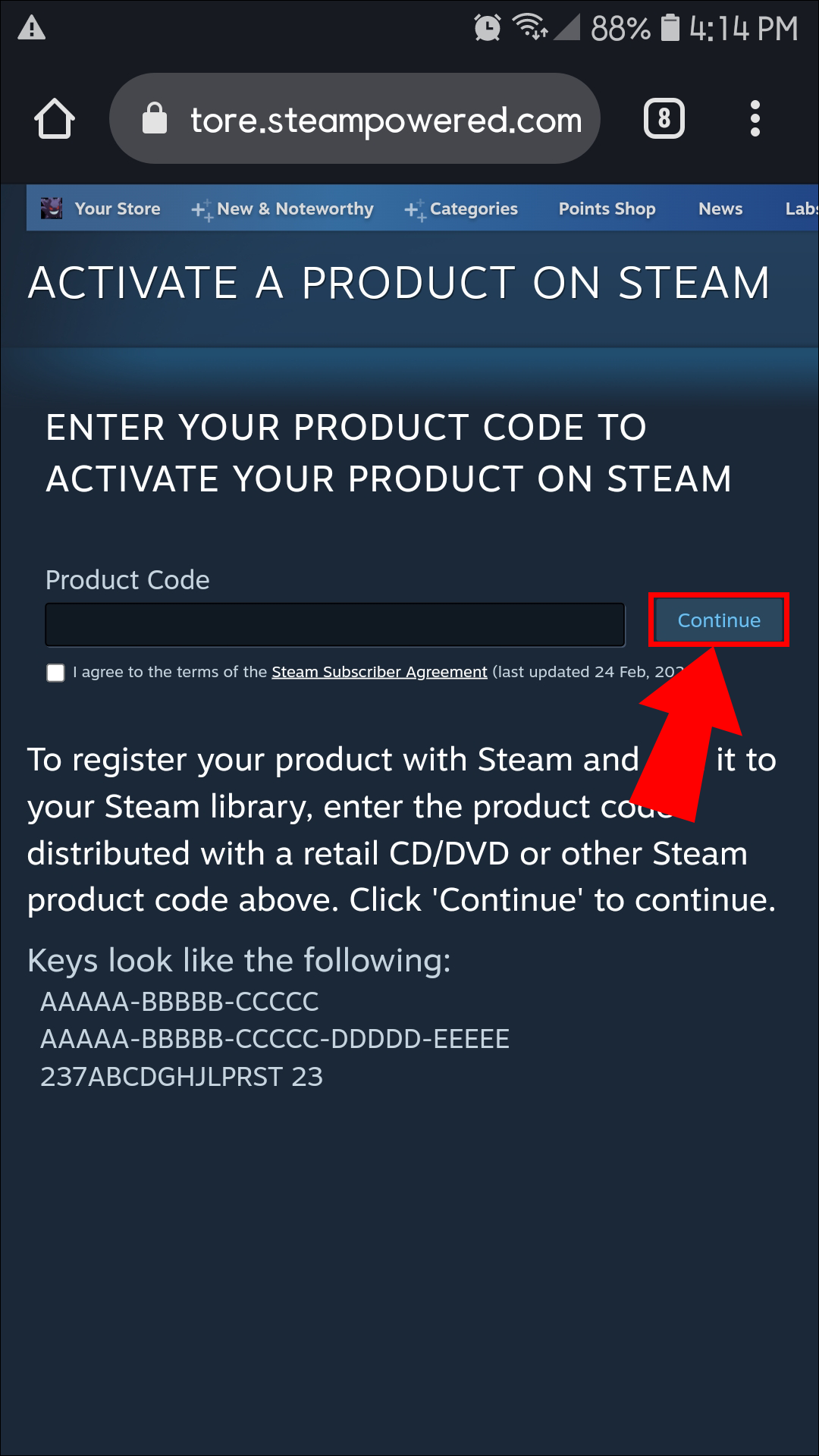The Steam platform is currently the most popular way to purchase and organize PC games within the same program. Steam allows users to redeem gift cards, but not everyone has access to Steam’s proprietary cards, digital or physical. Instead, you might be one of the people who received an Amazon gift card for your birthday.
Don’t worry; there’s still a way to get Steam titles or cards with an Amazon gift card. Contrary to popular belief, Amazon sells more than physical items; you can also find digital products there. Read on for the steps.
How to Buy Steam Games with an Amazon Gift Card on a PC
Contrary to what you may think, you won’t need Steam for the purchase process until you reach the second phase. Steam only allows users to use the company’s gift cards, and your Amazon gift card won’t work in the store. Thus, you’ll first need to redeem the Amazon gift card, and then you can purchase a Steam card or a Steam game.
- Go to Amazon’s website.
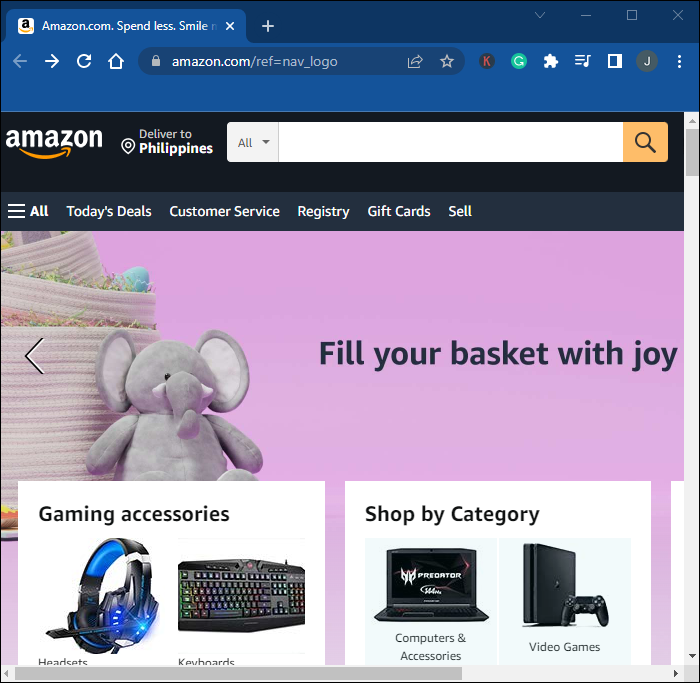
- Log into your account.

- At the top-right corner, click on “Account & Lists.”

- From the dropdown menu, select “Account.”

- Pick “Gift Cards” from the list of available options.

- Choose “Redeem A Gift Card.”

- A new page will open, and you’ll be prompted to enter the gift card’s code.

- Click on “Apply To Your Balance.”

- Use your current Amazon balance to shop for a Steam gift card, Steam game, or both.

The above method lets you purchase any Steam games or cards immediately, as the cost gets subtracted from your Amazon balance. However, there’s also another way to buy Steam games on Amazon with a gift card.
- Go to the “Amazon.com“ website.
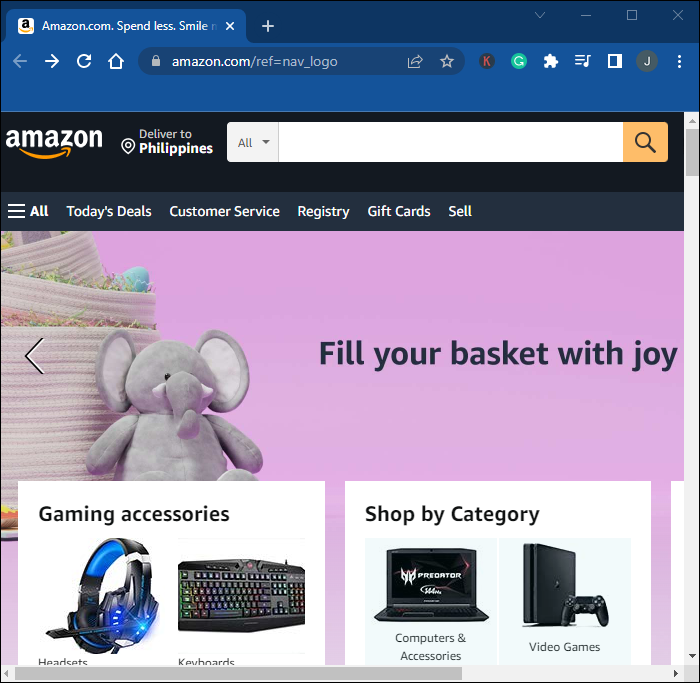
- Log in if necessary.

- Type the game’s title in the search bar, or search for “Steam games” or “Steam gift cards,” then Press “Enter” or click the “magnifying glass” to commence the search.

- Click on the item’s listing.

- Click on “Add To Cart.”

- Select the “shopping cart” icon to review your purchases.

- Click “Proceed to checkout.”
- Type the code in the “Enter a gift card, voucher, or promotional code” box, then click “Apply.”
- Continue the order by clicking on “Use this payment method.”
- Finish the process by clicking on “Place your order.”
How to Get/Use Your Steam Digital Code from Amazon on a PC
The Steam game code or digital card number from your new purchase can be obtained using Windows, Linux, Mac, or another operating system by following these steps:
- Go to “Amazon.com” if you are not already there.
- Click the “Account and Lists” dropdown menu in the top-right section below your name, then choose “Account.”
- Select “Your Orders.”
- Click on the “Digital Orders” tab.
- You can then access your list and find the Steam game you bought.
- The activation key will be underneath the game’s title.
- Launch the “Steam app.”

- Click on “Games” in the top Menu.

- Select “Activate a Product On Steam.”

- Click on “Next.”

- Read the “Steam Subscriber Agreement,” then select “I Agree” to proceed.

- Enter the Steam product key you obtained from Amazon in the “Product Code” box.

- Choose “Next.”

- The game will now be added to your library.
How to Get/Use Your Steam Digital Code from Amazon on Android/iOS
If you’re not near your PC, you can activate the digital game beforehand on a smartphone. When you reach your computer, all that’s left is the installation process. The time that it takes depends on the size of the game.
- Open a browser and go to the “Steam product activation“ page.

- Log in with your credentials and authenticate it with the Steam app.

- Enter the “digital code” into the “Product Code” box.

- Tap on “Continue.”

- The game is now added to your library.
The above process requires the app to add the product code but doesn’t allow for product key activation. At this point, you already have ownership of the game. When on a PC later, you can click on the game’s listing in the Steam app and get the option to download it.
Ensure you have enough storage space on your hard drive, as game files can take up an immense amount. Your PC should also be capable of running the game at an acceptable quality for a pleasurable gaming experience.
You should also be aware that not every game sold on Amazon has an option for Steam code purchases. Of course, only PC games meant for Steam will have Steam keys, but it’s possible that the title can’t be purchased that way. You may find it on the Steam store but not on Amazon.
Therefore, it’s best to avoid using Amazon gift cards when you want to buy Steam games. You can use Steam gift cards or your credit card, which are much faster and barely take two minutes.
FAQs: Amazon Gift Card Redemption for Steam Games/Cards
Can you redeem a key on Steam Mobile?
No, you can’t do that with the app alone. However, you can use a mobile browser to redeem the code. Nevertheless, you’ll still need to authenticate your login via the app.
Thus, while Steam for mobile alone isn’t enough, there is a workaround.
Can I get Steam games on Amazon?
You can easily acquire games released by Steam by purchasing them on Amazon. However, there’s no guarantee that the game you want will be sold on Amazon. Nevertheless, the process is entirely safe but somewhat inconvenient.
How do I use my Amazon gift card at checkout?
Before you proceed with payment, a page will contain all the payment options Amazon supports. A field near the middle of the page lets you enter a gift card code. Once applied, you can check out your shopping cart and complete the purchase.
Does Steam accept other gift cards?
No, Steam will only accept the cards Valve sells to stores. You can also buy digital Steam gift cards you can send to friends worldwide. This is much faster than mailing a physical one.
Somewhat Usable
Despite this inconvenient method, it’s the only way to convert the money on the Amazon gift card into the Steam game you want. The process takes longer and can be confusing, but it’s not too challenging. Make sure you buy a Steam activation key from Amazon before proceeding.
What games have you bought from Amazon this way? How would you improve this process if it were up to you? Let us know in the comments section below.
Disclaimer: Some pages on this site may include an affiliate link. This does not effect our editorial in any way.