If you encountered an unavailable Steam manifest error, the Steam client failed to access the manifest. The error occurs when the platform can’t find specific files, making games unavailable. For this reason, it’s essential to look for ways to fix it. Many users had reported the occurrence of this error.
Read on to learn all possible ways of fixing this annoying problem.
How to Fix Steam Manifest Unavailable Error
Steam gives a manifest error when it can’t find its list of games. There are a few troubleshooting methods that can help fix this error message and get you back to gaming.
Changing the Download Region
This way has been proven by users as the most useful one when faced with the Steam manifest unavailable error. Here is how you go on about it:
- Open the Steam app.
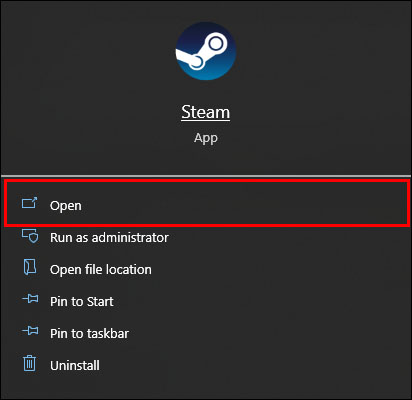
- Click on the “Steam” option in the top left corner of the window.

- Go to “Settings” in the drop menu.

- Select the option “Downloads” in the left options menu.

- Go to “Download Region.”

- Select a different region from the current one.

- Tap on the “OK” button to save the changes.

- Restart Steam to see if the error is fixed.
Furthermore, some users claimed that clearing the cache has helped with this problem. So, before you try this method, make sure you remove the download cache in the app. That option can be found below the “Download Region” option.
Log Out and Log Back In
Usually, players try logging out of their account and logging back in when they encounter a problem. This method can also be helpful for this particular error, especially if you haven’t logged out of Steam in some time. To log out of Steam:
- Open the Steam app.
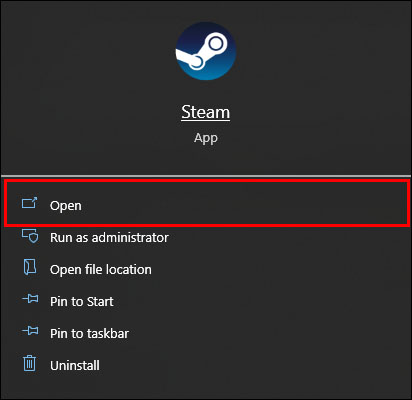
- Click on the option “User name” in the top right corner of the client.

- Choose the option “Logout of account.”

- Close the app and restart it and log in to your Steam account.

This simple method is sometimes enough to fix the Steam manifest unavailable error.
Reset Your Internet Settings
If the two mentioned methods haven’t fixed the error with manifest, you should try resetting your internet settings. What you need to do is flush the DNS cache and check if that worked. This method is more complicated.
- Press the “Windows” button and the “R” button at the same time to open the “Run” window.

- In the dialog box, type in “
steam://flushconfig” and press “Enter” to open the “Clear Download Cache” window, where the cache flushes.

- Press the “Windows” button and the “R” button dialog box to open again.

- Type in “
cmd” and press the “Enter” button.
- In the “Command Prompt,” type “
ipconfig /flushdns” and press “Enter” again.
After completing these steps, you need to restart your PC and see if the manifest unavailable error persists or is fixed.
Temporarily Turn off the Windows Firewall Defender
The Windows Firewall Defender can sometimes block Steam access to the manifest. This is how you temporarily deactivate it:
- In the search box Type “firewall” near on window icon.

- Select “Windows Firewall Defender.”

- Click “Turn Windows Defender Firewall on or off in the next window.” This option is located on the left side of the screen.

- Turn the firewall off by clicking the checkbox beside “Turn off Windows Defender Firewall (not recommended).”

- Tap on the “OK” option to complete.


- Restart your Steam app and check if the error is still there.
Reinstall Steam App
You can try deleting and reinstalling the app if everything else fails to fix the manifest error. When following this method, ensure that your “Steamapps” folders are backed up. This can come in handy if you want to use these folders later. You can find them in C:\Program Files (x86)\Steam\Steamapps most of the time.
Here is how you can reinstall Steam:
- Press the “Windows” and the “R” buttons simultaneously.

- Type in “
appwiz.cpl”.
- From the list, find the Steam app.

- Select “Uninstall.”

This should do the trick and resolve the manifest unavailable error.
Disable VPN
A VPN service and proxy server configurations can cause the manifest error on Steam. They cause problems with online connectivity, but disabling them may fix the issue with Steam. Furthermore, disable VPN and proxy servers before launching the platform and make sure the tasks from these servers are removed from Task Manager.
FAQs
What does content unavailable mean on Steam?
If you come across this message on Steam, it means that the servers in your region are out of service. To fix this problem, you only need to change the download region on Steam and use different servers to update the games in your library.
Where is the Steam manifest?
The appmanifest file is in the “Game Library” on Steam. When you locate the game, you only need to right-click on it and choose the option “Manage.” There you can see “Browse Local Files.” You can find the specific file in the “steamapps” folder in Windows Explorer. Can You Delete Steam Manifest Files?
Steam needs the manifest files, which aren’t supposed to be deleted. If you accidentally delete these files, Steam won’t be able to update the games. Even if you try to install a game, the game gets deleted and triggers a full download again. You can try and bring some of the manifest files you deleted by following this link for GitHub.
Solutions for Steam Manifest Unavailable Error
This article listed a few solutions if the manifest error appears again when you’re trying to download or update Steam games on your PC. You may have to try a few or a combination of different solutions before you resolve the issue. But if you still receive an error message after trying all the solutions, contacting Steam’s customer support may be the best course of action.
Do you often have problems with the Steam manifest unavailable error? Which method worked the best for you in fixing this problem? Let us know in the comments section below.
Disclaimer: Some pages on this site may include an affiliate link. This does not effect our editorial in any way.




























