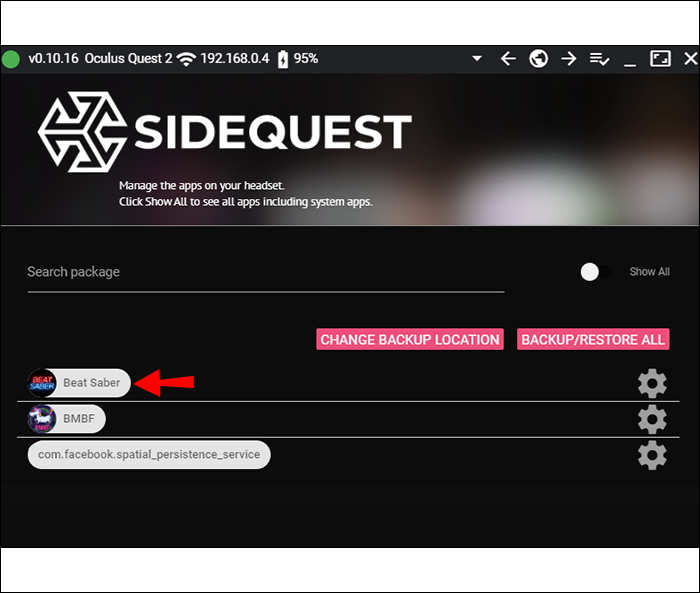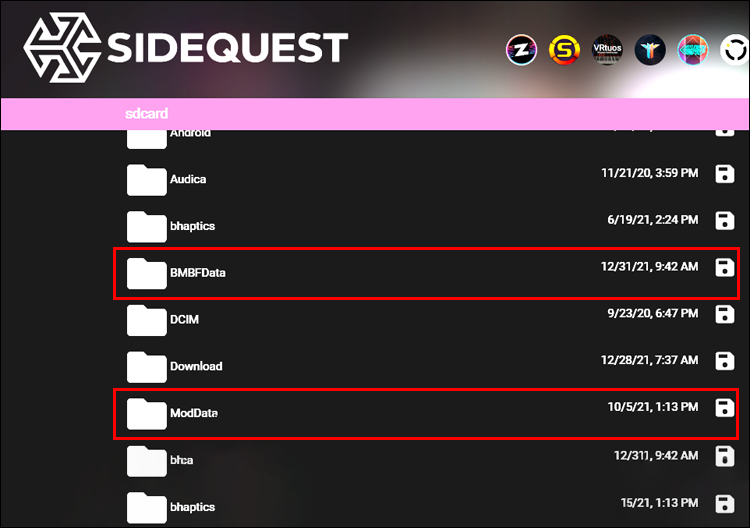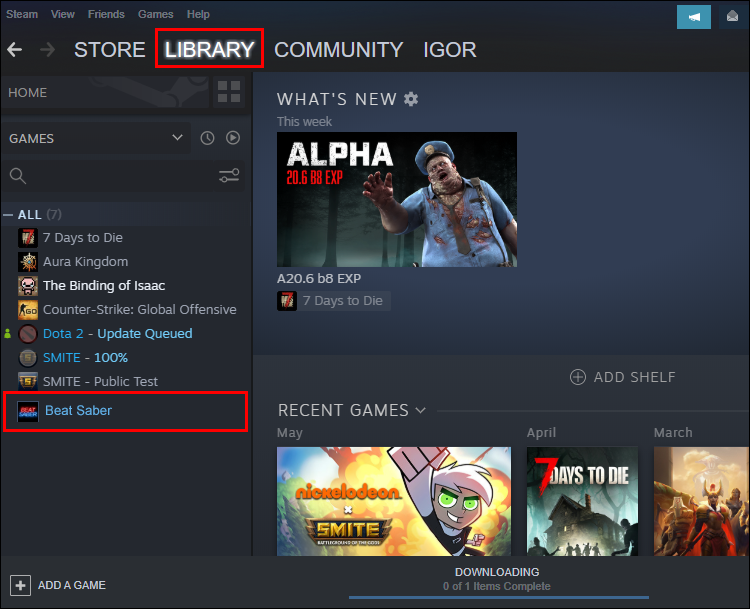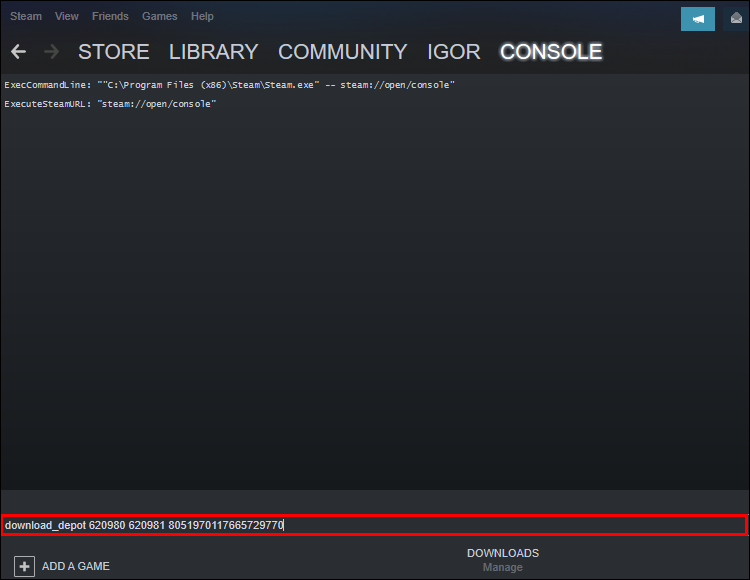The standard graphics of Beat Saber are wonderfully made, but some players prefer to modify the game’s appearance. They do so via a program called the Mod Assistant, but there are times mods don’t appear after an update. This frustrating situation has stumped many people.
Fortunately, there are ways to address the situation. Whether on Meta Quest 2 or Steam, you can find the solutions below. Read on for all the details.
Beat Saber Mods Not Working on the Oculus Quest 2
Modding the Quest 2 is rather difficult. Since Beat Saber performs automatic updates, that will usually make the mods incompatible. Fortunately, the community has several ways to make mods work again.
We assume you already have the requisite software for all of these guides, such as BMBF, SideQuest, and more. The instructions will reflect this.
Downgrade the Game
The most common reason your mods don’t work is that they’re incompatible with the latest Beat Saber build. This is a problem with BMBF since the developers must update the software first.
Downgrading the game allows you to revert to a version that supports your favorite mods. The BMBF build you want should correspond to the Beat Saber version number, but the most stable one is now BMBF 1.15.0.
First, you should back up your Beat Saber save data and any present custom songs. That will let you preserve your scores and progress.
- Open SideQuest on your PC and sign in.

- Connect the PC to your Quest 2 via cable.

- Click on the Currently Installed Apps button with nine pips.
- Look for Beat Saber.

- Click on the gear icon and select the option to uninstall.

- Repeat Steps 2 to 5 for BMBF.
- Look for the folder icon in a toolbar and find the BMBFFData and ModData folders on your headset.

- Select the red crosses to delete them.
At this point, you’re ready to perform a downgrade.
- Make sure your Quest 2 is online and unblocked. Go back to SideQuest on your PC.
- Go back to the Currently Installed Apps section.
- Drag and drop the Beat Saber APK file onto the logo.
- Do the same step above for a downloaded BMBF APK file.
- Install BMBF using the Touch controllers and avoid hand tracking.
If you can’t click on any buttons in BMBF, launch it on your PC and select Restore Config/Sync to Beat Saber. Alternatively, restart your Quest 2 and run BMBF a second time.
Next, you can start verifying your mods. This part is essential because you want them to be active and functional.
- On your Quest 2, run BMBF.

- Navigate to the Mods tab.
- Make sure these mods are on the headset.
List of Mods
- Codegen
- SongLoader
- PlaylistManager
- QuestUI
- Custom Types
- SongDownloader
- PinkCore
If something is missing or is shown turned off, select the Sync To Beat Saber button to restore them. If that doesn’t work, go to the Tools tab and look for Quick Fix. Select the sync option again and they should be back.
Now, you can launch Beat Saber and verify if your mods are working. Go ahead with save data and custom song restoration before you can enjoy the game again.
For those who aren’t aware, installing BMBF on your Quest 2 headset will disable the official multiplayer mode. Your scores won’t show on the official leaderboards either.
Beat Saber Mods Not Working with Steam
Modding Beat Saber on Steam is much easier, and you also get access to more content because PC mods are more varied. The mods also make the game easier to navigate, mainly if you downloaded custom songs. That way, skimming through hundreds or thousands of songs is unnecessary.
Here are some possible errors and their fixes.
Corrupted Files
Corrupted or missing files will prevent mods from working. The best way to fix this is to verify the game’s files. You can do this with Steam directly.
- Launch Steam.

- Go to the Library section and find Beat Saber.

- Right-click the game’s name and select Properties.

- Look for Local Files.

- Click on Verify Integrity Of Game Files.

- Wait for the process to end. If there are lost or corrupted files, Steam will restore them. Try and see if your Beat Saber mods are working.
Beat Saber Needs Admin Permission
While not ordinary, sometimes an update can change the software’s permission. You need to give Steam admin rights.
- Right-click the Steam icon on your desktop. Select Properties. Go to the Compatibility tab.

- Check the Run This Program As An Administrator box.

- Click on Apply and OK.

- Test if Beat Saber is working.
You Need New Mods
Some mods aren’t compatible with specific versions. In this case, you’ll have to update or delete them. This process shouldn’t be complicated if you’re running the latest Mod Assistant version.
You only have to launch Mod Assistant and click on “Install Or Update.” It would be best if you kept all essential mods up to date since they contain fixes and will usually work better than older versions. Try launching Beat Saber after this and see if the errors are gone.
Repatch Beat Saber
If the problem is getting out of hand, consider repatching Beat Saber. There’s a Steam page here that has many of the latest versions. Each version has a code that you need to copy before repatching.
- Get the code for the version you want. Press Windows Key + R.

- Paste
steam://open/consoleinto the textbox.
- Run the command. Paste this command
download_depot 620980 620981 8051970117665729770and run it.
The long string of numbers at the end is for version 1.23.0, the second latest patch. Replace it with another code if you want another build, such as 1.4.0.
- Once the process is complete, copy the path in the console.
- Paste it into Windows Explorer’s address bar.
- Select and copy the files.
- Go back to Steam.

- Open common and go to Beat Saber.
- Back up UserData and Beat Saber_Data\CustomLevels to a safe location.
- Delete everything in the Beat Saber directory.
- Paste your downloaded files and accept the overwriting warning.
Now that you’ve repatched the game, adding mods is possible once more.
Beat Saber Mods Not Working for Patch 1.23
Even though patch 1.23 isn’t the latest one, some people are still on it because they repatched or downgraded their game. The solutions above are all feasible fixes, but they work for many of the latest versions.
First, you should verify the files and mods. That usually takes care of the issue.
However, if you’re not happy, there’s always a PC restart. Sometimes that magically solves any errors.
Back in Business
Beat Saber is an entertaining game that thrives partly thanks to the modding community. While there aren’t any people banned for using mods yet, know that doing so does violate the terms of service. Only proceed with these steps after being prepared.
What mods are your favorite? What platform do you play Beat Saber on? Let us know in the comments section below.
Disclaimer: Some pages on this site may include an affiliate link. This does not effect our editorial in any way.