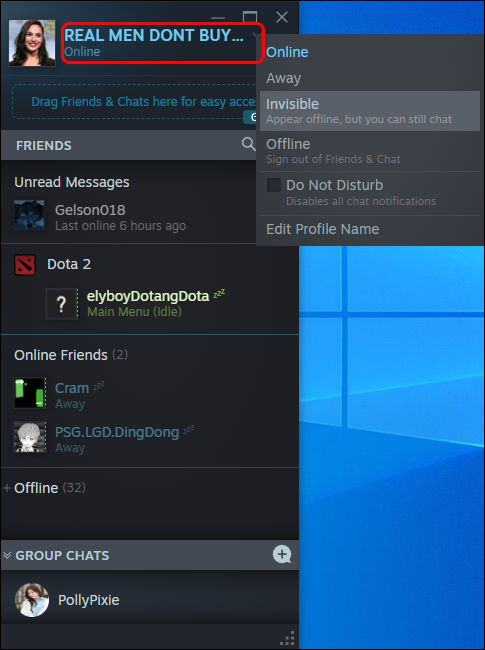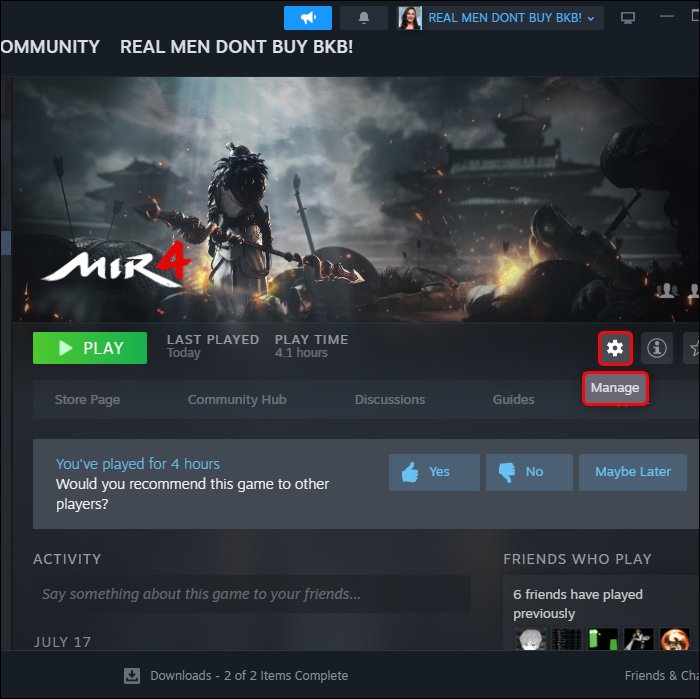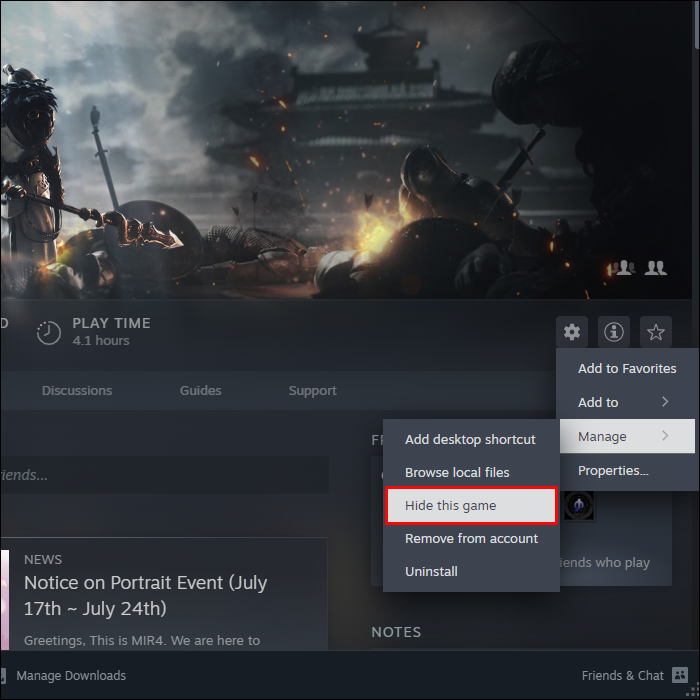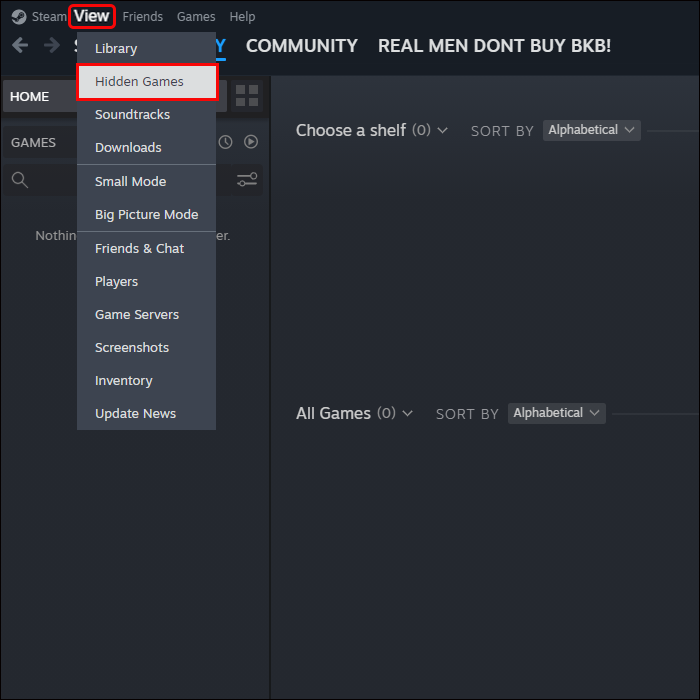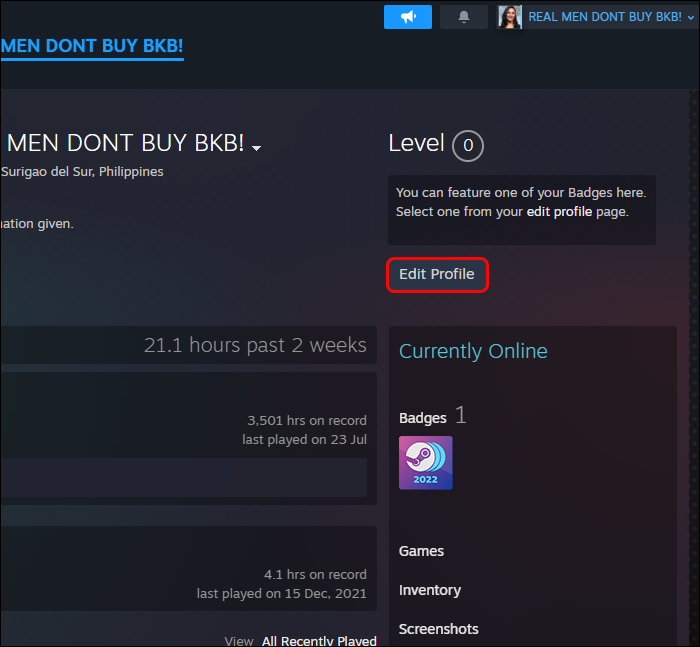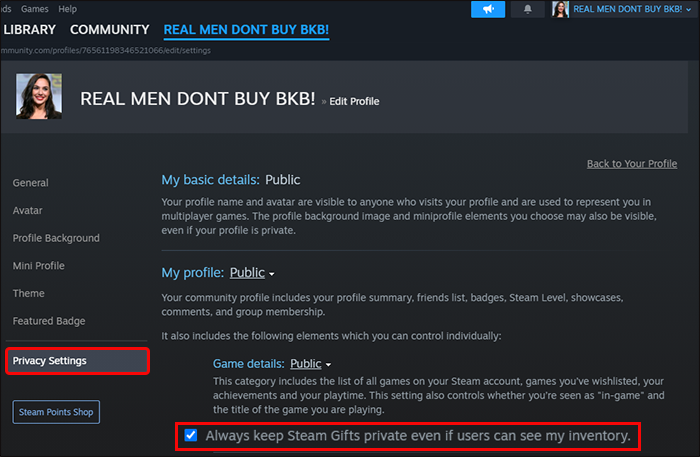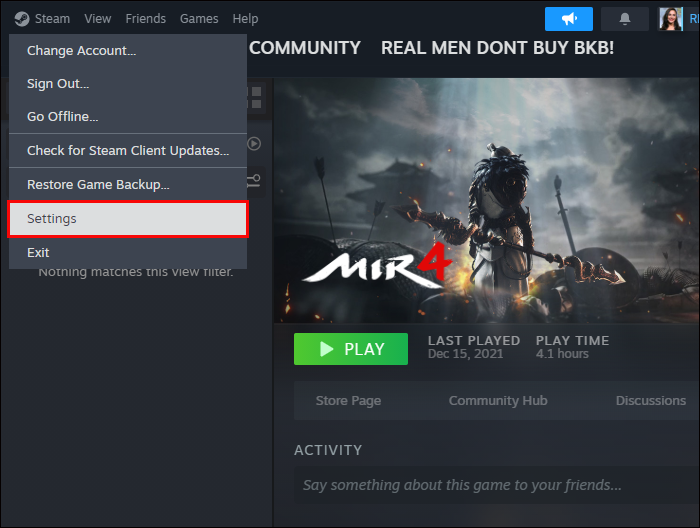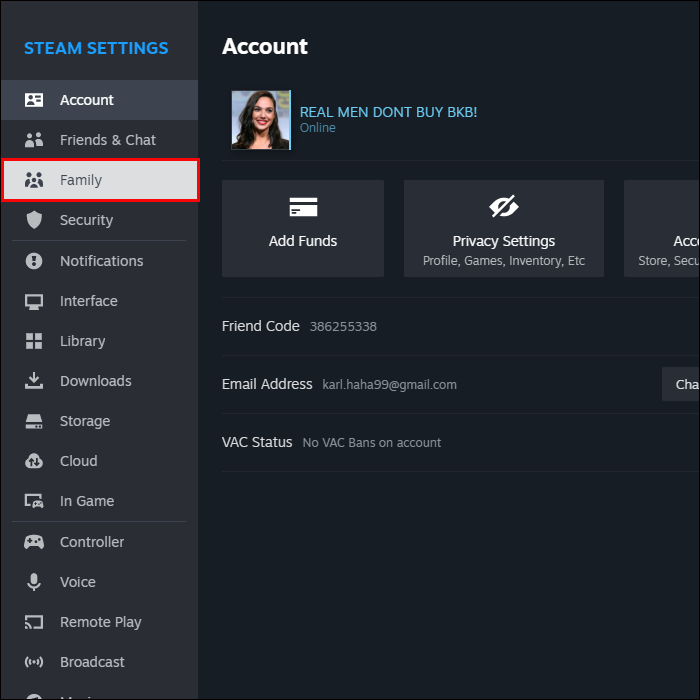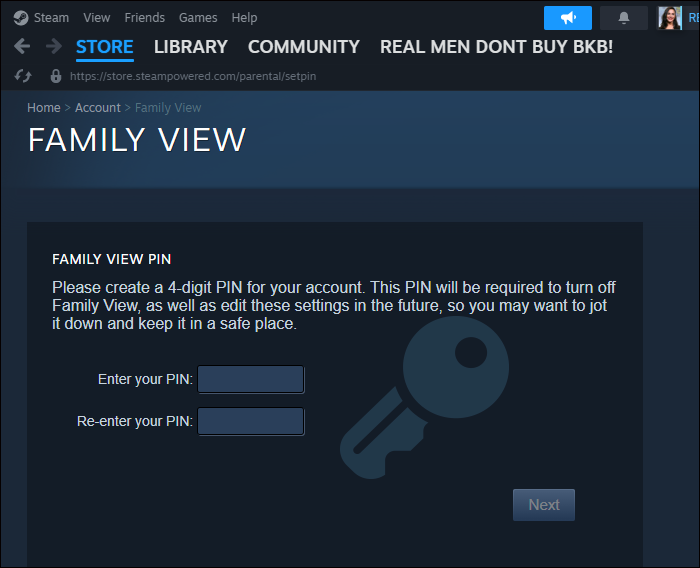If you’re an avid online game player, you may use Steam. Although Steam is a great gaming platform that stores all your purchase and gaming history, it shares your game information with your friends by default.
Naturally, you may not want people to know what games you’re playing or what games you’ve purchased. This article will explain how you can hide your data from prying eyes.
Make Your Steam Profile Private
If your Steam profile is made private, your game activity will be hidden. But this isolates you completely from your friends or other gamers. In private mode, functions such as inventory, your friend list, your game details, and the ability to post comments can be affected.
If you don’t want anyone on Steam knowing your gaming business, here are steps to change this in your privacy settings.
- Open Steam on your computer and select your Steam name at the top.

- Scroll down to “Profile.”

- You’ll see on the right, “Edit my profile,” click on it and then click on the “My Privacy Settings” button on your right.

- In your “Privacy settings,” look for the “My Profile” option, then open the drop-down menu.

- Select “Private,” and your game activity will now be private.

To check whether you’ve hidden your game information, right-click on any empty space within Steam, choose “Copy Page URL”, paste this into a browser, and check whether your Steam activity is now hidden.
Hide Your Steam Gameplay Activity
When you start a game or are currently playing a specific game, you may not like the idea of Steam notifying your friends. Neither may you want Steam to show your friends your wish-list, which they can see if they visit their friends list.
To prevent this from happening, you can change your status by doing the following:
- In Steam, select the “Friends and Chat” option.

- Select your username then choose between ”Invisible” or “Offline” for your status. If you’d like to appear offline but want to be able to chat, choose “Invisible.”

Although your game information may be shown from your profile, your friends won’t view the games that you’re currently playing. Steam is unable to track your activity when you’re using offline mode. For that reason, it can’t display this information to your friends from your profile. A negative point about using the offline mode is that you can’t use any of Steam’s online features. Hence, only use offline mode when you need to.
Hide the Games in Your Steam Library
When your computer is used by others, you probably would prefer to hide certain games from your Steam library, especially if you’re embarrassed about what you’re playing. Also, if there’s someone younger than 18 who has access to your computer, you may not want them seeing any content that’s not age appropriate.
Here is how you can hide your games from your Steam library:
- Open the Steam app.

- Go to your “Library” then chose which game you’d like hidden.

- Click on “Settings,” then “Manage.”

- In “Manage” choose “Hide this game.”

- To play the hidden game, go to “View” then “Hidden games.”

- Choose the game you wish to unhide, go to its settings and click on “Manage,” then “Remove from hidden.”

Hide Your Steam Activity from a Specific Friend
If there’s a specific friend you’d like to hide your Steam activity from, here’s how it’s done:
- Open Steam on your computer.

- Click on “Friends & Chat.”

- Choose your friend’s name and click on “Manage.”

- Choose “Block all communication.”

Once you’ve blocked all communication, you’ll appear as offline to all friends. Your profile will be seen as private to anyone who visits it. To unblock a friend, follow the above steps and choose “Unblock all communication.”
Hide Your Total Game Playtime
To hide the total game playtime on Steam, do the following:
- Open Steam on your computer and select your Steam name at the top.

- Scroll down to “Profile.”

- Select “Edit profile.”

- Select “Privacy settings” then find “My profile” and click on the checkbox called “Always keep my total playtime private even if users can see my game details.”

When you’ve saved these settings, your recently played game list won’t appear on your public profile.
Use Family View
Another way to keep your Steam activity hidden is by using the family view feature. With this feature you can restrict access to your account and ensure that the accessible content is age-appropriate.
Here’s how to set up the family view feature in your Steam account:
- Go into your Steam account settings.

- Select “Family view” from your “Account” section.

- Set up your PIN to unlock family view.

FAQs
Is there a way to hide certain activity in Steam?
Unfortunately, you can’t hide certain activity in Steam at the moment. You can only choose between displaying or hiding all your activity. You can hide specific games from your library. To do so, right-click on a game and choose “Manage,” then “Hide this game.”
Can I switch off a friend’s activity in Steam?
Yes, you can. Navigate to the privacy settings in your profile, then click on your username and choose “Profile,” “Edit profile,” and then “Privacy settings.” Change your activity from public to private, and no one will be able to view your gaming history.
If my game details are set to private, do I still have to hide all game activity from chat?
No, you don’t have to hide game activity from chat if you’ve made your activity private. Your game data won’t be visible to friends when set to private.
Is there a way to hide certain games from my library?
Yes, there is an easy way to hide certain games from your Steam library. To do so, go to your Steam Library and choose the game you’d like to hide. Select “Hide this game in my library” and click on “OK.”
How do I make my Steam profile private?
You can make your profile on Steam private by following these steps: Open the Steam app. Click on your username, then click on “Profile.” Select “Edit profile,” then go to “My privacy settings” and “Set my profile to private.”
To Steam or Not to Steam
As a Steam user, you might prefer not having your friends view your game information. You can hide your activity by setting your profile to private, hiding your activity for games, hiding certain games from being seen in your library, or even restricting a specific friend from viewing your activity. This way, you never have to be embarrassed by your friends seeing the games you’re playing or worry about someone you share your computer with having access to games they shouldn’t.
Have you ever hidden your activity on Stream? If so, did you use any of the tips and tricks featured in his article? Let us know in the comments section below.
Disclaimer: Some pages on this site may include an affiliate link. This does not effect our editorial in any way.