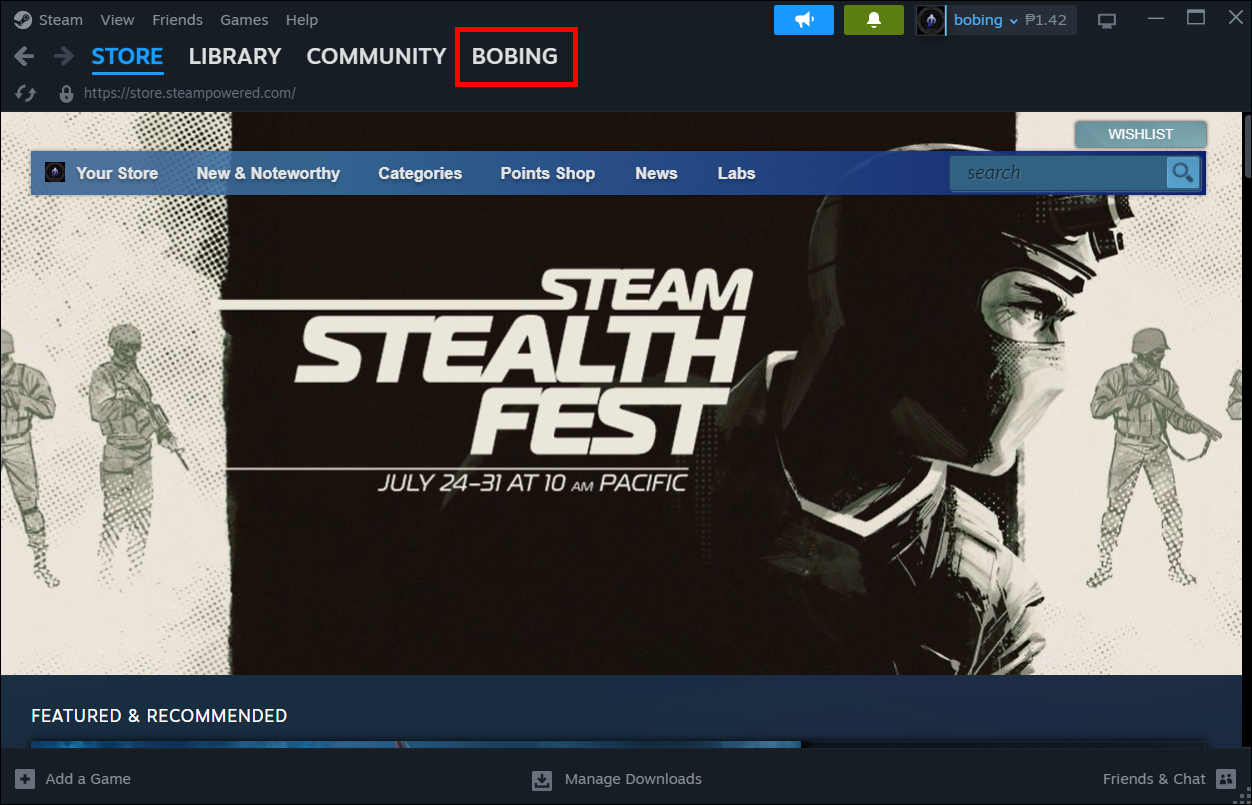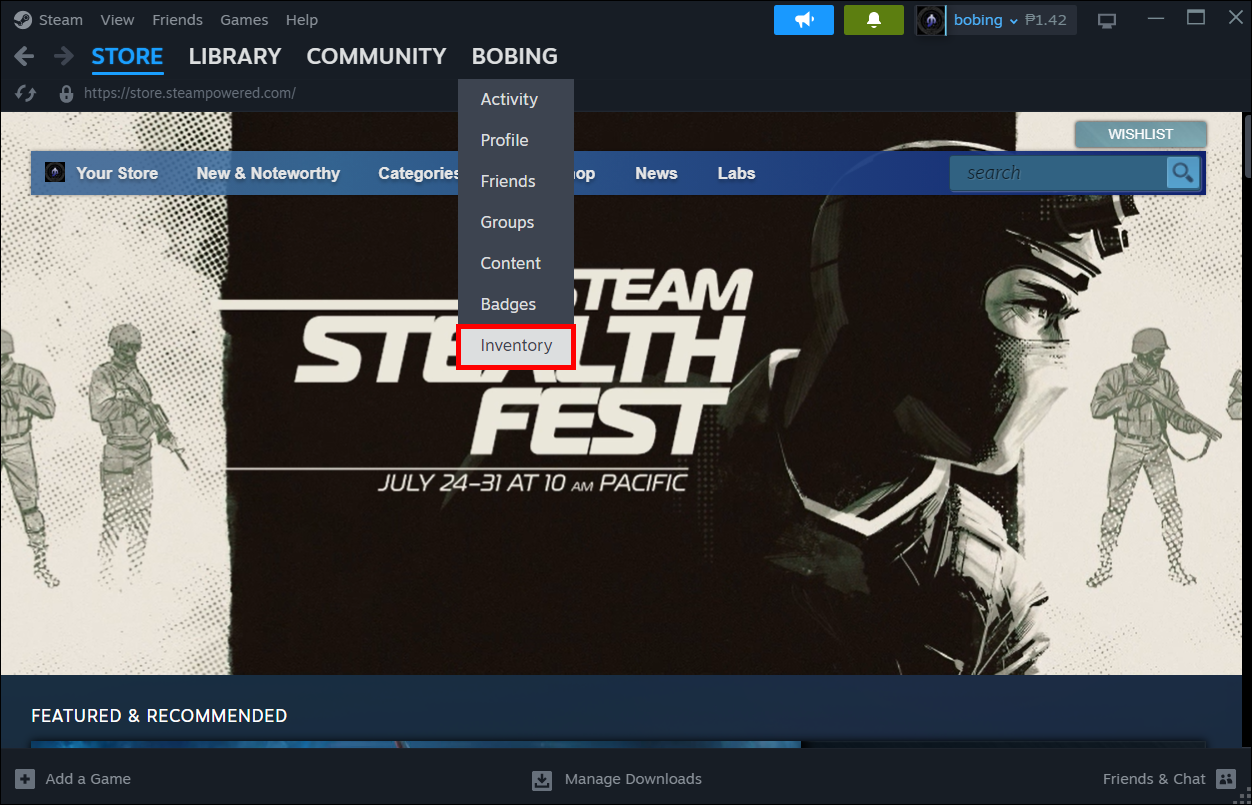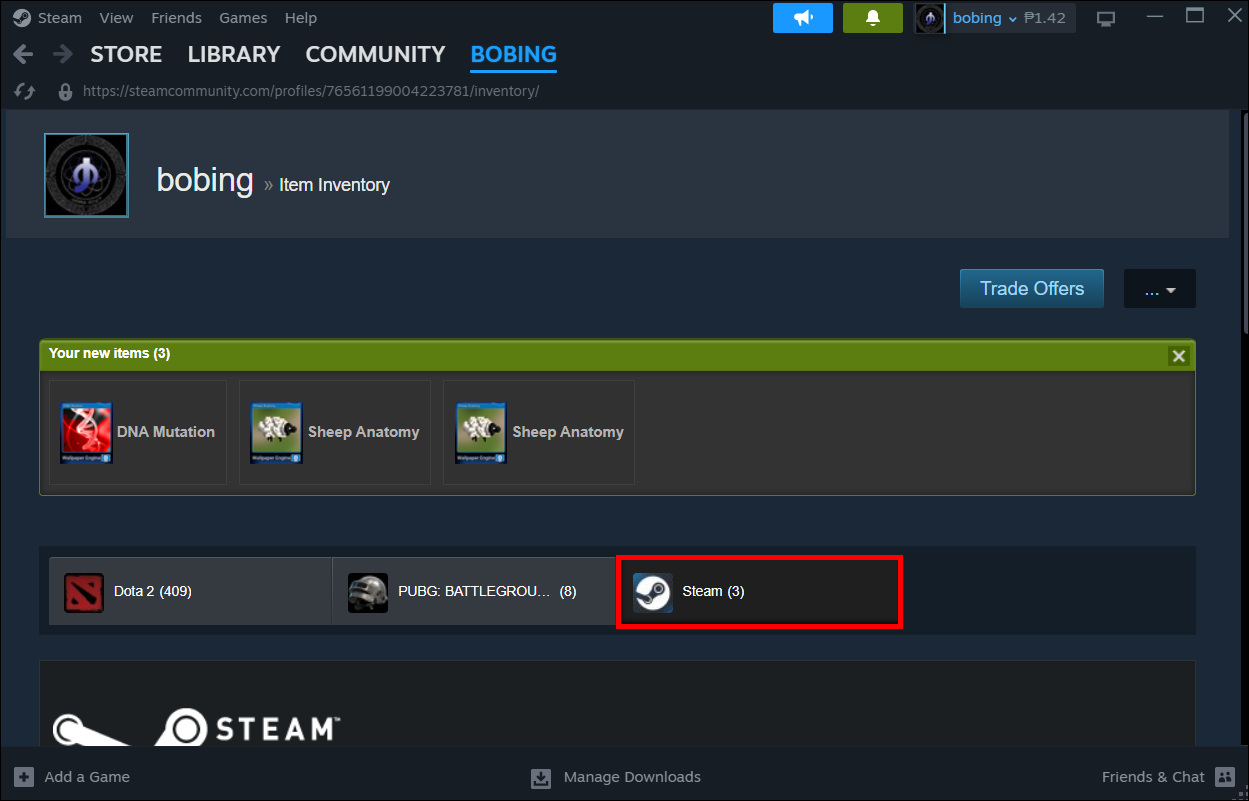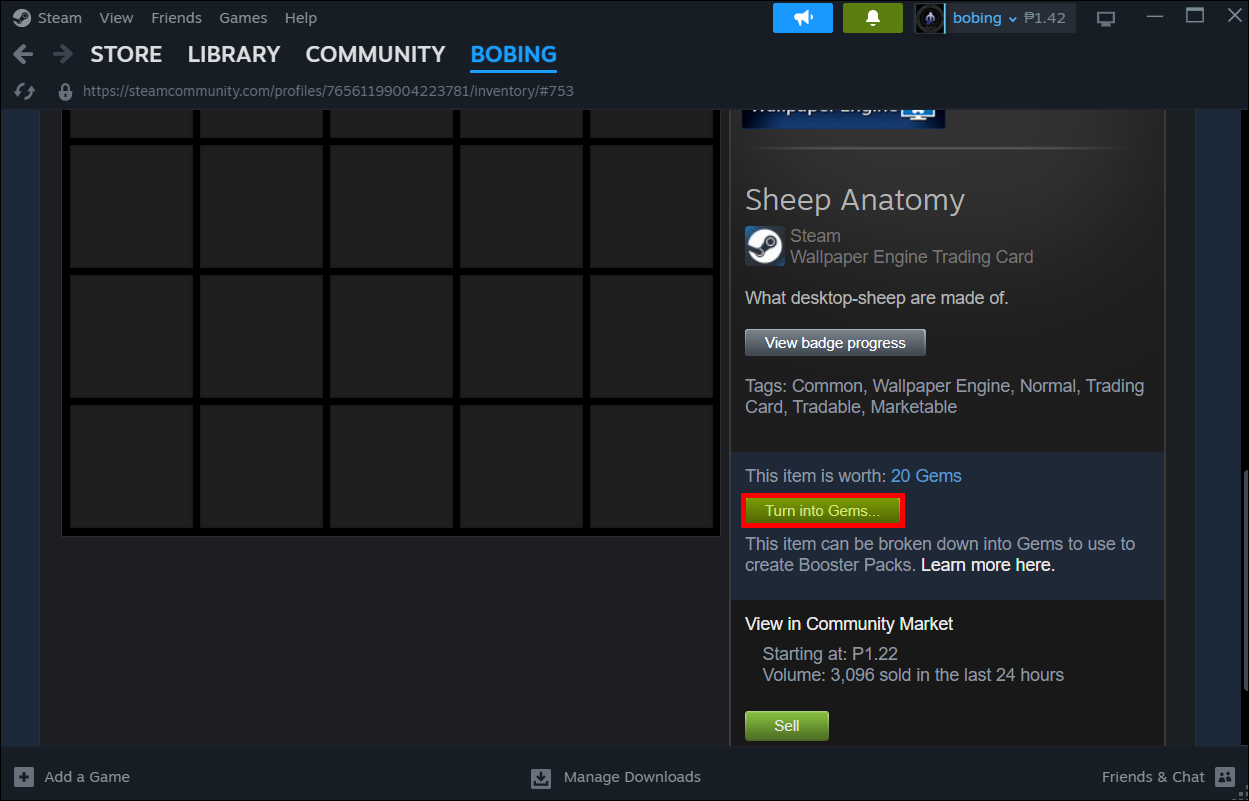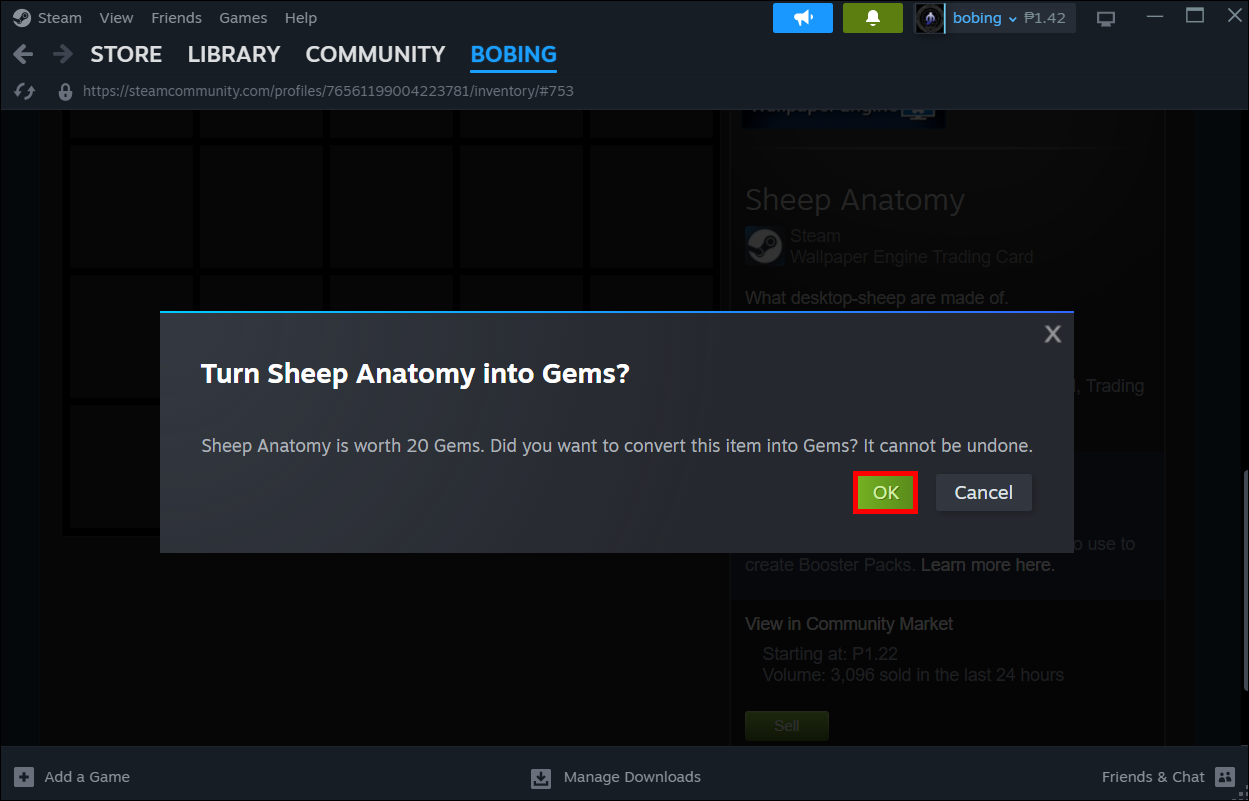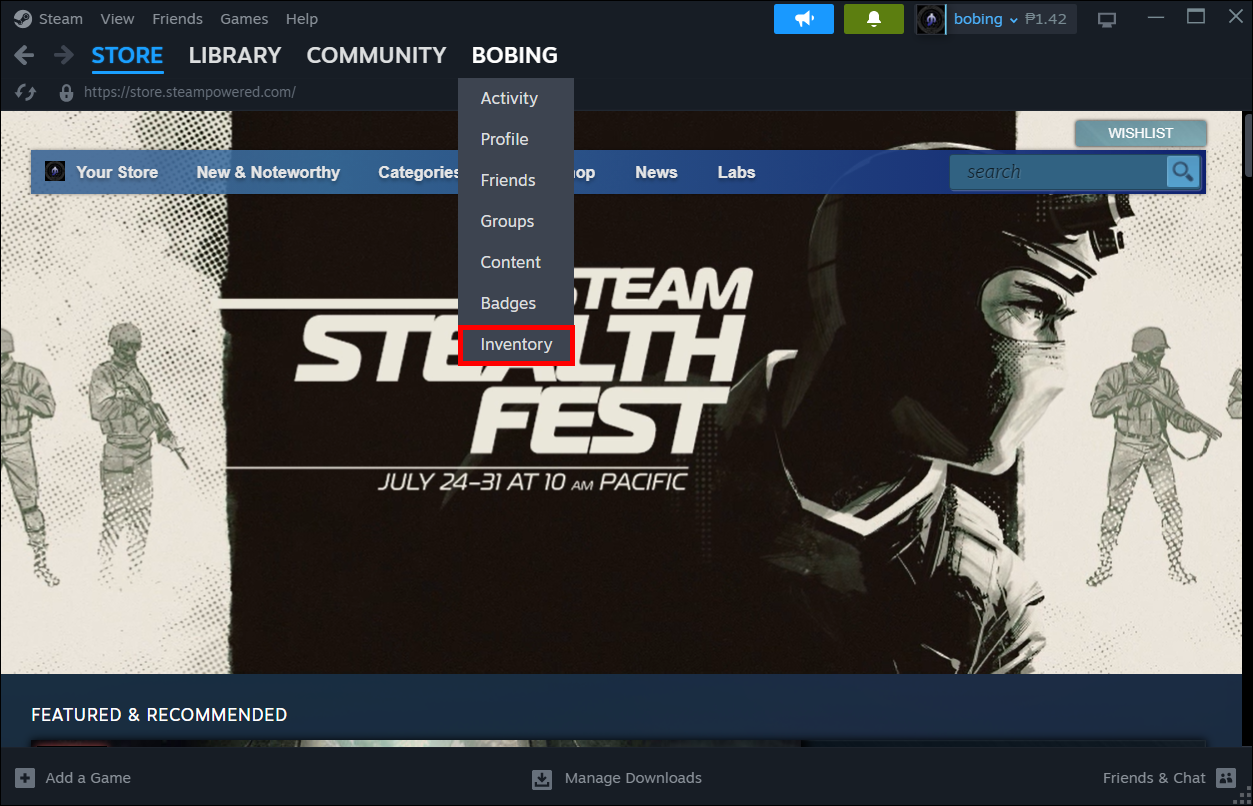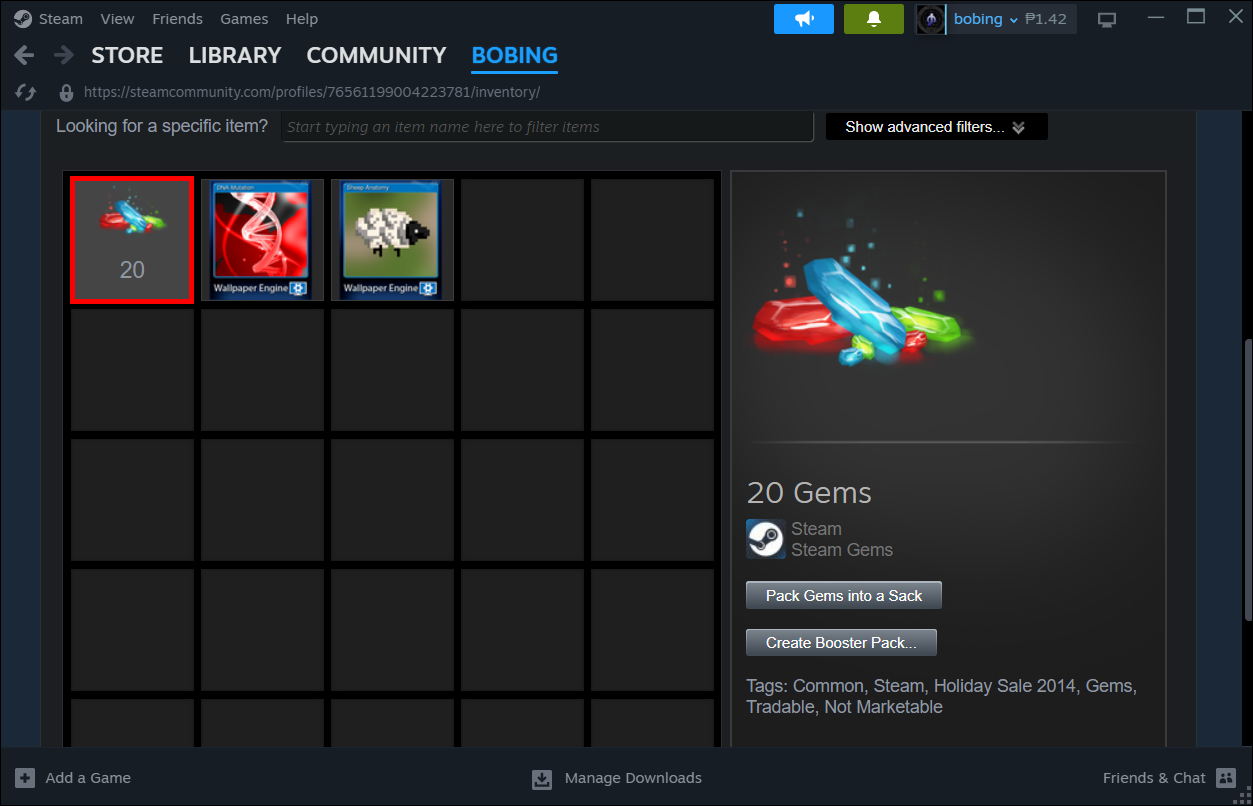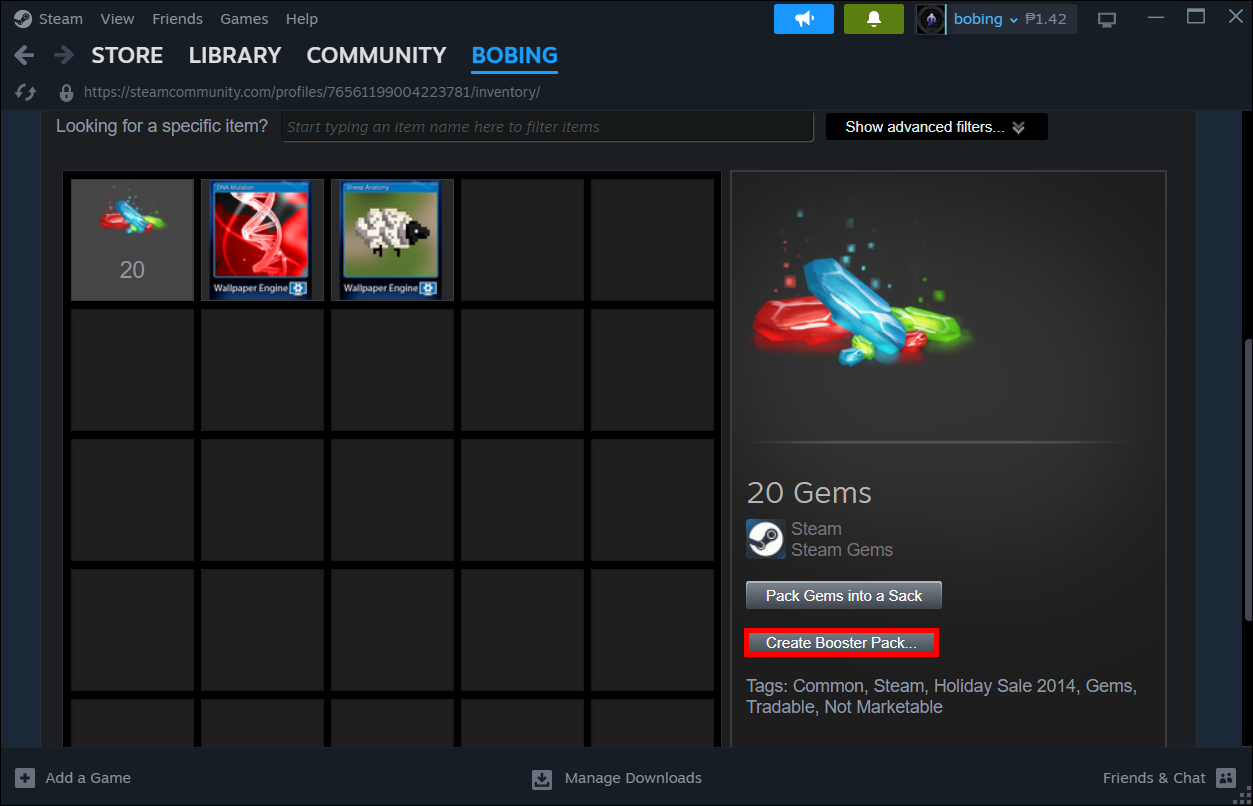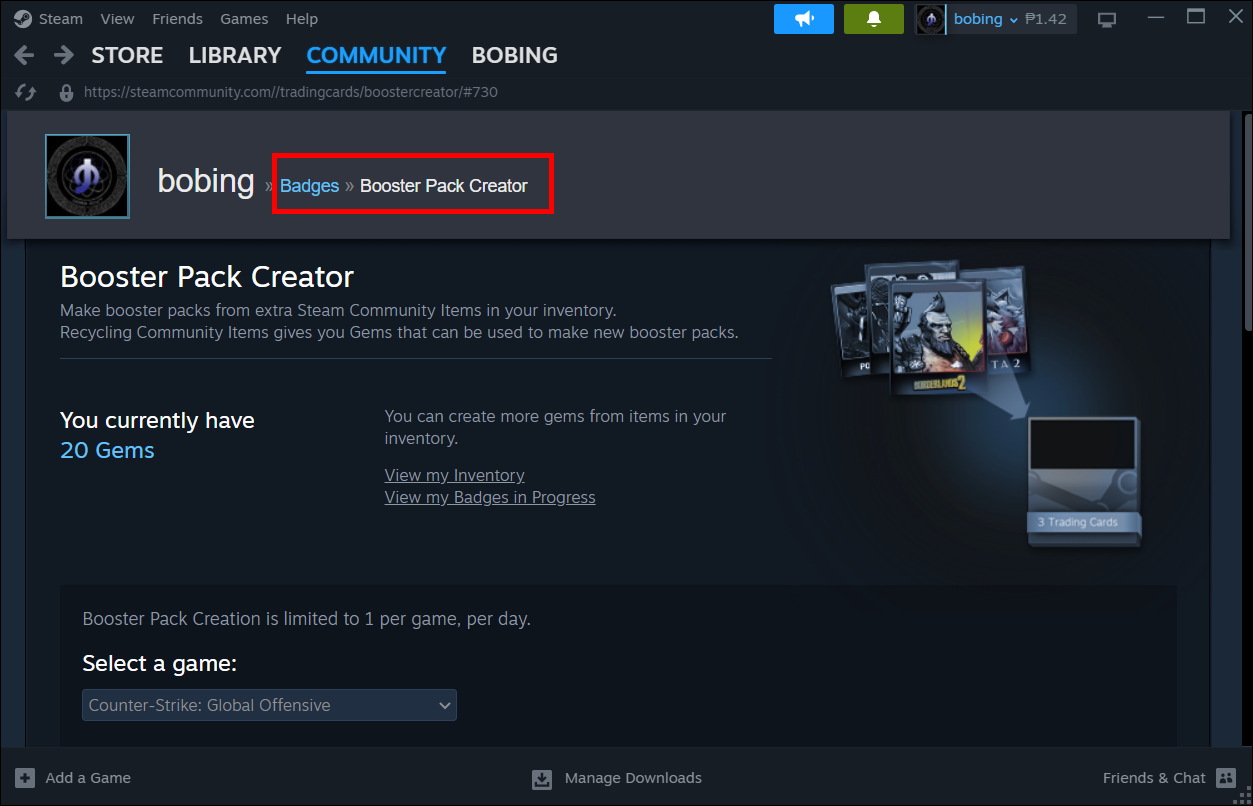Gathering collectibles on Steam can improve the look of your profile and how others see you in chat. Trading Cards are an essential collectible that can be used in many ways. You can craft Badges with it, gather them from the game, sell them on the market, trade them with other players, and so on.
Players get Trading Cards from playing games. You can only get a certain number of Cards from playing the game, and when you reach the limit, if you want to complete the set and craft a Badge, you must find another way to acquire them. One of those ways is getting Booster Packs.
Read on to find out how to get Booster Packs on Steam, the chances of acquiring this item, and what is necessary for eligibility.
Obtaining Booster Packs on Steam
With Booster Packs, you can level up faster as you get more Trading Cards and Badges. A Booster Pack contains three cards for its game. For example, if you get Star Wars Booster Pack, you’ll find three Star Wars Trading Cards inside. You can get Booster Packs in two ways: for free by waiting for random drops, and with Gems.
How to Acquire Free Booster Packs
If you don’t want to spend Gems and money on getting Booster Packs, there’s a way to get them for free. First, you must collect all the cards available for drop in a game you own, which is usually half of the total number of cards for that game.
To get the free Booster Pack, you only need to wait to receive a random drop and open Steam weekly to remain eligible for these drops. The chances of getting a Booster Pack depend on how often other players craft Badges. One Booster Pack is given randomly to a player each time a Badge is crafted for the same game. This means you’re more likely to get Booster Packs for popular games, as more people will craft Badges. If you get a Booster Pack drop from Steam, you can find it in your Inventory.
Furthermore, your chances of getting a Booster Pack are increased based on your Steam level. For every 10 levels, your chances of getting a Booster Pack increases by 20%.
- Level 10 – You get a 20% drop rate increase.
- Level 20 – You get a 40% drop rate increase.
- Level 30 – 60% increase.
- Level 40 – 80% increase.
- Level 50 – 100% increase, doubling your chances.
- Level 100 – 200% increase, tripling your odds.
Additionally, you can check if you’ve already acquired all drops from the game by opening the “Badge” option. There you can see “No card drops remaining” next to your cards for various games, which means you’re eligible to earn a Booster Pack. Check your Badges area to see for which games you’re eligible. If you notice “5 card drops remaining” or any other number of cards you still need to obtain while playing a game, you’re not eligible for a Booster Pack.
Even with increased odds, it might take an exceedingly long time before you get a free pack, especially for a game that’s not popular.
How to Acquire Booster Packs With Gems
One of the ways to obtain a Booster Pack is with Gems. Gems are a currency implemented on Steam during a Holiday Sale event in 2014. They were initially used to bid for complete games, but are now cosmetic-only currency.
You can get more Gems by recycling various collectibles into Gems, such as cards, backgrounds, and emoticons. While this destroys the items, if you have too many unusable items you can’t trade or sell that are taking up much space in your Inventory, recycling them into Gems is the way to go. Trading Cards are usually not worth converting to Gems since the gain is minimal and they might be able to get traded off.
Here is where you can make your own Booster Pack with Gems:
- Open the Steam app.
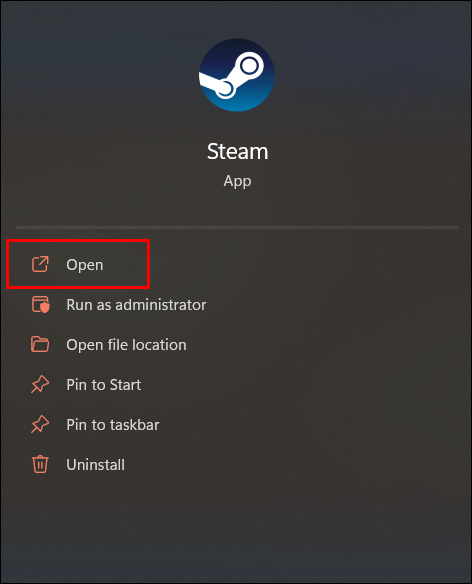
- Tap on the username at the top of your screen.

- Choose “Inventory” from the drop-down menu.

- Go to the “Steam” tab to see all your Steam Items.


- Click on the one you want to “recycle” or destroy to get Gems.
- Tap on the option “Turn into Gems.”

- Confirm by pressing “Ok.”

A Booster Pack price can range from 400 to 1200 Gems. When you gather enough Gems, this is what you have to do:
- Open the “Steam” tab in the “Inventory.”

- Click on Gems.

- Tap the option “Create Booster Pack” on the right side of your screen.

- This opens up the “Booster Pack Creator” window you can also access from the “Badges” option.

In this window, you can see the Booster Packs you can buy and how much each one costs. On top of the screen, you can also see how many Gems you have. You can get one Booster Pack for one specific game, limited to one daily.
- Select a game from the drop-down menu.
- Choose between “Make tradable pack” or “Make untradable pack.”
- Click on “Make Pack.”
- Confirm in the pop-up window.
Opening and Trading Packs
After you get the pack, a window will pop up where you can choose to unpack the Booster Pack instantly or view it in inventory. If you choose the second option, tap “Unpack” on the right of your screen. You can see which cards you got and your Badge progress there, and check if the cards are from the same set. Note that there is no guarantee you’ll get new Trading Cards from the pack, as you can also receive duplicates and the cards you already obtained through the game.
You can also trade or sell Booster Packs. When you click on the Booster Pack you created in your Inventory, you can see if the item is tradable and marketable. After you craft a Booster Pack with Gems, you can’t trade it immediately as it has a cooldown. Furthermore, you can also buy Booster Packs from the Market if you think you’ll lose too much value by recycling cards into Gems.
FAQs
What is a Foil Steam Card?
Foil Steam Cards are a collectible that is rarer to obtain than standard Trading Cards. Just as Trading Cards can be used to forge a Badge, Foil Cards are used to create a Foil Badge. These cards have a higher value and are more expensive to buy from the Market.
Should I sell or open Steam Booster Pack?
Opening a Booster Pack is a good option if you want to complete the whole set of Trading Cards for a particular game and create a Badge. However, it might take time to collect all since you can get duplicates. On the other hand, selling them is better if you want to earn money and don’t want to take risks.
Customizing Your Steam Profile
Booster Packs are rare to get from Steam, so you can recycle cards and make your own pack by spending Gems. For best results, buy more games and play through them to get cosmetics to convert into Gems.
Have you ever received a Booster Pack drop from Steam? Do you trade, sell, or collect cards from Booster Packs? Let us know in the comments section below.
Disclaimer: Some pages on this site may include an affiliate link. This does not effect our editorial in any way.