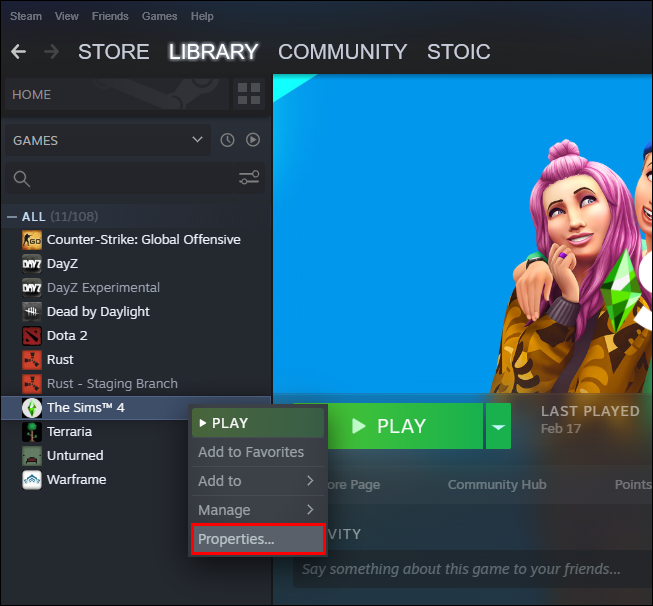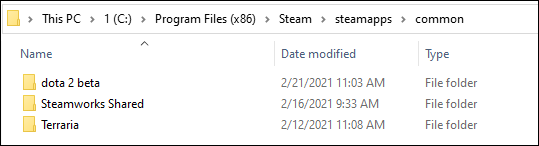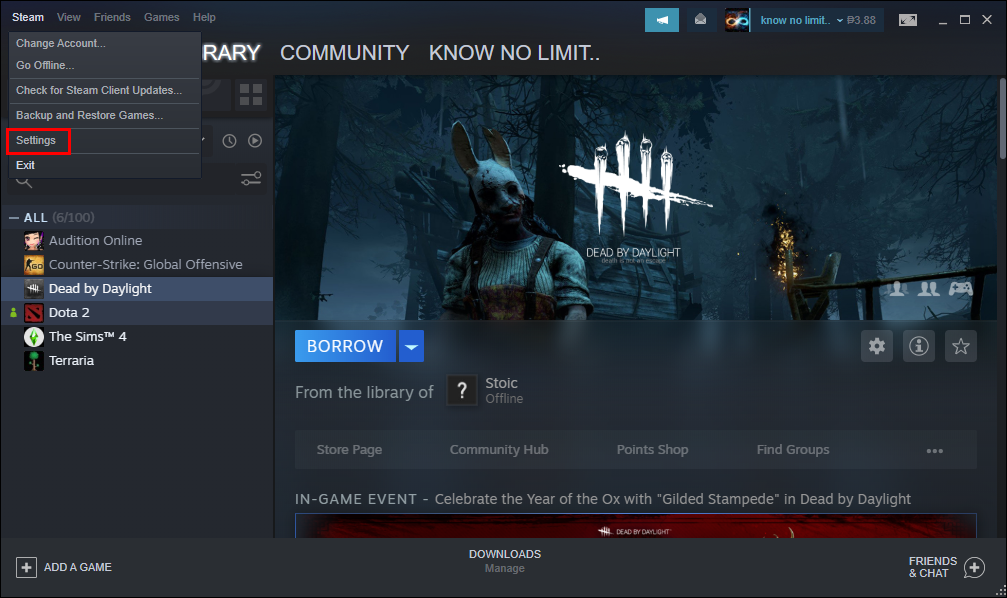In recent years, games have become much larger and take up a significant portion of your storage drive. As a result, Steam has decided to provide its users with the option of moving selected games to a different drive. This way, there’s no need to re-download a huge number of gigabytes to transfer a few game files to another location. However, many gamers may not be familiar with this function. That’s why we’ve come up with a simple guide that shows you how to move your Steam games to another drive.
Since Steam allows several library folders, you can decide where your games are installed after downloading them. Additionally, the company now allows its users to move those games once the download completes. Until recently, this process was very complicated, but the story is quite different now.
How to Move a Steam Game to Another Drive/Partition Using Steam
Moving a Steam game to another internal or external drive is a simple process, but the time it takes to transfer the game files depends on the drive’s speed and the game’s size. This process creates a new folder in the partition or storage drive that you select.
Note: When using an external drive on several computers, the OS should be the same on each device since every OS uses different coding, plugins, and data on Steam to function correctly. If you plug the drive into Ubuntu, it will overwrite Windows files to make it work in Linux. The same goes for the other way around.
Here’s how to move Steam games to another drive folder.
- First, make a library folder for the game on your other drive or partition. To do so, click the “Steam” tab and choose “Settings.”
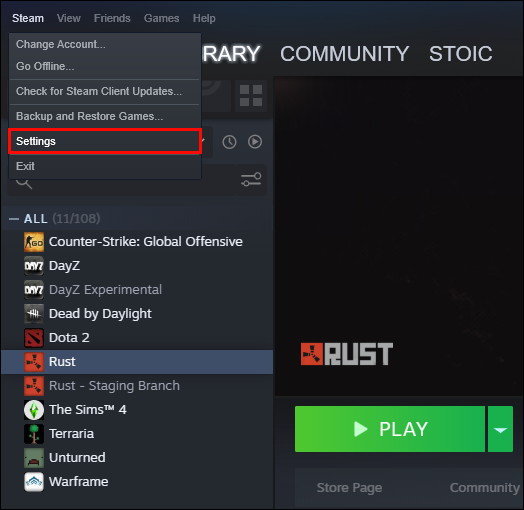
- Select “Storage,” then use the “<“ and “>” icons at the top right (if needed) to scroll to the end of your storage location list.
- Click the “⊕” icon next to the listed drives to add a storage location.
- Click the “dropdown list.”
- Select “Let me choose another location” to specify a drive and folder. If that option doesn’t appear, there are no more drives to choose from, so it will automatically jump to choosing a folder (Step 7).
- Now, click the “Add” button to open and browse in Windows File Explorer.
- Select the desired “drive” and “folder” (must be empty). You can also right-click in File Explorer and choose “New -> Folder,” then name it.
- Click “Select Folder” to save the new location, then click the “X” (close) icon to exit “Steam Settings.”
- Select the “Library” tab.
- Right-click your game in the library and choose “Properties.”

- Select “Installed Files” on the left, then choose “Move install folder” on the right.
- Pick the library where you want the game stored (your new drive/partition folder) and click “Move.”
- The game now resides in the newly designated location.
If you want to transfer other games, just repeat the process. Also, when installing future games, Steam will let you choose where you want to install them.
How to Move Multiple Steam Games at Once to Another Drive
If you want to move all your Steam games or batch-move some of them to a different drive, use the following steps:
- To create a new folder in the new location, click the “Steam” menu and select “Settings.” If you already made a new location, skip to “Step 7.”
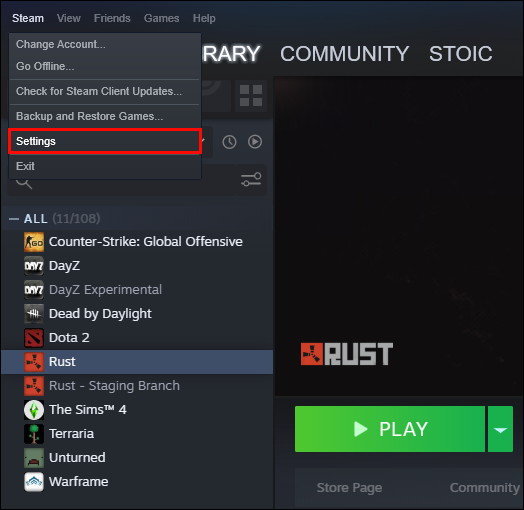
- Choose “Storage,” then use the “<“ and “>” icons at the top right (if needed) to get to the end of your storage location list.
- Click the “⊕” icon to the right of the location list at the top.
- Click the “dropdown list.”
- Select “Let me choose another location” to specify a drive and folder. If that option doesn’t appear, there are no more drives to choose from, so it will automatically jump to selecting a folder (Step 7).
- Now, click the “Add” button to open and browse in Windows File Explorer.
- Select the desired “drive” and “folder” (must be empty). You can also right-click in File Explorer and choose “New -> Folder,” then name it.
- Click “Select Folder” to save the new location and return to the Steam “Storage” settings.
- Tick the boxes next to each game in the “Games” section you want to be transferred. Click on each drive at the top to view all available games to select.
- Click “Move” at the bottom, then choose the “drive location” to move the selected games. Note that the folder is still the actual location the game will go.
- Your chosen group of games should now display in the new drive and folder.
How to Move All Steam Games using Windows File Explorer
Moving several Steam games using Windows File Explorer is convenient, but remember that Steam only allows one location per partition. Otherwise, it will say, “Steam library folder is not empty” when adding a new folder.
- Exit your “Steam” app if it’s running. Closing doesn’t exit Steam, so click “Steam -> Exit” from the top navigational menu.
- Confirm the app is closed entirely by checking the “Windows System Tray.”
- Open “File Explorer” and navigate to the “Steam” folder.

- Locate Steam’s game installation folder, “steamapps.”

- Copy the “steamapps” folder and paste it into your new location. You can paste it into any folder you like.
- Launch “Steam” and click on “Steam -> Settings.”
- Choose “Storage,” then use the “<“ and “>” icons at the top right (if needed) to get to the end of your storage location list.
- Click the “⊕” icon to the right of the location list at the top.
- Click the “dropdown list.”
- Select “Let me choose another location” to specify a drive and folder. If that option doesn’t appear, there are no more drives to choose from, so it will automatically jump to selecting a folder (Step 12).
- Now, click the “Add” button to open and browse in Windows File Explorer.
- Select the desired “drive” and “folder” (steamapps) that will be the new location.
- Click “Select Folder” to save the new location and return to the Steam “Storage” settings.
- Your chosen group of games should now display in the new “steamapps” folder when you select the drive at the top.
How to Change Your Default Steam Library Location
You can also change the default location of your Steam library where new games will appear:
- Select the “Steam” menu at the top and choose “Settings.”

- Select “Storage,” then use the “<“ and “>” icons at the top right (if needed) to get to the end of your storage location list.
- Click the “⊕” icon next to the other listed drives.
- Click the “dropdown list” to choose a drive, then skip to “Step 8” or select “Let me choose another location” to specify a drive and folder to add as your new default game location. If that option doesn’t appear, there are no more drives to choose from, so it will automatically jump to selecting a folder (Step 6).
- Now, click the “Add” button to open and browse in Windows File Explorer.
- Select the desired “drive” and “folder” (must be empty). You can also right-click in File Explorer and choose “New -> Folder,” then name it.
- Click “Select Folder” to save the new location and return to the Steam “Storage” settings.
- To designate the new location as the default library for your games, select the new drive location at the top, then click on the “horizontal ellipsis” (three horizontal dots).
- Choose “Make Default.”
Steam Game Location FAQs
Why Do You Move Steam Games to Another Drive?
Users usually decide to move their Steam games to a different drive for two reasons. The first reason is that the drive with installed Steam games has no more free space.
By default, your Steam games will be installed into the C drive, but your programs and games can easily take up all of its space. Over time, your partition bar will turn red, or the drive will be filled to the brim. To prevent this scenario, Steam users choose to move their Steam games to a partition with more free space.
The other reason is that gamers want to transfer their games to a solid-state drive (SSD) to lower load times. This is because SSDs come with much higher transfer speeds than hard-disk drives (HDDs). As a result, games moved to an SSD will load much faster.
How Do I Move My Existing Steam Installation?
This is how you can move your existing Steam installation to a different hard drive:
• Log out of your Steam account and close the app.
• Go to the folder that contains your Steam installation. It should be in your Program Files on the C drive.
• Delete the folders and files there but keep the Steam.exe File and SteamApps Userdata folders.
• Cut the Steam folder and paste it to a different location. For instance, you can place it somewhere on your D drive. As you download your future games, they will be saved in your new folder.
• Open Steam, enter your login information, and wait for the program to finish the updates. After that, you’ll need to verify your files’ integrity.
• To do this, restart your PC and open Steam.
• Choose Manage, followed by Properties.
• Press Local Files and hit Verify integrity of game files…
How Do You Move Save Files From Steam?
If you’re moving a game to a different location, a good idea is to transfer the saved files as well.
• Find the game’s folder by right-clicking on the title in Steam’s library.
• Choose Properties and press Local Files.
• Click Browse Local Files to arrive at the location of the game’s files. Open it.
• Copy the files from the storage folder and paste them to a location on a different drive.
• Delete the contents of your previous storage folder.
• Launch the game from the new drive, and the saved files should load your current progress.
How Can I Move My Entire Steam Folder Into Another Drive?
Moving your entire Steam folder works the same way as moving the Steam installation:
• Log out of your account and exit the application.
• Browse Steam’s current installation folder in the Program Files.
• Delete all the files and folders except for the Userdata and SteamApps folders and the Steam.exe file.
• Cut Steam’s folder and paste it to the new location.
• Open the client and log into your account. Wait for the updates to finish and verify the integrity of your files.
Boost Your Gaming Experience
Moving Steam games to a different drive can be done in some quick and simple steps. Most of them boil down to creating an additional library and moving your games to the new location. So, whether you need to free up some space or you’d like to run games on faster settings, now you know how to do both.
Have you tried moving a Steam game to another drive? Did you encounter any difficulties along the way? Tell us in the comments section below.
Disclaimer: Some pages on this site may include an affiliate link. This does not effect our editorial in any way.