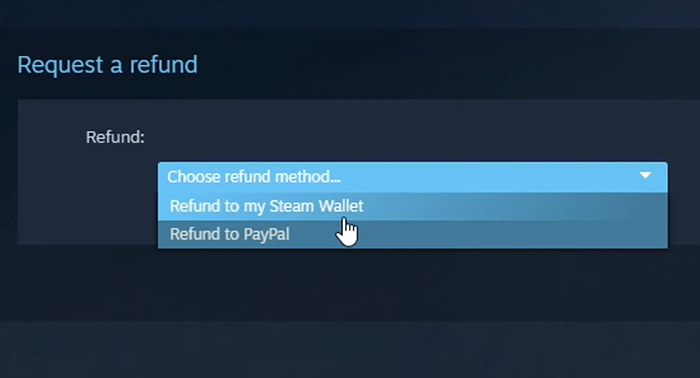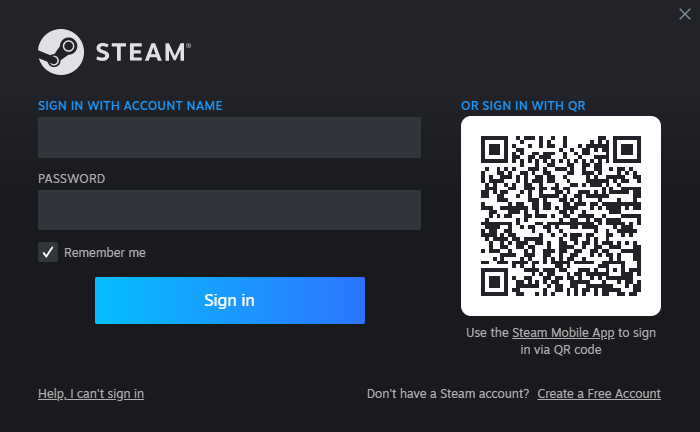Have you mistakenly authorized a transaction on the Steam store and not known what to do next? Don’t fret. Steam has made it quite easy for you to get a refund. Whether due to poor system pairing or whether you tried a game and aren’t a fan, Steam considers all these scenarios as long as you’re sticking to the company’s guidelines.
This article will provide you with all the information you need to know to initiate a refund for Steam DLC.
How to Refund DLC on Steam Using Steam Support Website
This method is quite straightforward. You can use it when you don’t have access to the device where Steam is installed. Here are the steps to follow to successfully execute this refund:
- Follow this link to open the Steam support website.

- Click on the “Sign in to Steam” button and log in to your account.

- Click on the game you want to return.

- Select “I would like a refund” under the “What issue are you having with this purchase” form.

- On the next window, select the problem arising from the DLC purchase. Be specific to support the refund process.

- Select the “I’d like to request for a refund” button.

- Select the mode of refund you wish to use to complete the process.

If your refund request is approved, you will receive your refund within seven days.
How to Refund DLC on Steam Using Client Account
Alternatively, you can request a Steam refund directly through your Steam account. Here’s how you can do this:
- Open Steam and enter your account credentials to sign in.

- Navigate to the top-left corner of your screen and click on “Library.”

- Click “Manage” on the popup menu and select “View downloadable content” from the sub-menu. All the DLCs in the selected game will be highlighted for you.

- Select the “I would like a refund” button next to the DLC you want to return.

- Select a reason to support a refund on the forms that appear and provide any additional information that supports the process.

- Select the method of refund and await Steam feedback after review.

Understanding Steam’s Refund Policy on DLC
Even though Steam has made it easy for gamers to request refunds on DLC, there’s still a set of guidelines that you have to follow to qualify for a refund. Listed below are some noteworthy points on the refund process:
- You can’t request a refund on any DLC which has exceeded the 14-day limit from the day of purchase.
- Only DLCs that have been used in a game for less than two hours of total playtime can be refunded.
- Initiating a refund doesn’t guarantee that your funds will be refunded. If Steam suspects malicious intent or believes that the DLC was used for more than two hours, it withholds the right to cancel the refund.
- You will receive the review response from Steam within seven days.
- Once your refund request is approved, funds will be sent to your payment method. But, payment may delay depending on your payment provider policies.
- You aren’t allowed to cancel a refund after it has been reviewed and processed.
But there are some exemptions to these rules such as when the game is irreversibly changed after you add the DLC.
Reasons for Requesting a DLC Refund on Steam
There are numerous reasons why you may want a DLC refund on Steam:
- If you mistakenly purchased the DLC on Steam or found that it doesn’t pair well with your system.
- You purchased the title but don’t like it after testing it out.
- If the game keeps crashing.
- If the Retail CD Key has some technical issues.
- If you can’t locate the game in your library.
If your DLC issue doesn’t relate to any of this, feel free to mention it when applying for your DLC refund. It will be especially helpful if it constitutes a bug or a new issue that other users may be reporting. This will help Steam resolve it more quickly.
It’s important to note that Steam will review all of your refund history every time you initiate a DLC refund. After assessing this history, if the company suspects you of disingenuity, you won’t receive a refund. You also risk a ban once this happens.
How to Avoid Refunds on DLC
While Steam has made it easy for you to request a refund on DLC, it is prudent that you avoid running numerous refund requests on Steam. Here’s what you can do to avoid refunds on DLC.
Avoid Impulse Purchases
It is important that you carefully think through your decisions before making any game purchase. This will ensure that you won’t regret making the purchase. It will also help you to buy time as you wait for sales so you can receive considerable discounts on your purchase.
Assess Compatibility
Checking whether your PC and DLC are compatible can help you to figure out if purchasing it is a smart move. It will help you avoid future problems you may have while running the PC.
Research the DLC Product Developer
You should conduct in-depth research on the DLC developer before buying any DLC product. This will help you learn more about the product in regard to reputation and functionality by assessing user reviews. If you decide to purchase the DLC after this, there are low chances that you would later regret the decision and want to request a refund.
Check The Description of the DLC Product
Checking the DLC description box and reading through it carefully will help you to make a better and more informed decision about the purchase.
FAQs
Does Steam have a limit on the number of DLC refund requests you can initiate?
Luckily, there isn’t a limit on how many DLC refunds you can request. But if the platform suspects you of making false claims, your ability to refund DLC on Steam can be revoked.
Are you able to get a refund of the whole purchase amount on Steam?
Yes. Once Valve approves your refund request, you’ll receive a full refund through the payment method you used to purchase the DLC product.
Does Steam notify you before blocking your access on initiating DLC refunds?
No. This is quite difficult to do because there is no known limit for placing DLC refund requests. However, if you’ve come across a message notifying you that Steam has noticed you’re initiating a lot or refunds, it may be wise to hold on doing so for a while.
Score Your Cash Back with a Steam DLC Refund
Many gamers don’t know how to ask for refunds. Yet, Steam is a user-friendly platform that has streamlined its refund processes to make it easier for you. Never hesitate to ask for a refund as long as you are following Steam’s refund policy and have a justifiable reason to do so. Steam
Have you ever asked for a refund on Steam? If so, did you use any of the methods featured in this article? Let us know in the comments section below.
Disclaimer: Some pages on this site may include an affiliate link. This does not effect our editorial in any way.