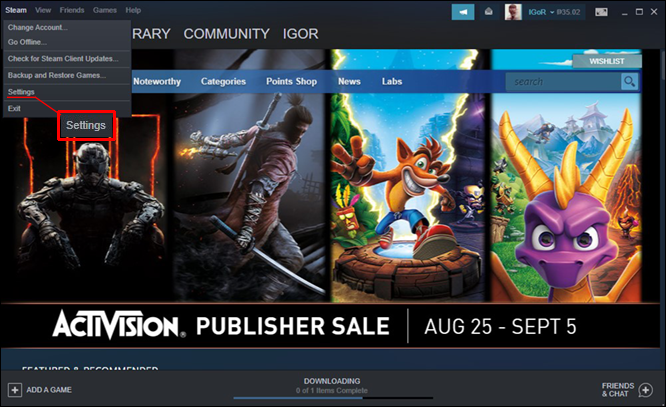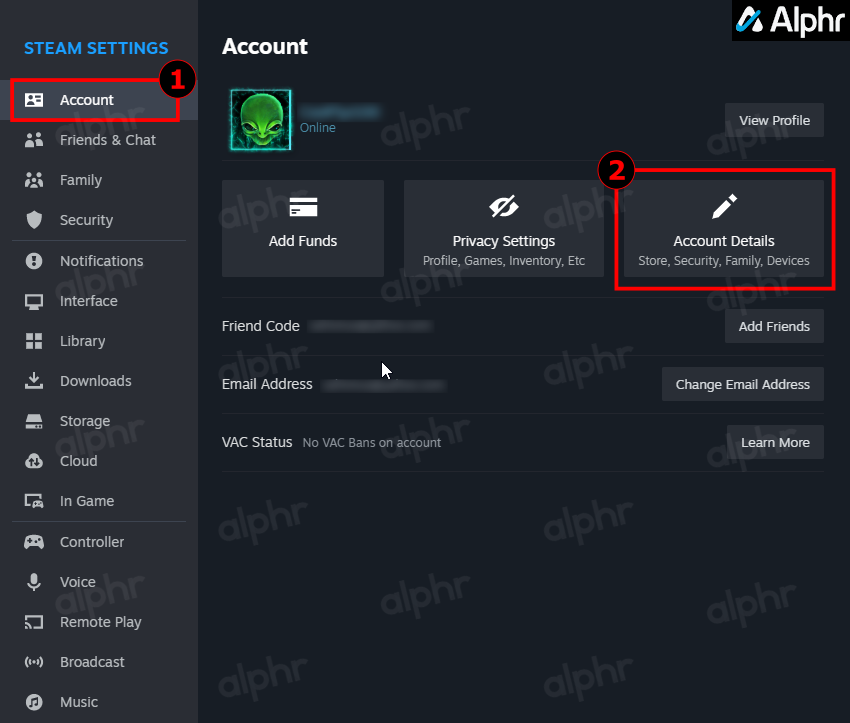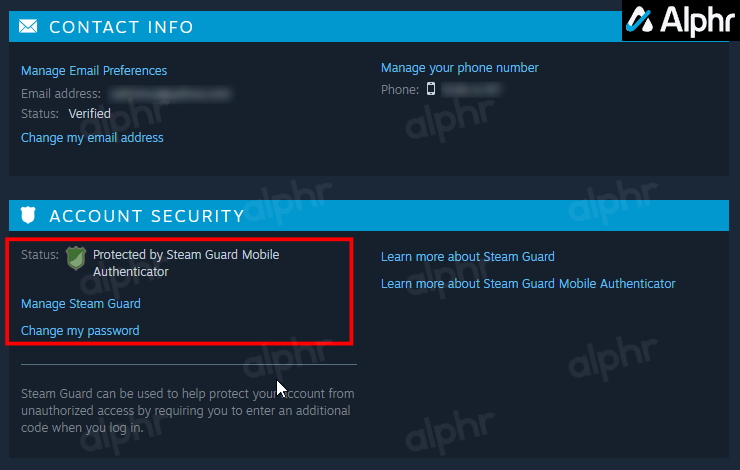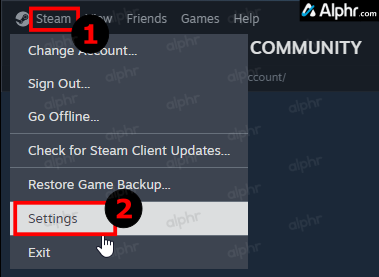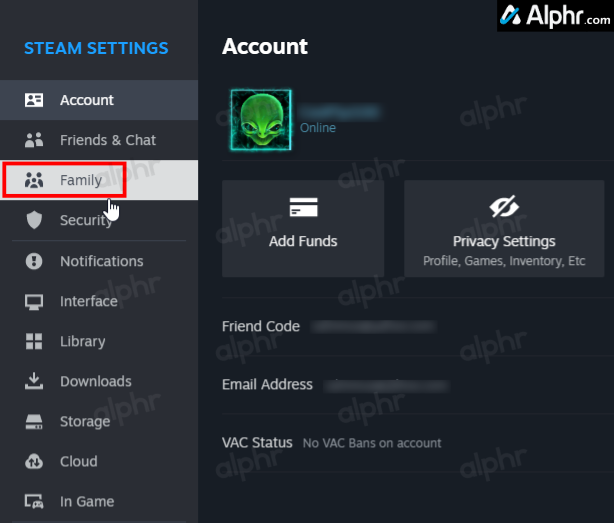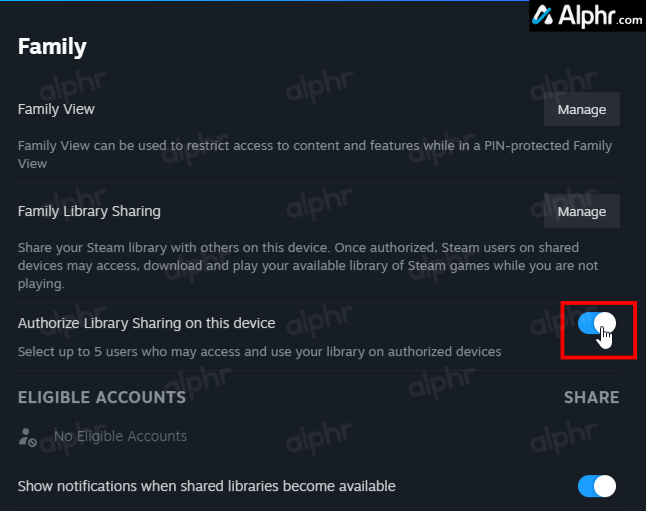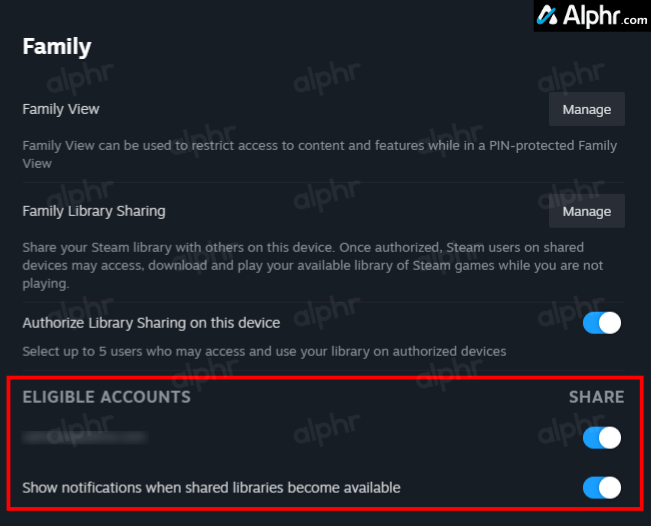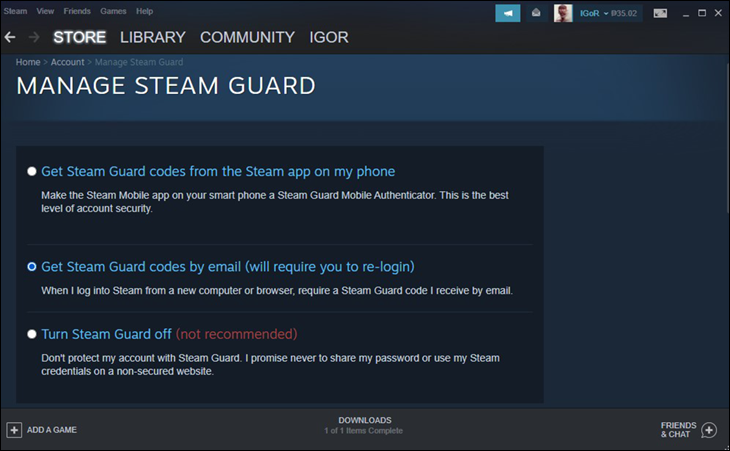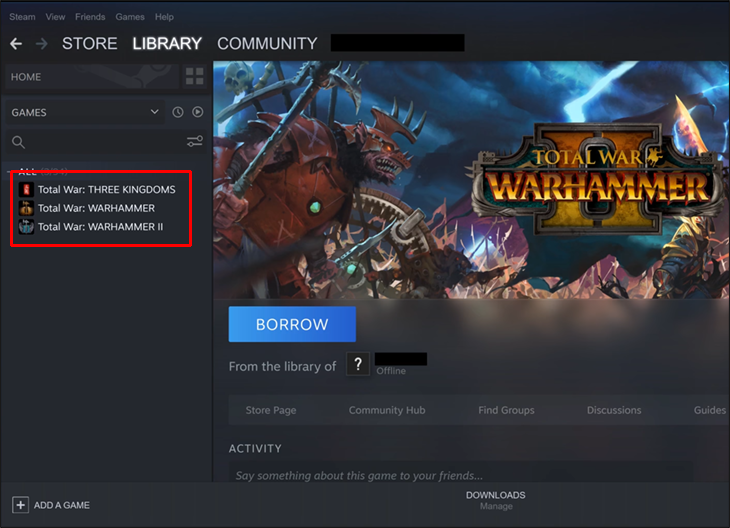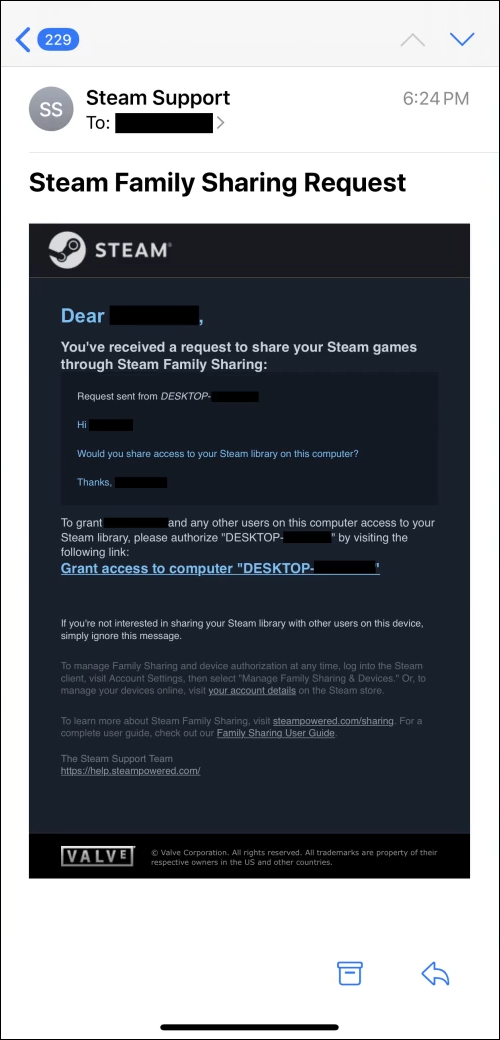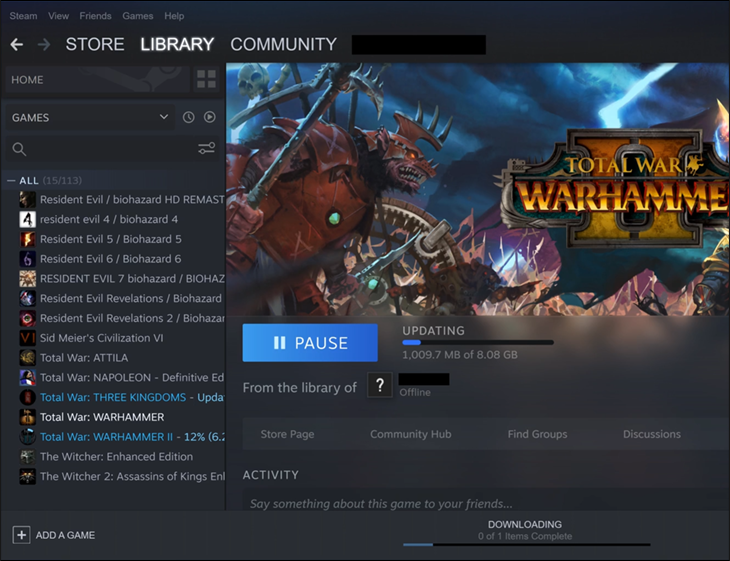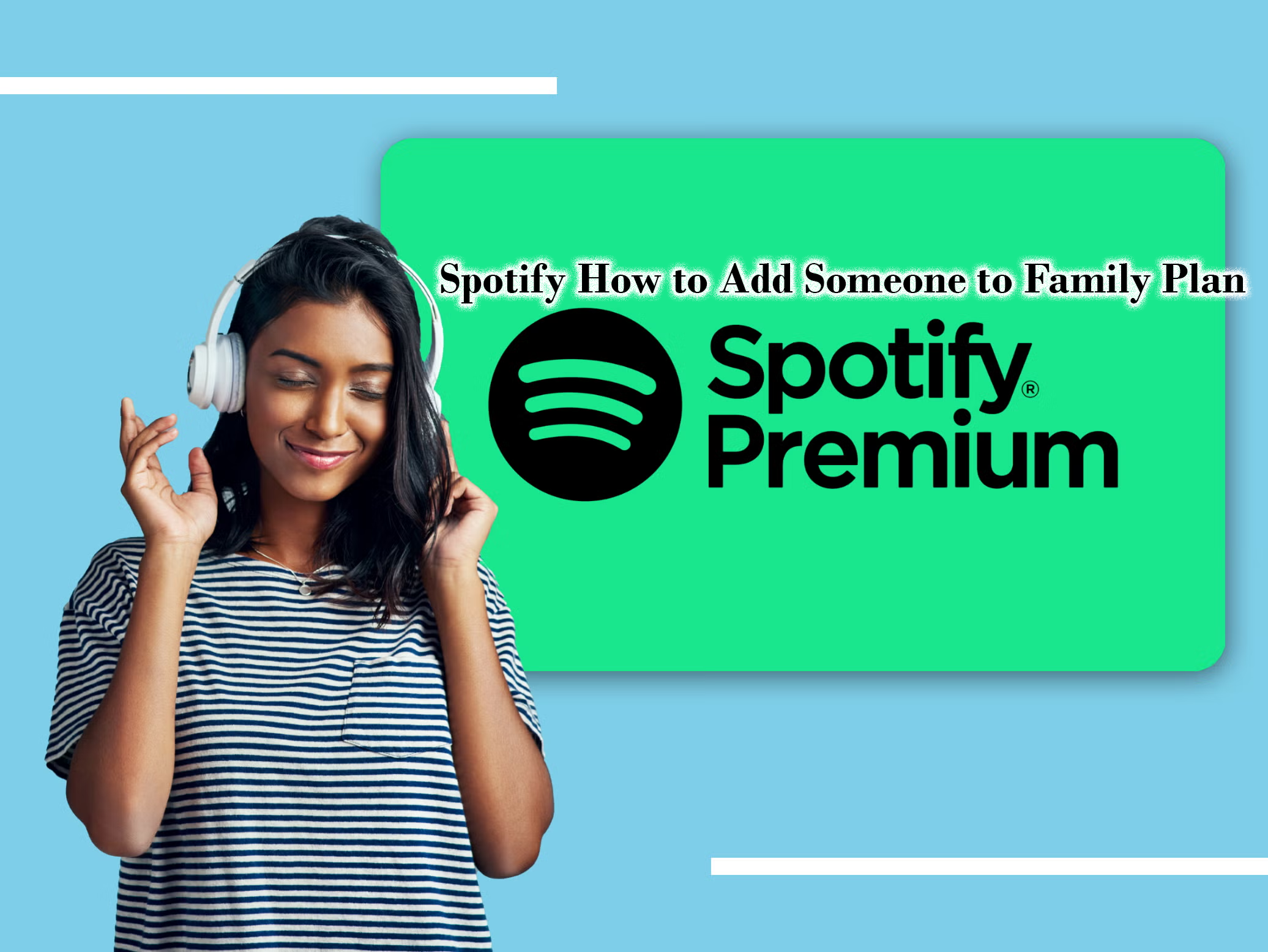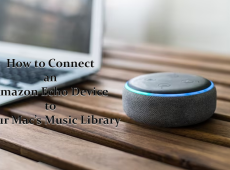Dedicated Steam users build large catalogs of games in their libraries, but there was no way to share them in the past. Today, the Family Library Sharing feature allows gamers to enable others access to their libraries. Once a person is authorized, they can play most of your games.
While sharing games with friends and family seems simple, there are some conditions and limitations. Read on to find out how sharing works.
Sharing Your Steam Library with Friends and Family
Family Library Sharing lets one user authorize up to 10 devices anytime. On any of these devices, up to five accounts may choose games from your game Library to play. Here’s how to enable sharing.
- Log into your “Steam account” on the computer you want to authorize.
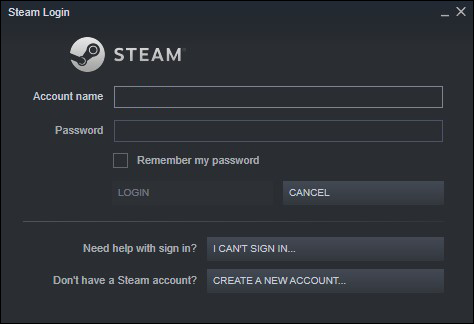
- Go to “Steam -> Settings.”

- Select “Account -> Account Details.”

- Scroll down to the “ACCOUNT SECURITY” section and enable “Steam Guard” if disabled.

- Navigate to “Steam -> Settings.”

- Select “Family.”

- Enable “Authorize Library Sharing on this device.”

- In the eligible accounts list that appears, enable the ones you want, then turn on “Show notifications…” If no accounts appear, try exiting the menu, reopening it, or giving it some time.

Once you perform the steps above, the enabled Steam users can access your library and play games you own while you are not playing.
Requesting a Shared Library from Friends and Family
Your family and friends can reciprocate your generosity by allowing you to access their games. To request access to another person’s library, follow the steps below.
- Enable “Steam Guard” on your account if not already enabled.

- If another person enabled game sharing and uses the same computer to play their games, you can see their Steam account games in your library.

- Click on that game and select “Request access.”

- The owner must open their email and click or tap on the authorization link.

- You should now have access to the game and all other qualified games from their library. There is no way to request or restrict specific games—only the library.

You can also choose to buy the game, but it’s not necessary if your friend doesn’t mind you accessing their Library.
Family Library Sharing can work with users who don’t live with you, but there may be a risk because Steam might be unable to provide support.
The computer must have a stable internet connection to play shared games. Steam forces this feature to prevent two users from playing one game simultaneously. If both people attempt to launch the same game, something will happen.
The Library owner has priority access to the games. If an authorized person is currently playing, they’ll get a message to quit or purchase the game. This rule applies to everything shareable, even if the owner wants to play another title.
Don’t panic if you suddenly can’t play a title. It occurs because the owner is accessing their account. You only have to wait until they’re done gaming.
Steam Family Library Sharing Features and Caveats
While sharing games is excellent, there are other things to remember. It’s not all fun and games when you notice something isn’t playable.
All games are fair play for anyone authorized to play them when sharing a Library. In other words, it’s all or nothing when you open your Steam library to friends and family. Steam doesn’t allow you to grant access to specific titles selectively.
Owners of any DLC files will also share them, but only if the authorized guest themselves doesn’t have the base game. For example, if you own “The Sims 4” and the extra content, your friend can’t access all of it if they also have the base game.
Games that require paid subscriptions or require a third-party account are not shareable.
There are more reasons you’ll find a game isn’t shareable. For example:
- The game has free DLC.
- The game doesn’t support the guest’s operating system.
- The owner is a Steamworks partner account and automatically has specific titles, making them unshareable.
- The guest already has the game.
Some games are region-restricted. Even if you share a Library with a friend in a restricted country, they still can’t access it without changing their location. The best way to do so is with a VPN service.
While not likely, it’s possible someone you shared a Library with can use your games to cheat or commit fraud. In this case, Steam has the right to use VAC (Valve Anti-Cheat) mechanisms, such as banning your account and restricting sharing privileges. VAC-banned games don’t become shareable even if your account isn’t entirely restricted.
The main advantage of Library sharing is letting others try something out before buying it. You also let them play titles you don’t play often. Even though Family Library Sharing isn’t perfect, many gamers find it convenient and helpful.
Let Me Play
Ultimately, Steam’s Family Library Sharing function lets friends and family play games they don’t own. There are several conditions and limits, but the experience is overwhelmingly positive. Sharing is also one way to let others try games before buying them. Remember, you are responsible for their actions on your games, which can lead to certain bans if they violate specific terms.
Disclaimer: Some pages on this site may include an affiliate link. This does not effect our editorial in any way.