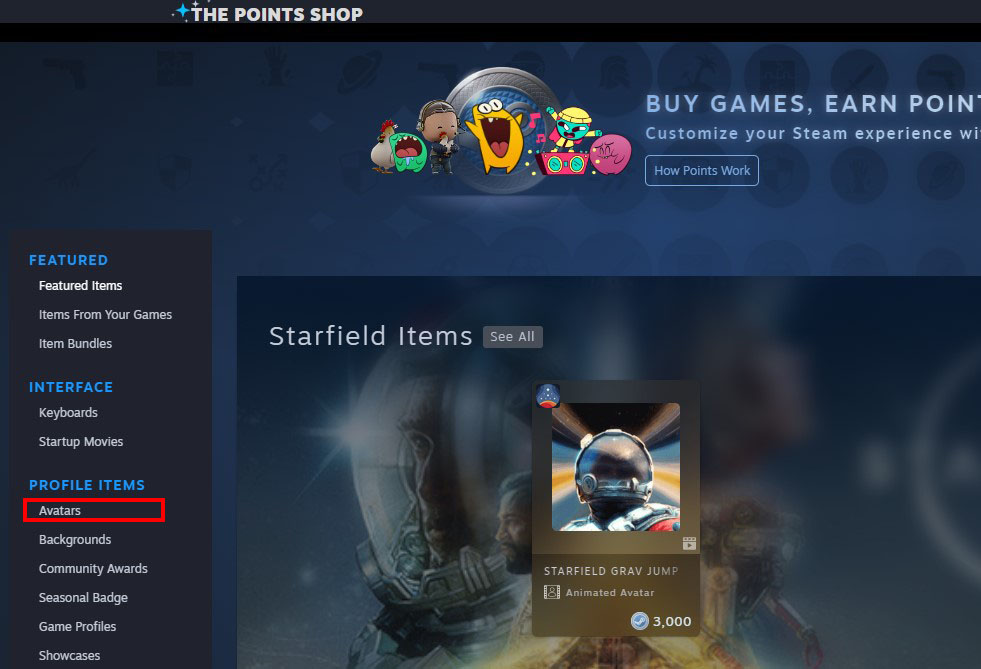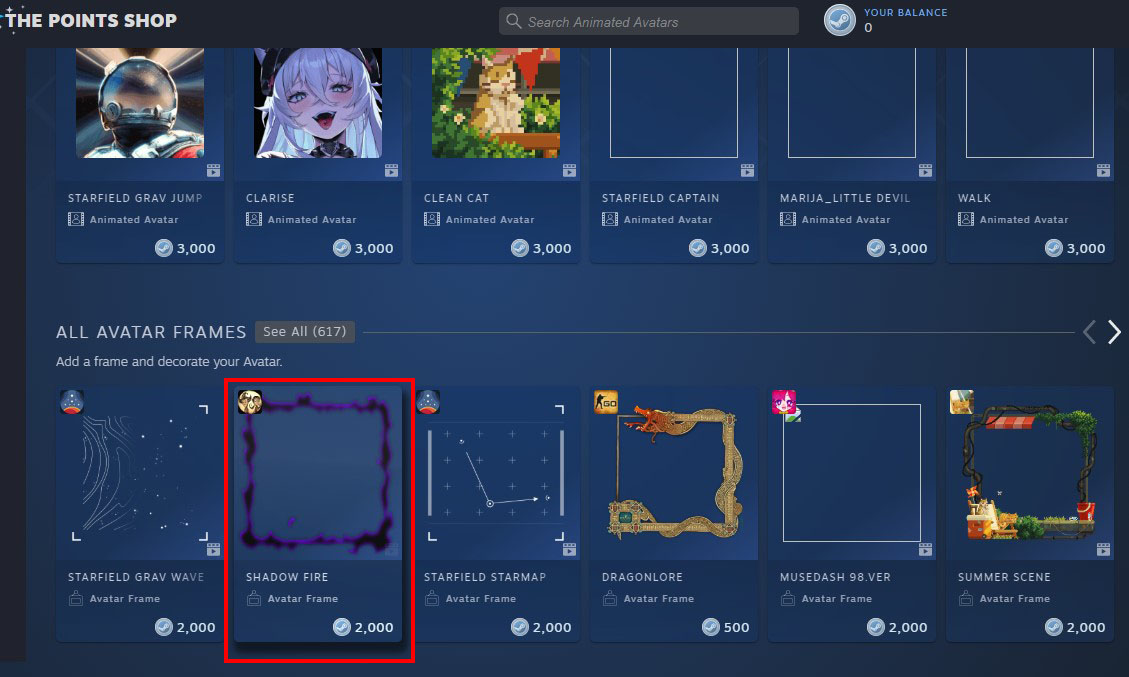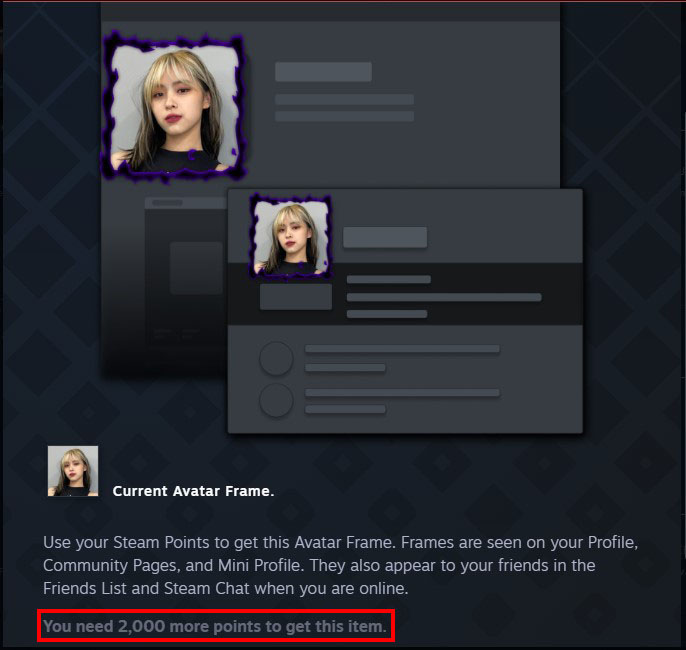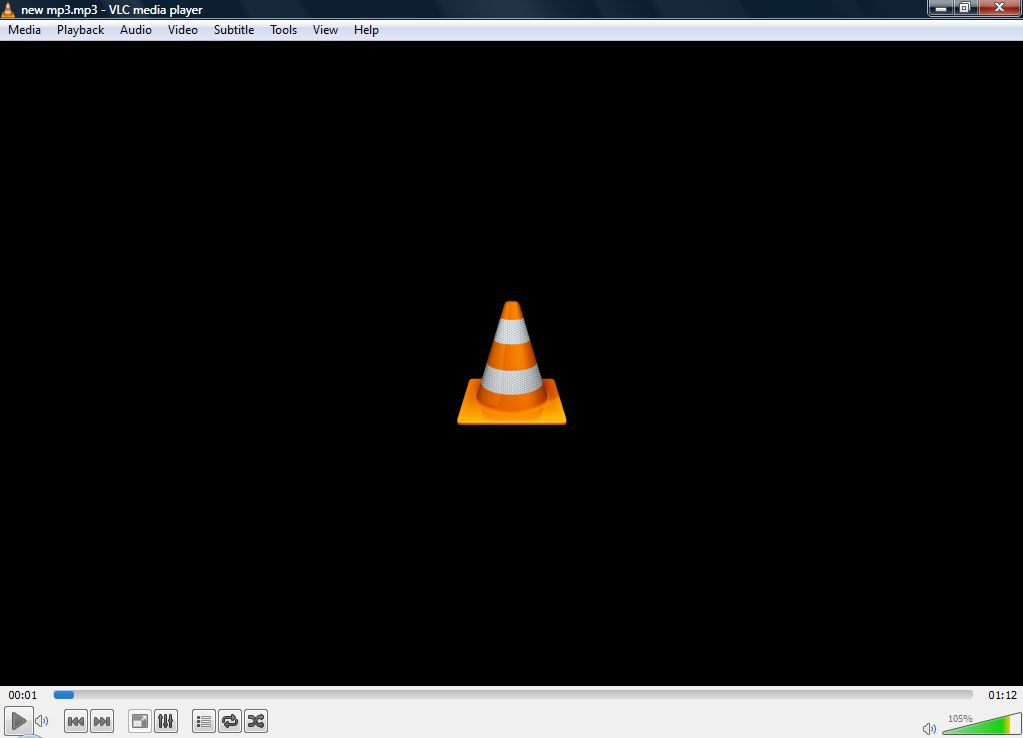While Steam is primarily an app used to download and play games, Steam profiles can be an avenue for self-expression as a way to connect with the gaming community. To help you do this, Steam allows you to enhance your profile with different features. One way of customizing your Steam profile is adding a frame or a thematic border around your avatar.
If you’re wondering how to find Steam avatar frames, read along.
How to Get Steam Avatar Frames
Starting in 2021, Steam offered a few free frames you could access from your profile settings. This was the beginning of the profile customization options that soon got overhauled with a bevy of cosmetic choices.
Today, there are no free frames for you, but don’t despair yet. Steam has a points shop where you can find all sorts of frames, from animated to seasonal frames. However, these frames are for sale, and you buy them using your Steam points. But how to get Steam points?
Most items on Steam cost money. As a way of rewarding users for buying products, Steam gives you points for these purchases. When you buy games, in-game items, hardware, or soundtrack, you receive 100 points for every dollar spent ($1 = 100 Steam points). You can use your Steam points to buy cosmetics to enhance your Steam avatar, including frames.
Usually, the point range of an avatar frame is 500 to 3000 points, so you need to spend between $5 and $30 for a frame. While this might seem steep, remember that it’s basically a free add-on when buying games you’ll play for days or years.
Once you have your points ready, you can get avatar frames from the point shop as follows:
- Open Stream and log in to your account.

- Click “Store” at the top and choose “Points Shop.”

- On the left sidebar, scroll down to “Profile” and tap “Avatar.”

- Scroll past to “All avatar frames.” Here you’ll find a display of all available frames on the platform.

- Pick a frame that matches your preferences. You can click each to enlarge it and see how much it costs.

- When you find a frame that pleases you, click on it and tap the blue button at the bottom that lists how much it costs.

Once you purchase a frame, it goes to your profile inventory, and your Steam points get deducted.
To update your avatar with the frame you purchased, follow these steps:
- Go to your Steam profile and click to open it.

- Click “Edit profile” on the right side of your profile picture.

- On the left sidebar, click “Avatar.”

- Beneath “Your avatars,” locate “Your avatar frames.”

- If you have more than three saved frames, click “See all.”

- Select the avatar you purchased and click “Save.”

Avatar frames do not expire. Once you buy a frame, it remains saved in “your avatar frames.” You can buy more and keep alternating them.
Are There Other Ways of Earning Steam Points?
As it turns out, the primary way to get points and frames is to buy games through Steam. If you rely mostly on free stuff, your avatar might remain frameless. Can you earn points in another way besides buying Steam products? The answer is yes—you can make more Steam points through the following:
- Community awards: Earning points through this method requires you to be active in the community in several ways. One, by giving unique and helpful games and other product reviews. Two, by posting your insightful content and maintaining an eye-catching profile. Users who benefit from your input might shake your hand by awarding you points.
- Achievements: If you are skilled in a particular game, don’t shy away from breaking the record. When you achieve certain milestones, some games reward points.
Usually, your reward points might take 10-14 days to reflect in the top right corner of the points shop.
Importance of Avatar Frames
You can quickly notice a difference between a Steam avatar with a frame and one without. Using an avatar frame does more than make your avatar attractive. It also helps you to:
- Show your gaming taste: Which genre of Steam games do you like? Is it action or military simulation? Whatever it is, using an avatar frame inspired by your favorite games reveals to others your gaming tastes.
- Display your gaming expertise: When you win a frame from a game for achieving a milestone, you can use it to showcase your skills. This gives you a sense of pride.
- Express your support for games and events: Using a game or event-themed avatar frame allows you to show your enthusiasm and support.
- Build connections: Avatar frames can help you identify other gamers who share your gaming interests. This creates a rapport for conversations and building gaming companions.
Factors to Consider when Buying an Avatar Frame on Steam
You might slip down the rabbit hole of indecision with over 500 avatar frames to choose from. The hard part is that most of them are pleasing to the eye. Here are a few factors that should help you choose your avatar frame faster:
- Points available: Avatar frames come in different designs. The more sophisticated a model is, the more points it costs. You should choose a frame that lies within your total Steam points. You should also consider if you need other profile cosmetics, such as background.
- Frequency of changing your frame: Do you like changing your avatar looks regularly? Then you should go for a frame that costs less because you don’t intend to use it for long. Otherwise, buying frames without a plan will deplete your points sooner.
- Community reviews: Steam community can help you gain insights into the quality of a frame. Looking at other users’ experiences with a specific frame can help you decide if it suits your preferences.
- Frame availability: Some frames are available for a limited period. If you fail to get them within a specified time, you might never get them again.
- Compatibility with your avatar: Your frame’s color, shape, and theme should match your avatar to create a visual appeal and blend with your style.
FAQs
Can I gift my avatar frame to a friend?
You can’t gift your avatar frame to a friend. Your avatar frame is tied to your account and is not transferable. However, you can award some of their community items to give them points for purchasing the frame.
Is my avatar frame game-specific or account-specific?
Your avatar frame is account specific. It appears on your profile across different platform activities, such as chatting and playing games.
Is it possible to import a frame if I don’t have enough points to purchase one?
No, you can’t import third-party frames on Steam. You can only buy the ones availed by Steam using your loyalty points. Steam does this to encourage users to buy their products, such as games, soundtracks, DLC, hardware, and in-game items.
Do avatar frames expire?
Your avatar frame does not expire. Once you purchase it, it remains accessible in your avatar profile settings. Even if you upgrade to a new frame, it remains in your inventory, and you can reuse it in the future.
What if I don’t like the frame I bought? Can I get my points back?
You can’t return your avatar frame after completing the purchase. So, you need to make an informed decision before buying.
Make Your Steam Avatar Appealing
You can only access Steam avatar frames from the point shop. The good part is you get a variety of frames, making it easy to find several that match your taste. Using an avatar frame amplifies your Steam profile, displaying your style and personality. But, to buy an avatar frame, you must have accumulated above 500 points from buying Steam products.
Which Steam avatar frame are you currently using? What makes it special to you? Let us discuss this in the comment section below.
Disclaimer: Some pages on this site may include an affiliate link. This does not effect our editorial in any way.