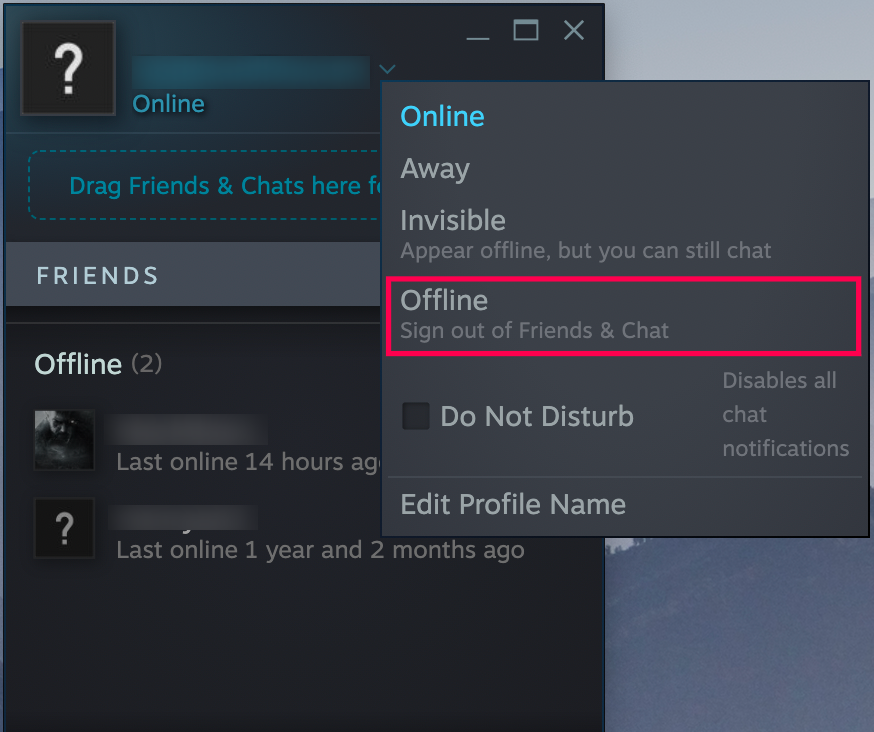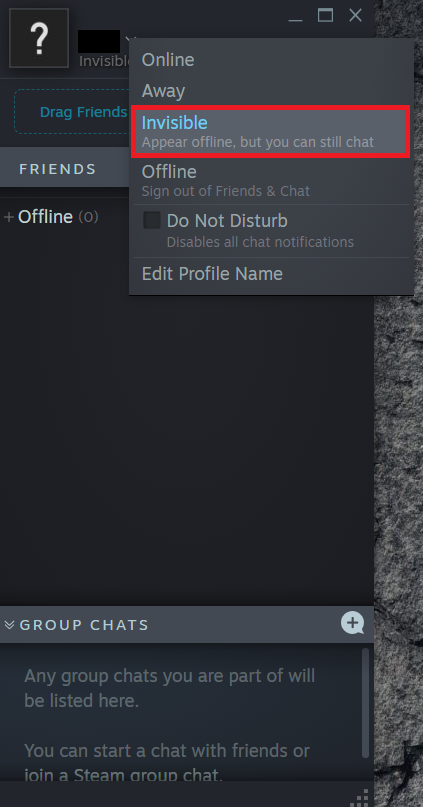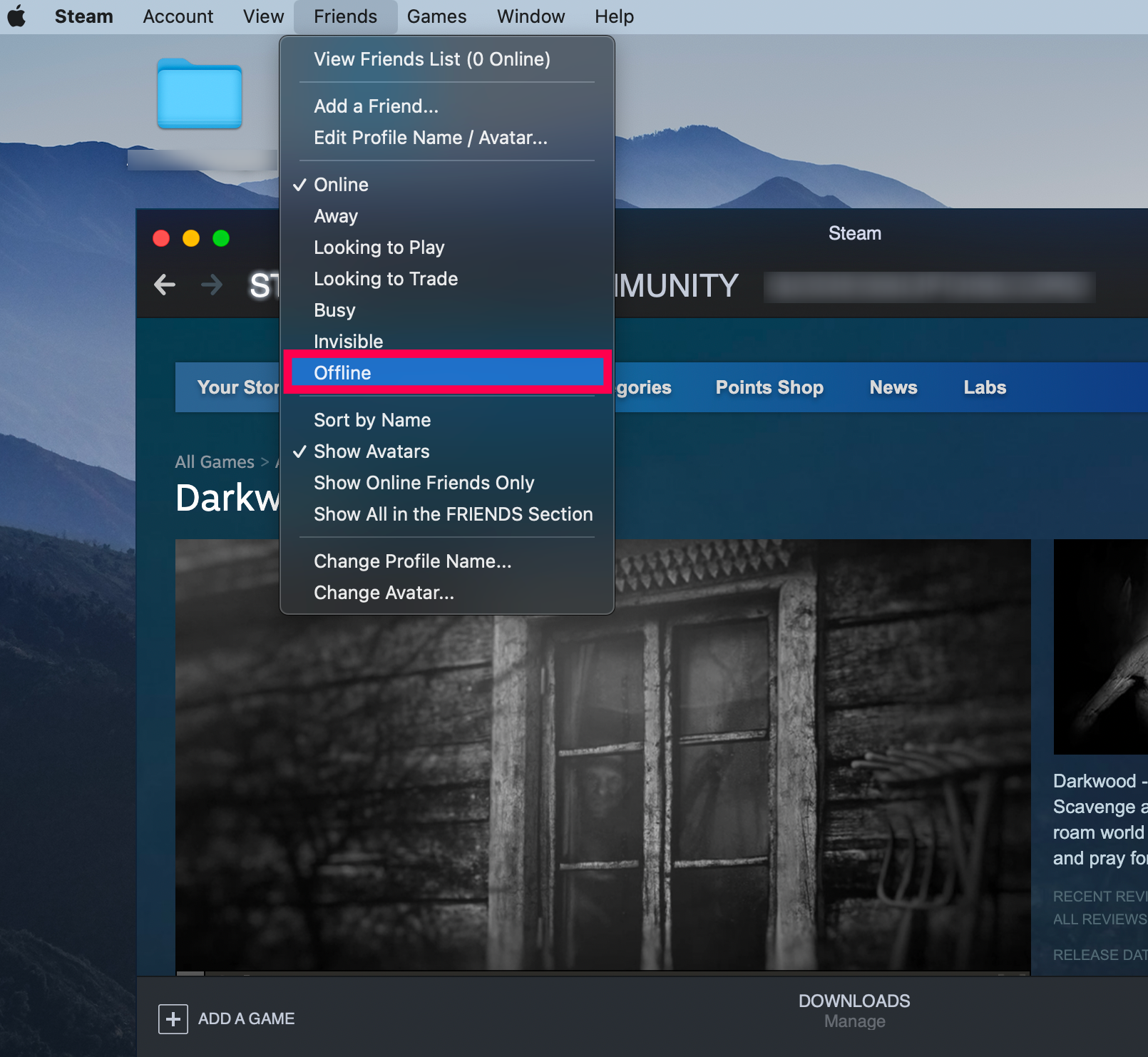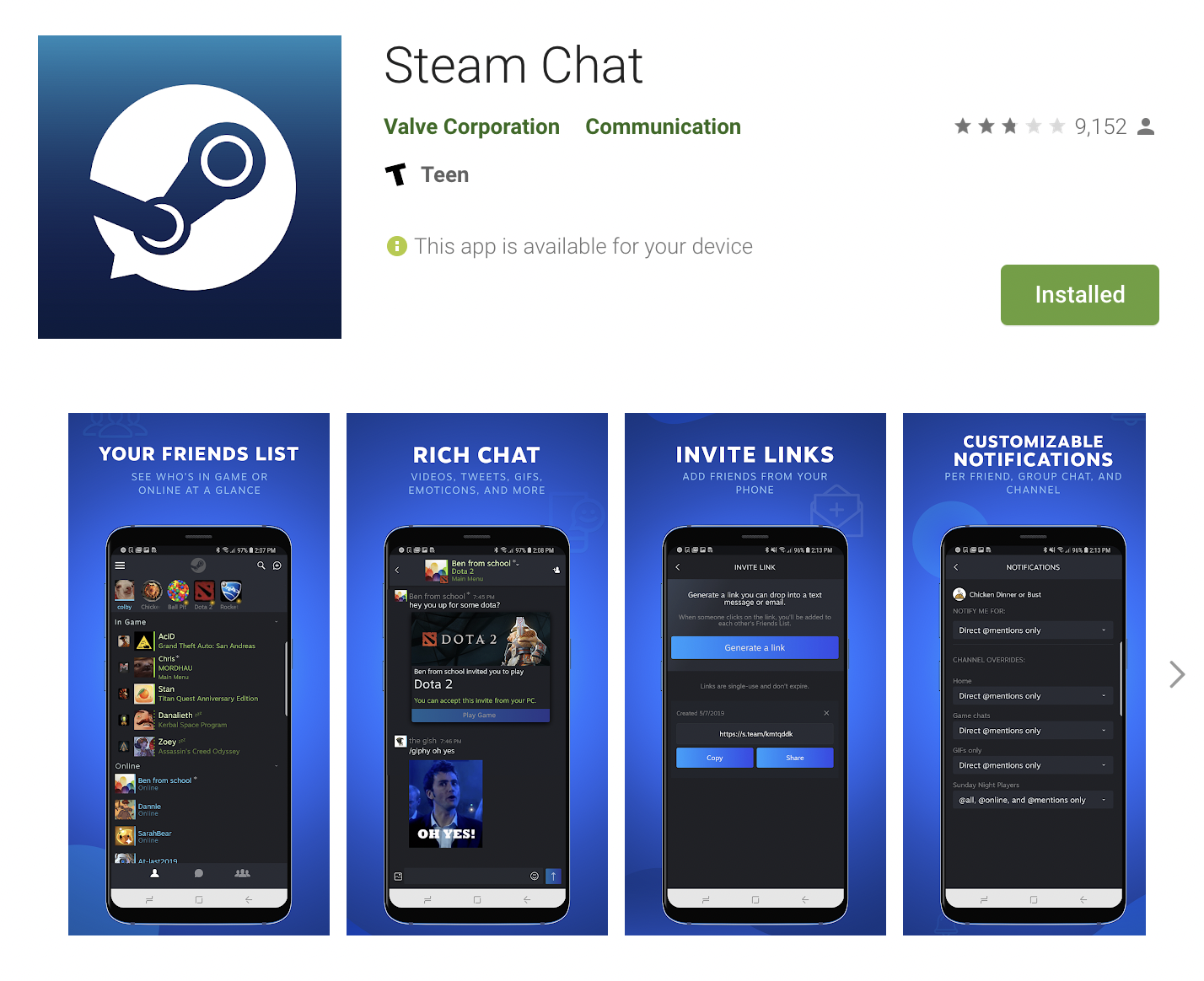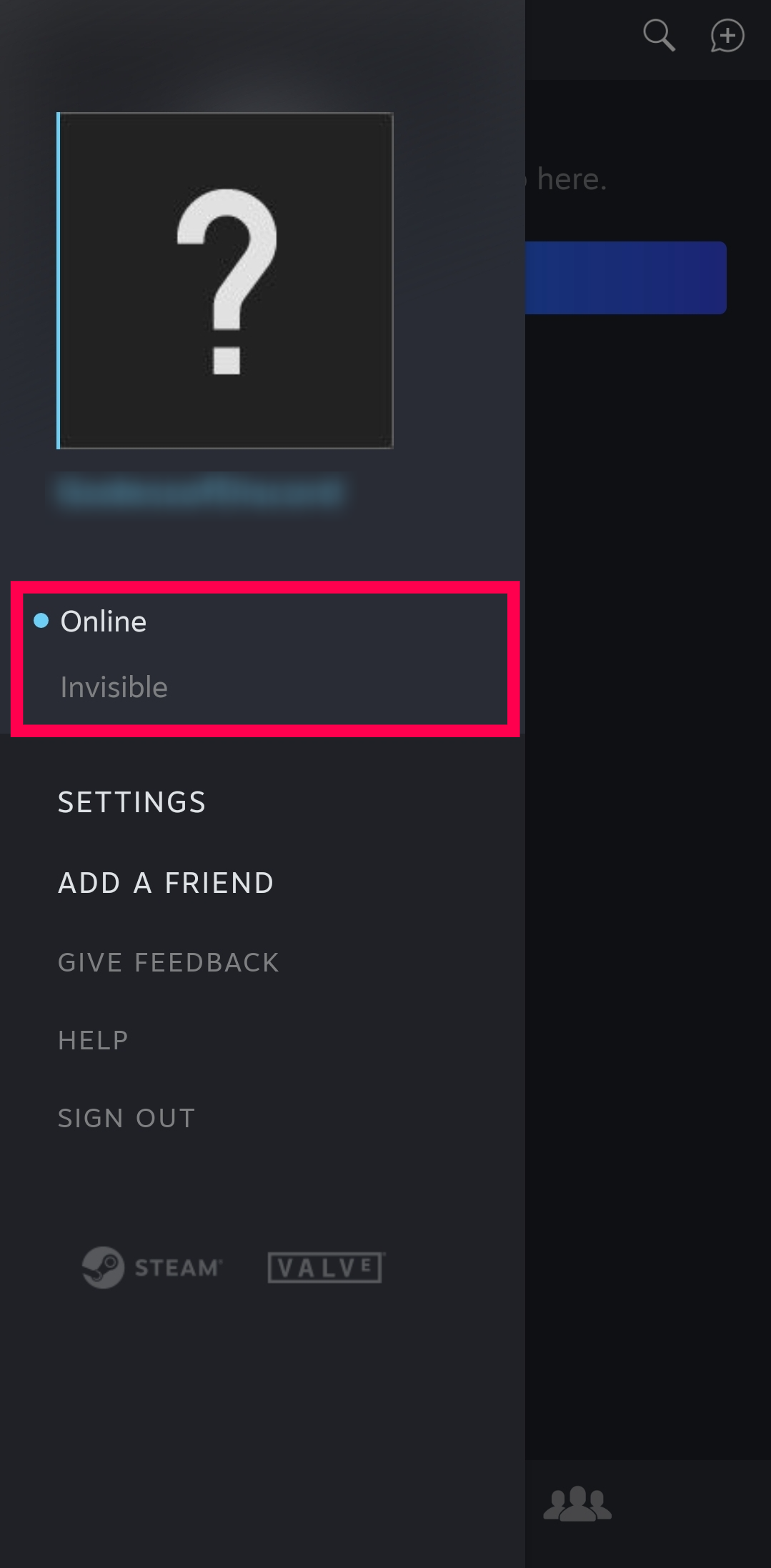Device Links
Steam is an excellent resource for most gamers. Constant notifications and chats can be distracting, considering the Steam client keeps running in the background of your computer. Fortunately, the platform does a great job of meeting users’ needs.
Keep reading until the end of the article to learn how to appear offline on Steam.
How to Appear Offline using the Main Steam Window on a PC/Windows
With so many people on Steam at any moment, chances are some of your friends will see you online and hit you up to see if you want to play. If you don’t want to be bothered, you can change your status to Away, Invisible, Busy, or Offline.
To change your online status on Steam in Windows, do the following:
- Open “Steam” on your computer and log into the app if required.

- Click the “Friends” tab from the top menu.

- Next, select the appropriate option from the dropdown menu.

You will now appear offline to everybody on Steam. However, if you still want to chat, you’ll need to tap on Invisible instead of Offline.
When you’re ready to communicate with your friends again, click the “Friends & Chat” box again, then click the down arrow and choose the option that suits your needs.
How to Appear Offline in Steam from the Friends Window
When the Steam main window is not visible, you can appear offline using the Friends shortcut below.
- Click the “downward-pointing arrowhead” in the chat window next to your profile image.

- Select the “Invisible” option from the dropdown menu to continue talking to friends. Select “Offline” to go offline.

How to Appear Offline in Steam on a Mac
Mac users can also appear offline, but the steps differ slightly from those for PC users. If you’re a Mac user, do this:
- Open “Steam” and sign in if you aren’t already.

- Click on “Friends” in the Mac menu bar at the top.

- Click on “Offline” in the menu. If you want to continue chatting with friends, select “Invisible” instead.

Repeat the above steps to switch your offline status back to Online or one of the other options.
How to Appear Offline in Steam on Mobile
You probably have the Steam app installed on your mobile device. But, the native Steam app doesn’t offer the option to appear Offline, nor does the status change on the mobile app if you set it on a PC or Mac. However, you can change your online status using the Steam Chat app. Here’s how:
Note: The Steam Chat app only lets users switch to Invisible or Online.
- Install the Steam Chat app from the Google Play Store or Apple’s App Store.

- Sign into your Steam account. Then, tap the “menu” icon in the upper left corner.

- Select “Invisible” or “Online.”

If you’re using the mobile version of Steam, you can’t change your online status, but the Steam Chat app does let you go Invisible. It’s also a more straightforward interface that makes chatting with friends easier.
How to Appear Offline to Specific Friends on Steam
You cannot choose which friends can see you active on Steam, but you can silence any notifications for them. This method could frustrate your friends as they may think you are ignoring them.
1. Click the “dropdown arrowhead” to the right of your friend’s screen name in the Steam chatbox.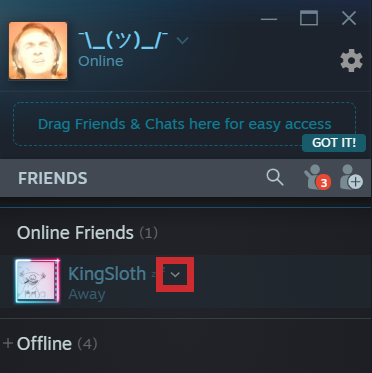
2. Select “Notifications.”
3. Uncheck the boxes next to “Use my default notification settings” and “When I receive a direct chat message.”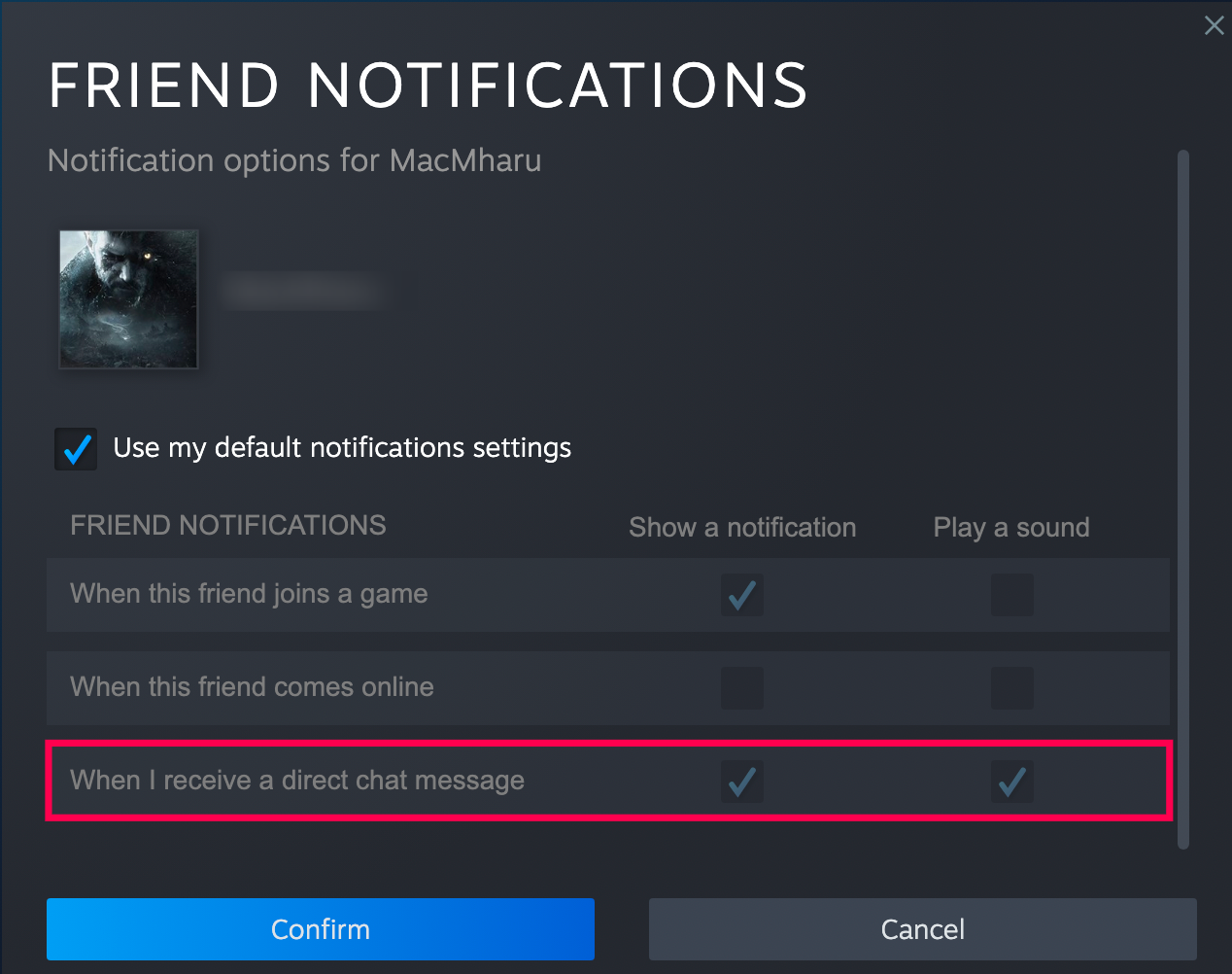
5. Click “Confirm.”![]()
Although the user can see you’re online (or whatever your default status), you won’t receive any notifications if they try communicating with you.
Steam Status Options Explained
Aside from Offline, you’ll see a few other options to choose from as your status on Steam. While the offline status sends a clear message that you aren’t available, others send a similar message but still allow you to communicate with others.
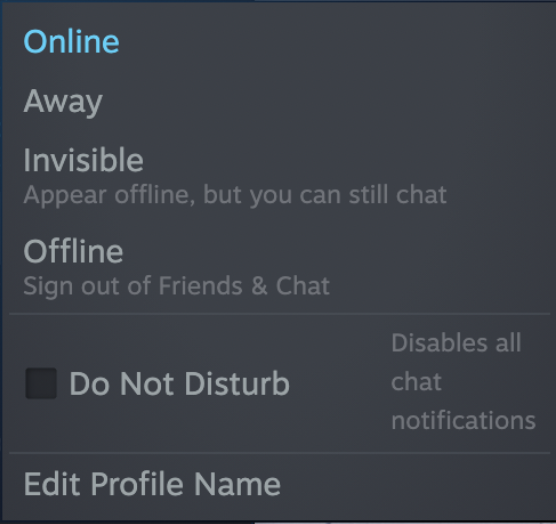
Here is what the different statuses mean:
- Online – Online means you’re active and indicates you’re open to communicating with your friends.
- Away – Away means your account is online, but you’re AFK (away from the keyboard) at the moment. This status lets others know you’ve been online and will be back, but you may not respond immediately.
- Invisible – The Invisible status tells others you’re offline, but you can still send and receive chats. This is an excellent option for those who want to hide from some of their friends but not all of them.
- Offline – Offline means you’re not online or actively open to chatting.
- Do Not Disturb – Do Not Disturb hides messages and communications so you can play your games in peace.
Steam Online Status FAQs
What is the difference between Invisible and Offline on Steam?
Invisible is similar to the Offline status, but one key difference is that you can still chat with your friends when set to Invisible. If you don’t want anyone bothering, swap over to Offline.
Will I receive notifications if I’m offline?
No. When you select the Offline option, you won’t receive any notifications. That scenario is one of the primary reasons to set your status to Invisible.
Why don’t I have the option to change my status on the Steam mobile app?
You aren’t using the Steam Chat app if you don’t see the option to go Invisible, Offline, etc. There are two separate versions of Steam for mobile devices. Ensure you’re using the Chat app.
Staying Below Radar
Thanks to Steam’s chat’s “Invisible” and “Offline” features; you can get your work done without distractions. Of course, this will also help you focus while playing your favorite games. Depending on your situation, both could be important.
Have you managed to make yourself appear offline on Steam? In which situations do you do that? Please share your thoughts in the comments section below.
Disclaimer: Some pages on this site may include an affiliate link. This does not effect our editorial in any way.