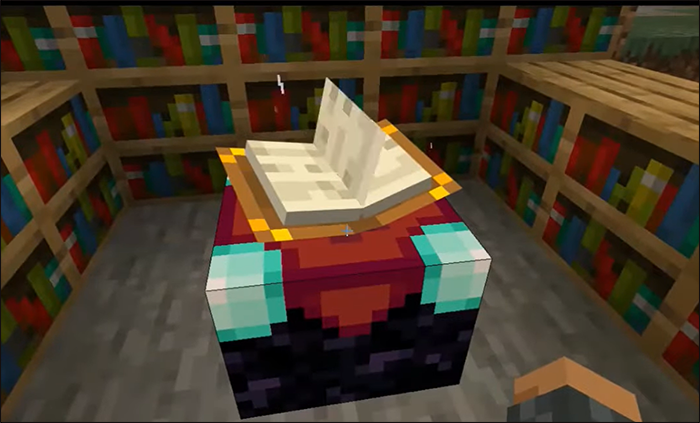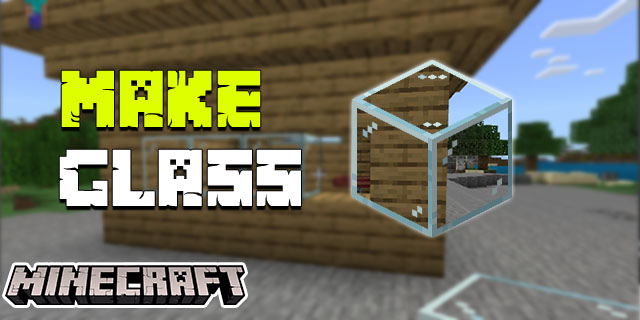Copper is one of the most versatile items in Minecraft. Whether you’re building a towering structure or crafting items, this item is often a key ingredient. Though, locating this metal can be tricky, especially if you’re a beginner.
No. But don’t worry, this article will point you in the right direction. Read on for our step-by-step guide on how to locate and mine Copper in Minecraft.
How to Find Copper in Minecraft
Any discussion about finding Copper in Minecraft is actually about locating Copper Ore. After mining the Ore, you can combine it into Ingots, which serve as the building blocks of various projects.
Although you can happen upon Copper in many areas throughout your biome, some regions are true Copper hotspots.
Y=47 or 48 Underground Layers
Minecraft is a relatively realistic game in terms of where you can find various items. Copper is mined underground in real life, and the same goes for Minecraft Copper Ore.
However, you’ll need to dig deep to obtain Copper this way. Layers Y=47 or 48 usually contain the highest amount of Copper, so it may take some time before you locate this hotspot. Put your Pickaxe to work and start grinding.
If you’re in luck, you may also come across Copper at higher elevations. Levels of Y=0-16 can also contain this metal. In this case, Copper often replaces layers of Tuff and Deepslate, which is why these elevations are worth investigating too.
Dripstone Caves
The developers added the Dripstone biome relatively recently. It’s characterized by Caves that bear the same name and feature pointy rocks, Deepslate, and Dripstone blocks. Many players venture deep inside to funnel different liquids, but you should also check them out if you need Copper.
Once you’re in a Dripstone cave, pull out your Pickaxe and hack away at anything that stands in your way. Chances are, you’ll mine Copper Ore relatively easily, along with Coal Ore and Iron Ore. Put them all in your backpack because they help you craft a wide range of items and build legendary structures.
Stone Shore Biomes
Surprising as it may sound, Stone Shore biomes are known for high Copper Ore presence. You may mostly associate this region with stunning beaches, but Copper Ore is just as prevalent.
You can even find Copper Ore veins in Stone Shore biomes. These Copper motherloads contain enough metal to go around, so don’t leave the area until you grind every last bit of it.
If you’re not sure where to find Stone Shores, just go toward the Sea. Look for mountainous terrain that towers over the Shores. Just be careful when walking near the edge since it’s a long way down.
How to Improve Your Copper Farming
Traversing the seemingly endless Minecraft world in your quest for Copper can feel like it takes forever. When you finally encounter a Copper excavation site, you want to capitalize on your opportunity by extracting as much metal as possible. The only way to do so is to have the right equipment, and your best option is a Fortune-enhanced Pickaxe.
Fortune is an Enchantment applied to your gathering tools that enables you to collect more Ore from each block mined. This way, it drastically reduces the time it takes to obtain the target value.
But how exactly do you upgrade your Pickaxe with this Enchantment? The most common way is to use an Enchantment Table:
- Open your crafting menu and place a Book in the second column of your first row. Go to the second row and put the following elements in this order: one Diamond, one Obsidian Ore, and one Diamond. Lastly, put three Obsidian Ore in the third row. Use the ingredients to craft your Enchantment Table.

- Go to one of the rooms in your house and put the Table in the middle.

- Surround the Table with 15 bookshelves that are at least two blocks away from the Table. If they’re closer than that, your Enchantments may fail.

- Obtain an Enchanted Book by looting chests, fishing, or buying it from a Librarian Villager.

- Go to your Enchantment Table.

- Open the Enchantment window and place your Pickaxe in the upper box. If you’re lucky, you’ll be able to enhance your item with Fortune on your first go. If not, you’ll need to stock up on Enchanted Books and try again.

Another way to boost your Pickaxe with Fortune is to transfer the Enchantment from a different weapon to your Pickaxe. Keep in mind that Fortune-enhanced items are rare. But if you strike gold and come across one, here’s what you should do to harness its Fortune Enchantment:
- Make sure the weapon is in your inventory.

- Go to your Anvil. If you don’t have one, craft it by combining three Iron Blocks in the upper row, one Iron Ingot in the middle slot of the second row, and three more Iron Ingots in the final row.

- Use your Anvil by placing the Pickaxe in the first slot and the Mending Enchanted Book in the second.

What Can You Do with Copper in Minecraft?
After grinding for a considerable amount of Copper, you now need to do something with your Ore. After all, the Ore is but a starting point. You need so-called Copper derivatives to make the most of this metal.
The first thing you should do with your Ore is to create Copper Ingots.
- Assemble your Copper Ore and approach your Furnace. If you don’t have a Furnace, open your crafting menu and put eight Cobblestone inside, leaving the middle slot of the second row empty. You can replace Cobblestone with Blackstone, which can be found under the Lava Ocean.

- Open your Furnace and add fuel. Wood is the go-to choice for most players you can use charcoal as well.

- Put the Ore into the Furnace and let it work its magic. Within seconds, your Copper Ingots should be ready.

With your Copper Ingots readily available, you can do many useful things with the metal.
- Create Copper blocks – Copper Blocks are a must-have in any construction, as they reinforce your building. It does turn green over time due to oxidization, but you can counteract the process by waxing the Copper with Honeycomb.
- Make a Spyglass – If you wish to check out distant locations from afar, you can’t go wrong with Spyglasses. To craft them, put an Amethyst Shard in the second slot of the first row, followed by two Copper Ingots in the same slot of the second and third rows.
- Craft a Lightning Rod – You can prevent Charged Creepers from wreaking havoc on your home by installing Lightning Rods. To do so, simply put three Copper Ingots in the middle slots of each row.
Boost Your Inventory with a Valuable Resource
Whether you’re setting up defenses or reinforcing your buildings, Copper can prove invaluable. There’s no need to look for alternatives because this metal is abundant in the Minecraft realm. Plus, the Fortune Enchantment gives your mining a turbo boost.
Do you visit any other biomes to find Copper Ore? What do you use Copper for most commonly? What’s the highest amount of Copper you’ve found in one place? Share your experiences in the comments section below.
Disclaimer: Some pages on this site may include an affiliate link. This does not effect our editorial in any way.