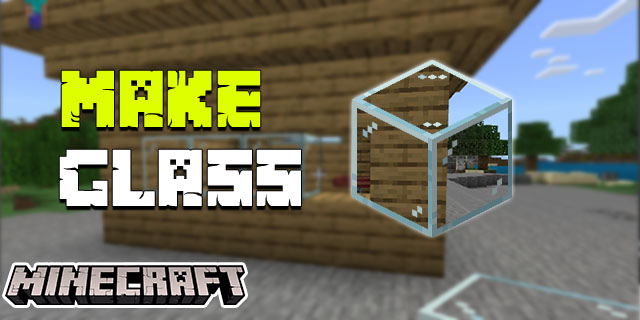Minecraft is all about utilizing creativity to stay alive. One underappreciated way to flex your creative muscles in the game is with banners. They aren’t just showpieces for the walls of your structures but can help you identify locations, mark special events, and show off your artistic skills.
What really makes them stand out are the patterns you can create on them. In this article, we’ll walk you through the steps of creating a banner pattern in Minecraft that’s sure to be the envy of everyone in the land.
Crafting Banner Patterns
You can craft a banner on your own following these simple steps:
- To make a banner pattern, you’ll need to find some paper and whatever item corresponds with the pattern you’re trying to make. For example, you’ll need a Creeper head if you want to make a Creeper design.
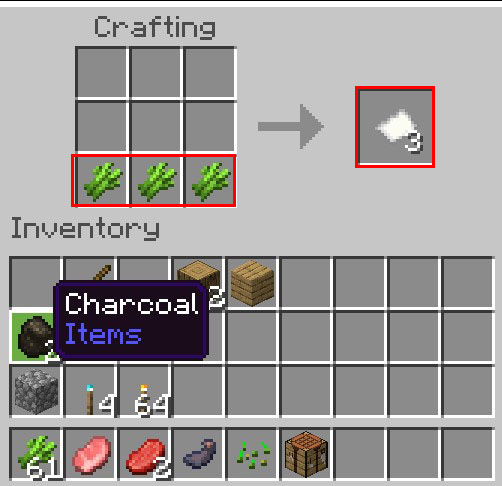
- With the supplies in your inventory, you’ll need to use a crafting table and a piece of paper. Place the paper in the middle square of the 3×3 grid, then position the item you want to use anywhere above it. And like magic, a banner pattern will form.

- Once you’ve finished creating your banner pattern, it’s time to raise your banners. Head over to the Loom and place both your pattern and banner together.

Other items you might need for some special patterns include a Wither Skeleton Skull for the Skull Charge pattern, an Enchanted Golden Apple for the Thing pattern, and so on. Don’t forget to choose a color that’ll make your design pop. Then all you have to do is sit back and admire your handiwork.
Trading and Looting for Banner Patterns
Aside from DIY-ing your banner patterns, there are other ways to obtain them in Minecraft if you’re feeling adventurous or don’t mind haggling. You can trade with Villager Cartographers for some fantastic patterns. They won’t expect anything more than a few emeralds as payment, which is quite affordable. Also, if you are lucky enough, you might even find some cool banners among the loot of various structures spread throughout the world.
Designing the Banner
Designing banners in Minecraft is like having a coloring book come to life. You can mix and match up to six different patterns, creating almost any look you can imagine, with some effort and planning. Just remember that the order of your placement matters. What you put first will set the tone for the whole banner.
Here are some tips to help you design the perfect banner:
- Start with a base color. Your banner’s base color will be the background for the patterns that lay on top. Choose a color that complements the patterns you plan to use.

- Layer the patterns over the base. Apply them one by one, starting with the ones you want at the bottom. Remember, each subsequent pattern will be layered on top of the previous ones.

- Use contrasting colors. When picking a pattern color, opt for ones that contrast the base and other patterns. This way, your designs will stand out.

- Experiment with different things. Don’t hesitate to try out different combinations of patterns and colors. You might stumble upon a design that you really love.

A Closer Look at Advanced Banner Designs
The possibilities for creativity with Minecraft banners are practically endless. Players have gone above and beyond crafting intricate designs like flags of nations, logos of well-known companies, and stunning recreations of famous works of art. Crafting these masterpieces requires more than a mastery of the basic banner patterns. It takes knowledge, skill, and patience to pull off something extraordinary.
The Art of Layering
If you want truly impressive banners in Minecraft, the secret is in clever and well-thought-out layers. On a single banner, you can layer up to six patterns in any combination of colors and shapes your heart desires. Use a bit of creativity, and you can make anything. From a gradient design with multiple shades of the same color to an eye-catching silhouette with a dark pattern on top of a light one or even a flashy mix of deliberately mismatched shapes and colors if that’s more to your liking.
Replicating Real-World Designs
Player-made Minecraft banner designs, like so many things in this game, are quite diverse and creative. You can recreate almost any real-world design, from your country’s flag to your favorite sports team or brand logo. With some simple materials, you can layer colors and shapes to make a unique banner pattern that will become an iconic piece in your virtual world, bringing in a small piece of reality.
If you want to take your Minecraft banner designs to the next level but could use some ideas or inspiration, you don’t have to fly solo. Some great resources on the World Wide Web can help you find ideas and walk you through crafting spectacular designs. Start with Minecraft wikis and forums. These fan sites house thousands of examples you can use as inspiration or let you ask other fans for ideas. Then when you’re ready for a creative challenge, you can also check out advanced YouTube tutorials for comprehensive advice on how to make those ideas into reality.
Creating Original Designs
Designing a Minecraft banner just for you is where the real fun starts. It’s your chance to take your imagination on a journey, making something that nobody else has ever seen before.
You don’t need to be an artist or designer to create an original design. All you need is some fun ideas and enthusiasm. Try out different colors and patterns, even if they seem random or silly at first. Then balance out the colors and shapes and see what comes out of it. Most importantly, don’t worry if things don’t go as planned. That’s why you’ve got the undo button.
Using Banners in Your Minecraft World
Once you’ve crafted your banners with cool designs, there are so many ways to make use of them in the world of Minecraft. You can use banners as a way to declare your sovereignty over a particular stretch of land. You can set up landmarks on your journey through the wilderness or, as you might expect, decorate your fortress’s walls with dazzling artwork.
Banners don’t just have to be for show or pathfinding either. You can tell an entire story with them. By creating individual pieces that represent different moments in your adventures or even crafting a banner that encapsulates your very own Minecrafter personality, you’ll give life and color to the blocks of your world.
Raise Your Banners, Proud Miners
If you need an easy yet creative way to spruce up your Minecraft world and make it your own, banner crafting may be the way to go. Put your imagination front and center as you create intricate and unique designs that will turn heads. It’s a fun and rewarding way to bring out the true artist in you. Let yourself be free to explore all the possibilities the game has to offer.
What’s your favorite banner pattern in Minecraft? Where do you usually place banners in your Minecraft land? Tell us in the comment section below. We’d love to read your thoughts.
Disclaimer: Some pages on this site may include an affiliate link. This does not effect our editorial in any way.