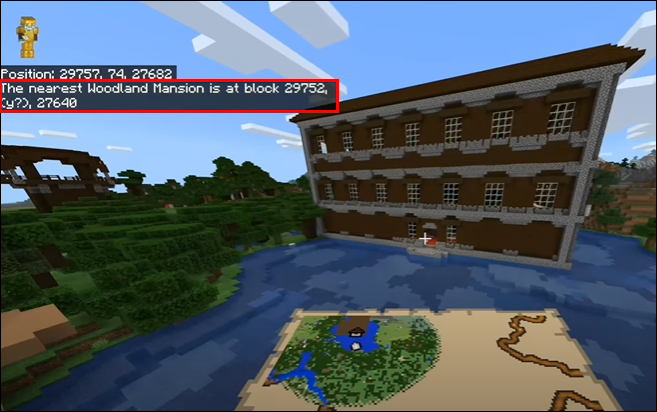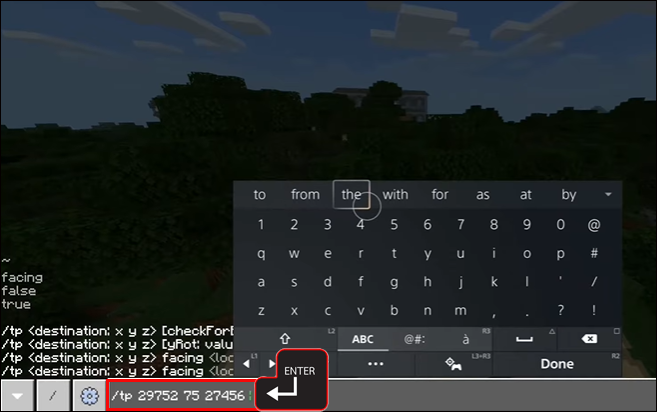Usually, the only way to see a Mansion in the world of Minecraft is to make one yourself, gathering resources and piecing it together, block by block. However, if you search long enough in the deepest, darkest forests of the world, you may find a prebuilt Woodland Mansion nestled among the trees. These structures are extremely rare but can be exciting and rewarding.
This guide will show you exactly how to find these rare structures, as well as explain how they work and what they can contain.
How to Find Woodland Mansions in Minecraft
There are three main methods you can use to find a Woodland Mansion. The first involves the use of a unique item sold by a specific Non-Playable Character (NPC). The second involves plain and simple exploration, with a bit of luck mixed in. The third method, also the fastest of the three, is to cheat. Here’s a rundown of all three methods:
Get Your Hands on a Woodland Explorer Map
The only surefire way to find a Woodland Mansion without cheating is to obtain an item called the Woodland Explorer Map. Cartographer villagers, who you can recognize due to their golden monocles, will sell you these maps.
You’ll first need to find a cartographer, which is easily done in many villages. Look for buildings with cartography tables inside, and you should spy a cartographer somewhere nearby. Speak with them to see what they’re selling. As long as they’re at Journeyman level, they’ll be able to sell you the map.
At 14 Emeralds and a Compass, the price isn’t cheap for these maps. However, they’re usually worth it in the long run. The Mansions often contain lots of rare materials and treasures to justify the high price tag.
Once you’ve purchased a Woodland Explorer Map, it’ll show you the precise location of a Woodland Mansion. They can be found anywhere in the Minecraft world, so you may need to travel quite far to find the Mansion to explore it.
Explore the World and Look for Dark Forests
Of course, just like anything else in Minecraft, you can find a Woodland Mansion through classic exploration. You could just pick a direction and keep walking, for example, or scour the world far and wide until you come across a Mansion in the wild.
If you choose this method, be sure to note that it’s very random and luck dependent. Woodland Mansions are very rare. In fact, statistically, they’re the rarest structures in the entire game. Plus, they only spawn in a single biome: the Dark Forest. They also tend to generate miles away from your starting spot.
All of this means that, even with hours or days of exploration, you still might not come across a Woodland Mansion. Or, you might get really lucky and find one very quickly. It’s all based on the random layout of your game world. The following tips can speed up the search:
- Look for Dark Forests. These forests stand out for their thick oak trees and the presence of large mushrooms between the trees.
- Be prepared. Dark Forests and Woodland Mansions are dangerous places. Various hostile mobs may appear in the forest, and the Mansions will always contain other unfriendly foes.
- Locate areas with similar climate conditions. So you may be more likely to spot a Dark Forest around the edges of other forests, jungles, and woodlands.
- Try building a tower or finding a natural high point in the world. Climb up to the top and look around to scan for possible signs of a Woodland Mansion or Dark Forest. Use a spyglass to see further.
- Pick a direction and start walking that way. It won’t necessarily lead to a Woodland Mansion, but it’s a good way to cover lots of ground and find multiple biomes.
Cheat With the Locate Command
If you want to find a Woodland Mansion quickly and don’t have a problem using cheats, you can also use the game’s “Locate” command. To utilize this command, you’ll first need to enable cheats via the “More World Options” menu when creating your game world. With that done, follow these steps:
- On console gamepads open the chat window.
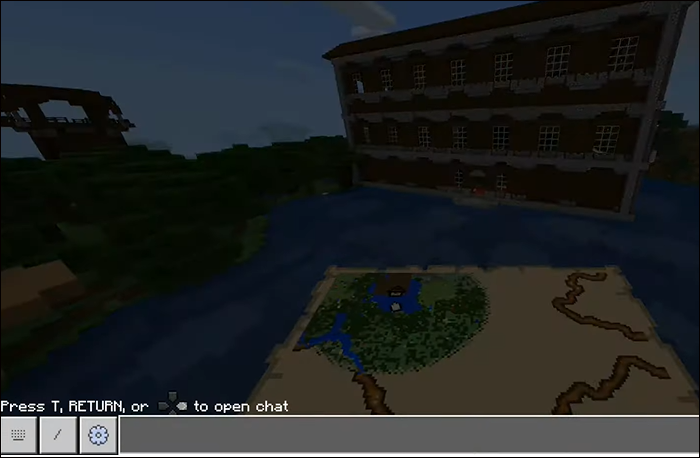
- Type in “
/locate mansion” and press “Enter.”
- The game will immediately provide you with the exact coordinates of the closest Mansion.

With the coordinates obtained, you can make your way over to the Mansion with the aid of maps and other navigational tools. Or, you can use the commands menu once again to teleport there instantly. To do this:
- Open the chat window.
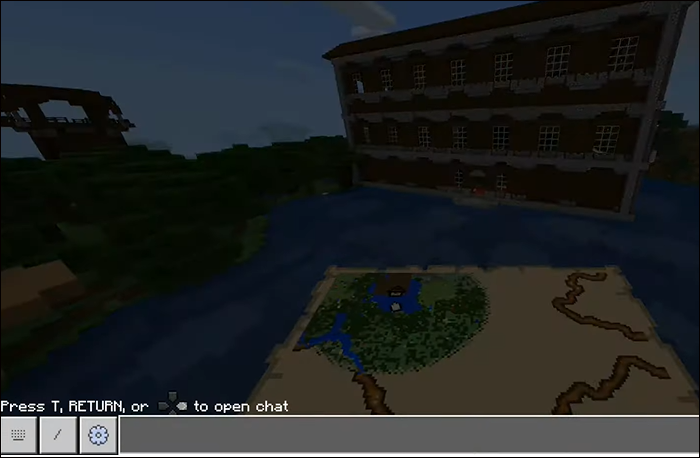
- Type in “
/tp” and then put a space, followed by the coordinates you want to teleport to, e.g., “/tp 600 75 345” and hit “Enter” to teleport to that spot.
- Hit “Enter” to teleport to that spot.

FAQs
Are there any mods for finding Woodland Mansions?
Yes, one of the most popular mods for finding Mansions and other structures is the “Structures’ Compass.” You can use this to identify the exact location of any Woodland Mansion with ease. It’s also handy for finding structures, like Strongholds, Igloos, Jungle Temples, and Pillager Outposts, with just a few quick clicks.
What exactly are Woodland Mansions?
Woodland Mansions are rare, large buildings found in Dark Forests. As the name implies, they take the form of very big, Mansion-like buildings with many rooms, hallways, and floors. The layout of each Mansion is randomly generated, so they’re always different, but they can have over 50 different room types. They’re also home to enemies, so they must be cautiously approached and explored.
What are the different room types in Woodland Mansions?
There are more than 50 rooms that can spawn in a Woodland Mansion. Examples include the Obsidian Room, Forge Room, Redstone Jail, and a Main Bedroom. There are also possible secret rooms in each Mansion, which may contain a mixture of chests, enemies, and precious resources.
Are Woodland Mansions worth exploring?
In general, yes, it’s worth taking the time to enter and explore a Woodland Mansion. They have a high chance of containing valuable chests and items. Some rare items you might find in a Woodland Mansion chest can include the Diamond Chestplate, Enchanted Golden Apple, Gold Ingot, Music Disc, Enchanted Book, and Diamond Hoe. However, you may also find junk items, like Rotting Flesh and Bone.
Can I live in a Woodland Mansion?
Technically, nothing stops a player from clearing out most of the enemies and trying to convert a Woodland Mansion into a home or base. However, due to the surrounding Dark Forest biome and the chance of mobs and monsters spawning inside, these Mansions aren’t the safest places. They’re not the best for use as homes, as enemies can appear both during the day and at night.
Find a Woodland Mansion in No Time
Even though Woodland Mansions are rare, the game gives you a reliable and proven way to find them, thanks to the Woodland Explorer Map. If you can get your hands on one of those maps, finding a Mansion will be fairly simple. However, even though these Mansions may look grand and inviting on the outside, they’re surprisingly treacherous places, filled with evil enemies. So don’t head inside without protection.
Have you ever found a Woodland Mansion, just by chance? Got any interesting stories about exploring these huge and dangerous places? Share your thoughts and experiences in the comments section.
Disclaimer: Some pages on this site may include an affiliate link. This does not effect our editorial in any way.