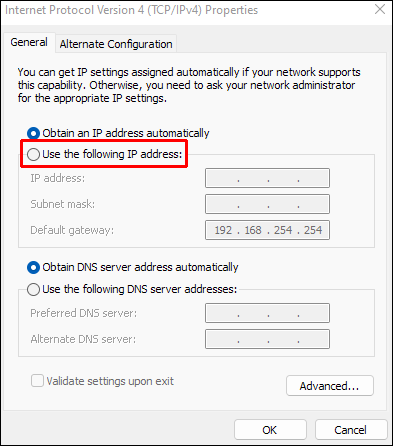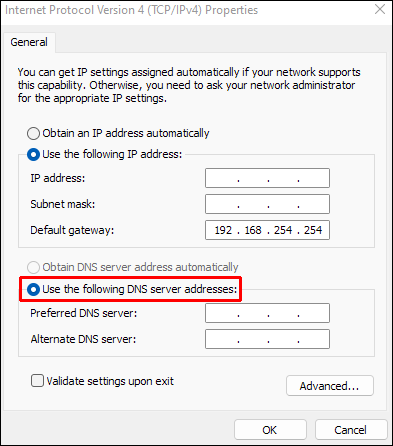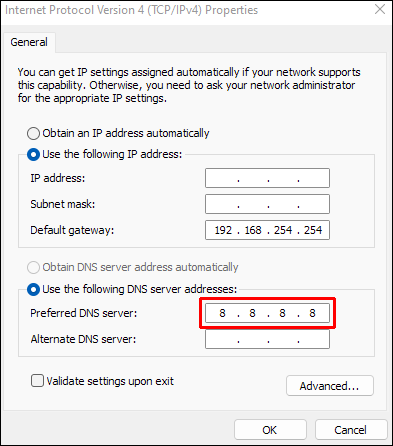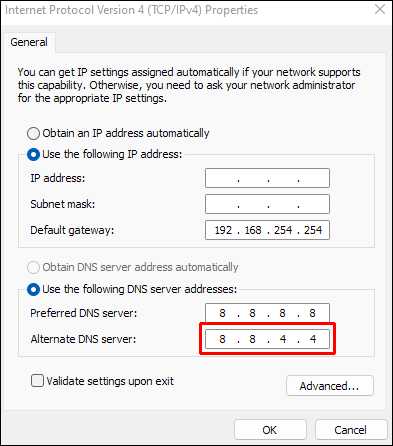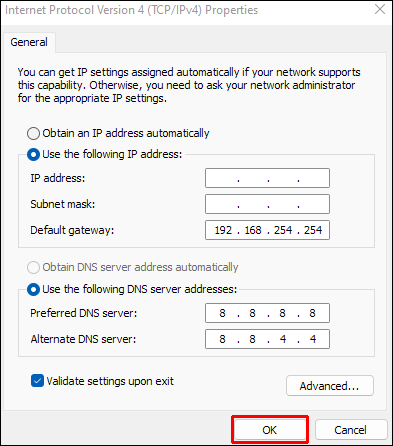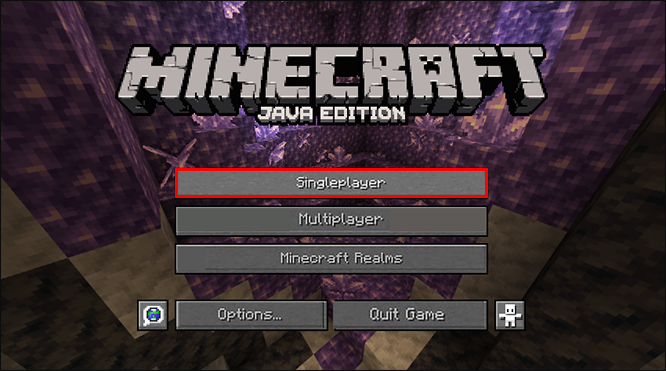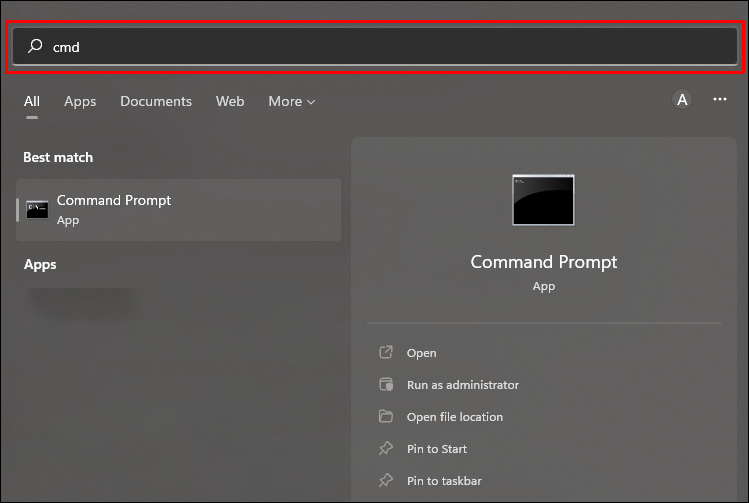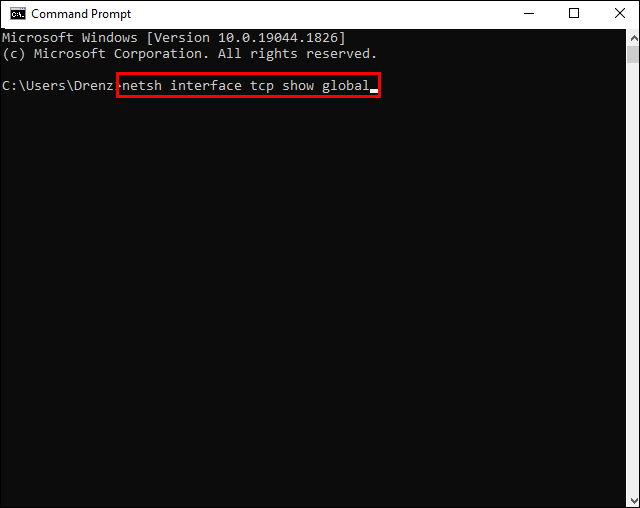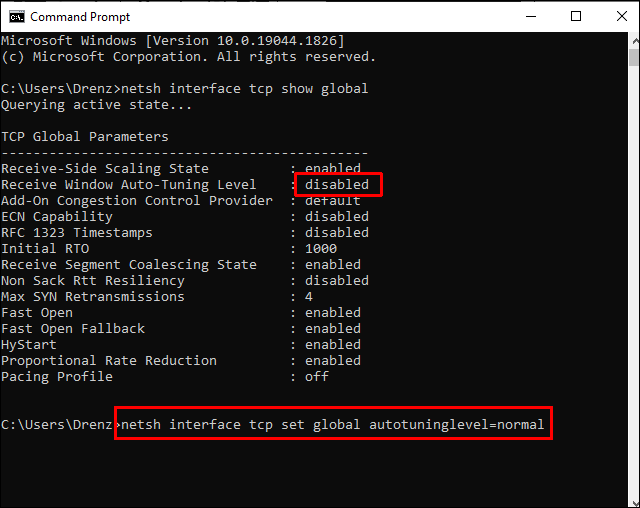Have you gotten a “java.net.socketexeption” connection error while playing Minecraft? If so, you’re not the only one. Users have been reporting this connection loss error, one of the most common errors encountered in Minecraft.
The reasons for this error can vary. Fortunately, there are several solutions. In this article, you’ll see precisely what you must do to get back to playing quickly.
Internet Exception java.net.socketexception Connection Reset in Minecraft
For Minecraft users, this connection loss error has proven to be frustrating. You join a server and are ready to play, but a few seconds later, you’re disconnected. Disruptions in playing your favorite game don’t enhance the experience, but there are a few quick solutions. Try the suggestions below to avoid getting the “java.netsocketexeption” error.
Solution 1: Change the DNS Server
A frequent solution to fix “java.netsocketexeption” is to change your DNS server. Since the error is due to a connection issue, changing your DNS server could solve the problem. To learn how to do this, follow the instructions below:
- Click the “Start” menu, then search for and select the “Control Panel.”
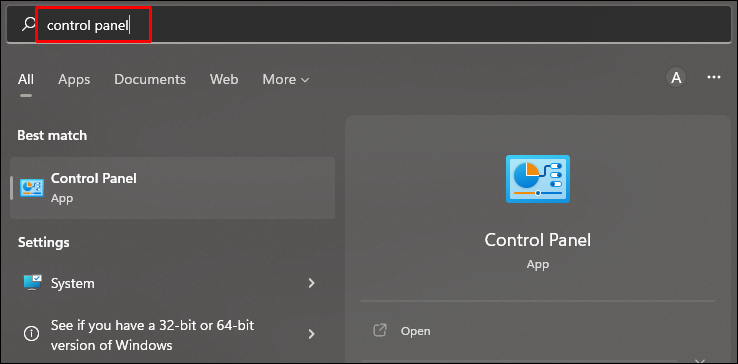
- Locate and click “Network and Sharing Center.”

- Press “Network connection” and choose “Properties.”

- Double-click on “Internet Protocol Version 4 (CTP/IPv4).”

- Tap the button for “Use the following IPv6 address.”

- Select the button for “Use the following DNS server addresses.”

- For the preferred DNS server, type “
8.8.8.8.”
- In the “Alternate DNS server” window, type “
8.8.4.4.”
- Click the box for “Validate settings upon exit.”

- Click “OK” to update your DNS settings.

Solution 2: Try Using a VPN
A VPN (virtual private network) could help to alleviate the “java.net.cocketexception” reset error. A VPN provides a different IP address, which could remedy your server connection issues. There are several free VPNs available. Try installing one, rebooting your computer, and then opening Minecraft again with the VPN enabled.
Solution 3: Reduce Your Minecraft Render Distance
Making a quick and easy change to your game settings could solve this popular connection error. As a bonus, reducing your render distance could also help to fix the lag you may experience while playing. To make this change to your game settings, do the following:
- Launch “Minecraft” and open a single-player map.

- Press the “ESC” key on your keyboard and click “Options.”

- Choose “Video Settings.”

- Hover over “Render Distance” and, using the slider, lower it to “8 Chunks” or lower.

- Click “Done” to save your settings.

Solution 4: Renew Your System IP Address
Another option is to refresh your system IP address. Sometimes this will fix the connection issue and is well worth the time to do so. To renew your IP address, follow the steps below:
- Go to your search window on your PC and type “
cmd“ to find the “Command Prompt” app.
- Select “Run as administrator.”

- The command prompt window will open. Type”
ipconfig/release"without quotes and press “Enter.”
- Next, type”
ipconfig/flushdns"and press “Enter.”
- Last, type”
ipconfig/renew"and press “Enter.”
After you’ve run all three commands, close the window and relaunch Minecraft.
Solution 5: Uninstall Hamachi VPN
Some players using the Hamachi VPN have experienced connecting errors while playing Minecraft. If you have it installed, you can try uninstalling the software to see if this is the issue. Here’s how to uninstall Hamachi:
- Open your PC’s “Control Panel.”

- Locate and select “Hamachi” and click “Uninstall.”

- Using the search window, type in “
cmd“ and open the “Command prompt” window. Admin is not necessary.
- Type “
netsh interface tcp show global“ and press “Enter.”
- In the window, if “Receive Window Auto-Tuning Level” is disabled, type “
netsh interface tcp set global autotuninglevel=normal.”
- Press “Enter” to save.

Once you’ve uninstalled Hamachi, you should no longer receive the “java.netsocketexeption” connection error. While other VPNs work well with Minecraft, Hamachi tends to give users issues, so it’s best not to use it.
Solution 6: Check Your Internet Connection
Sometimes this connection error has to do with your Wi-Fi or internet connection. Weak connections to the internet cause you to be unexpectedly disconnected from Minecraft servers. Rebooting your router could be the solution. Power off your router and wait a few minutes before turning it back on. Once it’s up and running again, relaunch Minecraft and see if your connection was the culprit.
Minecraft Connection Reset Error Solutions
Launching Minecraft only to be immediately disconnected from the server is a common issue easily remedied. Using a VPN is a quick fix, as is changing your DNS server. There’s no concrete answer to resolve this issue. Regardless, using one or several of the above suggestions, this reset connection error should haunt you no more.
Have you gotten the “java.net.socketexception” error while playing Minecraft? Did you use any methods described in this article to fix your game connection? Let us know in the comments section below.
Disclaimer: Some pages on this site may include an affiliate link. This does not effect our editorial in any way.