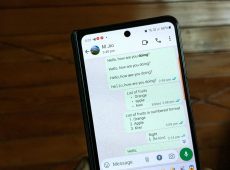Bukkit is an API that gives Minecraft players a chance to customize their servers so they can create in-game experiences unique to them. That customization extends to the game’s chat feature, for which you can change the formatting if you know your way around Java.
This article digs into how you can customize how your chat displays in Minecraft.
How to Change Chat Format – Download Essentials Core and EssentialsChat
The standard version of Bukkit doesn’t contain the command or facilities to alter chat formatting. You need to download two extensions to the standard API – Essentials Core and EssentialsChat.
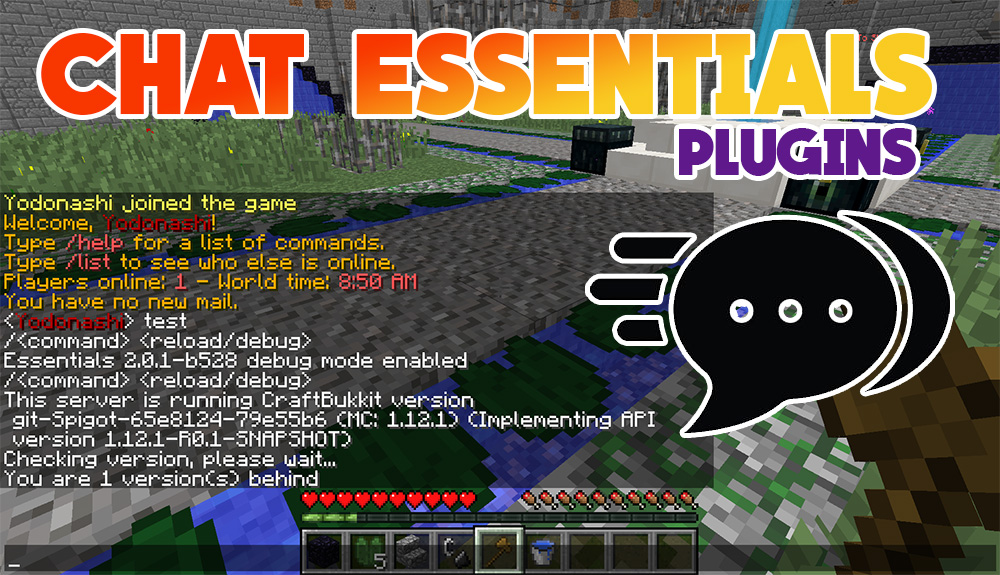
The standard version of Essentials automatically disables any attempts you make to alter other aspects of your chat formatting and restricts you to its defaults. Essentials Core gives you a set of commands and features that you can implement within your server, such as changing how your display name looks. Meanwhile, EssentialsChat lets you control what your chat looks like when somebody speaks in-game in your Minecraft server.
Altering Display Names
You can start small with chat formatting by doing something that doesn’t require EssentialsChat – altering the format of your display name. Your name is displayed in any aspect of chat that needs it, including the messages you type to other players on the server. You’ll also see it in the “tab list,” and it’s in most of the plugins that you install for your server.
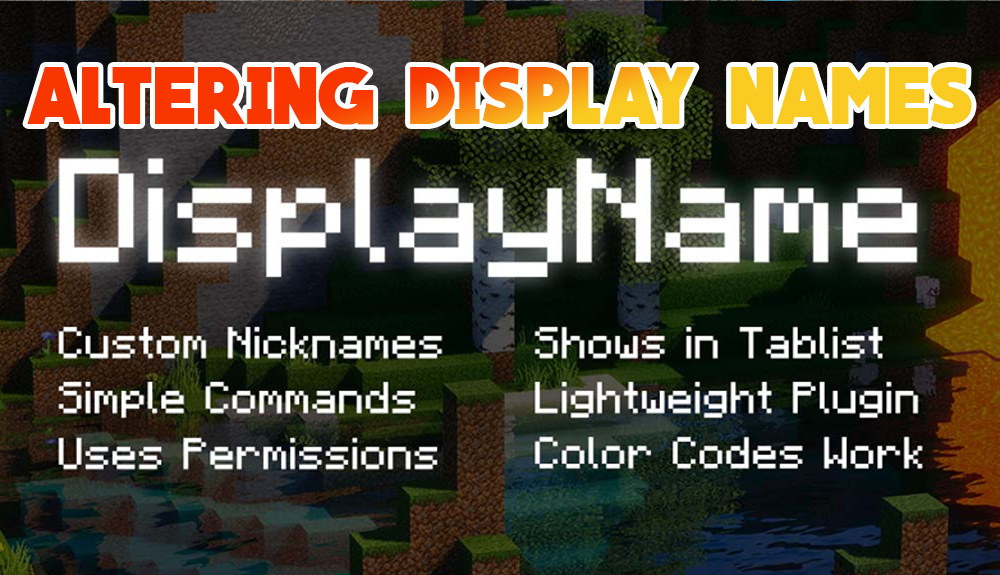
Bukkit allows you to create display names up to 16 characters long before it truncates, which you should keep in mind when changing formatting. You’ll also find the general formatting options for your display names in your permissions or group permissions file, which is usually the groups.yml file found in your Minecraft world’s folder.
Essentials gives you seven ways to format your display name, which you change via your Essentials config file. Note – you can stack these commands in the config file to give you even more control over formatting.
ops-name-color: ‘c’ – Using this command allows you to add a color code to the start of your display name, assuming you’re the server operator. Minecraft has 16 colors you can use for this purpose, such as “&0” for black and “&f” for white.
change-displayname: true – If you don’t want any changes to display names occurring, this command disables the ability to alter the default formatting.
nickname-prefix: “~” – Add a nickname as a suffix to your display name, which you can set using the “/nick” command.
max-nick-length: 10 – Sets the maximum length of any nicknames used by your or your server’s players. You can change the length to whatever you want, though it’s recommended to keep it to 15 characters or less, especially if you’ve enabled the change-playerlist command below.
change-playerlist: true – When set to “true,” the “change-playerlist” command allows for automatic player list updates. It can be a little buggy, especially if your players have long nicknames. In fact, nickname tab completion may fail altogether if your players have nicknames longer than 15 characters.
sort-list-by-groups: false – By setting this option, any output by your server’s “/list” command gets sorted by specific groups.
add-prefix-suffix: false – Setting this command to “true” means you manually force display names to display their prefixes and suffixes. This works even if you don’t have EssentialsChat installed, though it can lead to wonky display name formatting because it combines names that have prefixes and suffixes with those that don’t.
Changing Chat Formatting
Once you have your display names formatted, you can move on to formatting your chat. It’s here that EssentialsChat comes into play – it allows you to tweak several of the tags that are normally hosted at the server level, and thus non-editable.

Altering these tags changes how chat looks when players speak in-game. There are several uses for this, including changing the formatting for certain groups of players so that their messages stand out from the rest. For instance, if you have groups of players that have set up “clans” in your server, you could assign each clan a chat color code so players can easily identify messages from their fellow group members.
With EssentialsChat installed, you can tweak the following tags to alter how chat looks for your players:
{MESSAGE} – Controls how the text typed into a chatbox looks.
{DISPLAYNAME} – As mentioned earlier, this is the name displayed for any user who interacts with chat, with their prefixes and suffixes added if you make that possible with your display name settings.
{GROUP} – This is the name of the permission group you, or a user, are in. You’ll need to have a permissions plugin installed on your server to set groups. With an appropriate plugin installed, you can define the permissions each user has on your server (i.e., what they’re able to do), as well as define how their chat appears based on your formatting choices for the group they’re in.
{WORLDNAME} and {SHORTWORLDNAME} – As the name implies, {WORLDNAME} is the name you’ve given to the Minecraft world you’re hosting on your server. The {SHORTWORLDNAME} is just the first letter of your {WORLDNAME}.
{TEAMNAME}, {TEAMSUFFIX}, and {TEAMPREFIX} – Collectively, these are the tags used to control your team scoreboard variables.
The tags EssentialsChat allows you to alter can be combined and tweaked however you like. Plus, you have two options for using these tags – universal chat formatting and specific group chat formatting.
Universal Chat Formatting
Head to your Essentials folder and locate the “config.yml” file. This file contains the default configurations for various aspects of your Minecraft server, and you can tweak formatting options for chat so that every message sent displays the same way.
For instance, see the following formatting command:
format: '{WORLDNAME} {DISPLAYNAME}&f {MESSAGE}&0'
Using this command, all chats first display your Minecraft server’s world name, followed by the user’s display name in white, then their message in black.
Try tweaking different color options for the tags EssentialsChat allows you to manipulate.
Group Formatting
You can also use the “config.yml” file in your Essentials folder to set specific formatting for the different groups in your Minecraft server.
The following is an example pulled from the Essentials Wiki:
group-formats:
Owner: '&f[&4God&f] {DISPLAYNAME}&7:&f {MESSAGE}'
Admin: '&f[&4God&f] {DISPLAYNAME}&7:&f {MESSAGE}'
Moderator: '&f[&5Mod&f] {DISPLAYNAME}&7:&f {MESSAGE}'
VIP: '&f[&2ViP&f] {DISPLAYNAME}&7:&f {MESSAGE}'
Builder: '&f[&1Builder&f] {DISPLAYNAME}&7:&f {MESSAGE}'
Default: '{DISPLAYNAME}&7:&f {MESSAGE}'Here, you can see that there are six groups – owner, admin, moderator, VIP, builder, and default. Each has different colors attached, specifically to their {GROUP} names, allowing you to instantly identify what group a player belongs to both via their name and the color attached to their name. The “Default” setting covers any players who don’t belong to a group but still want to participate in your server’s chat.
Note – your group names are case-sensitive. The tags you use in group formatting have to perfectly match the names assigned to each group, or else the formatting won’t work, and you may see bugs in your server’s chat.
Tweak Chat in Your Minecraft Server
Bukkit doesn’t offer many ways to format your Minecraft server’s chat. Mostly, you can play around with colors for display names, group names, and the messages themselves. Furthermore, the Bukkit API doesn’t allow you to do this without additional plugins, such as EssentialsChat.
Still, if you’re willing to experiment with a plugin, and don’t mind getting your hands dirty with some basic Java, you can alter how chat appears to your server’s players.
We want to hear from you. Why do you want to change the formatting in your server’s chat? And what is the first thing you’ll change once you get your hands on Essentials Core and EssentialsChat? Let us know in the comments section below.
Disclaimer: Some pages on this site may include an affiliate link. This does not effect our editorial in any way.