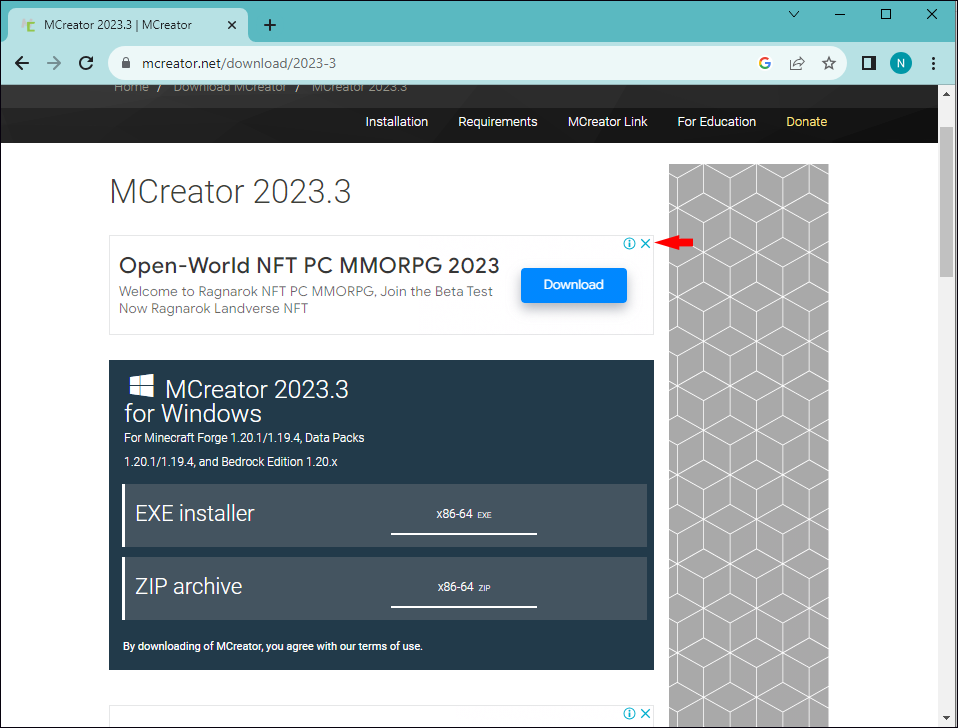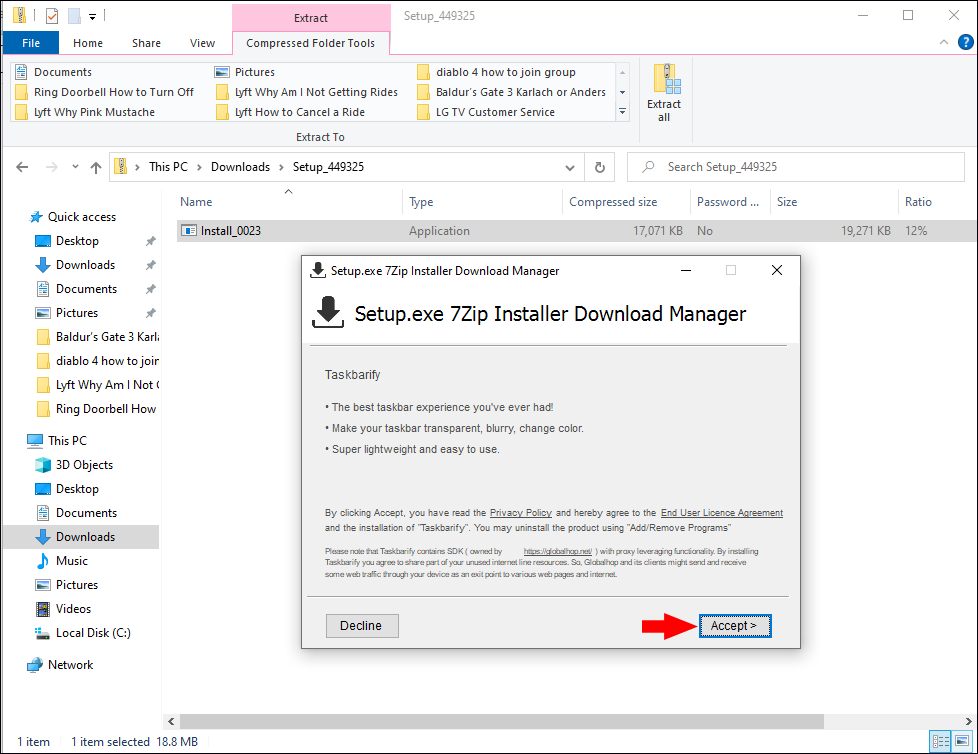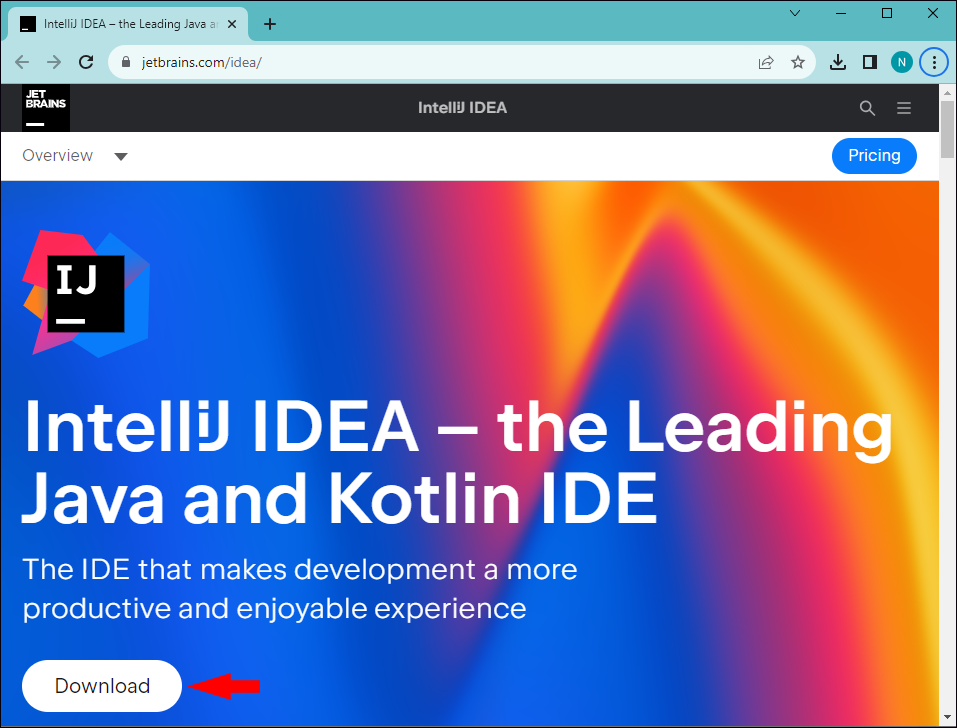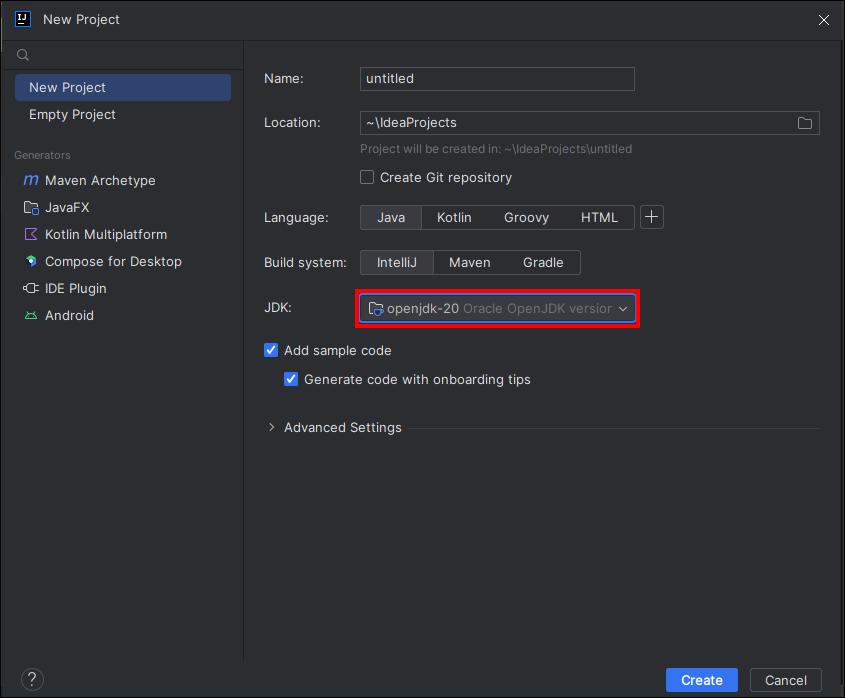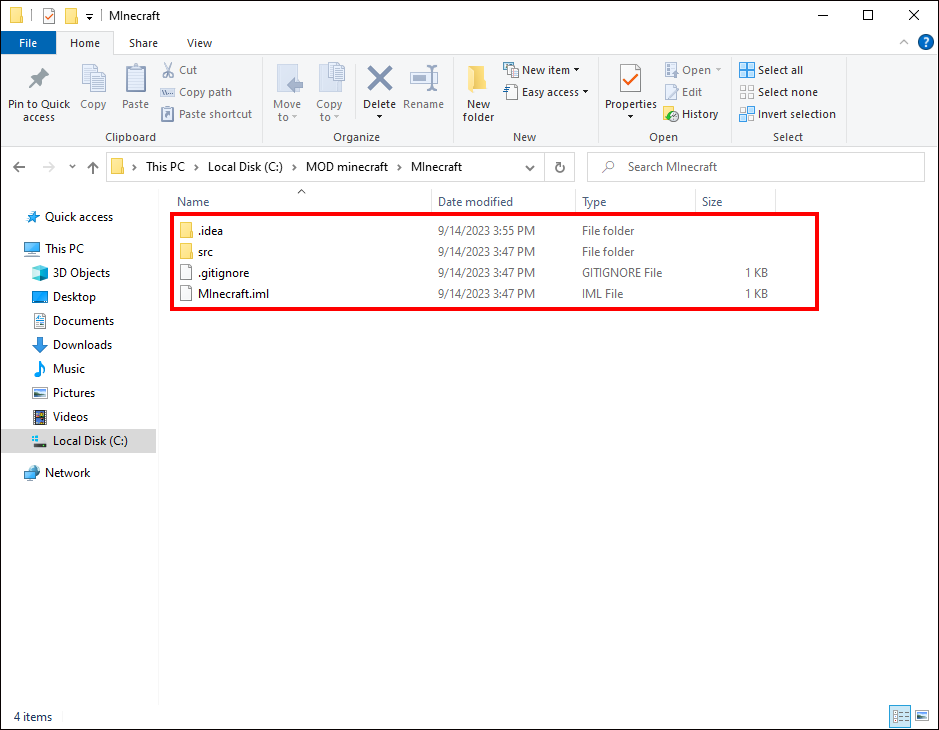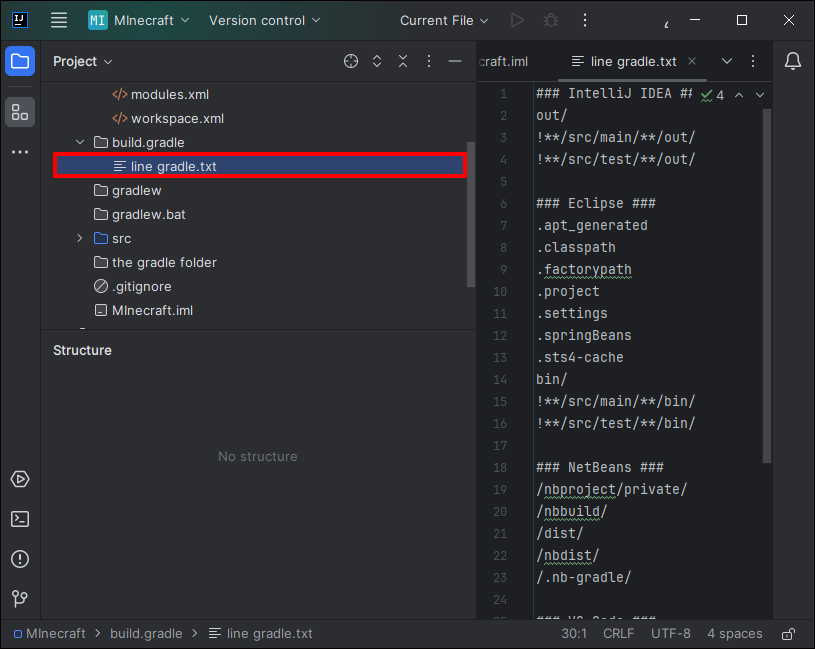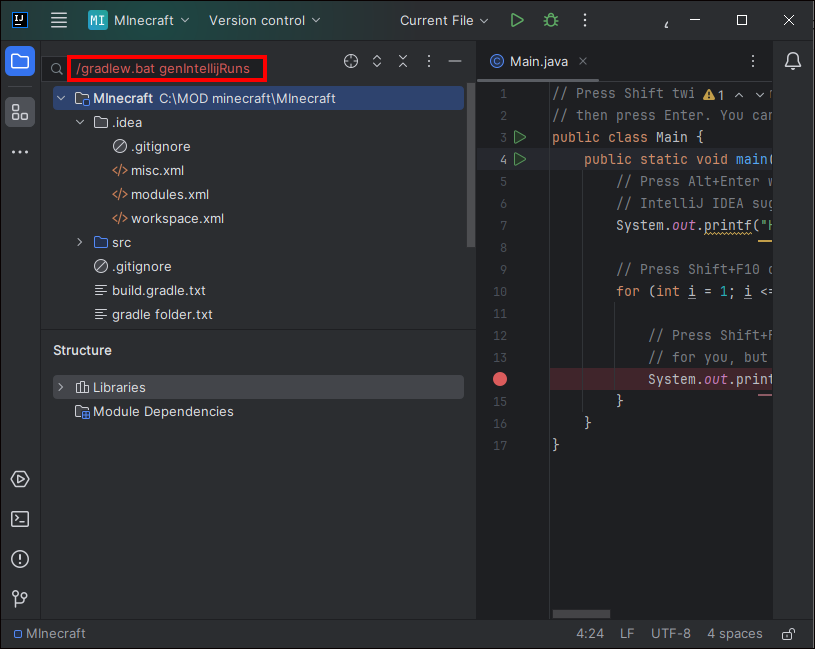Minecraft’s endless creative options are one of its best features. However, it’s hard to know where to start when mods can customize virtually every aspect of a Minecraft game.
If you’re ready to explore modding, you’ve come to the right place. This article will explain everything you need to know.
How to Make Easy Minecraft Mods
There are a few ways to create your own mods in Minecraft when you’re ready to upgrade from the default “vanilla“ program. For some, you’ll need to know Java coding language. There are also ways to make mods if you aren’t quite ready to invest in learning a new programming language.
Make Mods Easily with MCreator
MCreator is a tool that allows you to create your own unique mods without knowing how to write Java code. If you happen to know Java, however, you can use it in MCreator.
- Visit the MCreator website.

- Click on the “Download MCreator“ button.

- The next page is tricky because there are lots of big green buttons offering downloads. Click on the plain gray “Download“ button next to the “MCreator“ information. When you hover over the correct button, you should see “
- If an ad pops up, click the “X“ in the upper right of the window to close it.

- Choose the “.exe“ option to begin the download.

- When it completes, drag the MCreator executable file from your downloads folder to your desktop (or wherever in the file tree you want to install the app.)

- Run the executable file and follow the prompts.

Now you’re ready to create your own mods with Mcreator. The application has an easy-to-use interface, but if you need some help getting started, there are plenty of MCreator tutorials online.
Make Modifications to Minecraft with Packs
A second way to mod in Minecraft is to use resource or data packs. These can add custom scripts to the game without you having to know how to write the code yourself.
- Data packs add functionality to Minecraft. Some of the most popular data packs add coastal towns to Minecraft worlds, recipes to the crafting table, and create armor from unusual materials.
- Resource packs allow customization of features such as sounds and textures. There are many popular texture modifications to make a Minecraft world appear more realistic, more fantasy-themed, or even glow-in-the-dark.
It’s possible to create your own data and resource packs, but you can also find thousands of packs already created for you. Make your own Minecraft modifications by installing any packs that interest you.
- PlanetMinecraft – Want a Minecraft robotic world? Or would you love to play in a world that looks like a Picasso painting? PlanetMinecraft has a wide variety of data and resource packs to start adding mods to your Minecraft.
- ResourcePack – This website has creative texture packs that give Minecraft a new spin. With all these texture options, you’ll never be bored with the game. From whimsical to retro, mods give your world a complete overhaul.
- CurseForge – Minecraft is just one of the many games that CurseForge supports. You can find mods that alter something small, like the look of fire, or mods that add entirely new realms to your world.
Resource and Data packs are a great functionality if you’d like to add mods to your Minecraft quickly and without having to write code from scratch.
Make Your Own Minecraft Mods – Set Up Your Environment
If you’re interested in making mods of your own, it requires a little more time and effort. Minecraft’s code is written in a programming language called Java. The term “Modding” officially means to write custom code in Java or JavaScript to change the way Minecraft works. In order to create your own mods, you’ll need five things:
- Java Development Kit (JDK) – contains tools, libraries, and the runtime environment to create and run Java programs
- Text editor – a way to write and edit source code JSON files
- Mod Development Kit – contains a basic structure to help create mods
- Image editing program – like Paint, Pinta, or GIMP, to edit and create .png files
- Integrated Development Environment (IDE) – to read and create class files
Download an Open Java Development Kit
The first piece you need to make a Minecraft mod is a Java Development Kit or JDK. This will allow you to make and run original Java programs.
- Navigate to the Oracle website.

- Download the current JDK Standard Edition for free. It will be a self-installing .zip file.

While you can use your default text editor, there are better options out there. We recommend installing Notepad++ to use for creating Minecraft mods. Two other options are Vim or Emacs.
Set Up a Text Editor
Choose and Download a Mod Development Kit
While there are several Mod Development Kits or MDKs out there, Forge is typically everyone’s favorite. Download the Forge MDK to help your mods and your Minecraft talk to each other in a language they both understand.
- Visit the official Forge website.

- Click the three lines in the upper left corner to expand a version menu and select the version of Minecraft with which you play.

- Click the “MDK” icon and wait patiently while it downloads.

- After six seconds, click the red “Skip” button that appears in the upper right corner.

- Follow any instructions to choose where to save the file.
- Click “Keep” if you’re notified that this file might be harmful to your computer, but the file you see is in the format “forge-[version number]-installer.jar.” Delete any other files that you see.
- Double-click the installed Forge file.

- In the pop-up menu, choose “Install Client” and click “ACCEPT.”

- Click “Install” any time you are prompted to complete the installation.

Once you’ve finished with the MDK file, note where the files are located. Each time you create a mod, you’ll need to copy files from this folder to a new project folder for your mod.
Set Up an Image Editing Program
Microsoft Paint works well for editing mod images. Some users prefer to use Pinta instead. Either way, open or install a program that can edit simple images and save them as .png files.
Download an IDE
The last step is to download an IDE. IntelliJ is the leading Java IDE, so it’s our favorite pick.
- Visit the IntelliJ website.

- Click the blue “Download“ button.

- Choose what kind of file to install, .exe or .zip, and click “Download“ again.

With this last download, you now have an environment suited to create Minecraft mods.
Create Minecraft Mods
Once the tools are in place, you’re ready to begin writing mods from scratch.
- Create a folder for your new mod in C:/Users/<yourusername>/Documents.

- Open IntelliJ and wait while it loads. The Welcome window will open.

- Click “New Project.”

- Confirm that the SDK version is the Open JDK version you downloaded earlier. If it is, click “Next” twice.

- Give your project a name.

- Choose the location to be your new project folder and click “Finish.”

- Locate the Forge folder from your earlier MDK install. Copy these folders/files from the forge-…-mdk folder into your new mod folder:

- the “src” folder
- the gradle folder
- gradlew
- gradlew.bat
- build.gradle
- Back in the IntelliJ window, click on “Project” and select your new mod. You will see the files you just copied to its folder.

- Right-click on “build.gradle” and choose “Line Gradle Project.”

- Open the IDEA terminal tab and type
./gradlew.bat genIntellijRunsand hit enter.
You’re now all set up to begin coding your first Minecraft mod. The coding details are beyond the scope of this article. But you can find excellent Java coding help for Minecraft mods here:
MinecraftFandom – Creating Forge mods
JetLearn – Minecraft mod tutorials
Making Mods to Your Minecraft
Whether you want to make Minecraft modifications by adding packs to your game, or by creating them from scratch, making mods is a great way to extend the excitement of playing Minecraft. With so many possibilities for add-ons and alterations, the creative possibilities truly are endless.
Have you created your own mods or made modifications to your game with data and resource packs? If so, did you use any of the tips and tricks featured in this article? Tell us in the comments section below.
Disclaimer: Some pages on this site may include an affiliate link. This does not effect our editorial in any way.