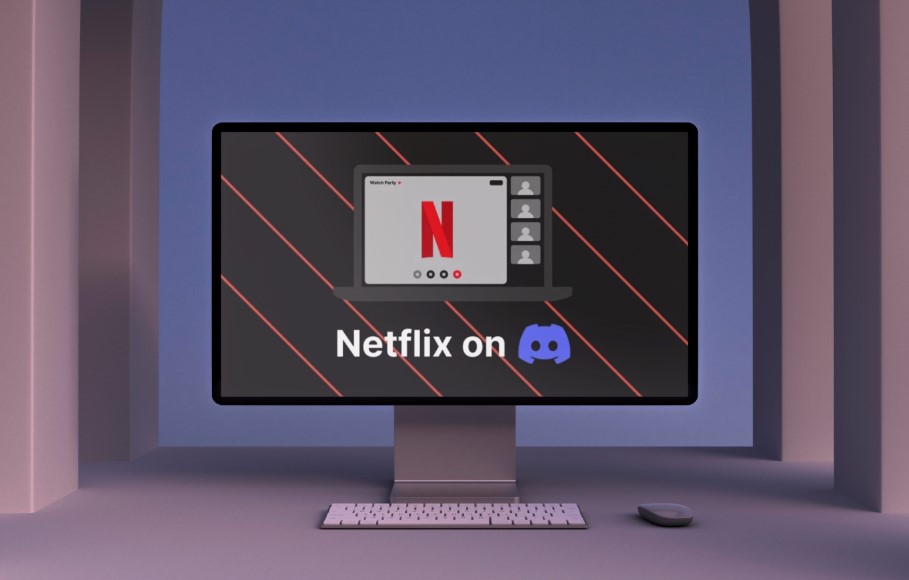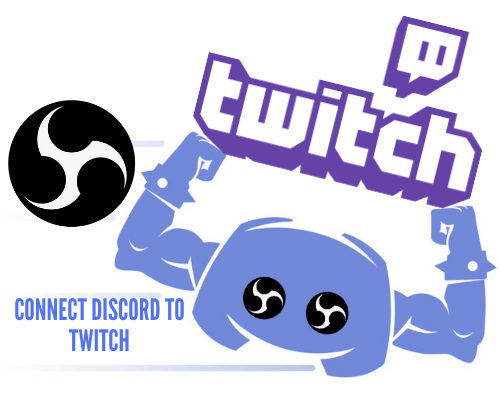There’s an eerie silence in your room. You’re streaming on Discord, but somehow, the only “sound” you hear is deafening silence. No sound – It’s an all too familiar situation for Discord users who like to stream a lot. That’s why this article is here to shine a light on the “Discord stream no sound” conundrum.
Identifying the Silent Culprit
If you’re using Discord and have nothing but silence coming through your speakers, it could be due to various reasons. It might be as simple as someone accidentally muting their mic on their end or something more complicated, like outdated audio drivers. Don’t panic just yet. We’ve got multiple fixes that will help you get back online in no time.
Mute and Deafen Functions
The first checkpoints for Discord voice issues are the mute and deafen settings. While these settings can be handy when you need a break from distracting audio, it’s possible to trigger them accidentally with an errant click or two.
Channel Permissions
We can all encounter difficulties when trying to use Discord at times. So, a lack of sound may just be the result of your permissions being set up incorrectly. Or you may not have the correct privileges in the channel you’re trying to use. Finally, it may be the server itself causing issues, which means you shouldn’t blame yourself if there is no sound.
Other Games or Applications
Other software running at the same time might be interfering with your audio device by taking exclusive control of your microphone or muting the sound of other programs.
Discord Voice Settings
At times, if Discord doesn’t hear you correctly, it may be due to its standard settings. Your volume could be too low, or noise-canceling may be canceling out more than it should. A simple change such as disabling voice detection or switching to push-to-talk mode could solve your audio drama. If not, try resetting Discord’s voice settings to their original values – this should do the trick.
The Sound Driver
If your audio drivers are outdated, this could be a roadblock in your Discord experience. Outdated drivers are like having an old, worn-out engine – things won’t perform at their best. The driver files could also be corrupted due to a failed update or installation, or the driver could simply stop working.
The Fixes: A Sound for Each Device
Different devices and clients could have their unique set of sound problems. Let’s check some device-specific fixes.
PC Fixes
Here are some of the things you can do if you’re using the Discord desktop client:
- Restart your computer and Discord. The classic “turn it off and on again” method. It can work wonders for resolving any temporary system glitches.
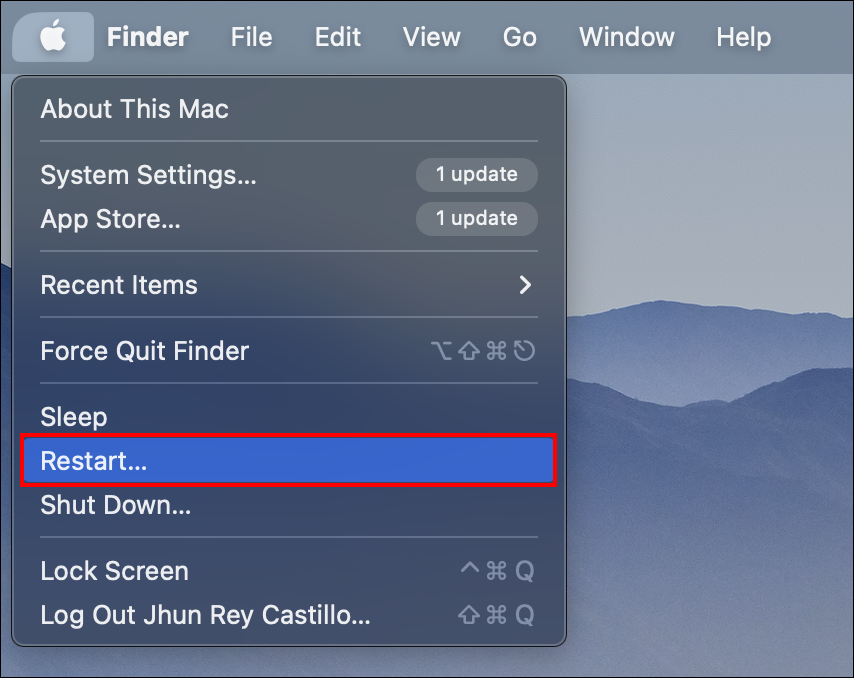

- Unmute yourself. Check both Discord and your device speakers if your sound isn’t coming through as it should. We all make mistakes, after all.

- Run Discord as an administrator. Sometimes, Discord may not have permission to use your sound system. Running as an admin can give it elevated access and a VIP pass to your system to take more control over the audio driver.
- Reset Discord voice settings. Like a reset button on a game console, this can clear any unintended or incorrect setting changes that might cause sound issues.

- Switch to legacy audio in Discord settings. Switching to Discord’s legacy audio subsystem can be a good workaround if your hardware is incompatible with the latest audio subsystem.
- Check Discord’s audio input/output settings to make sure Discord uses the correct audio devices for input and output.

- If you’re trying to stream a game or application and it’s not playing nicely with Discord, try manually linking Discord to it, so Discord can recognize the game and pair with it for optimal sound quality.
- Check your audio drivers and keep them up-to-date to get the most out of your Discord audio fun.

- In rare cases, playing your game in full-screen mode might cause some audio issues for other programs, including Discord. Consider changing your game to windowed mode instead. Doing so might not be as immersive, but most games nowadays have borderless window mode, so it should still look good.
Chrome Desktop Fixes
Many of the tricks and fixes to the desktop client also apply to other methods of accessing Discord. If you’re using Discord in a browser, such as Chrome or another Chromium-based browser (like Opera, Edge, etc.), there are some browser-specific checks you can do:
- Make sure your browser is up-to-date and compatible with Discord. Some browsers might not work perfectly with Discord.

- Double-check that Discord has the permissions it needs to use your browser’s sound. Like a bouncer at a club, your browser can be picky about who can access specific features. Make sure Discord has the necessary clearance to get in on the action.

iPhone and Android Fixes
Your Discord phone app may also encounter sound issues, so try out some of these steps:
- Check if your device’s system needs updating. An outdated OS can lead to compatibility issues.

- Check if your device is compatible with Discord. Not all devices play nicely with Discord. Check the compatibility list to ensure your device isn’t one of them.

- Switch from Wi-Fi to your phone’s data or vice versa. Sometimes, a change in the network can resolve streaming issues.

- Ensure the Discord app is updated. Much like with the PC, running an outdated version of Discord on your phone can lead to some issues, including audio problems.

When All Else Fails, Reinstall Discord
If nothing else has worked, it’s time to go back to the basics and start fresh. It may be a bit of a drag, but it’s one of the safest bets for fixing a misbehaving program or app. Reinstalling Discord is like wiping the slate clean. This will likely fix any underlying issues and refresh your current settings.
Once you’ve tried out any of the fixes, make sure that everyone can hear you as well as you can hear them. It’s not about only you being able to hear the sound. Your viewers need to be able to enjoy it as well.
Keeping Your Discord Updated
If you want a stress-and-glitch-free Discord, keep it current. The Discord team pushes out updates all the time: patches for bugs, performance tweaks, and new features. Keeping on top of these updates can squash issues like audio problems during streams.
Discord usually updates automatically on Windows and Mac when you close down and reopen it. But if you’ve disabled auto-updates, you can download the newest version from the Discord website.
On mobile, check your device’s app store, Google Play Store for Android, or App Store for iOS, to see if any updates are available. Checking for updates regularly should stop audio problems from ruining your streams.
Discord Server Settings
If you’re having trouble with streaming sound, the issue might not stem from your device or settings at all but from the server itself. Server administrators can decide which permissions and restrictions to put on channels, including those related to noise.
If your sound issues are recurrent, contacting the admins or moderate team could be helpful. That way, they can verify the server settings and change them if need be. Plus, they might have some information about whether or not other users are facing similar problems, which could help you determine if the problem is platform based and not just you.
Hitting the Right Notes in Discord
Following these steps and tricks should help you return Discord to perfection so that all your streams, from gaming sessions to virtual meetings, will be slick and engaging.
If troubleshooting can’t fix the problem, there are still other similar services out there, such as Slack or TeamSpeak. However, Discord, with its gamer-specific features, could be said to be the best of the bunch for casual and game streaming. With some patience, a keen eye for settings, and a supportive community around you, these issues should be a mere blip on your streaming journey.
Have you had Discord audio streaming issues before? What fix worked for you? Tell us all about it in the comments below.
Disclaimer: Some pages on this site may include an affiliate link. This does not effect our editorial in any way.