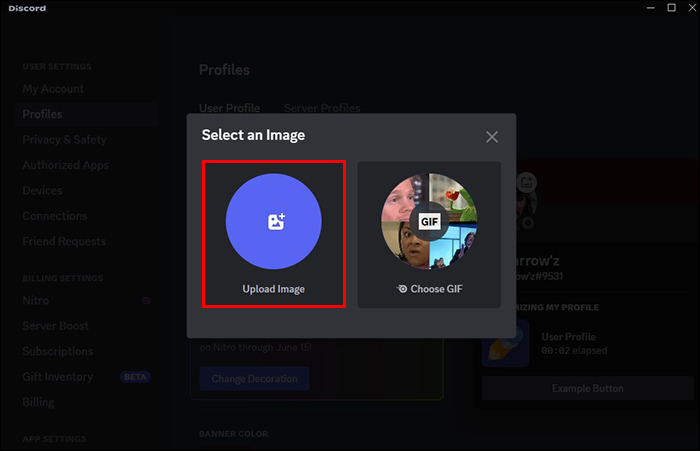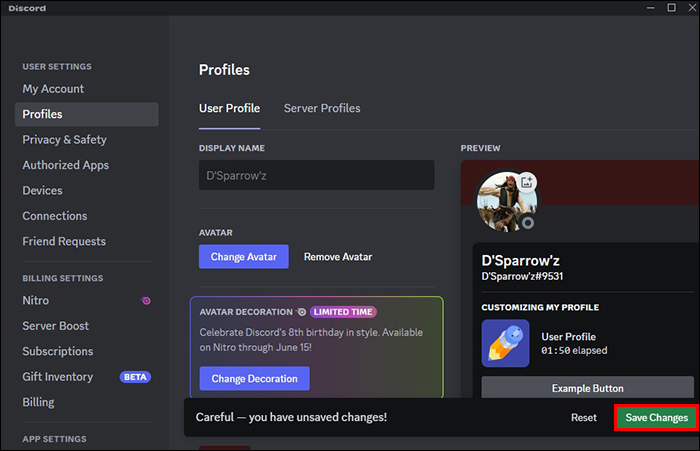Your Discord online profile goes a long way to building an endearing persona. Fortunately, Discord allows you to easily change your photograph via the User Settings option.
If you’re new to the Discord platform or just tired of your current picture, we’ve got your back. This article will explain how to change your picture on Discord.
How to Change Discord Picture on Your PC
You can change your Discord picture on your PC by following this these simple steps:
- Click on “Settings,” represented by the gear icon on the Discord app.

- Select User Profile from the pop-up menu and choose “Change Avatar.”

- Click Upload Images and browse for the image you want to upload and reposition it to the required size and manner you like.

- Click on “Apply.” You’ll be able to preview the image on the User Profile menu.

- If you don’t like the picture, you can click on the “Remove Avatar” button and choose another image.

- If you love the preview, you can save the new picture by clicking on “Save Changes” at the bottom of the User Profile menu.

How to Change Your Discord Picture on Mobile
The process of changing your Discord profile is similar for both Android and iPhone devices. This method is even better because you have access to real-time photos.
- Tap on your current profile picture. This will direct you to the User Settings menu option.

- Tap on “My Account” section.

- Tap on your current profile image and choose “Change Avatar.”

- Upload and edit the new profile picture.

- Click on the checkmark on the top right of your image and tap on “Save.”

Note: If you’re using Discord for the first time and this is your first profile picture update, Discord will ask for access permission to your camera, photos, and videos. You have to allow these permissions to successfully change your Discord picture.
How to Change Picture on Discord Server
Discord allows you to be a part of different group chats and communities also referred to as servers. You can set up different pictures for different communication channels. However, your default profile picture will remain the same. Note that this feature is exclusive to users subscribed to Discord Nitro.
Here’s how you can change your picture on Discord server:
- If you’re using the website, click “Open Discord in your browser” option. Click t the server icon on the left of the window and click the down arrow beside the server name.

- Hover your mouse pointer over the current server photo and click when Unlock Avatar text appears on the picture. Select “Upload Image “or “Choose a GIF” on the pop-up prompt depending on your preference.

- Locate the picture you want to use and click on the “Open” button.

- Click on the “Save Changes “button if happy with your selection or “Reset” if you want to change the Discord Server picture.

Guidelines on Changing Discord Picture
Discord has strict rules on changing pictures to ensure that users follow its terms of service.
- You can’t change a picture more than twice within 10 minutes.
- Discord will only display your image at 128 x 128 pixels. Ensure you choose and edit your picture correctly.
- You can only upload pictures on Discord that are in PNG, JPEG, and GIF format.
- Ensure that the picture you add to your profile and server does not violate the terms and conditions of the channel or Discord.
Note: You risk getting removed from a server or being banned on Discord if you don’t follow these guidelines. Remember that having a picture on your Discord profile isn’t a requirement for any user.
Additional Tips on Changing Discord Picture
Select the Correct Picture Ratio
Discord picture settings lean towards square pictures. This means that the picture you choose when changing your picture on Discord needs to follow a ratio of 1:1. If the picture is larger, you may have trouble cropping it and setting it up.
Be Personable
Discord profile pictures should reflect your persona in order to meet like-minded individuals on the platform. Be sure to show your face clearly or upload a picture that reflects what you do or your personality type. This will help you build genuine relationships on Discord.
Choose the Correct Background
We recommend using pictures with simple backgrounds that aren’t overexposed and have just enough light. This will ensure that your picture quality remains top-notch. The perfect element for a picture uploaded on a social platform.
Use Colored pictures
Using rich colored pictures on your Discord profile is sure to draw people in and heighten interest. Whether you’re looking to make friends on the platform or your account is geared towards generating business, incorporating vibrant colored pictures is sure to generate interest.
FAQs
How do I change my Discord picture to a GIF?
Having a GIF as your Discord picture is one of Discord’s premium membership features. You’ll have to subscribe to a Discord Nitro membership plan to use GIFs on your profile.
What image size should I use to avoid trouble when uploading a picture on Discord?
Picture size is an important element when changing you Discord picture. Discord displays 128 x128 images only. For this reason, the best picture shouldn’t exceed 8MB. Select pictures that follow these criteria to avoid issues during uploads.
Can I change my server profile picture on Discord?
Yes. However, this depends on the community guidelines within the server. Some agree to this, others don’t.
Why can’t I change my Discord profile picture?
In all likelihood, you’re trying to change the picture more than twice in the last 10 minutes. Discord doesn’t allow this. Wait at least five more minutes before trying to change your picture again.
Why can’t I change my cover photo on Discord or put up a profile banner?
These are premium features on Discord that you can only access on Discord Nitro with a premium membership plan.
Switch Up Your Discord Picture
Keeping your profile picture updated on online social spaces is essential. Fortunately, changing a picture on Discord is a super easy and quick process. A great picture will help you stand out among the crowd and hopefully build sustainable relationships.
Have you ever changed your Discord picture? Did you use any of the tips and tricks featured in this article? Let us know in the comments section below.
Disclaimer: Some pages on this site may include an affiliate link. This does not effect our editorial in any way.