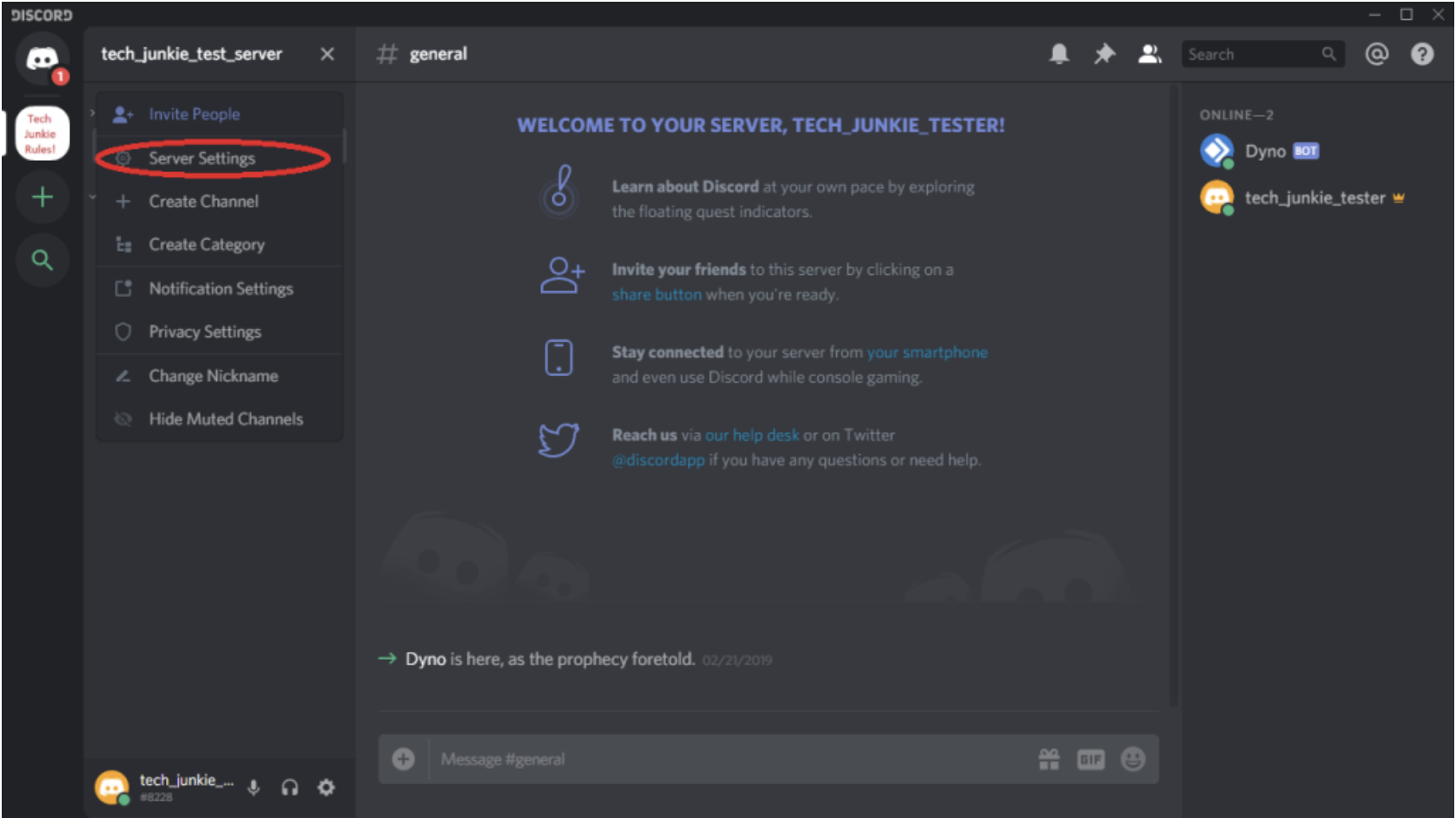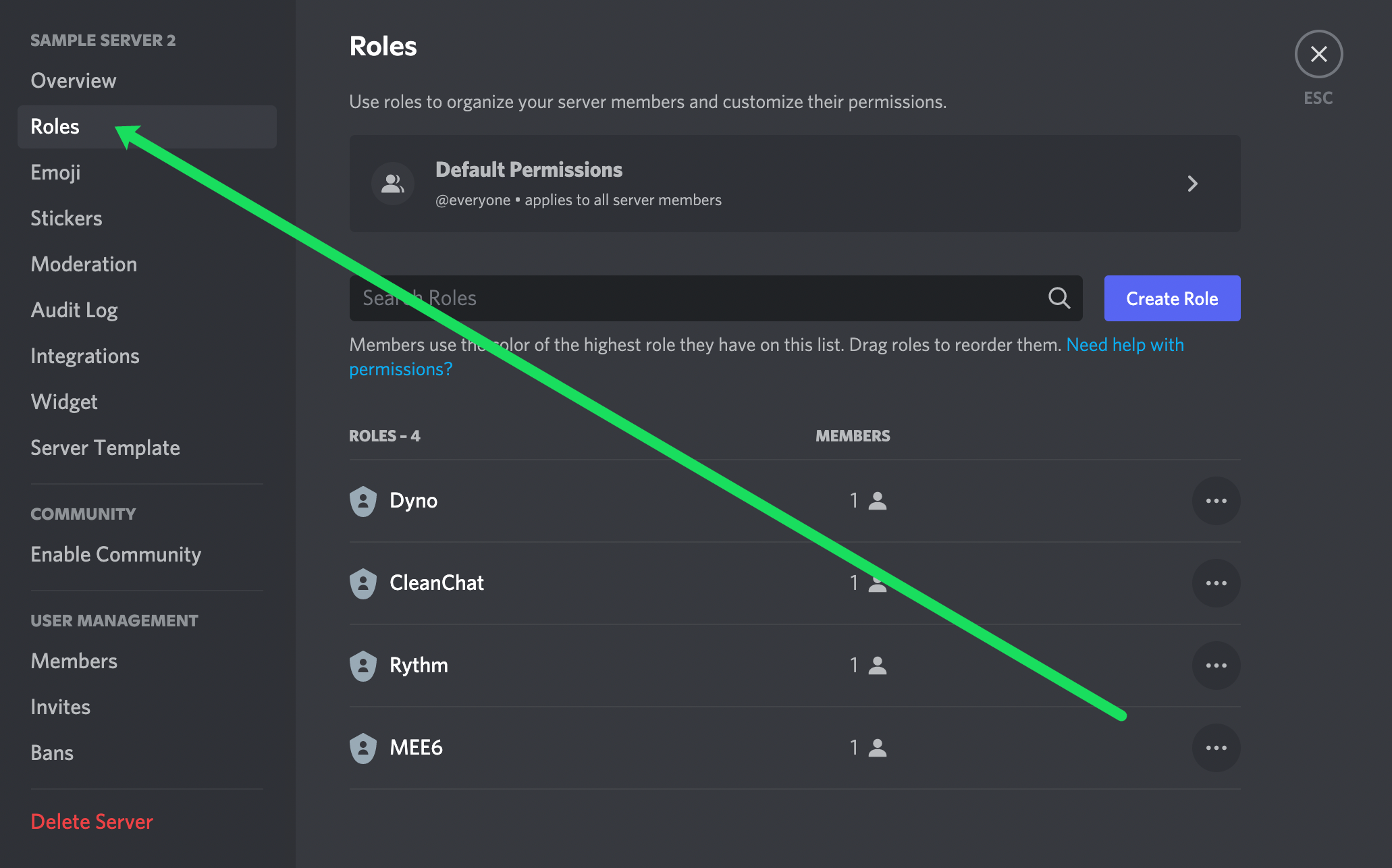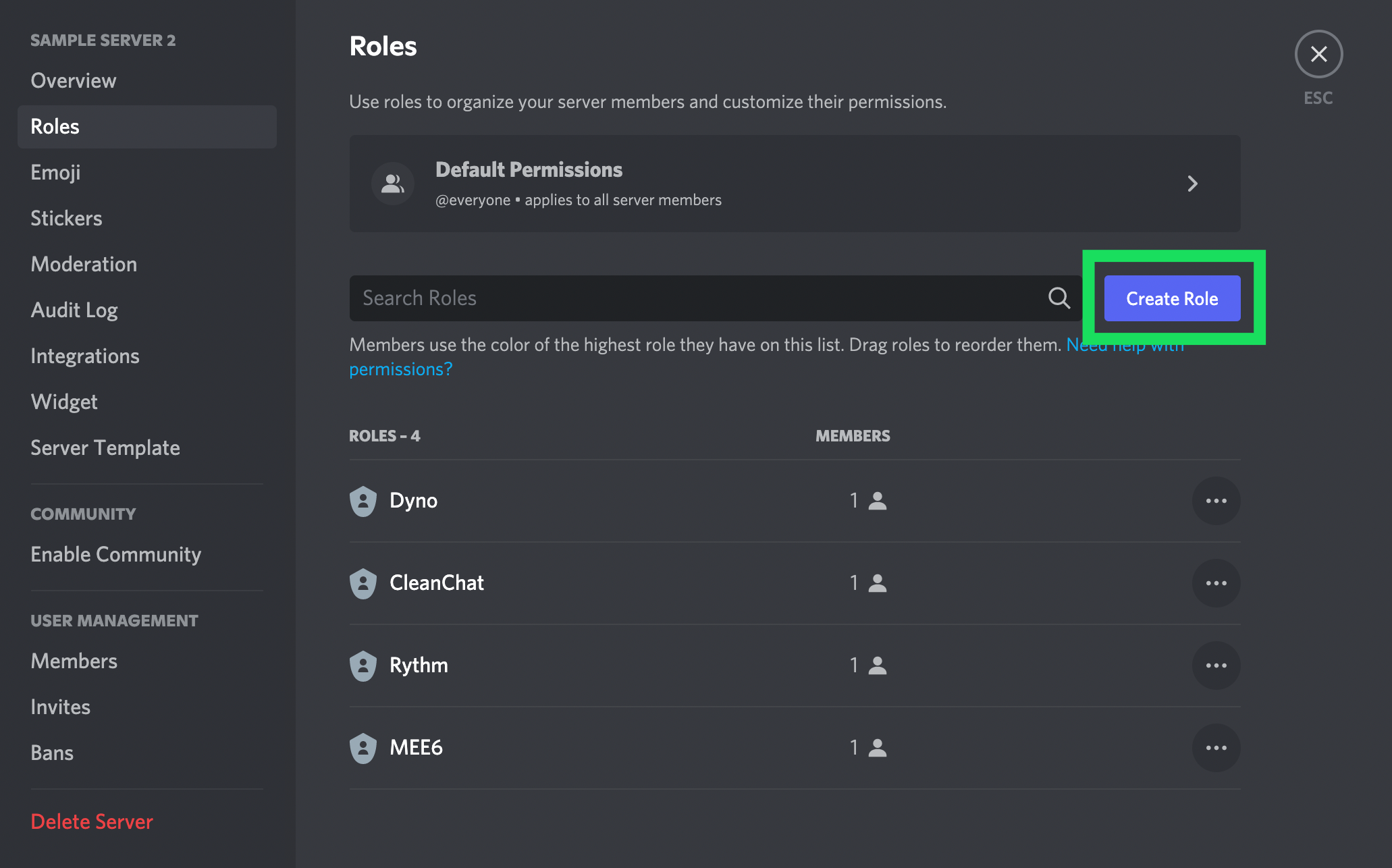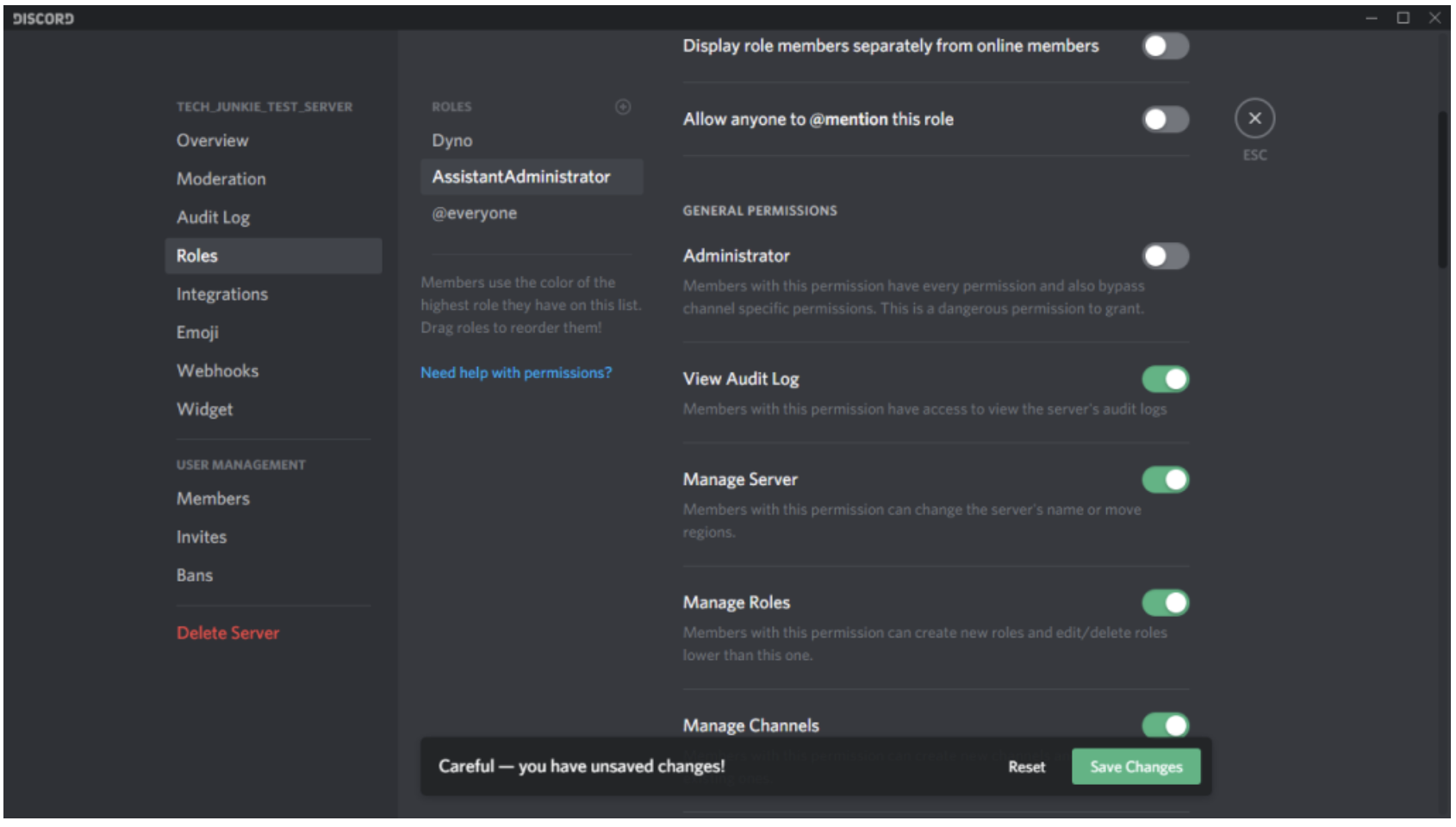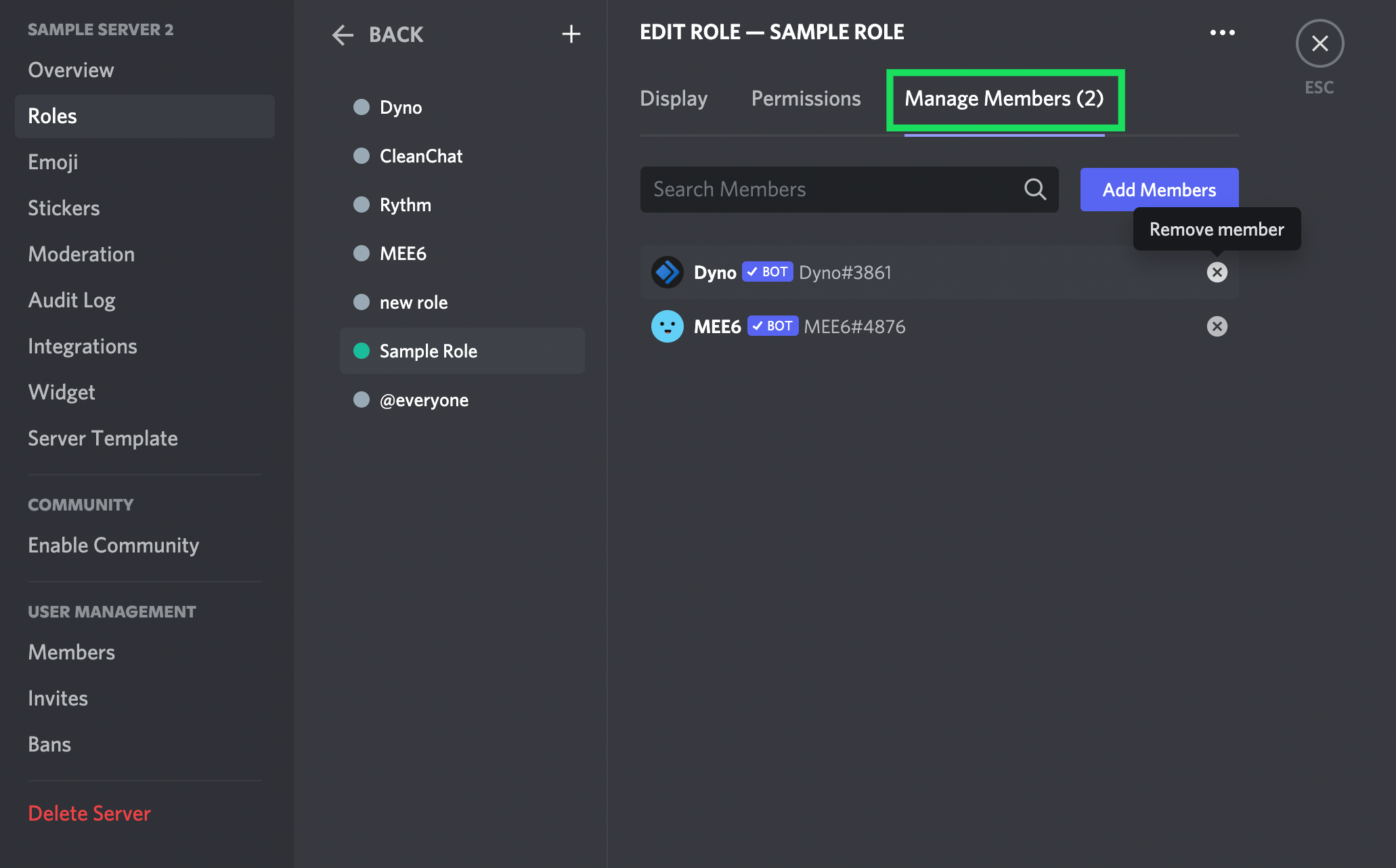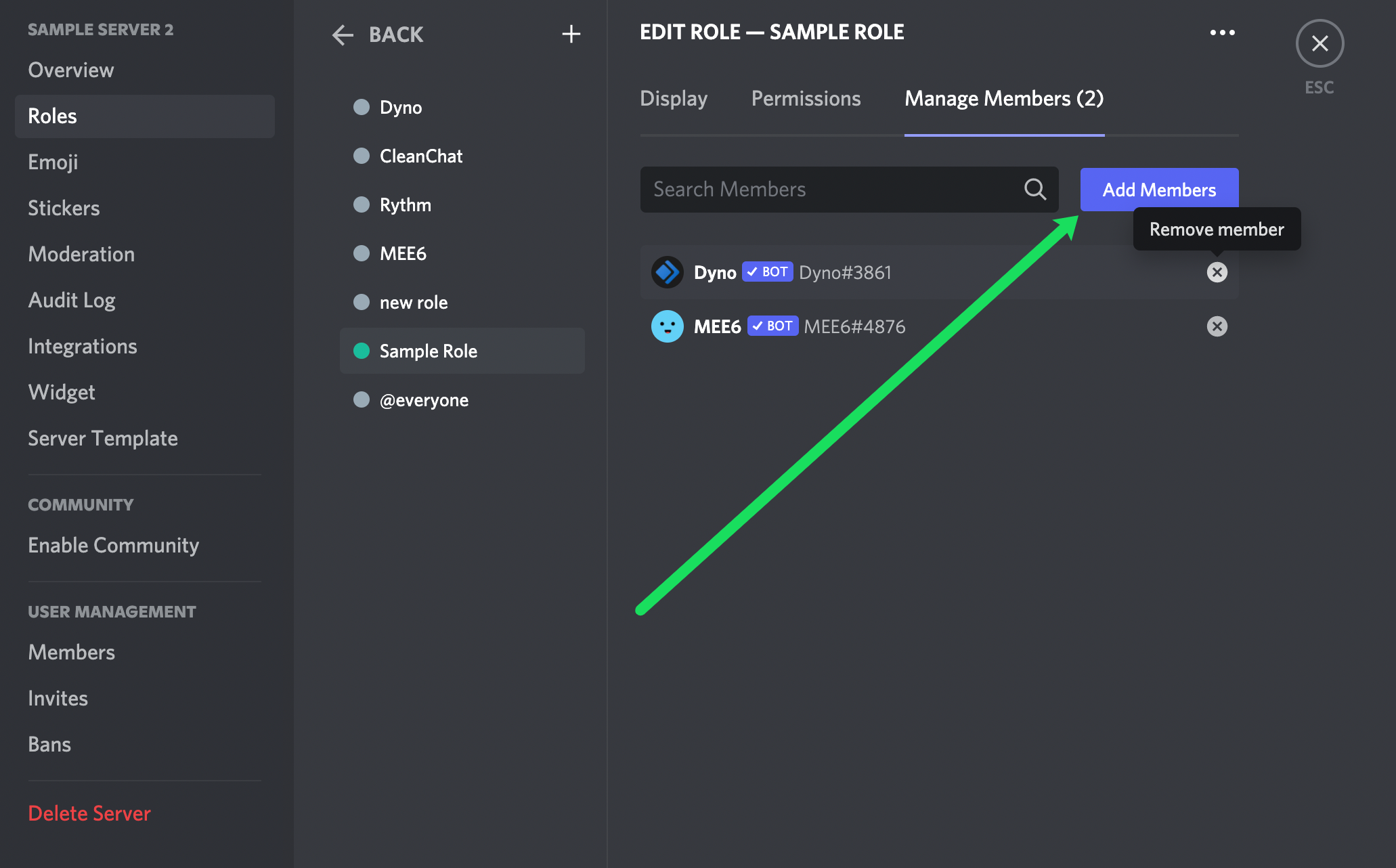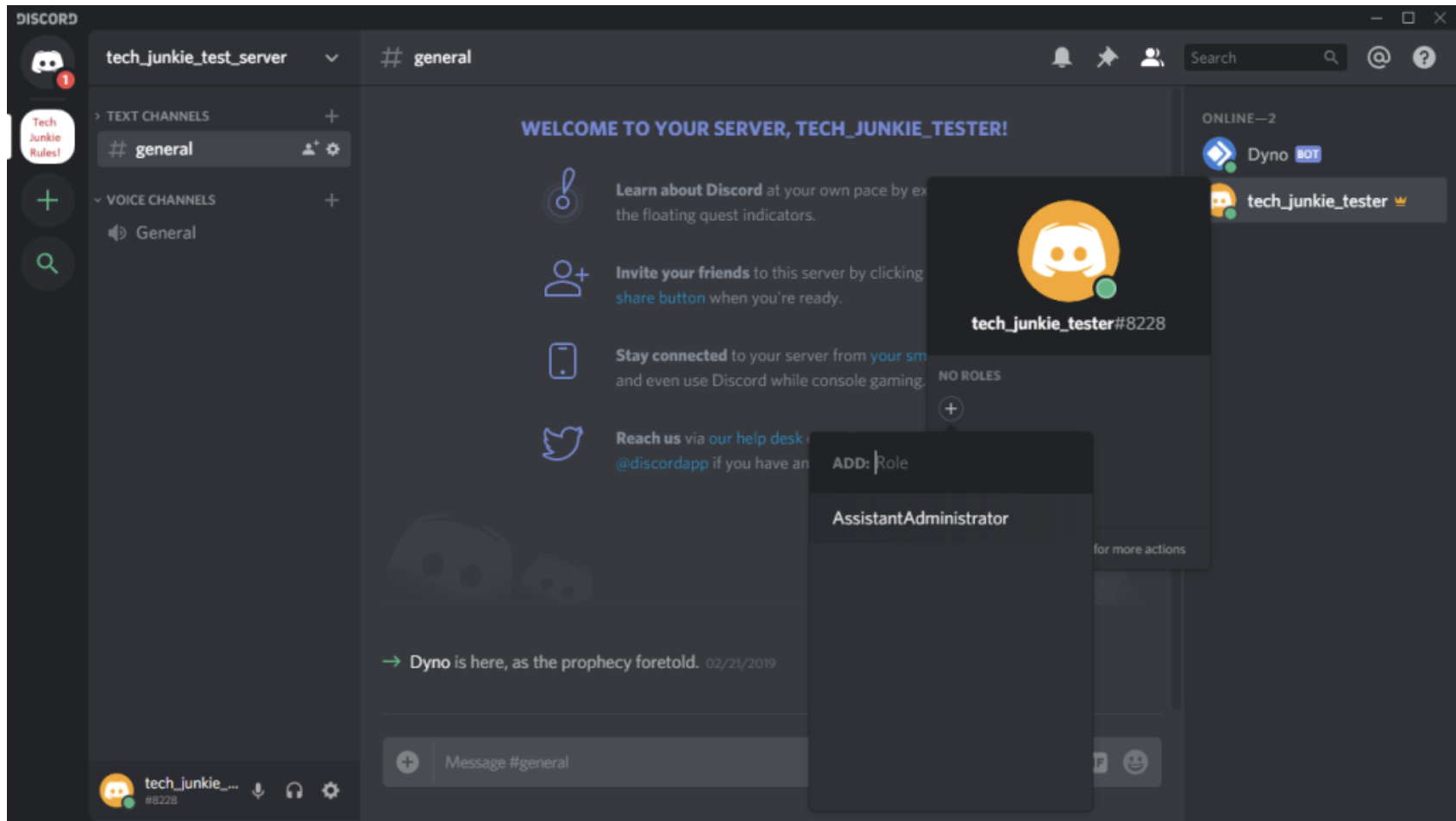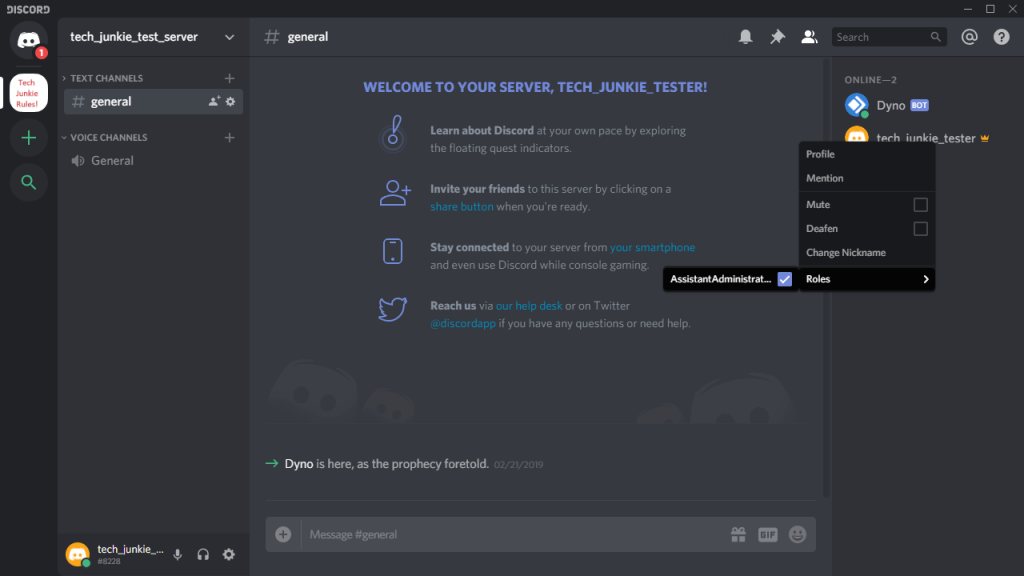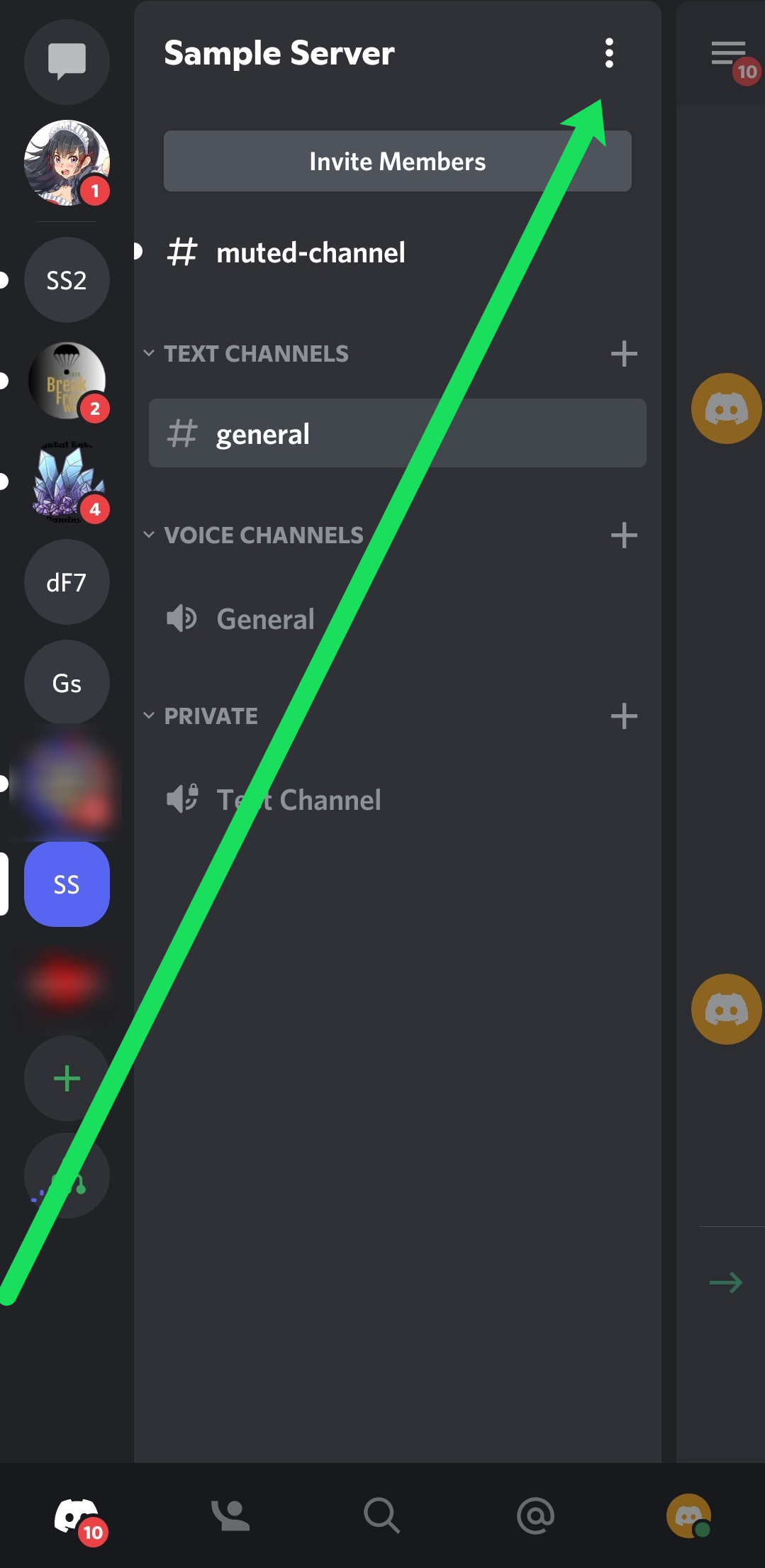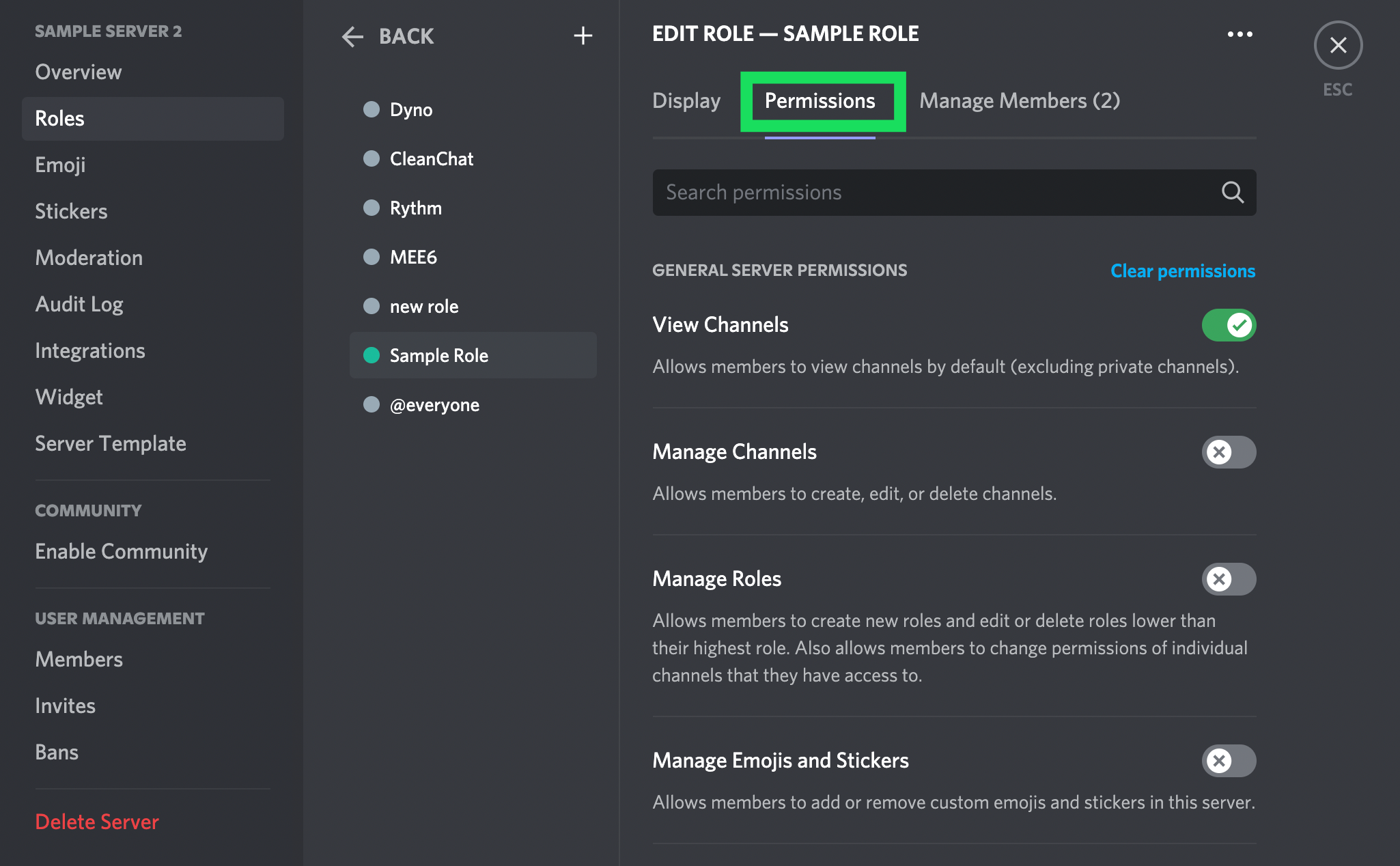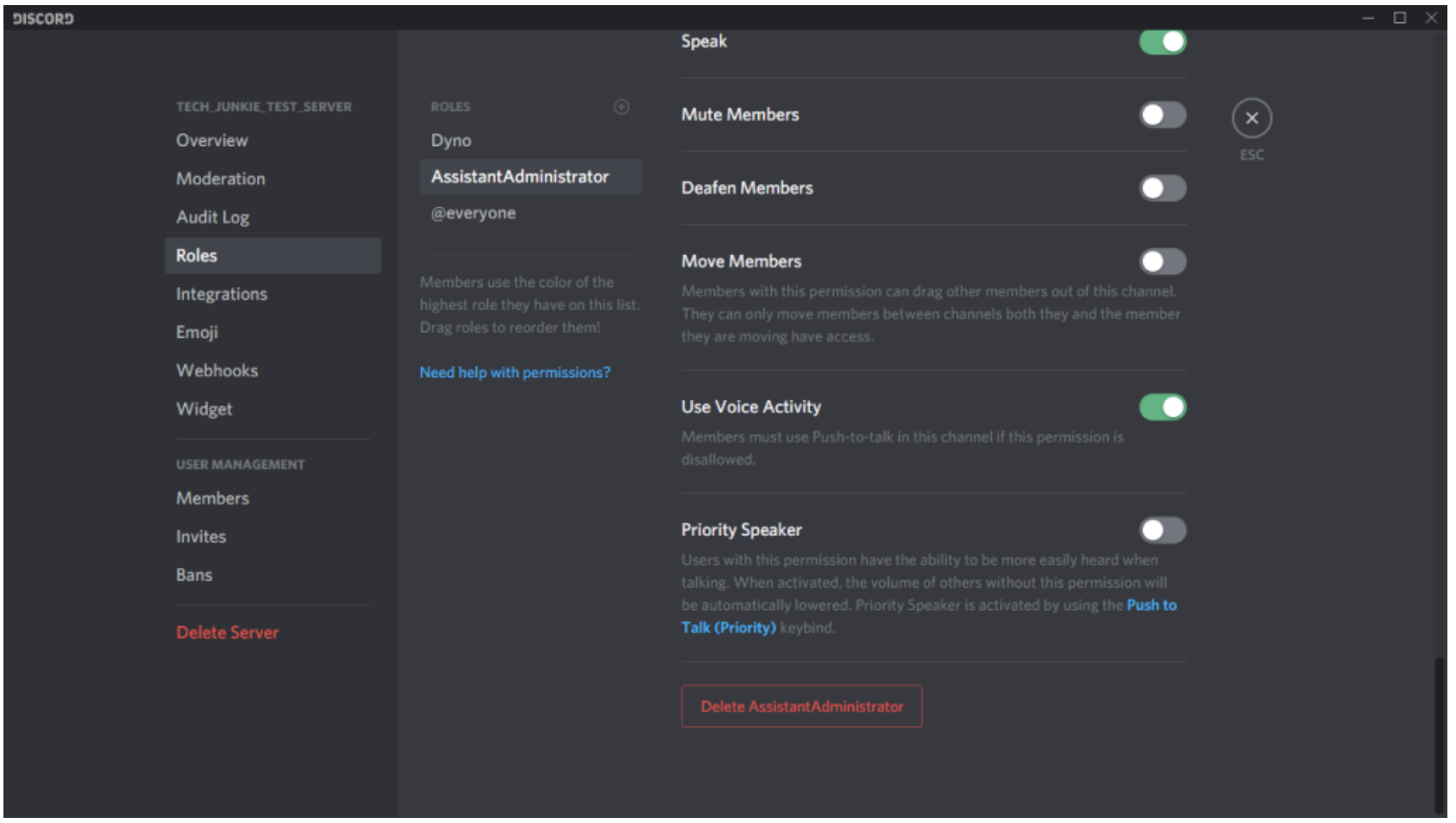Discord is the voice and text chat platform of choice among online gamers these days. It’s easy to use, highly customizable and offers a variety of helpful chat features.
These features include the ability to assign and manage roles for users in your chat server. In this article, you’ll learn how to add, manage, and delete roles in Discord.
What are ‘Roles’ in Discord?
In Discord terminology, a role is a defined set of permissions with a name. For example, there is a default role called “@everyone,” which gives a wide range of basic permissions like talking on the server and reading the messages.
A server administrator might create a “Moderator” role, which would add the ability to mute or ban other users. Users can also have multiple roles, i.e., someone who has both @everyone and Moderator roles would have all the powers of @everyone plus the powers of a Moderator.
Discord Permissions
There are 29 permissions on Discord, divided into General, Text, and Voice permissions. To appropriately assign roles, you have to understand what each one does. You can come back to reference them as needed. Below you’ll find a list of each permission for reference.
General Permissions
- Administrator – The Administrator’s permission grants all the permissions that exist on the server. Granting this permission can be dangerous as it gives a lot of power to the user.
- View Audit Log – This permission allows the user to read the server’s audit logs.
- Manage Server – This permission allows the user to change the server name or move it to a different region.
- Manage Roles – This permission allows the user to create new roles and edit roles that don’t have the manage roles permission turned on.
- Manage Channels – This permission allows users to create, edit, and delete channels on the server.
- Kick Members – This permission allows users to kick members off the server.
- Ban Members – This permission allows users to ban members from the server.
- Create Instant Invite – This permission allows the user to invite others to the server.
- Change Nickname – This permission allows the user to change their own nickname.
- Manage Nicknames – This permission allows the user to change the nicknames of other users.
- Manage Emojis – This permission allows users to manage emojis on the server.
- Manage Webhooks – This permission allows users to create, edit, and delete webhooks.
- Read Text Channels & See Voice Channels – This permission allows users to read the message channels.
Text Permissions
- Send Messages – This permission allows the user to send messages on the text chat.
- Send TTS Messages – This permission allows the user to send text-to-speech messages.
- Manage Messages – This permission allows users to delete or pin messages from other users.
- Embed Links – This permission allows users to embed hyperlinks in the chat.
- Attach Files – This permission allows users to attach files in the chat.
- Read Message History – This permission allows users to scroll back and access previous messages.
- Mention Everyone – This permission allows users to trigger push notifications for the channel members.
- Use External Emojis – This permission allows the users to use emojis from other servers.
- Add Reactions – This permission allows the user to add new reactions to a message.
Voice Permissions
- Connect – This permission allows the user to connect (i.e., hear) to the voice channel.
- Speak – This permission allows the user to speak on the voice channel.
- Mute Members – This permission allows the user to turn off another user’s ability to speak.
- Deafen Members – This permission allows the user to turn off another user’s ability to hear on the channel.
- Move Members – This permission allows users to move other members from one channel to another.
- Use Voice Activity – This permission allows users to speak without using Push-to-Talk.
- Priority Speaker – This permission allows the user to reduce the volume of other users when this user is speaking so that their words are louder on the channel.
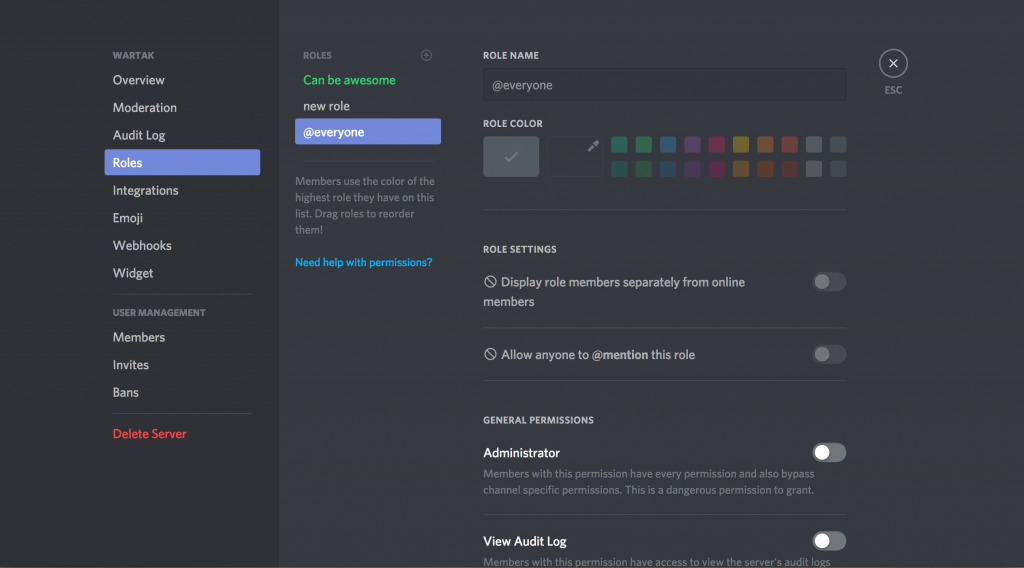
How to Create Roles in Discord
Setting up your roles correctly is the key to managing your users on a Discord server. It’s a good idea to create the basic roles before you even start inviting people to the server. You can always go back and add new roles or reconfigure existing ones when you’re in business. Here’s how to create roles in Discord.
- Log in to Discord and access your server.
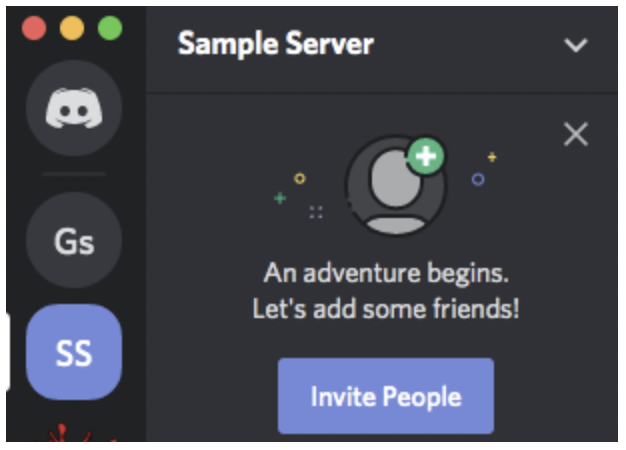
- Select the small drop-down arrow to the right of the server name and click Server Settings.

- Click Roles in the left pane.

- Click on Create Role.

- You will see your new role listed as New Role.

- Name the role something descriptive and assign it a color (colors clarify and inform users of each others’ roles).

- Review all permissions, toggling on only the ones you want to be associated with that role, and then select Save Changes at the bottom.

If you forget to save your changes, a dialogue box will appear to remind you to do this before proceeding.
Repeat for each new role you want to create.
Assigning the different permission levels to different roles allows you to create a hierarchy according to trust. You can assign lower roles to newbies and higher roles with more permissions to those you know well. You can also create roles for different discussions, such as Nintendo Switch, PlayStation 5, and Xbox Series X/S, or game discussions like Fortnite, COD, and Animal Crossing. If it was for game development, you could create roles such as Design, Development, Audio, Testing, and Marketing. The possibilities are endless.
How to Assign Roles in Discord
After creating roles for your server, you need to assign them to the users in your chat. If you want to make them automatic, see how to add reaction roles in Discord using Carl Bot or MEE6 or automatically give roles In Discord using Dyno Bot or MEE6.
How to Assign Roles in Discord Using Windows/Mac/Linux
To assign multiple members simultaneously when using a Mac or Windows PC, head over to Server Settings and tap on Roles, then do the following:
- Click on the role you’d like your members to have.

- Click on Manage Members.

- Click on Add Members.

- Click the check boxes next to each member who should have that role and click Add.

If you only need to add one or two members, this method is quicker:
- Select the user from the right-hand pane to assign a role.

- Select the small + under the username and select the role from the menu.

Repeat for each user on your server.
You can also add roles quickly by right-clicking on the user, selecting Roles, and then clicking on the role(s) you want to add in the pop-out menu.
Remember, you can add as many roles as you want for each user.
How to Assign Roles on Discord using Android/iOS/iPhone
Creating a new role in Discord and assigning it is just as easy on a mobile device as on a PC. The Discord app lets you take control of your Discord server and assign roles to everyone. Here’s how to do it.
- Open the Discord app and select your server. Tap on the three vertical dots at the top next to your Server’s name.

- Tap on Settings and scroll down to Members.

- Click on the usernames of who you’d like to assign an existing role.

- Tap on Edit Roles.

- Tap on the checkbox next to each member’s name for the role you’re assigning.

Editing Roles in Discord Mobile
Go to the server’s settings and tap on Roles just as you did above, then follow these steps:
- Tap on the role you’d like to edit.

- Scroll through the list, making any changes you feel necessary.

Following the above-listed steps will keep your Discord server organized and productive even on the go.
How to Manage Roles in Discord
Managing roles in Discord is similar to creating them. You can add more roles should you need to and modify the permissions of existing ones. Depending on how you want to run your server, you could get away with creating just two roles, admin and @everyone.
To quickly add/remove members or tweak the permissions, all you need to do is head back to the Server Settings and click Roles, just as we did above. Then, follow these steps:
- Click on the role you’d like to change.

- Select Permissions to control what members can do on your server.

- Select Manage Members to add or remove members.

As your community grows, you can add others. Because roles have to be added individually to each user, the most effective use of your time is to put as much of your server’s policy decisions as possible in the @everyone role.
You might have noticed the left column on the Roles page, which displays the names of all roles you have created. Usernames on the server will display the color of the highest role assigned to a user. Users can easily recognize the moderators, admins, etc., on the server.
How to Delete Roles in Discord
You rarely need to delete a role in Discord, as you could simply not assign it to anyone. However, if your account is cluttered with unused roles, here’s how to delete them.
- Select the small drop-down arrow next to your server and select Server Settings.

- Select Roles in the left pane and select the role you want to delete.

- Scroll down and click the Delete [role name] button.

- Confirm by clicking Okay.
Using Bots to Assign Discord Roles
Server owners can add bots for a more hands-off approach to managing roles on Discord. Bots such as Mee6 and Dyno Bot are popular options that allow users to choose their role(s). For detailed information, check out our complete tutorial on letting users choose their own roles in Discord.
Frequently Asked Questions
There’s always something new to learn on Discord. We’ve included more information about roles in this section.
Can I automatically assign roles in Discord?
Absolutely! Although, you may need a bot to do it. Managing a Discord server can be a tedious and overwhelming task. Fortunately, you can add other Admins to help you or look into using bots.
I am an Admin, but I still can’t manage the server. What’s happening?
If the server’s owner created an Admin role for you, but you can’t make certain changes, it’s likely because they never turned on all permissions under your role. Contact the server owner and verify that you have permission.
Final Thoughts
Role management is a crucial part of keeping a Discord server organized, particularly as it gains users.
Bear in mind that there is a limit of 250 different roles on a particular server. This should not be a limitation in practical terms, but don’t start defining every possible combination of permissions you might want to use – you’ll run out of roles quickly if you do that.
Disclaimer: Some pages on this site may include an affiliate link. This does not effect our editorial in any way.