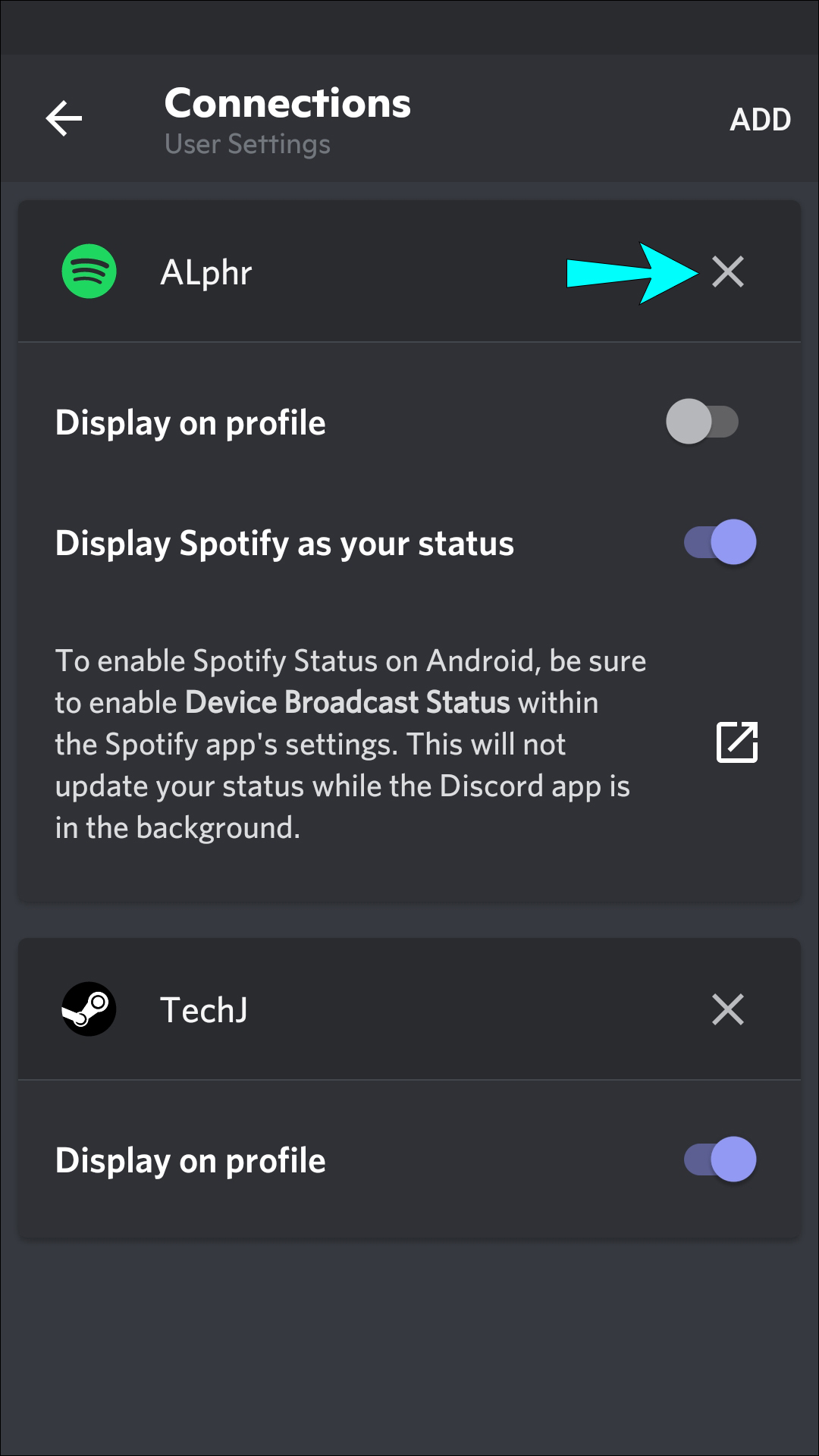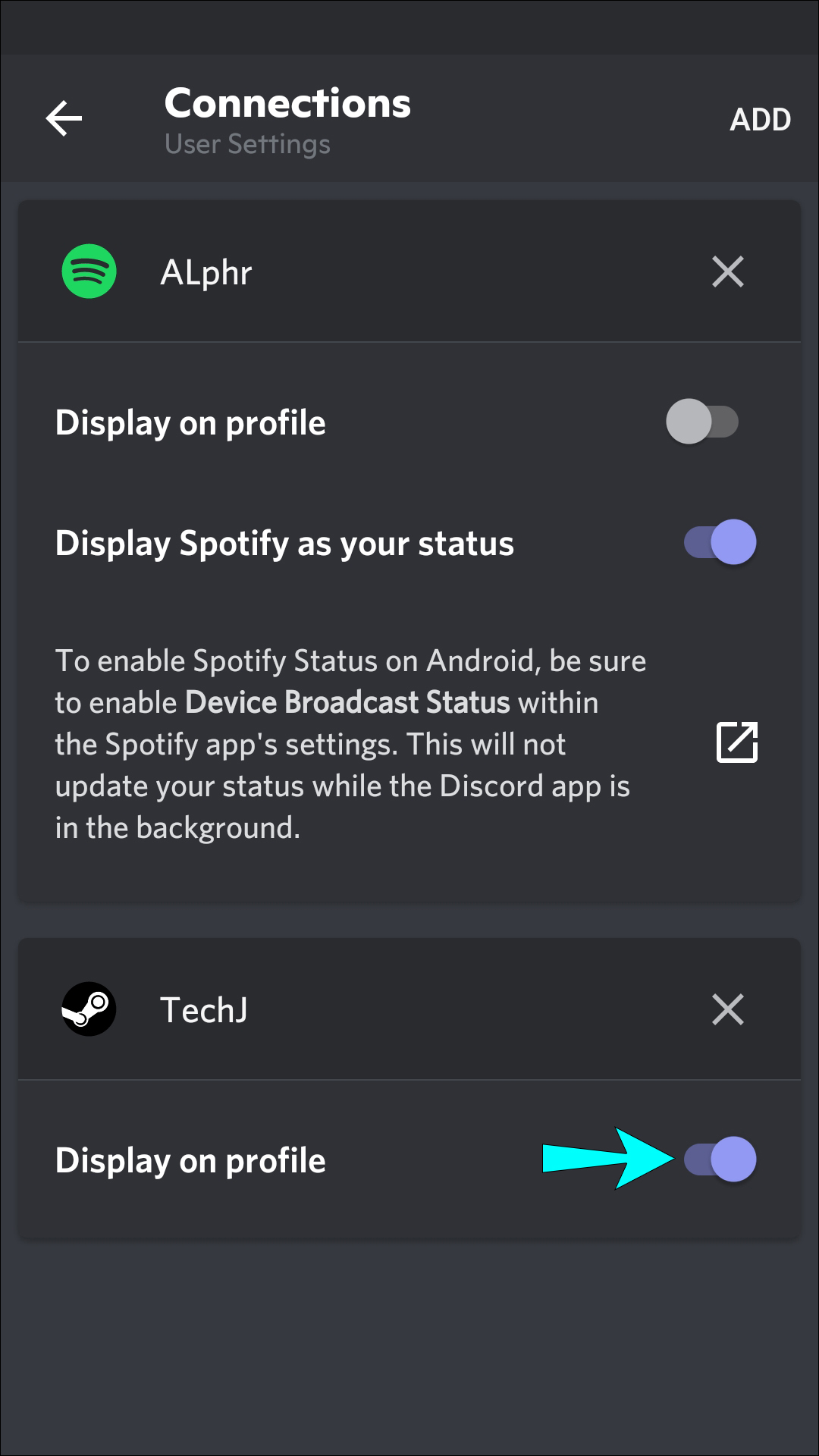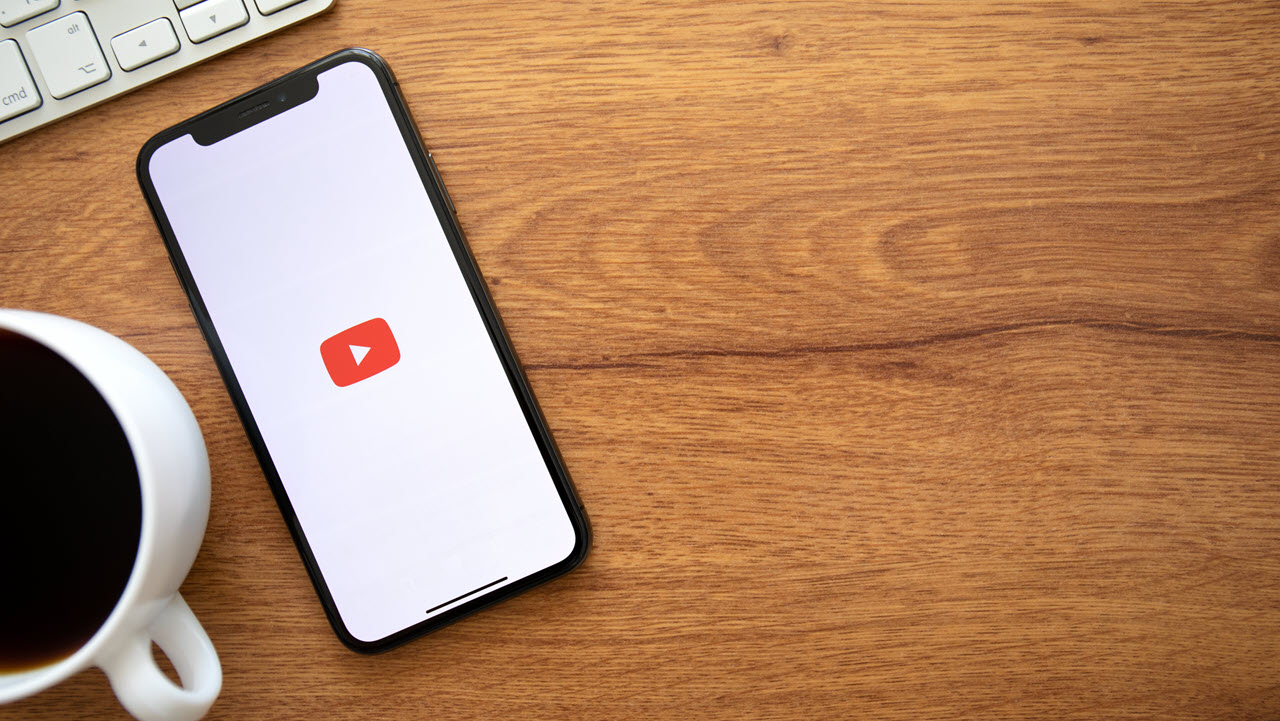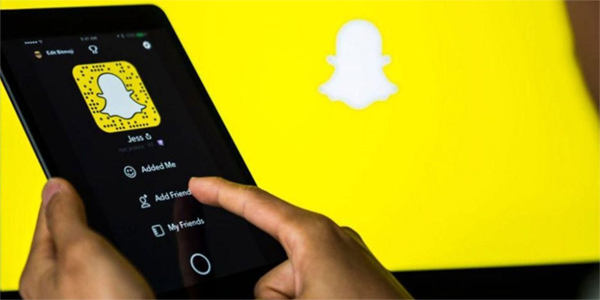Device Links
Connecting your Spotify and Discord account lets your channel buddies see what music you’re enjoying while streaming. They have the option to listen in on your favorite musical jams with you while discussing game strategies. However, there have been reports of Discord not displaying a “Listening to Spotify” status even when the two accounts are linked. This is commonly caused by a changed Spotify password or a conflict with the game running status in Discord.
This article will take you through two common fixes to resolve this issue across mobile devices and PCs.
How to Fix Spotify Not Showing in Discord on an Android
If you’re not seeing your Spotify status via Discord on your Android device, remember the status will only show in Discord when you’re using Spotify on your desktop and not the mobile app.
Try Renewing the Connection
If you’ve recently changed your Spotify password, that change may have broken the link between the two accounts. But even if you haven’t changed it, try unlinking and then re-linking the accounts in Discord anyway. Many users have reported doing this fixed the issue.
Here’s how to renew the connection between Spotify and Discord on your Android device:
- Open Discord.
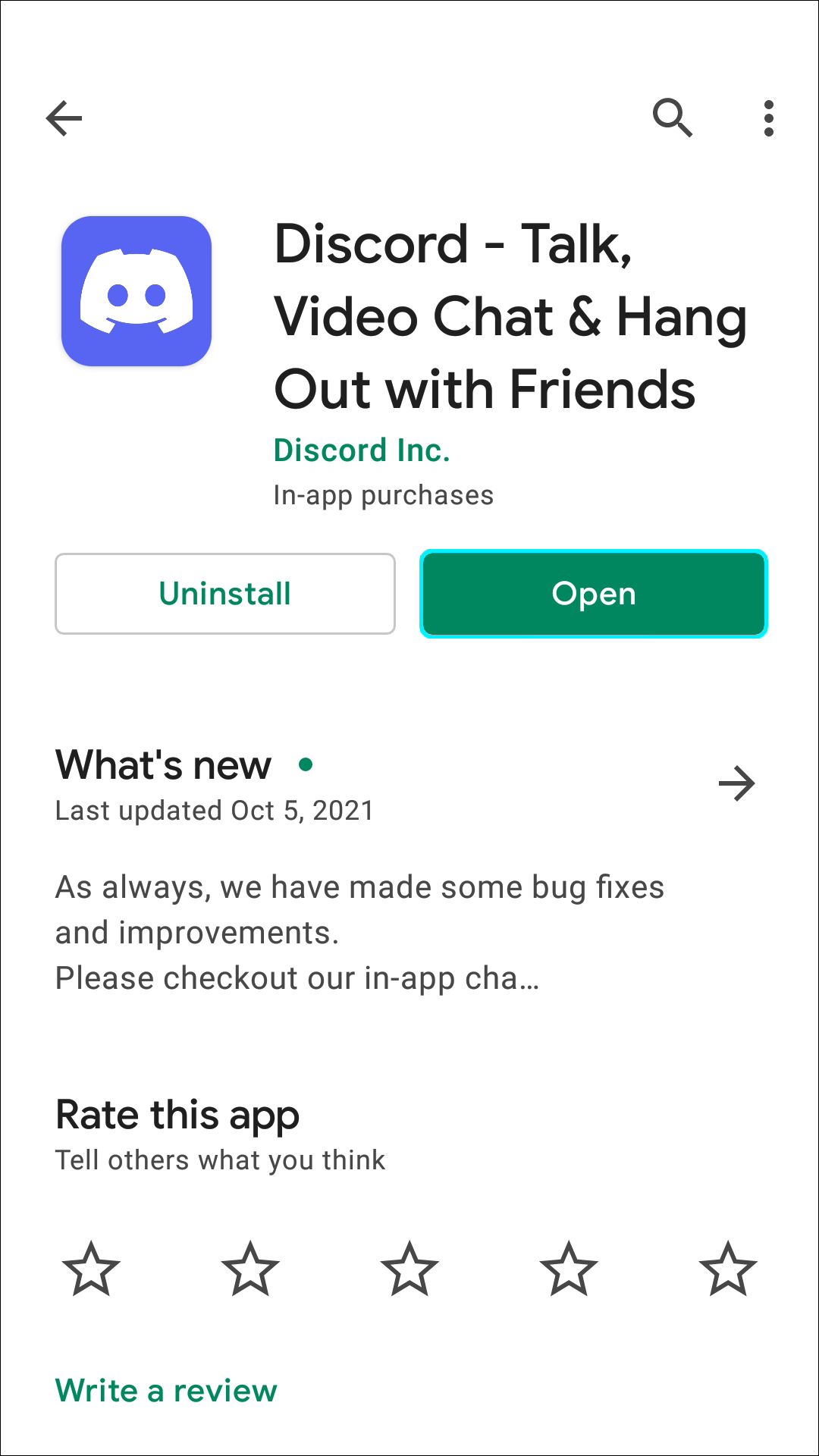
- Tap the three-line menu icon at the top left.

- On the bottom right, tap the Profile icon to access User Settings.

- Tap Connections.

- Tap on the X to disconnect Spotify from Discord at the Spotify integration.

- On the right side of Connections, tap Add, then select the Spotify icon. You’ll be redirected to Spotify’s login page.

- Sign into your account and agree to the terms. Your account will reconnect to Discord.

- From a computer, play a song on Spotify.

- On your Android device, check your Discord profile status to see whether the Listening to Spotify status displays.

Try Disabling Discord Game Status
It could be that the “Display currently running game as a status message” setting in Discord is conflicting with the Spotify status. Follow these steps to disable the setting:
- Launch Discord.
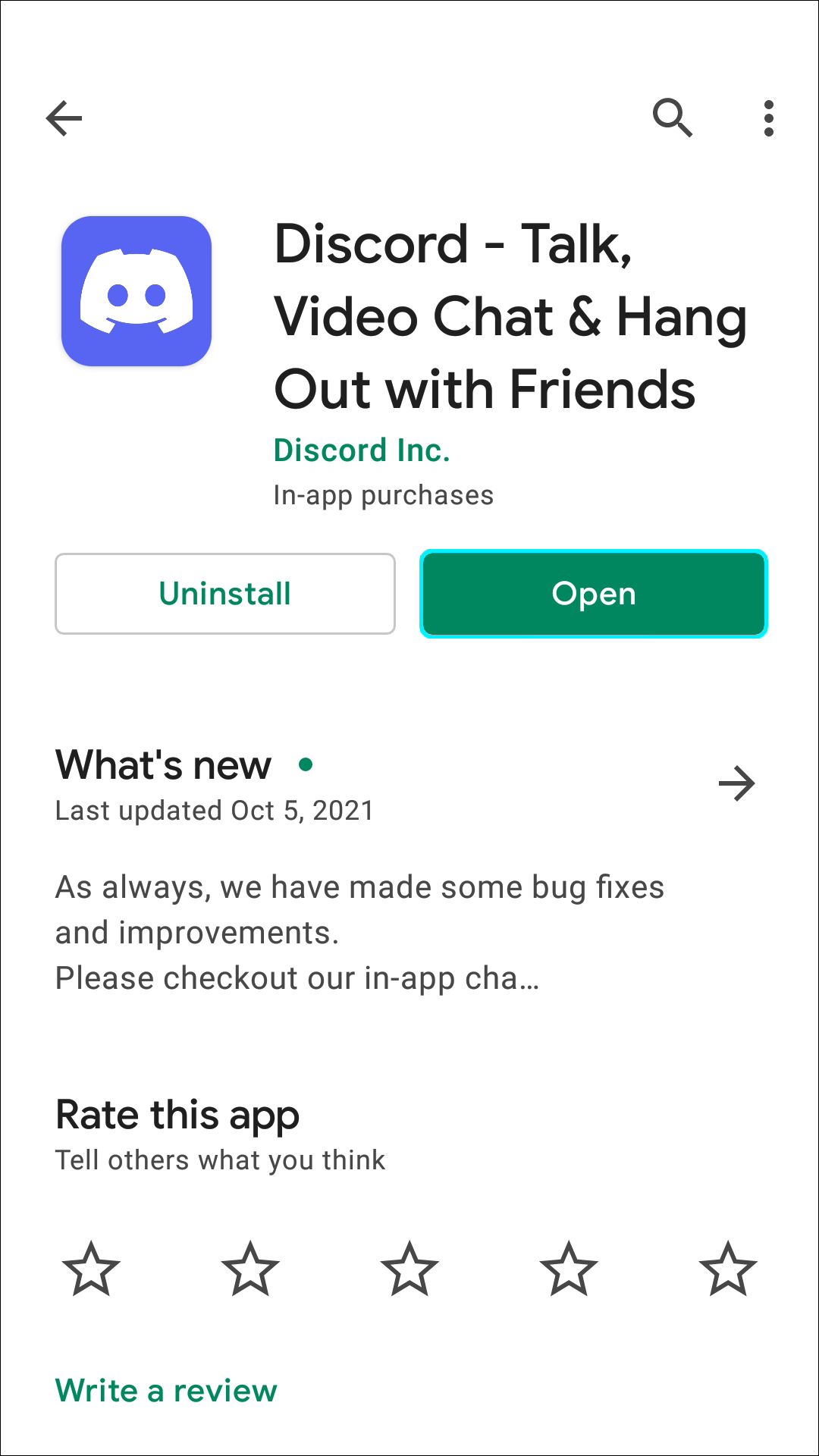
- Tap the menu icon.

- Tap the Profile icon to access User Settings.

- Beneath Gaming Settings, select Game Activity.
- At the “Display currently running game as a status message” setting, turn the switch off to disable it.

- Play a song from Spotify via your computer.

- Check your Discord status via your Android device to see if the problem has been fixed.

How to Fix Spotify Not Showing in Discord on an iPhone or iPad
The Listening to Spotify status will only show in Discord via your iPhone or iPad if you’re using Spotify from a computer.
Try Renewing the Connection
Have you recently changed your Spotify password? If so, the accounts may no longer be integrated. But users have reported disconnecting and reconnecting the accounts in Discord can remedy the problem. Follow these steps to renew the connection:
- Open Discord.

- At the top right, tap the menu icon.

- Tap the Profile icon to access User Settings.

- Choose Connections.

- Tap on the X to disconnect Spotify from Discord at the Spotify integration.

- On the right side of Connections, tap Add, then select the Spotify icon. You’ll be redirected to Spotify’s login page.

- Log into your account and agree to the terms. Your account will re-link to Discord.

- On a computer, play a song on Spotify.

- Check your Discord profile status via your iPhone or iPad to see whether the Listening to Spotify status displays.

Try Disabling Discord Game Status
The “Display currently running game as a status message” setting in Discord could be conflicting with the Spotify status. Follow these steps to disable the setting in Discord.
- Open the Discord app.

- Tap the menu icon.

- Open User Settings by tapping the Profile icon.

- Under Gaming Settings, tap Game Activity.
- Turn off the “Display currently running game as a status message” setting switch to disable it.

- Play a track from Spotify on your computer.

- Check whether you can see the Listening to Spotify status via your iPhone or iPad.

How to Fix Spotify Not Showing in Discord on a PC
The “Listening to Spotify” profile status will only display in Discord when you’re listening to Spotify music from your PC.
Try Renewing the Connection
Have you changed your Spotify account password recently? This could be key as this can affect the connection between the accounts. Even if you haven’t, there’s no harm in trying to renew the connection anyway, as this sometimes fixes the problem.
From your PC, follow these steps to re-integrate Spotify with Discord:
- Launch the Discord app.

- At the bottom of the left pane, click on your profile.

- Click on the gear icon to access User Settings.

- Select Connections.

- Click on the X at the Spotify integration to disconnect from Discord.

- Underneath Connect Your Accounts, select the Spotify icon. You’ll land on the Spotify sign-in page.

- Sign into your account and agree to the terms. Your Spotify account will be reconnected to Discord.

- Play a song from Spotify via your computer.

- Check your Discord status to see whether the problem is resolved.

Try Disabling Discord Game Status
If the “Display currently running game as a status message” setting in Discord is enabled, it could be clashing with the Spotify status. Follow these steps on your PC to disable the setting:
- Sign in to Discord.

- Click on your profile at the bottom of the left navigation pane.

- Select the gear icon to access User Settings.

- From Gaming Settings, select the Game Activity option.
- Disable the “Display currently running game as a status message” setting by switching it off.

- Play a Spotify song from your PC.

- Check your Discord profile for the Listening to Spotify status.

Manually Add Spotify to Your Activity Status
If you have a Mac or PC nearby, you can manually add Spotify to your game status. You must use the Discord desktop app to complete these steps because the Discord website doesn’t offer users the option to add a program.
Here’s how to manually add Spotify to your Discord game activity:
- Open Discord on your desktop and click on the User Settings.

- Click on Registered Games.

- Click Add it.

- Select Spotify from the dropdown menu.

- Click Add Game.

Now, Spotify will display as your game status on Discord.
Frequently Asked Questions
This section includes the answers to more questions you may have about Spotify and Discord.
I’ve reconnected Spotify, but my status still isn’t showing. What do I do?
If you’ve followed the steps above and Spotify still isn’t showing, it’s likely because your activity status is turned off. You can try displaying another program as your activity status. If the problem persists with other programs, you can do this to check that your activity status is turned on:
1. Open Discord and click on the User Settings cog at the bottom of the page.
2. Click on Activity Privacy.
3. Toggle the switch next to Display current activity as a status message.
Can I set Spotify as my activity status on the Discord mobile app?
Unfortunately, no. You can turn your activity status on or off in the mobile app, but you can’t control what Discord displays from the app.
Listening to Spotify in Discord
When your Spotify account links to Discord, your Discord status will show Listening to Spotify whenever you’re accessing Spotify via the desktop. This cool feature is great for having your favorite tracks playing in the background while gaming or chatting with your buddies.
However, there are times when the Spotify status does not show in Discord. Typical causes include the Spotify status clashing with Discord’s game status, or the integration between accounts is broken. Both possible causes can be easily fixed by disabling Discord’s gaming status and re-linking the accounts, respectively.
What kind of music do you like to listen to while on Discord? Do you listen to any particular genres for specific activities? Tell us in the comments section.
Disclaimer: Some pages on this site may include an affiliate link. This does not effect our editorial in any way.