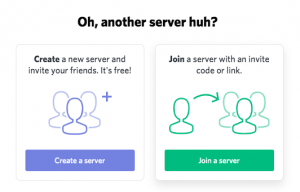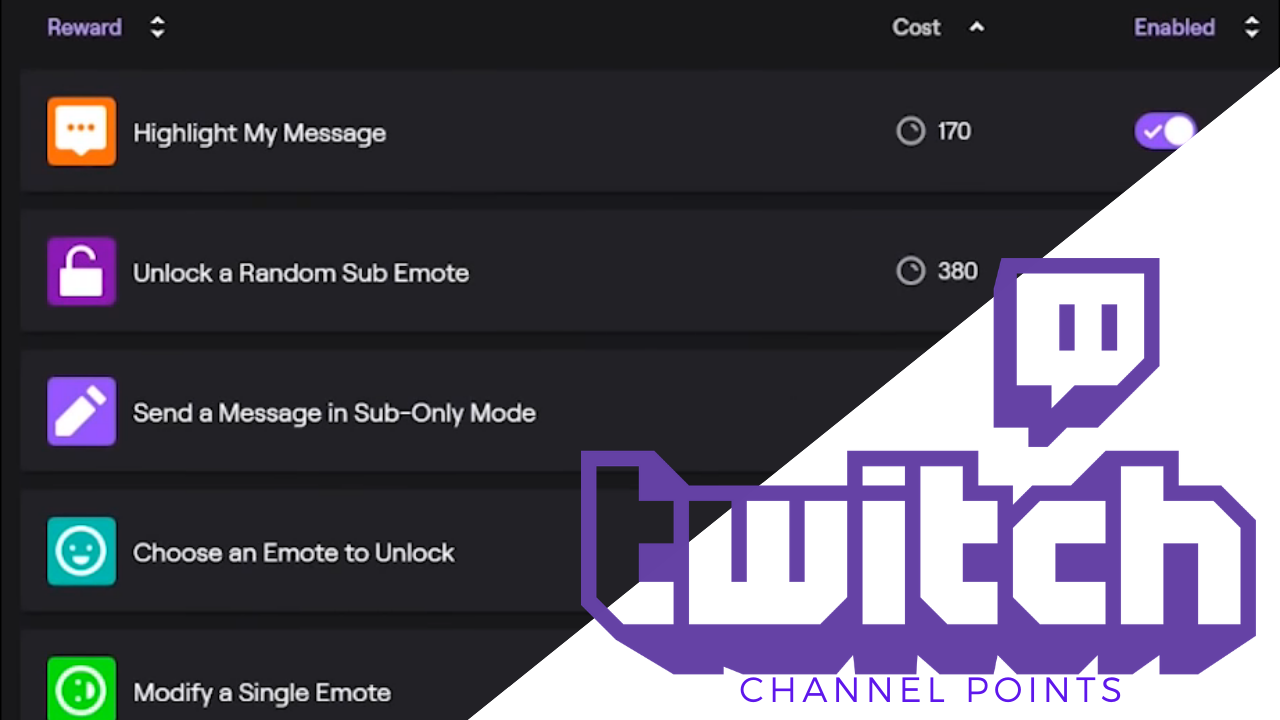Discord channels are what make the Discord application entertaining. Be it a text channel chock full of memes and emojis or a voice channel with all the inside jokes and trash-talking conversations. If you’re not in a channel, you’re not really on Discord.
“So, how do I join the party?”
If you’re new to Discord, this article explains how to join a channel. Adding to your experience by communicating with others is an excellent addition to your gaming fun. It’s also a great way for non-gamers to communicate with others.
Joining A Discord Channel
There are two scenarios you’ll find yourself in when wanting to join a Discord channel. You’re either already a member of the server it’s found on, or you’re not. Let’s tackle both.
If you’re currently a member of the Discord server that hosts the channel:
- Launch the Discord app for Windows or Mac or access Discord through your web browser by heading to https://www.discord.com and logging in.

- Select the server you want from the list on the left side of your screen. Click on one of the icons to enter the server and have a list of channels displayed.

- Choose the channel that you would like to join. You may have to double-click. You can choose a text chat channel (marked with a “#” sign, or a voice chat channel.

If you’re not a current member of the Discord server that hosts the channel, there are two primary ways to join. You get an invitation link from a buddy or look for one online. A Discord party without friends kind of defeats the purpose altogether.
Receiving an instant invite from a friend:
- A friend invite will likely come by way of an email notification or a direct message on Discord, Twitter, or anywhere else chatting is permitted. Copy the link, highlight it, and press CTRL+C (PC) or CMD+C (Mac).
- Next, launch the Discord app (if you have it) or log in using your browser and the Discord web page.

- Click on the “dotted circle with a + sign.” If you’ve never joined a server before, it will be the only option listed aside from the Discord logo.
- You have two choices: Create a server (which is not what we’re here for) or Join a server. Click the green-colored “Join a server” button in the lower right.

- Paste the “copied URL” from your friend using “CTRL+V” (PC) or “CMD+V” (Mac), and then click the “Join” button.

- Upon joining, you will be prompted to create a username. It doesn’t have to be the same as your DiscordTag, but it may be best to make it something familiar and easily recognizable.
Joining a Discord Server on Mobile
Joining a Discord server or channel on your mobile device is just as easy as doing so from the desktop application of a web browser. The interface of the two is relatively similar, so following the same steps as listed above will help you to begin communicating within a particular channel or server.
Tap on either the Server or the “circled +” symbol to add a server (located on the left side of the application.
Tap on the available channels and join in on the conversations if you’re already on the server or paste the Server URL by long-pressing in the input section of your screen. An option should appear for paste; tap it. Click to continue and proceed through the setup process as usual.
Finding a Website with a Discord Server List
Just open your browser and follow one of these links: https://www.discordservers.com/ or https://discord.me/. If you have problems opening any website, try a different browser.

Option 1: Using DISCORD SERVERS
- Navigate to the “DISCORD SERVERS website.” Click “Browse” to see various servers, use the “search bar” if you have a specific server filter in mind, or choose from some of the more popular servers provided on the page.
- Click on a server that interests you to go to that server’s information page. Here, you’ll have the member count displayed and a bit of context on what the server is about.
- Click “Join Server” to the right if you want to join.
- In the Discord browser page that appears, log in to be admitted onto the server.
- You’ll be directed to the channel to which the link has been attached.

Option 2: Using DiscordMe
- Ensure you are logged into your Discord account via the app if installed, or use the website if not. This is important!
- Navigate to the “DiscordMe website.”
- Click “Login with Discord” in the upper-right corner and follow the prompts. This is also important!
- Return to the “DiscordMe website“ if not already redirected. You should see your username in the top-right section.
- Scroll to view available servers.
- Click “NEXT >>” at the bottom to see more, or use the search function.
- Promoted (premium paid) servers are labeled “Master,” “Platinum,” or “Gold.”
- Click a server’s “card/block” to view more details. You can optionally click the “Join” button to launch the connection process immediately.
- On the server info page (if you haven’t already clicked “Join” on the card/block), click the “Join Server” button.
- The page redirects to the server’s Discord page.
- If it prompts you for a username, you are not logged in to your Discord account or the DiscordMe website. Follow Steps 1 and 2 above to ensure everything is ready.
- If you have problems accessing the Discord server, return to the “DiscordMe website“ and click “Login with Discord” again.
- You’ll be directed to the channel to which the link has been attached.
The reason it is recommended that you log in to your Discord account online via the app or website and connect it to the DiscordMe website is that you can have issues when trying to log into Discord using only the DiscordMe website.
You can also have issues with your PC trying to connect to another Discord account or getting lost in the steps while trying to connect it. It can also revert to a new account if you select “Already have an account” when logging in on the DiscordMe website. This stems from experience with the issue. It gets confused just as much as you.
By logging in to your Discord account and connecting it to the DiscordMe website first, it knows what to do when you select to add a server without all the extra runaround and verification processes.

There are a few other Discord server hosting websites, such as https://discordservers.me/ and https://disboard.org/servers, if you’d like to check them out. Regardless, you now officially know how to join a Discord channel.
What if I Can’t Join the Channel
There are a few reasons you may have difficulty joining a channel:
- The invite link expired. Reach out to the server admins and request a new one.
- Your code is invalid. Check that you have copied the correct invite code; these are case-sensitive.
- You’ve been banned. Even if you’ve created a new Discord account, the channel may trigger your IP address as one on the ban list.
- Server limit reached. Discord allows you access to 100 servers; if you’ve exceeded this limit, you won’t be able to join without removing another server.
If the above-listed explanations don’t pertain to your situation, contact Discord Support.
Disclaimer: Some pages on this site may include an affiliate link. This does not effect our editorial in any way.