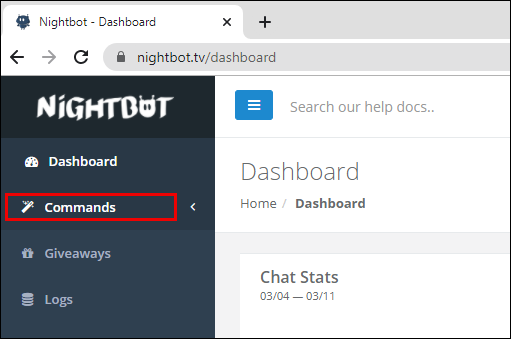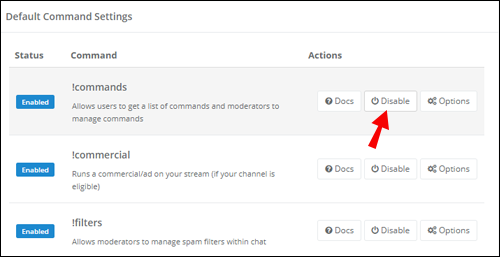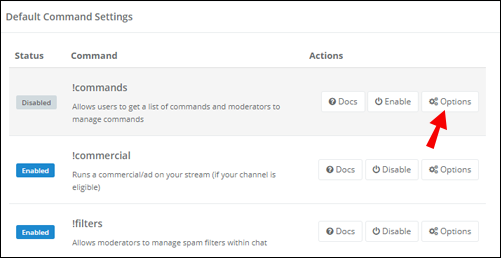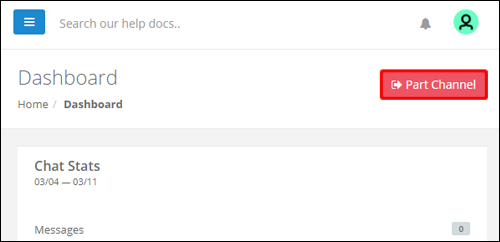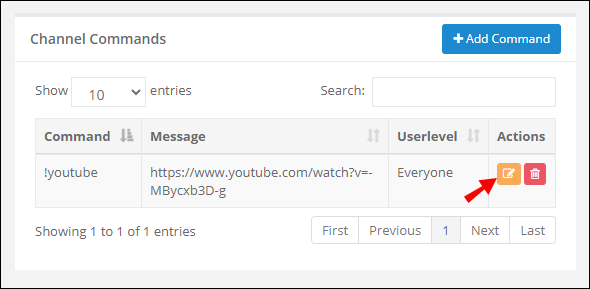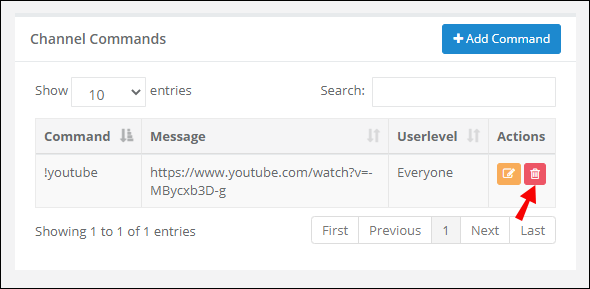Keeping track of user questions and requests while streaming isn’t easy. Stream chats also frequently get spammed. Nightbot was developed to help streamers moderate chats on various platforms, including Twitch and YouTube. If you wish to enable Nightbot on your Twitch streams but don’t know how we are here to help.
In this article, we’ll provide all the necessary information on setting up the Nightbot. Additionally, we’ll provide answers to common questions about Nightbot origin, commands, and other functions. Read on to find out how to enable Nightbot on Twitch to make your (and your viewer’s) streaming experience more enjoyable.
How to Enable Nightbot on Twitch?
Setting up Nightbot is simple – it doesn’t require any additional software installation as it’s working from the cloud. To enable Nightbot for your Twitch account, follow the steps below:
- Open your Twitch chat.
- Head on to the Nightbot site and sign in to your Twitch account.
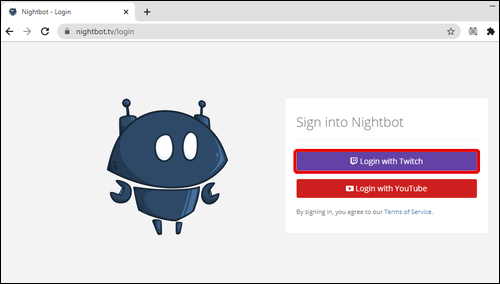
- To manage bot commands, navigate to the Commands settings from the left sidebar.

- Click “Disable” beside certain commands to turn them off.

- Click “Options” beside a command to change its cooldown and userlevel.

- From the Dashboard, click “Join Channel.”

- In the Twitch chat, type in “\mod nightbot” to give the bot the necessary permissions.
How to Turn Nightbot On and Off on Twitch?
After the Nightbot is set up, you can turn it on and off with a few clicks or with the help of commands:
- Open your Twitch chat.
- Head on to the Nightbot site and sign in to your Twitch account.
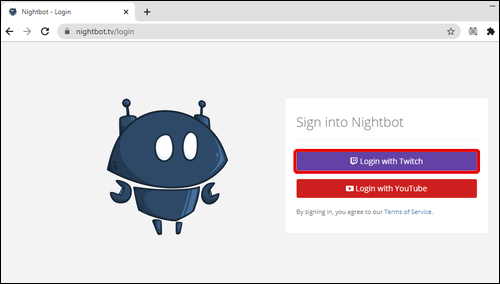
- From the Dashboard, click “Join Channel.”

- Type in “\mod nightbot” into your Twitch chat.
- To turn the Nightbot off, type in “!nightbot remove” to your Twitch chat.
- Optionally, disable Nightbot from the Dashboard by clicking “Part Channel.”

How to Create Your Own Commands on Nightbot?
You can tailor the Nightbot to your needs by adding custom commands. To do that, follow the instructions below:
- Log in to your Twitch account at the Nightbot site.
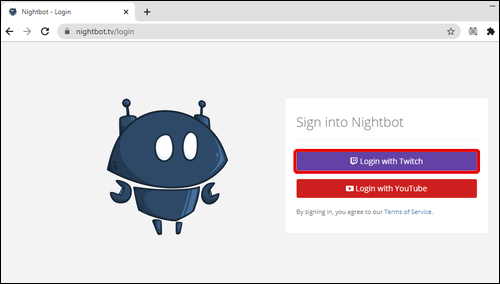
- From the left sidebar, navigate to Commands.

- Click “Add Command.”

- Enter the command name, message, userlevel, and cooldown to the form and confirm.

- To edit your custom commands after they have been created, click the pencil icon beside the command’s name. Edit information in the form and confirm.

- To delete a custom command, click the trash can icon beside it.

Frequently Asked Questions
Read this section to find out everything you need to know about Nightbot for Twitch.
How Do I Setup Nightbot on Twitch?
Nightbot is quick and simple to set up. Visit the Nightbot site and log in to your Twitch account. In the left sidebar, you will see Dashboard, Commands, Help Docs, Support Forum, Timers tabs, and more.
Navigate to the ‘’Commands’’ tab to manage default commands and create new ones. Once you’re satisfied with the commands, click “Join Channel” from the Dashboard and follow the on-screen instructions. Type in “\mod nightbot” in your Twitch chat to give Nightbot the necessary permissions.
How Does Nightbot Work on Twitch?
Nightbot is a cloud-hosted bot that allows you to quickly answer the most common questions of your stream viewers by typing in short commands to the chat instead of messages. You can also set up a timer for certain intervals for commands – for example, to promote your social media accounts.
Additionally, Nightbot can be used for giveaways and fulfilling viewer song requests. You can adjust command permissions to let your regular viewers use them. Furthermore, you can create dynamic commands that change responses based on current data – for example, Nightbot can show you the weather.
How Do You Set Up Commands on Twitch?
Managing Nightbot commands is bliss – you only need to make a couple of clicks on the Nightbot website and you can edit any command features. Log in to your Twitch account at the Nightbot site and navigate to the Commands tab from the left sidebar. To edit an existing command, click the pencil icon beside it.
You will see a form where you can edit the command’s name, message, userlevel, and cooldown. To delete a command, click the trash can icon beside it. Nightbot also allows you to personalize your experience – click “Add Command” and fill in the form to create a custom command.
How Do You Add a Command to Nightbot?
If you’d like to create a custom Nightbot command, head on to the Nightbot site and log in to your Twitch account. Navigate to the Commands tab and click “Add Command”. Enter required details – command’s name and message, and select the userlevel and cooldown. As soon as you confirm it, you can start using it in your Twitch chat.
What Are Stream Bots?
Steam bots are applications designed to perform specific tasks. Twitch bots have been developed to help streamers moderate chats. Streamers can type in a short command to the Twitch chat instead of a full message to answer viewer questions, and bots will provide an extensive pre-set answer.
Bots can also be used for promoting streamers’ social media accounts or greeting new viewers with the help of command timers. Twitch bots even allow to make song requests and more – streamers have the ability to create custom commands.z
What Are the Default Nightbot Commands?
You don’t necessarily have to add or manage commands when registering the Nightbot – some of the basic commands are already set up by default. To see the full list of channel commands, type in “!commands” to your Twitch chat. To allow moderators to make changes to spam filters, type in “!filters.”
The “!game” command shows the name of the game you’re playing in the chat. You can allow moderators to create a poll in your Twitch chat by entering the “!poll” command. Other default commands are designed to run a pre-set commercial during your stream (“!commercial”) allow users to create a time marker in your stream (“!marker”), and request songs (“!songs”), and more.
What Are Userlevel and Cooldown?
Userlevel and cooldown are essential features of any Nightbot command. The userlevel lets you choose who can execute certain commands. The available options are “owner” (only you can use the command), “moderator” (only you and moderator can execute the command), “regular” (you, moderators, and users from your regular viewers’ list), “subscriber” (paid channel subscribers and higher), and “everyone” (all users).
Cooldown is the minimum time frame between the command executions. Basically, cooldown works as spam protection for your Twitch chat.
Why Is It Called a Nightbot?
Nightbot was created by one of the first JTV streamers, Kona, and was originally named “SFXBot.” It was designed solely to request songs, but later the features were extended. When the company Kona worked for shut down, the bot was renamed “Konabot,” but as the developer didn’t want to use his name, he suggested “Nightbot” instead.
What Are the Dynamic Commands for Nightbot?
Dynamic commands provide answers based on the current data instead of static pre-set replies. Some of the most popular dynamic Nightbot commands are “ChatID” (shows ID of the chat), “Countup” and “Countdown” (time left or time past from a specified time), “Time” (current time in a specific timezone), “Weather” (weather at a selected location), “Twitch”, “Steam”, and “XBL” (displays user information from Twitch, Steam, or Xbox Live profile).
How Do I Set Up a Giveaway With Nightbot?
Nighbot makes giveaways simple. To set up a giveaway, log in to your Twitch account at the Nighbot site. From the left sidebar, navigate to the Giveaway tab. There, you will see an eligibility list, a chat window, and a giveaway panel.
At the panel, you can select user levels that are eligible to participate and win giveaways. You can also set the giveaway entrance rules – for example, users can become eligible by entering a specific keyword. There’s also an option to give your regular viewers a higher chance of winning.
Tailor Your Streaming Experience
Nightbot is an extremely useful tool with a wide variety of functions. It helps you to not only filter spam in your Twitch chat, but also to interact with viewers in fun ways such as fulfilling song requests and creating games, polls, and giveaways. Hopefully, with the help of our guide, you have set up Nightbot for your Twitch account and personalized it to your preference. We advise you to check out all Nightbot functions to make your channel a better place to stream and watch.
Which Nightbot function is the most useful in your opinion? Share your thoughts in the comments section below.
Disclaimer: Some pages on this site may include an affiliate link. This does not effect our editorial in any way.