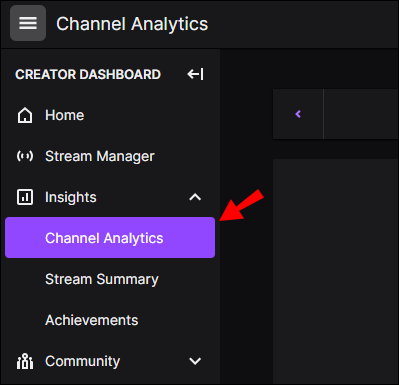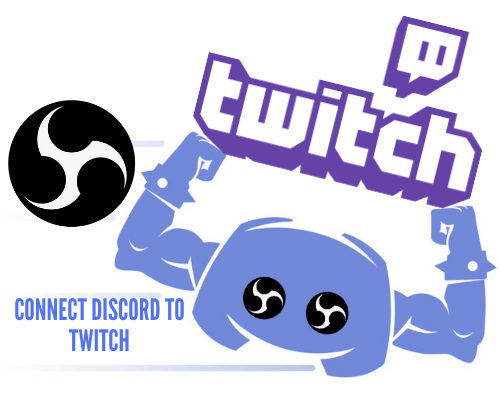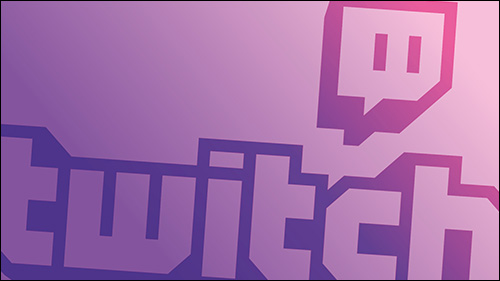If you’re focused on growing your Twitch viewers or concerned about view-bots, you may want to know how many viewers you have watching your streams.
In the article, we’ll discuss how to see who your viewers are, how to recognize view-bots, and how to use the Twitch insight information to increase your views and followers.
How to See Who Is Watching on Twitch?
Twitch categorizes the type of viewers into two groups:
Viewer Count
When someone with or without an account is watching your live, they are counted as a viewer. Once a viewer stops watching, the number is reduced. Your Viewer Count is the number displayed in red underneath your video player.
Viewer List
This lists the usernames of accounts connected to your chat, even if they’re not actively speaking. To see everyone in the chat, navigate to the bottom of the chat and click on the button next to the Settings icon.
How to Check Your Analytics?
Access to your stats is beneficial in understanding viewership trends to help grow your channel. From the Twitch Channel Analytics page, you can see viewer engagement and revenue information over set date ranges. To see your channel’s analytics:
- Click on your name/profile pic at the top right-hand corner of the screen.

- Select “Create a dashboard.”

- Click on the hamburger menu, then select “Insights” > “Channel Insights.”

Data from the last 30 days will display by default. To adjust the dates:
- Click on the left and right arrows, at either side of the date, to go back or forward by 30 days.

- Or, for a particular date range, select the date picker to choose the start and end dates from the pop-up calendar.
How to Use Twitch Stats to Up Your Game?
Your Twitch insights provide useful information to monitor how your channel is doing. To get to “Insights:”
- Click on your name/profile pic at the top right-hand corner of the screen.

- Select “Create a dashboard.”

- Click on the hamburger menu, then select “Insights.”

Here you will see three main categories:
- “Channel Analytics” – for revenue and follower’s details,
- “Stream Summary” – for a snapshot summary of your streams, with audience insights, performance stats, top clips, and more.
- “Achievements” – to see how far you’ve progressed in the process of becoming an affiliate or partner.
Here’s we’ll discuss how to use some of the information to help improve your streams.
Stats
These include viewer, follower, and chatter counts based on your most recent live. Compare these numbers with previous streams to see how effective you’re progressively becoming at turning viewers into followers.
Chats
Based on your most recent stream chats, this covers average viewers, new followers, and more. This is particularly useful to investigate what type of conversations/content was streamed around a particular time that may have contributed to an increase in followers.
It helps give you an idea of what your viewers like to talk about and what they find entertaining that you should do more of.
What Were My Top Clips?
These are the top clips of your stream (up to five). Again, by analysis of what makes your clips statistically a hit with your viewers, you’ll know the type of things to keep doing. Comparing your past streams that generated fewer or no top clips gives you an idea of what to do less of.
Where Did My Views Come From?
Knowing the sources of your views and the numbers, e.g., the page a viewer came from before coming to your stream, helps build an understanding of what viewers may be interested in, especially if you notice small patterns. You can use this information to inspire discussion ideas or topics for your opinion polls.
What Is the Video for This Stream?
By showing the video of streams, you can make video clips of your best bits to use as advertisements on your other social media channels. By showcasing how cool and entertaining your streams are, you’re likely to attract a few more viewers and followers.
Achievements
Achievements help you to stay motivated by showing your goal progression if working towards becoming an affiliate or partner to begin monetizing from your streams.
Additional FAQs
How Can You Tell if Someone Is View-Botting on Twitch?
View-botting is an activity that achieves simulated engagement by artificially inflating views. To investigate whether view-bots are plaguing your channel, look out for the following:
• Unnatural audience patterns. Something like a new follower every five minutes or so is a dead giveaway, especially when it’s continuous over some time.
• Nonsensical usernames. Bots typically tend to have randomly generated usernames that don’t provoke imagery. For example, most usernames somewhat resemble someone’s name or at least have personality, e.g., hardcoregamer1979.
Check out the accounts of any users you suspect are fake. Bots will most likely not have a Twitch profile banner, or followers.
There are third-party tools available to monitor how your community is built; Social Blade is a popular one. Seeing the natural decline and growth of your audience may help you spot unusual patterns typically caused by robots.
Follow-Botting
This is when a channel’s following includes fake accounts. Generally created in batches, fake accounts are deleted from time to time, and therefore, a sudden dip in lots of followers could be down to a group of follow-bots.
If you believe your channel is being targeted by bots, you should file a report.
What Can People Watch on Twitch?
Twitch users can watch pretty much anything from video games to music festivals and TV shows. Typically, people tune in to watch their favorite streamers play games of interest.
Watch Parties
Twitch “Watch Parties” is when communities come together to watch, react, and debate movies or TV shows offered on their Amazon Prime or Prime Video subscriptions.
Watch parties are currently accessible to creators and viewers via the desktop web, with mobile access to be made available in the coming months.
Can Twitch Streamers See Lurkers?
Detecting lurkers up to no good in Twitch is tricky…
“Lurkers” are defined as viewers that don’t chat or actively engage. They’ll mute the stream or could be watching different streams at the same time. Since some viewers tune in to enjoy the streamer’s gameplay only and may not want to join in the chat, this type of lurking is acceptable on Twitch.
The “Viewer Count” shows the number of people just watching, those with and without accounts. The “Viewer List” includes those connected to the chat even if they’re not actively contributing. It’s probably safe to assume that viewers who genuinely want to watch, with no intention of speaking or negative lurking intent, will not connect to the chat.
How Can I See Who’s Following Me on Twitch?
To see your followers list:
1. Access your channel and go to your profile picture/name found at the top-right hand corner of the screen.

2. Right-click on it and select “Creator Dashboard.”
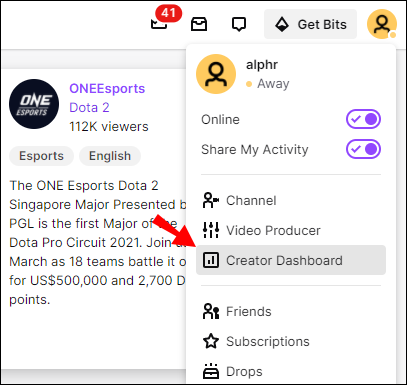
3. At the top left-hand corner of the screen, click on the hamburger menu.

4. Select “Community.”

6. Click on “Followers List.”

What is “Twitch Live Views”?
Twitch Live views are a collection of every viewer that joined a stream. The count may include unique viewers who left and returned to the stream, thus counted as two separate live views. The other views types are:
Concurrent Views
These are viewers watching your live stream or watching a stream at the same time.
Unique Viewers
These are unique viewers who have watched your stream in a given period. If a unique viewer were to watch your channel on separate occasions within a different view period, that would count as one view. This prevents over-counting viewers when a viewer has opened multiple sessions of one stream.
How Do I View Viewers on Twitch Mobile?
Though you can live stream from your mobile device, currently the option to see your viewers can only be done via the desktop.
To see your viewers via the desktop:
1. Access your channel.
2. At the bottom of the chat, click on the button next to the Settings icon.
You can see your followers count via the app, to do this:
1. Launch the Twitch app.
2. Double-click on your name or profile picture.
This should open your profile view where the number of followers you have is displayed underneath your photo.
Watching Who’s Watching You on Twitch
Being able to see real users that regularly tune into your streams is encouraging. Especially when you first start out, it’s a way of confirming that your content is on the right path.
Now that you know how to see who your viewers are, do you know who your regulars are? Have you been using the insight information to help increase your views and followers? We’d love to hear how your Twitch channel is coming along. Let us know in the comments section below.
Disclaimer: Some pages on this site may include an affiliate link. This does not effect our editorial in any way.