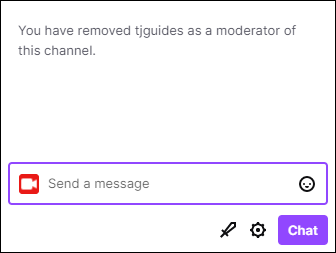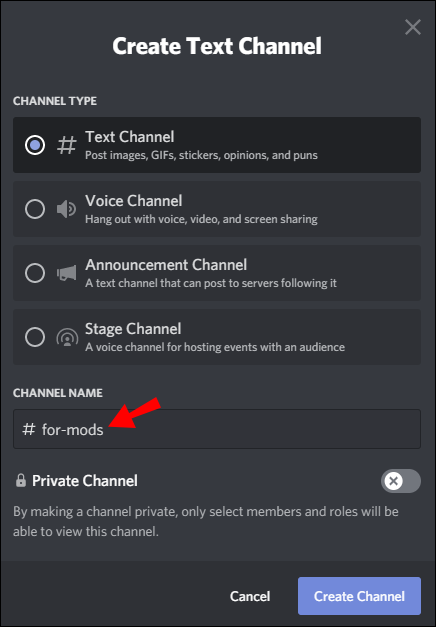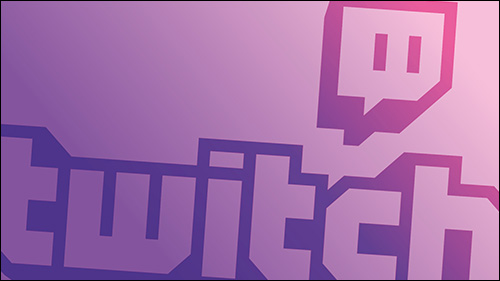Mods, or moderators, are in charge of keeping the public chatrooms a safe space by deleting undesirable or harmful content. Making someone a mod on Twitch means you’re not only handing them enormous responsibility but authority as well.
There are different methods to making someone a mod on Twitch, and you can find all of them in this article. Not only that, but we’ll also give you some additional tips and tricks you should know before making someone a mod on Twitch.
How to Make Someone a Mod on Twitch?
Every live stream video has a chatroom that has the possibility of blowing up in a matter of moments. The more visitors a public chatroom attracts, the greater the chances of it being crammed with spam and offensive language. That’s exactly what mods are for.
Mods have the power to remove unwanted messages from Twitch chatrooms, ban particular viewers, and make sure the conversation meets previously set behavioral standards. You can easily recognize mods by a green sword icon right next to their name. Needless to say, a mod should be someone who is equally dependable and responsible.
You can make a Twitch user a mod by using the mod commands. This is how to do it in a couple of easy steps:
- Start streaming a video.
- Make sure the person you want to give mod privileges is in the chat at that moment.
- Type “
/mod [username]” in the chatbox, and use the future mod’s username.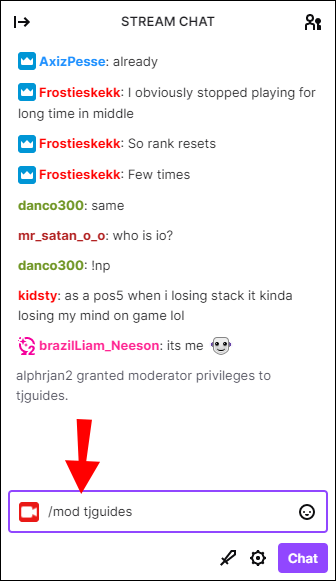
Congratulations, you have made your first mod. You can add as many mods as you want, but that might not always be necessary. If you’re interested in how many mods you actually need, stick around. The second half of the article will cover mod specifications.
How to Unmod Someone on Twitch?
In some cases, you might not be satisfied with how your mods are performing their duties. Every now and then, you may come across a mod who is abusing their power and banning users from the chat for fun. Taking away their power is even easier than granting it. This is what you need to do:
- Open the chatroom in your stream.
- Type in “
/unmod [username]” and make sure to use the mods correct username.
- A message saying “You have removed [username] as moderator of this room” will pop up.

That’s all there is to it! By typing in the commands, you’ve revoked the user’s mod privileges for good.
How to Mod Someone on Twitch With Mouse Commands?
There is another way to make someone a mod on Twitch and it’s as simple as the previous method. This is how to do it with mouse commands:
- Start streaming.
- Make sure the user you want to make a mod is present in the stream.
- Click on their name.
- An icon with a person and a “+” will appear next to their name.
- Click on the plus.
How to Create a Discord Channel for Your Mods?
Once a streamer reaches a certain level of popularity, they can make a discord server that’s open to all their viewers and fans. They are able to talk to each other and build a community in the Discord chat. In order for mods to be able to talk between themselves, or with the streamer privately, a separate chat within the Discord channel can be created.
That being said, you can make a separate Discord channel outside of Twitch especially for your mods. You’ll have to download Discord on your computer and have your own free account. This is how to do the rest:
- Open Discord.

- Go to the Channel pane and click anywhere.
- Click ‘’Create channel.’’

- Insert a title.

- Decide if you want your Discord channel to be a text channel or voice channel.

- Click ‘’Create channel.’’

- Also toggle the ‘’Private channel’’ switch.

- Click on the drop-down menu in the channel, and click ‘’Invite people.’’
You’ll get an invite link, which you can copy and send to whoever you want.
Additional FAQs
How Do I Become a Good Moderator on Twitch?
There are some basic guidelines you can follow in order to become a frequently requested moderator on Twitch. Here are some things you should keep in mind:
• Get familiar with Twitch and everything it has to offer.
• Know how to recognize spam and offensive content.
• Be sure to remember all the commands correctly.
• Be active, don’t doze off in the middle of a stream.
• Make sure to understand what the streamers want and don’t want to see in their chatroom.
• Treat everyone with respect!
• Time out or ban users that keep sending negative messages and spamming the chat.
• Make sure to keep the flow of the conversation going when it slows down.
• Don’t expect anything in return.
What Does It Mean to Mod Someone on Twitch?
When you “mod” someone on Twitch, it means that you are giving them the power to make significant changes to your chatrooms. Of course, you should talk to your mod before you assign the role to them. They need to be trustworthy enough for you to grant them that type of authority. It’s therefore important for you to be clear about what’s acceptable behavior in the chatroom, and what you won’t tolerate.
What Are Stream Moderators?
Being a stream moderator isn’t something you can only do on Twitch. Almost every live streaming service is in constant need of mods. You can even find them on YouTube live video chats. You can usually identify them by the little green sword icon next to their name in the chatbox.
It doesn’t matter what type of service they work in; their job description is usually the same. The more serious the platform is; the more responsibilities mods have to maintain a friendly environment.
In the case of gaming streamers, mods are particularly helpful. Among other things, they allow the streamer to focus on the game and not get distracted by the booming atmosphere in the chatrooms.
Do Twitch Mods Get Paid?
Generally, no. Mods don’t get paid to do what they do. But in some rare cases, if the mod in question is popular and active, they may receive payment for their work. Also, if the streamers in question are a media company, they will employ and pay their mods to keep the chat clean.
Why Make Someone a Mod on Twitch?
You need mods in virtually any public chatroom. Among other things, they will make sure the behavior standards of the chat are followed and that the chat isn’t filled with spam messages.
Let’s go over some of the most common types of spam and how to recognize them. Spam can appear in the form of:
• Large passages of text, especially when it keeps appearing every couple of seconds
• ASCII blocks
• Recurrent words and word patterns
• Various links
• Lines and lines of emoji’s, and different symbols
Can You Mod Multiple People?
Yes, you can. You can have as many mods as you like. The number of mods assigned to each chat depends on two things – whether your channel is popular and whether there is a large number of viewers in your chatroom.
• Small channels – This constitutes chats with one line of text for each second. For small channels, you can do with one or eventually two mods.
• Medium channels – Here we refer to channels with five lines of text for each second. One mod should be responsible for every 200 viewers.
• Large channels – With more popular streams, one mod should be assigned to every 600 viewers.
As long as you trust your mods, there is no limit to how many you can employ. Even if there is a surplus of mods per chatbox, it won’t have any adverse effects on your channel.
What Can Mods Do on Twitch?
Mods have a long list of responsibilities, and these are just some of them:
• They search for spam messages and remove them from the chat.
• They delete offensive language or harmful content.
• They have the power to time out or ban users from a particular chatroom.
• They maintain the overall balance of the chatroom.
• They keep the conversation going when it gets slow.
• They manage the overall environment and make sure it’s safe and friendly.
• They allow the streamer to focus on his streams.
Make Your Twitch Chatrooms a Safe Space With Mods
Making someone a mod on Twitch can be beneficial for both you and your chat’s overall environment. Now you’ve learned how to give a Twitch user those privileges, and also how to revoke them. Just make sure you are picking the right person for the job.
Have you ever made someone a mod on Twitch? Did you use the same methods suggested in this guide? Let us know in the comments section below.
Disclaimer: Some pages on this site may include an affiliate link. This does not effect our editorial in any way.