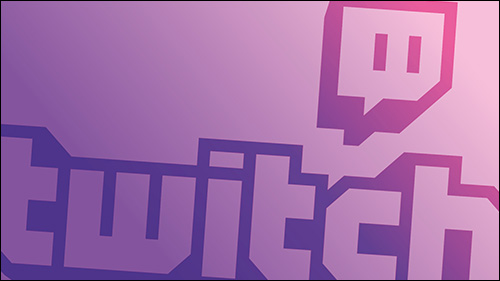As a Twitch streamer, you may want to increase the engagement of your community by encouraging conversations using polls.
In this article, we’ll discuss ways to create polls in Twitch and the best broadcasting software to use. Plus, our FAQ section includes how to grow your audience and monetize your streams.
How to Make a Poll on Twitch?
There are two ways to create a Twitch poll. When creating one for the first time, the setup is as follows:
Creating a Poll for the First Time
- Sign in to your account and click on your profile picture at the top-right hand corner.

- Click on the “Create a New Poll” button.
- From the “Creator Dashboard,” click on “new quick action” to add the “Manage Poll” quick action.

- Select the “Manage your poll” option from the “Grow Your Community” section.
- From your “Quick Action List,” select “Manage Poll” > “New Poll.”

- In 60 characters, enter the question you would like to ask as a title.

- Then add the voting options. It can be up to five options and a minimum of two.
- Your poll can be configured using the following settings:
“Allowing Voting With Bits”
Enabling this allows viewers to make additional votes, plus the one they have. You’ll need to set the number of Bits required for each additional vote.
“Allow Voting With Channel Points”
Enabling this allows viewers to make additional votes using “Channel Points,” including the vote they have. You’ll need to set the amount of Channel Points required for each additional vote.
“Subscriber Votes Count 2x”
With this enabled, votes from your subscribers will be counted twice. Therefore, adding two points to their choice.
“Duration”
How long the poll will run?
- When you’ve finished the configuration, click on the “Start Poll” button. The results will be shown on your “Creator Dashboard.”
Polls can also be created by doing the following:
- Navigate to your “Stream Chat.”
- Enter /poll – space – then hit “Enter.”

- “Create a New Poll” will be displayed.

- “Create a New Poll” will be displayed.
What You Need to Create Twitch Polls?
To start creating Twitch polls, you’ll need the following:
A Twitch Affiliate or Partner Account
You can only access polls from your dashboard with an affiliate or partner account:
- Affiliate account – a status reached once you’ve built up your Twitch community through consistent streaming.
- Partner account – for branded and sponsored Twitch streamers.
Broadcasting Software
Using quality broadcasting software shows your viewers that you’re serious about your stream delivery and want to offer an enjoyable experience. The best Twitch broadcasting software so far this year includes:
- OneStream (free or $89/month)
- XSplit Broadcaster ($2.40/month)
- Streamlabs OBS (free or $12/month)
- OBS Studio (free)
- Twitch Studio (free)
Where to Find Poll Manager on Twitch?
Use the following steps to find Manage Poll in Twitch:
- Sign in and click on your profile picture at the top-right-hand corner of the screen.

- Scroll down to locate “Creator Dashboard” and then select it.

- On the right-hand side, hover your mouse over the panels, then scroll down.
- Select the empty panel with the plus sign for more “Quick Action” panels.

- “Quick Action” panels allow quick access to functionality during live streams.
- If previously added, the “Manage Poll” panel will be displayed here. If not, click on the “Add” button to add it.

How to View Poll Results on Twitch?
To view your poll results in real time and display them during your stream, use the Poll overlay:
- Add a browser source into your active scene.
- Enter the following URL: https://www.twitch.tv/popout/YOURUSERNAME/poll replace “YOURUSERNAME” with your own.
- From the Poll panel, a real-time breakdown of your poll results will display, and the option to end the poll early on your Dashboard.
- When the poll has ended, you can look at a breakdown by entering URL: https://twitch.tv/popout/YOURUSERNAME/poll
- Select “Vote Breakdown” for an outline of the final results, with information like how many viewers voted using Bits or Channel Points and who the top contributor was.
How to Do a Poll With Nightbot?
To create a poll with Nightbot, do the following:
- From your chat enter
!pollnew title| option 1 | option 2 (up to 5 options)
Note: Title is the question you’re asking, and the individual voting options, e.g.,
!poll new Should I go for a run in the rain?| yes | no | maybe
To see the most recent results from your chat, enter:
!poll results
Additional FAQs
How Do You Mod People in Twitch?
Here are two ways to make someone a moderator:
By Clicking on Someone’s Username
1. Once the person has joined your stream, in the chat, click on their username.
2. Click on the person’s icon with a plus sign saying Mod [username].
· They will then be given moderator rights.
Use the Mod Command
1. From the chat, enter /mod [username].
· For example, to make user lorrsbris a moderator, you’d type in /mod lorrsbris.
· After you’ve entered the command a confirmation message will appear: “[your username] granted moderator privileges to lorrsbris.”
Is It Possible to Make the Most Out of Twitch?
Yes. It is possible to get a great deal out of Twitch. Here we’ll discuss how to grow your audience and monetize.
Show Your Personality
To attract repeat viewers, you need to be entertaining. How good you are at playing the game is not as important as drawing people to your cool personality and the social aspect of the stream. Remember to keep talking about whatever comes naturally; don’t bombard them with follower counts or milestone goals—they’re probably not interested.
Attract Viewers With a Great Stream Title and Thumbnail
Make your stream stand out with a descriptive title using interesting words, keep it honest and try avoiding clickbait. Use the best overlays since they appear on your thumbnail. Go for a simple look using high-quality graphics to communicate your brand.
Collaborate and Make Friends in Your Community
To bring out even more of your personality, consider collaborating with friends and streamers you have good chemistry with. People will be drawn to your content and keep coming back for more. By mingling with people in your community, those with similar interests will naturally be attracted to your stream.
Earning Money With Twitch
Ready to start earning from playing your favorite video games and/or hosting streams about your hobbies? Here are two ways to monetize your Twitch content:
Twitch Affiliate Program
To become an affiliate, you must first meet the criteria and have your channel accepted by the program. Twitch will notify you via your dashboard and also send you an email to begin the process.
From your screen, you’ll be able to see your achievements progression, which is updated every time you take a step closer to fulfilling the requirements.
So how can you make money?
· By turning followers into subscribers of your channel, you’ll receive money from their Twitch Prime/ Amazon Prime subscription, which is free for them but equivalent to $4.99.
· By enabling virtual coins “Bits,” viewers can support your channel by buying and “cheering.” You will receive a share of the revenue when a viewer cheers with Bits.
· When viewers purchase any of the games or related items you advertise during your streams. You’ll earn a 5% share of the profit made from any purchases that originated from the ads shown on your channel.
Twitch Partner Program
To join the partner program, you’ll need to apply for the program, assuming you meet the requirements. A partner is considered high level. You’ll earn more as a partner than an affiliate.
By including ads in your streams, you’ll earn a percentage of the profits generated from the ads shown during your live streams; so a huge potential here to make lots of money!
How Do You Make a Twitch Panel?
A panel is technically an image. For one way to create an image to add to a Twitch panel, do the following:
1. Access your channel and scroll down to and select “Edit Panel.”
2. To add a panel, click on the plus sign, then “Add text or image panel.”
3. Select “Add Image.”
· You can use free paint software to create an image to fit the shape of your panel.
· The resolution size of the panels is 320px wide, which isn’t enough for a sharp finish so consider doubling the pixels of your design.
4. Visit a free, royalty-free image site to choose a background image.
5. Copy and paste the image into your paint software.
6. If necessary, resize it to fit your panel.
7. Add your text.
8. Once your design is complete, save it to your computer as a .PNG file.
9. To upload the image to your panel, select “Edit Panels” > “Add Image.”
10. Select the file to upload, then “Done.”
Twitch Game Changing Opinion Polls
Twitch is the world’s leading streaming platform for gamers, with currently 140 million monthly active users. Gamers across the world finally get to enjoy live play, talk, and have the opportunity to get paid in the process. Twitch thrives on interaction and engagement; one way to encourage this is with opinion polls.
Now that you know how to create polls and monetize your streams, we’d love to know, did your poll get the engagement you were looking for? Have you decided to join the affiliate or partner programs? Let us know in the comments section below.
Disclaimer: Some pages on this site may include an affiliate link. This does not effect our editorial in any way.