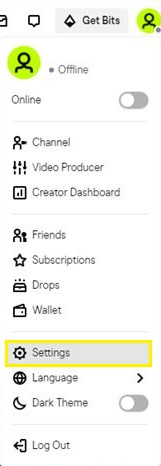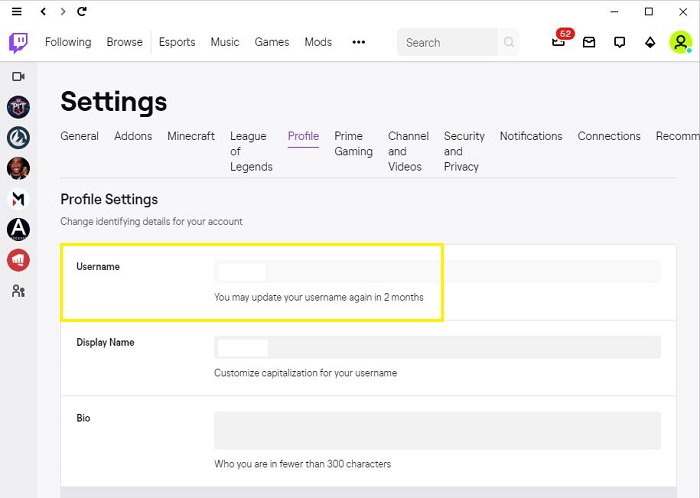As with many social accounts, we can sometimes be too hasty in picking a username. In time, you may realize that it is just not the name that you wanted. It also could be that your current brand does not match the name that you picked. Whatever the reason, you do not need to create a new account to get a new name.
In this article, we will show you how to change your username on Twitch for all versions of the app.
How to Change Your User Name on Twitch Using a Browser (Chrome, Firefox)
One of the ways to access Twitch is to use a browser instead of downloading the dedicated app. The browser version has the advantage of not relying on the platform you are using. As long as you are connected to the web, no matter the device you open in the process would be the same. To change your username using a browser, follow these steps:
- On your browser, open the Twitch website. You can also type https://www.twitch.tv/ in the address bar.

- If you are using a mobile device, the browser will default to the mobile website version. You will not be able to change your username in the mobile browser version of Twitch. To switch to desktop mode: Tap on the three dots icon on the upper right corner of the screen.

- On the menu that appears, tap on ‘Desktop site’ then return to the home page and follow the next steps.

- Click or tap on your Profile Icon. This should be in the upper right corner of your screen.

- In the dropdown menu that appears, click or tap on Settings.

- In the Settings menu, click on ‘Profile.’ This should be on the tab options located on the upper portion of the menus.

- Scroll down until you get to the Profile Settings portion. Click or tap on the edit button located to the right of your username. This will be the icon that looks like a pencil.

- A new window will appear asking you to enter your new username. Type it in and then click or tap on Update.
- You will be asked to enter your password. Once you have done so, click or tap on Confirm.
- Your username should now be changed and you can navigate out of this window. You will be notified by email of the name change.
Please note that in order to change your username your account should have a verified email. If your account does not then Twitch will prompt you to verify your email address before you will be able to continue the name change process.
How to Change Your User Name on a Windows, Mac, or Chromebook PC
If you have the desktop app, changing your username is practically the same as using the web browser version, barring a few steps. To change your username on Twitch on a computer, do the following:
- On your computer, open the Twitch desktop app.

- Log into your account.

- On the app window, click on your profile icon. It should be in the upper right corner of the screen.

- Click on Settings from the dropdown menu.

- In the Settings menu, look for Profile in the tabs. Click on it.

- Scroll down until you see Profile Settings. Click on the edit icon to the right of your username.

- The next steps are similar to the web browser version. Enter your desired new username, then click on Update. Follow the confirmation message.
- Return to the home screen using the Twitch icon on the upper left corner of the screen.
Similar to the web version, you will need to have a verified email address to continue the name change. In addition, if you have enabled two-factor authentication, you will need to enter a code that will be sent to your phone.
How to Change Your User Name on Twitch on an Android Mobile Device
Although you can edit a lot of your Profile settings on the Twitch mobile app, the change username option is not available. You will either have to use the desktop app or use your phone’s web browser to access the Twitch website. Follow the instructions as given either under the browser version or desktop version above.
How to Change Your User Name on Twitch on an iPhone
As with Android, the iPhone Twitch app won’t have the option to change your username. Either use a computer or open Twitch on your phone’s web browser. Refer to the instructions as given in the desktop app or web version above to change your username.
How to Change Your User Name on Twitch on the iPad
There is virtually no difference between the iPhone and iPad versions of the Twitch mobile app other than viewing options. You can not change your username using any mobile apps, so open the Twitch website using your mobile browser or use the desktop app. Follow the instructions as given above for the web or desktop app method.
Additional FAQ
Below are some of the most common questions asked whenever discussions regarding Twitch name changes occur.
How long does it take for the user name to update after changing in Twitch?
Twitch name changes update immediately. Once you tap or click on the Update button in the last step of the name change process, your username will change as soon as you navigate away from the window.
How do I change my user name color in Twitch?
Name colors are an option in Twitch chat as a way to differentiate your messages from the rest. This can be changed either in the desktop app or by accessing the desktop web browser. If you’re using the Twitch mobile app, then you’ll either have to use your device’s web browser or a computer. To change your name color, do the following:
1. While the chat box is open, type in the command “/color” followed by the color name.
2. For non-Twitch Turbo users, the available colors are Blue, Green, Red, DodgerBlue, CadetBlue, BlueViolet, Coral, YellowGreen, SpringGreen, SeaGreen, OrangeRed, HotPink, GoldenRod, Firebrick, and Chocolate. If you’re a Twitch Turbo user you can use any color hex value that you want.
How often can I change my user name on Twitch?
Name changes can be made once every 60 days. This isn’t recommended though, as the URL of your Twitch page will change automatically when you change your username. Your old URL will not redirect automatically to your new one, so you’ll either have to inform old subscribers of the change or provide a redirect link yourself.
Can other people use my old username?
Twitch will hold any unused names out of the available name pool for about six months. After six months, anyone who wishes to use the name will be allowed to do so. Twitch doesn’t make announcements of old usernames that have become available, so they will either have to be lucky and guess your old name by chance or to be informed of its availability specifically.
Please note as well that banned names are permanently removed from the available name pool. Those will not be recycled and made available to anyone else.
Can I change my name back to my old one after a name change?
Technically yes, but not immediately. There isn’t a system for someone who has undergone a name change to switch back to an old one. You will have to wait the length of 60 days after the last name change or six months for the particular name to be available again in the name pool.
If the name is still free after six months and you haven’t recently changed names for 60 days, then you can take back your old name. This is a rather inconvenient process, so it’s always a good idea to think twice before doing so.
I’m using a 3rd party app and bots with my old username. Will changing it make them stop working?
That depends. Twitch doesn’t control the development of any 3rd party apps so you will have to ask them if they support name changes. Most developers will have this information available on their profile pages. If they don’t, then try posting a question in their forums to get clarification.
Can changing names shorten my ban time?
Nope. The Twitch ban timer is account-based and not name-based. It doesn’t matter if you change your account name, you can’t evade the ban. You’ll have to wait for your ban to run out or make a new account if you’ve been permanently banned.
A Simple Process
Whether you are trying to establish your brand or just feel a need for a new name, knowing how to change your username in Twitch is quite handy. The process is actually rather simple as long as you know the steps. The absence of an option to restore old names and the long wait times for each change is something to take note of though. Always think any name change over carefully or you may end up waiting quite a while to correct your mistake.
Do you have any experience regarding Twitch name changes? Do you know of other ways to change your username on Twitch? Share your thoughts in the comments section below.
Disclaimer: Some pages on this site may include an affiliate link. This does not effect our editorial in any way.